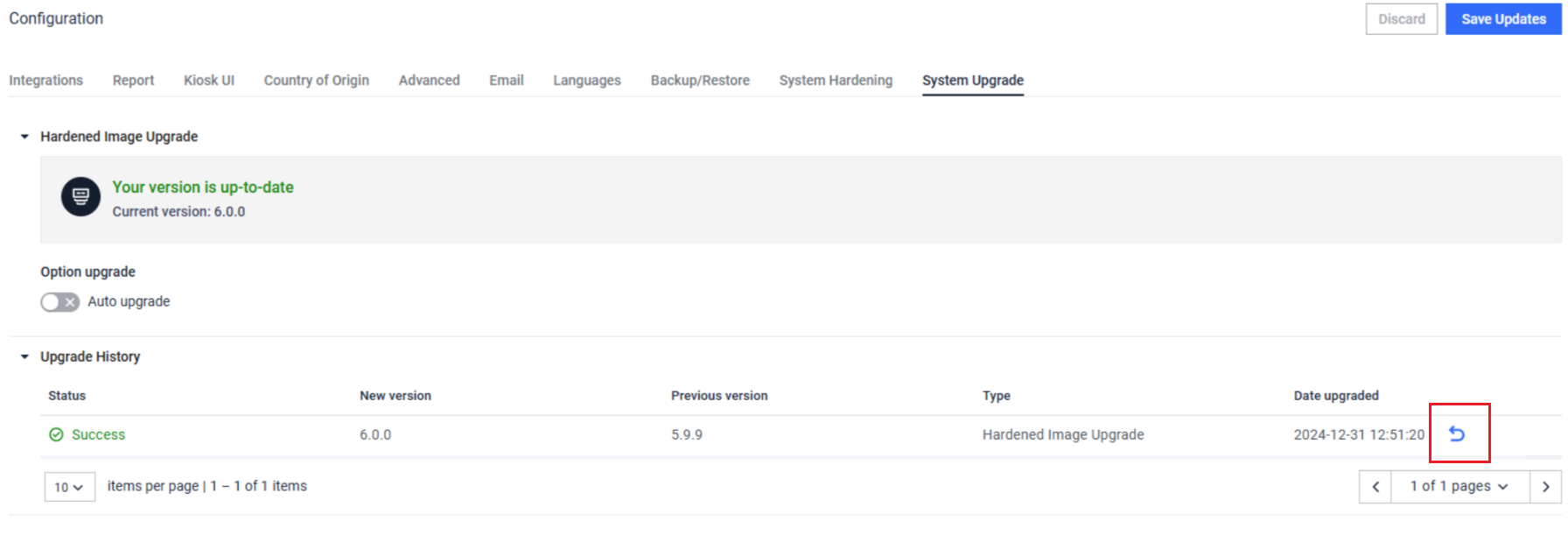Kiosk Hardened Image version 25.01.0 (bundled with Kiosk Application 4.7.3) introduced a new feature that allows administrators to automatically upgrade Kiosk Hardened Image directly from Kiosk WebMC.
Upgrade Settings
To perform the upgrade, from Kiosk WebMC, navigate to Configuration, select System Upgrade.
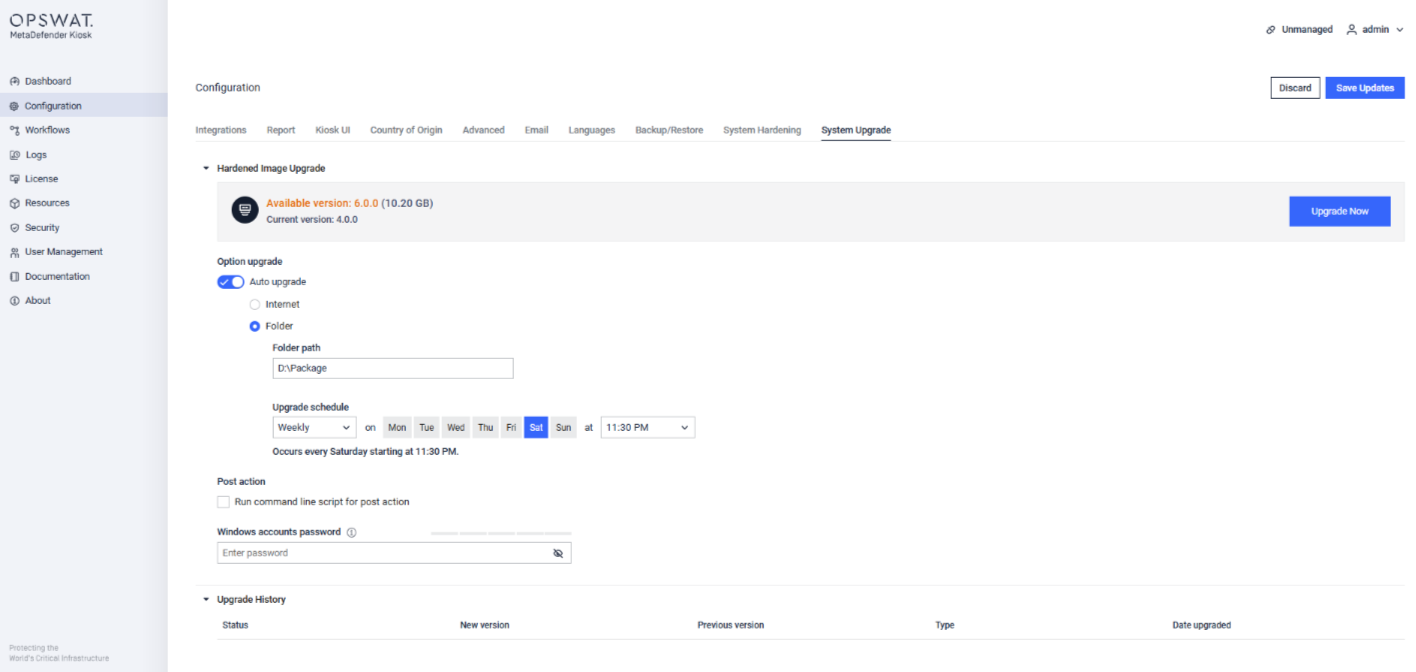
- Upgrade Options:
- Auto upgrade: If this option is disabled, the system will not perform any upgrades.
- Internet: The Kiosk system verifies and downloads the version of Kiosk Hardened Image from My OPWAT.
- Folder: Administrators can specify a folder path containing the Kiosk Hardened Image files. The system will automatically download and use these files for the upgrade.
- The Kiosk Hardened Image can also be downloaded directly from My OPSWAT. The size of the image files would be about 10 GBs, please ensure the internet speed and storage space are adequate.
- If a network source is used as Upgrade option, please ensure the Windows account used to log in to the Kiosk system has the necessary permissions to access the network resource. For example, If Kiosk uses a domain account for Windows logon, this account must have access to the assigned network folder.
Upgrade schedule: Specify the local system time when the Kiosk system should download and install the upgrade image.
- Additionally, administrators can initiate the upgrade immediately by clicking on Upgrade Now
Post action: If a post-upgrade batch script is provided, the Kiosk system will automatically execute this script after the upgrade is successfully completed.
Windows account password:
- To restore existing Windows accounts and their associated passwords on the Kiosk system, administrators must provide the account password in this field. The account will automatically be enabled with autologon.
- If this field left empty, Kiosk will not restore existing accounts and will instead apply default Kiosk credential
Configuration backup and restore
During the upgrade, the Kiosk system automatically backups and restores essential system and product settings (for more information, please refer to this link)
System settings:
- Computer host name
- Windows local accounts (if the password is provided)
- System hosts file (C:\Windows\System32\drivers\etc\hosts)
- Trusted Windows certificates in Certificate Microsoft Management Console (MMC)
- Network settings (DHCP/Static, Wi-Fi network, IP Address)
Product configurations
- Kiosk and Core licenses
- Kiosk and Core configurations
- Kiosk session history
- Quarantine files from MD Core
- Kiosk User Management settings
- Secure connection (HTTPS) certificate and setting
- Kiosk branding and logo customization
- Instance management on My OPSWAT (if applicable)
- Local MetaDefender Core support only: The upgrade process supports only a local hosted MetaDefender Core. In the Kiosk WebMC settings under Configuration > Integration > MetaDefender Core, the value must be set to either 'localhost', '127.0.0.1', or left blank.
- Consistent setting values: Critical setting such as the Core API key and DB PIN must match the value used during backup process. If these values differ, the restoration process may fail.
- MetaDefender Core online-activated support only: Offline-activated or license activations via My OPSWAT are not supported to upgrade.
- Wi-Fi with Credentials not supported: Wi-Fi configurations that requires user credentials are not supported by the backup process.
- Quarantine files backup: Kiosk only supports backing up quarantine files from MD Core. The quarantine files will not be shown from Core WebMC, downloading quarantine files must be done via REST API here.
- Upgrade Now option is not supported on My OPSWAT or OCM.
Upgrade process overview
- Initiation: The upgrade begins either when the scheduled time is reached or when the "Upgrade Now" button is clicked. The Kiosk system automatically downloads the latest version of the Kiosk Hardened Image. The download time may vary depending on the Internet speed.
- Backup and preparation: The Kiosk system backs up the required configurations and settings before proceeding. Administrators will see a warning message indicating that the system will restart several times to perform the upgrade.
- Upgrade execution: The system prepares the environment and a separate partition will be created to store a snapshot of the current state. Ensure that the system has at least 40% free storage space available to accommodate the snapshot creation and upgrade process.
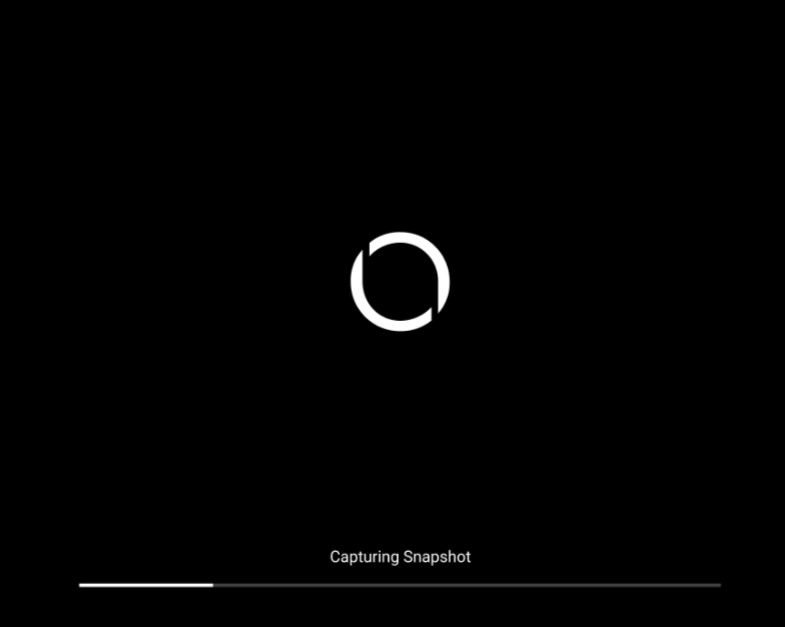
The cancellation of upgrading process is not yet supported in Kiosk Hardened Image 25.02.0
Error Handling and rollback
If an issue occurs during the upgrade process, Kiosk will automatically restore the system using the created snapshot to ensure continuity
From Upgrade History section, administrators can click on the rollback icon to revert to a previous version of success upgrade if desired