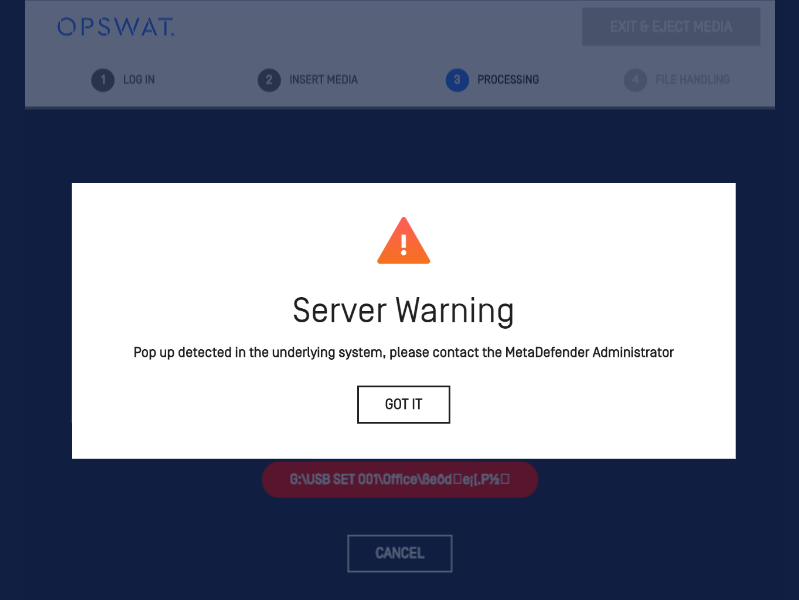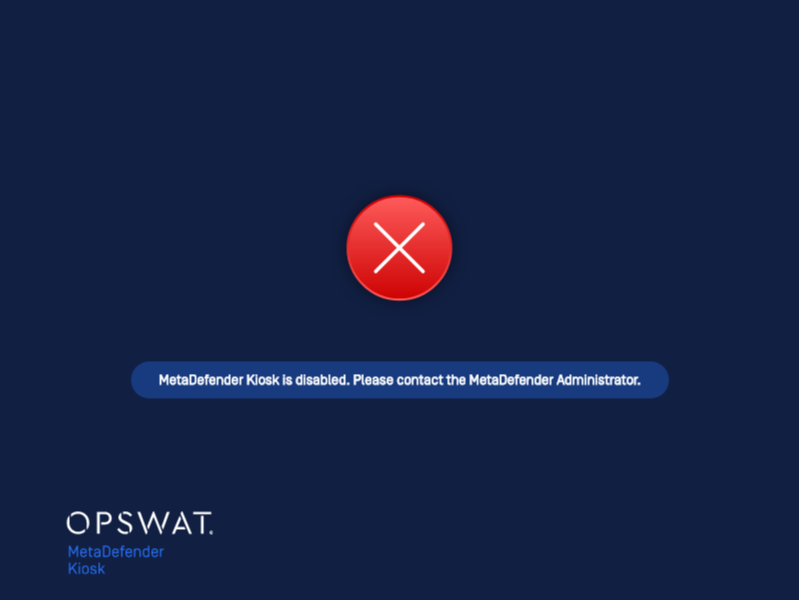The Configuration page lets you configure global settings for MetaDefender Kiosk.
Setting an exit password
Select the Exit Password checkbox to require users to enter a password when exiting MetaDefender Kiosk. After selecting this checkbox, two fields appear: New password and Confirm password .
Configuring session log files
You can save session log files as a text or PDF file, and choose to save log files to a specific location on the system or to the processed media. By default, MetaDefender Kiosk saves session log files to the Log folder in the MetaDefender Kiosk installation directory.
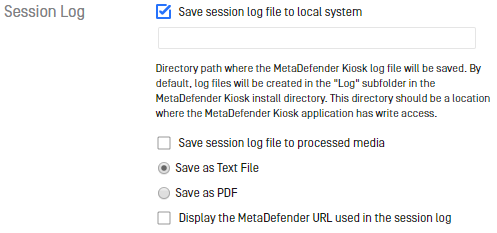
To save session log files:
To save session log files to the local system, select the Save session log file to local system checkbox. Note: This checkbox is selected by default. To disable this feature, deselect this checkbox.
- To have the session log files save to the Log folder in the in the MetaDefender Kiosk installation directory, do nothing.
- To enter a specific location other than the Log folder, enter the path of the folder in the text box provided.
To save session log files to the media being processed, select the Save session log file to processed media checkbox. This setting will not apply to read-only media, such as CDs or DVDs.
Select the Save as Text File or Save as PDF radio button, depending on the output type of the session log files you prefer.
Display the MetaDefender URL used in the session log allows for the MetaDefender URL, that was used for the session, to be displayed in the log file. This is useful when configuring a backup Core server and determining which server was used for a particular session.
Note: The save options are independent from each other. You can save session logs locally and/or save it to the processed media or disable session log files altogether.
Auto Export Logs
The session and/or file history can be configured to be automatically exported to a specified directory path in CSV format. By default, the history will be exported to the Kiosk's log directory. The frequency dictates how often the automatic export will run.
Setting advanced configuration options
You can set advanced configuration options by expanding the Advanced Configuration section of the Configuration page.
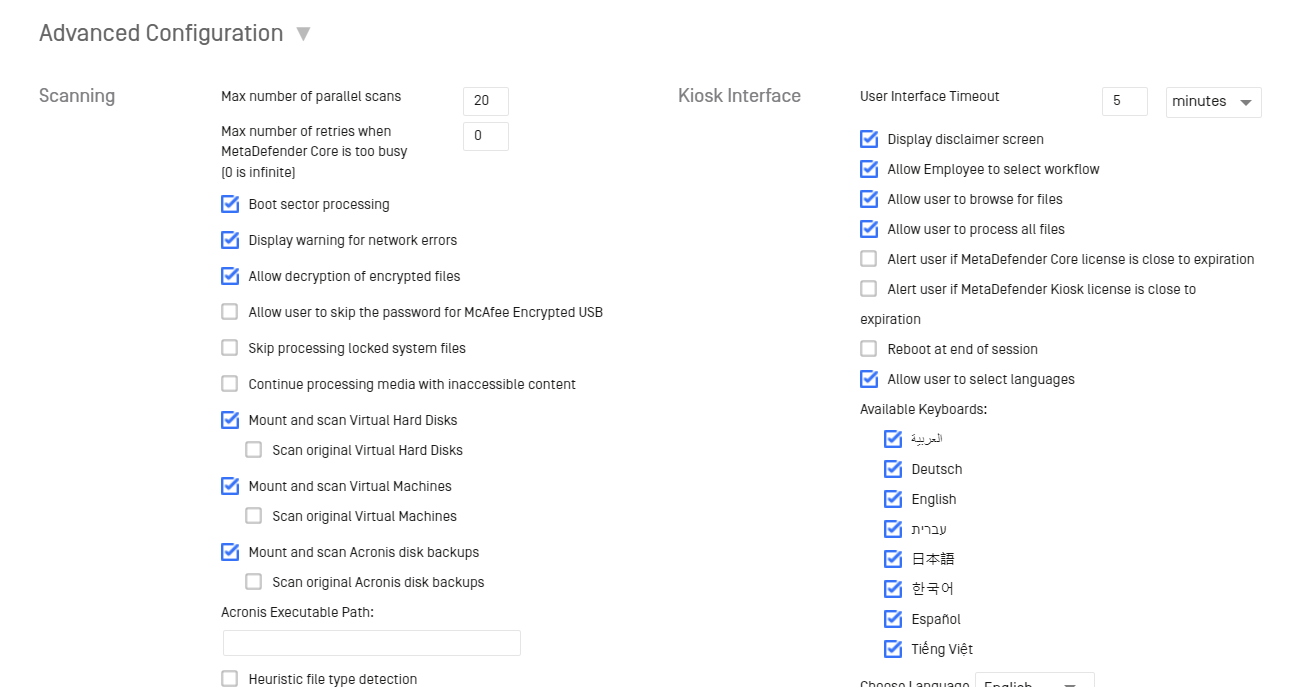
Note: For the email settings, it's advised to use SMTP mail server, not relay.
Email configuration
The admin can configure SMTP server to support for email sending at session termination. The username and password are authenticated to login to mail server. Any sender configured to appear as a From field in the email header must be an email address that the username has permission to send as. See 4.10. Email Session Report or Visitor Management for email header settings
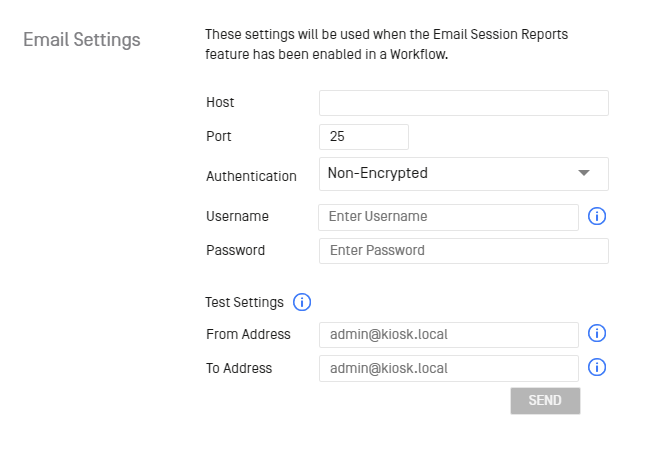
The admin must can verify if the email configuration is correct by providing existing email addresses as [From Address] and [To Address] and proceeding SEND. [From Address] must be an email that the username has permission to send as.
Email template
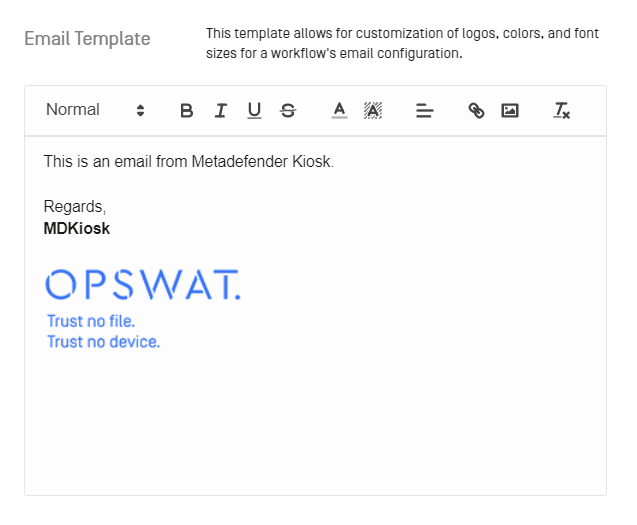
The email template allows Kiosk admin to prepare common email content in HTML format. It will apply for email part in the workflow creation. This template aims to email signature with a company logo. The logo attached in the template should be a low resolution not exceeding 100KB and only one.
The email template does not apply for testing email.
Acronis disk backups
Contents within a disk backup created by Acronis can be processed when Acronis backup software is installed on the system.
When enabling Kiosk to process the contents in a backup, the path to the Acronis command line executable must be provided (e.g. C:\Program Files\Acronis\CommandLineTool\acrocmd.exe).
This will allow the disk backup to be mounted to the system for Kiosk to access.
The disk backup will be unmounted once the Kiosk session is finished.
Multiple Partitions
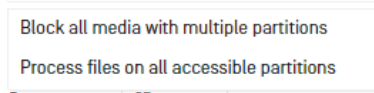
| Option | Single Windows Partition | Only Windows Partitions | Mixed Windows and Non Windows Partitions | Only Mac / Linux Partitions |
|---|---|---|---|---|
| Block all media with multiple partitions | SCAN ONE | BLOCKED | BLOCKED | BLOCKED |
| Process files on all accessible partitions | SCAN ALL | SCAN ALL | SCAN ALL | SCAN ALL |
The SCAN ALL action will mount every partition it can successfully mount. All partitions will be scanned by "Process All." The file browser will have the ability to select files on any partition.
Managing the display language
You can also change the default language displayed in MetaDefender Kiosk from the Choose Language drop-down menu. Options include English, Arabic, Hebrew, Korean, Vietnamese, German, Japanese, Spanish and French . If you wish to add a language to the MetaDefender Kiosk UI or edit the translations of any of the existing languages, click View and edit languages .
Pop Up Detection
Enabling pop up detection will allow Kiosk to detect any windows/pop ups open on the underlying desktop and notify the user. Any pop up that triggers the detection will be logged to the Application Log on the WebMC, along with the process that owns it. Time Open Threshold indicates how long a pop should be open until Kiosk notifies that a pop up needs attention. Process Allowlist specifies any process whose pop ups will be ignored from triggering the detection. Notification Action indicates what action Kiosk will take to notify the user:
- Display warning - a warning will be displayed indicating that there is a pop up that requires attention
- Display warning and disable Kiosk - warning displayed with the addition of canceling any running session and disallowing any new session to be started until the Administrator attends to the pop up. This requires closing the UI, handling the pop up and starting Kiosk again.