Visitor Management enables a formal check-in process for guests that visit your organization. The settings for Visitor Management are only applied to Guest logins and are configurable from the Guest workflow editor.
Enabled
When enabled, the Guest workflow will be enabled and all guest logins will be routed through the check-in process. They will be initially presented with check-in questions to gather further information of the visitor. When disabled, any guest will be routed through the normal Guest workflow.
Prompt user for media processing
This setting allows for visitors to bring files into your organization. After logging in and answering the check-in questions, the user will be asked if files are being brought in. If so, the user will be routed through the Guest workflow for processing the files.
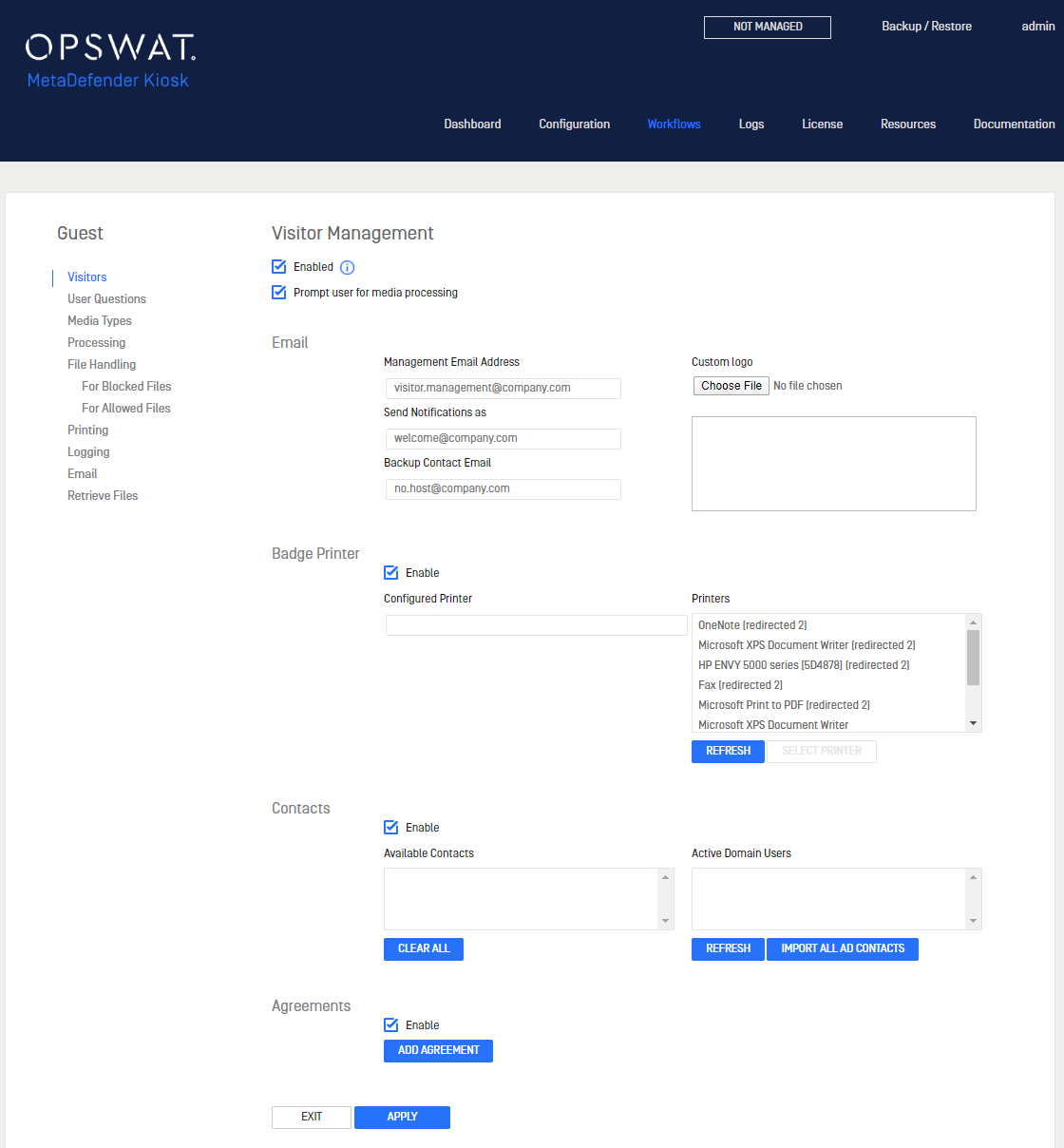
Automated emails are sent contacts and management and the guest himself to notify the necessary parties when he has arrived and successfully checked-in. The SMTP settings must be set on the Configuration page to ensure emails are sent.
The session log is always attached to the email.
Management Email Address
Address to send a notification email containing the guest login information and PDF attachment of all the signed agreements for your organization's records
Send Notification As
Address to allow easy identification that emails sent are from the check-in process
Backup Contact Email
When a guest user checks in, they are required to identify their contact person in the organization. This primary contact will be notified via email that their guest has arrived and completed check-in. If the primary contact's email cannot be found, the backup contact is notified of the guest's arrival along with the login information.
Custom logo
Logo to include in the PDF document of the agreements signed by the visiting guest
Badge Printer
Print user information to a badge that the guest can wear. User information:
- Name
- Company
- Contact Name
- Date
- Vault Guest ID (if files were uploaded to Vault)
- Vault URL (url to retrieve uploaded files from)
Configured Printer
Specific printer to be used for printing the guest badge
Printers
List of printers connected to the system to allow selection of the one to print the guest badge
Contacts
During check-in, a guest will be prompted to input their contact's name. While entering the name, filtered results from the Available Contacts will display on the screen to allow for easy selection for the guest.
Available Contacts
List of users that a guest can select when specifying their contact during check-in
Active Domain Users
List of all domain users that can be selected as available contacts.
Please note: Domain users must have values set for "name" and "mail" if they are to be used as a Contact.
Agreements
Specify any agreements to be acknowledged and signed by all visitors. A copy of all the signed agreements will be generated and sent in the management notification email and accessible via the Visitor Log in the management console.
Variables from the guest login can be utilized in the text box of the agreement:
- %GUEST_NAME% - the guest's full name
- %COMPANY% - guest's company

