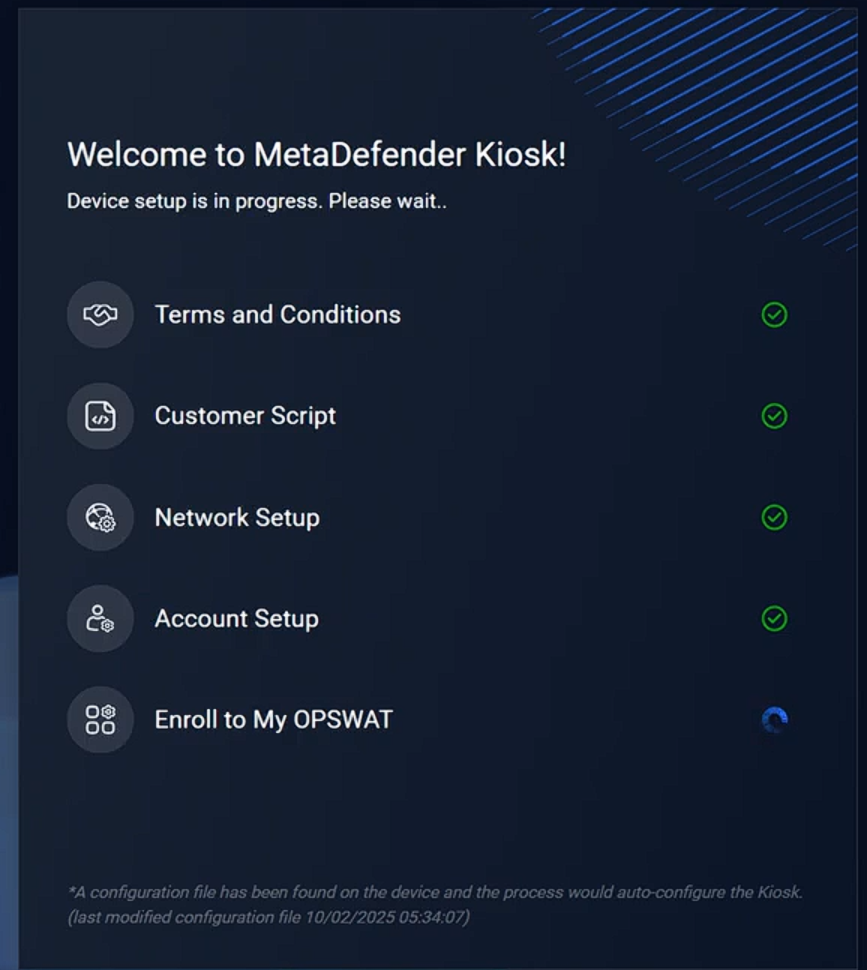Overview
The Out-of-box Experience (OOBE) initial setup is available on the latest MetaDefender Kiosk Hardened Image (25.02.0) to streamline the configuration process. This step-by-step setup wizard guides users through essential settings, enabling quick and effortless setup without requiring advanced technical expertise.
Scope of support
- Kiosk Hardened Image (25.02.0 or later)
- Local MetaDefeder Core with bundled license
- Activation online or via My OPSWAT
Kiosk Initial Setup
Step 1. Power on the Kiosk devices. Kiosk should automatically login and launch the OOBE wizard
Alt+S can be used to exit the OOBE Wizard to setup and configure Kiosk and Core manually. If you exit the Kiosk OOBE before an administrator account was created (step 2), Kiosk will automatically reopen the OOBE at the next Windows startup.
If for some reason, Kiosk device stopped at the Windows login screen, you can manually login with default credentials
- Username: KioskUser
- Password: Contact the Customer Support to get the default password
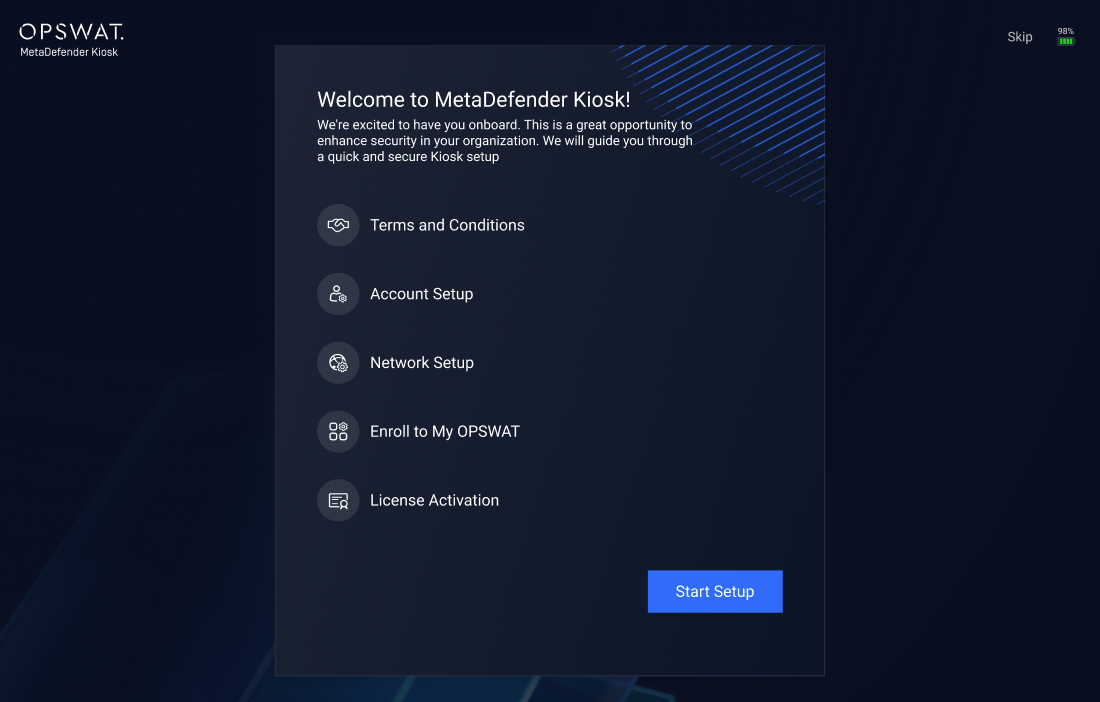
Step 2. Review and accept the End-User License Agreement by ticking the checkbox, then Continue
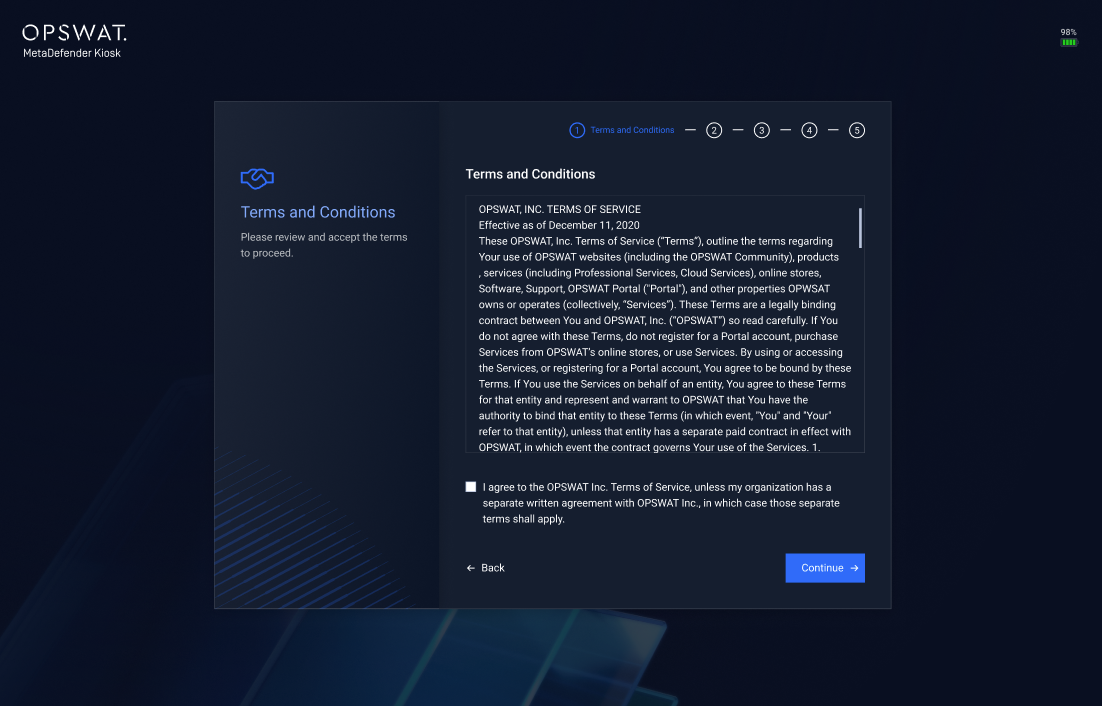
Step 3. Configure the network settings to connect to the internet
Out-of-box Experience (OOBE) requires an active network connection. Verify that your network is operating correctly before proceeding
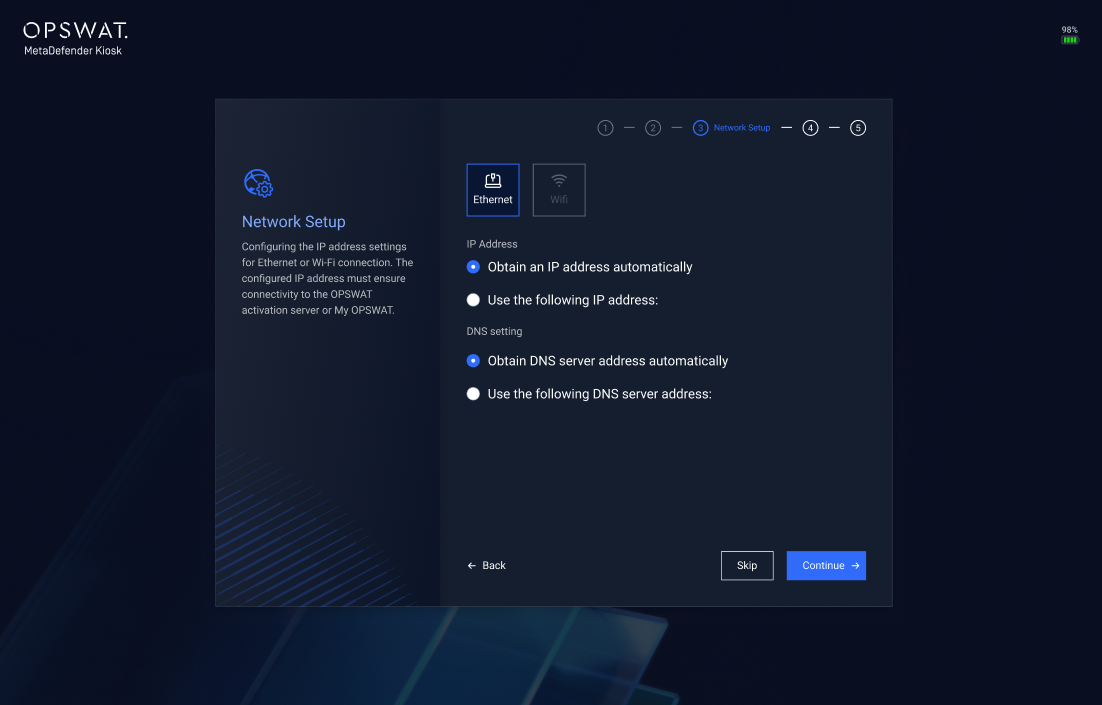
Step 4. Provide details to create an administrator account for MetaDefender Kiosk and Core applications
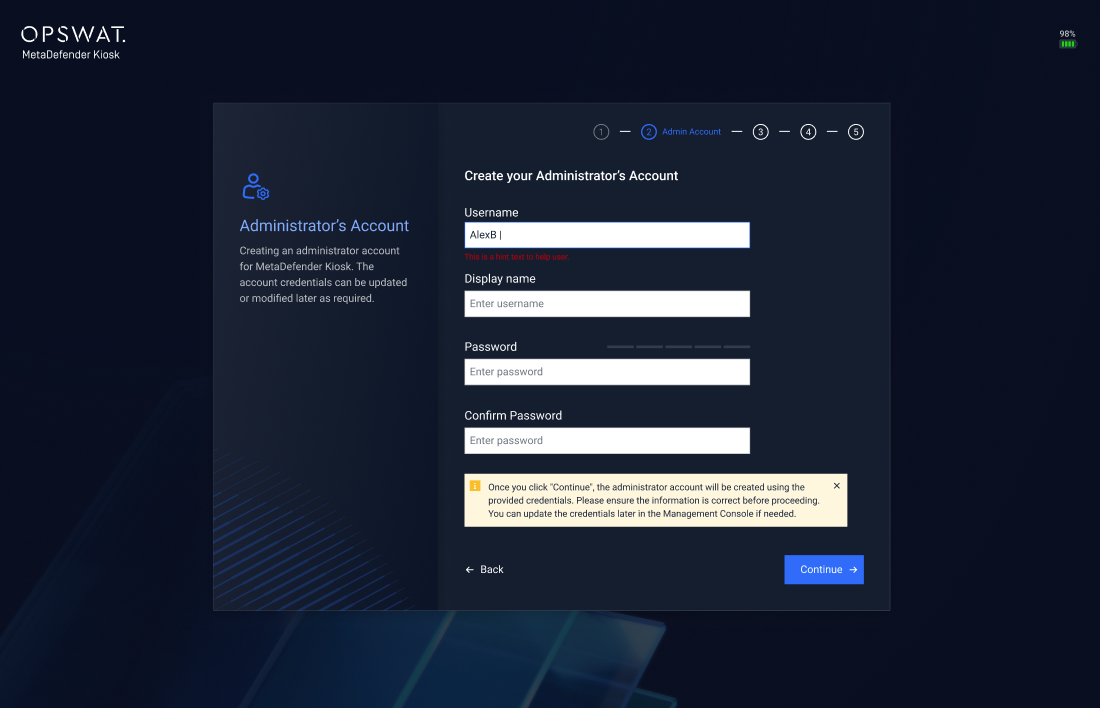
Step 5. (Optional) If you already have a My OPSWAT account, you can enroll the Kiosk device for streamlined license activation and management process.
If you do not have My OPSWAT account or do not want to enroll Kiosk to My OPSWAT, you can skip by clicking on Skip button.
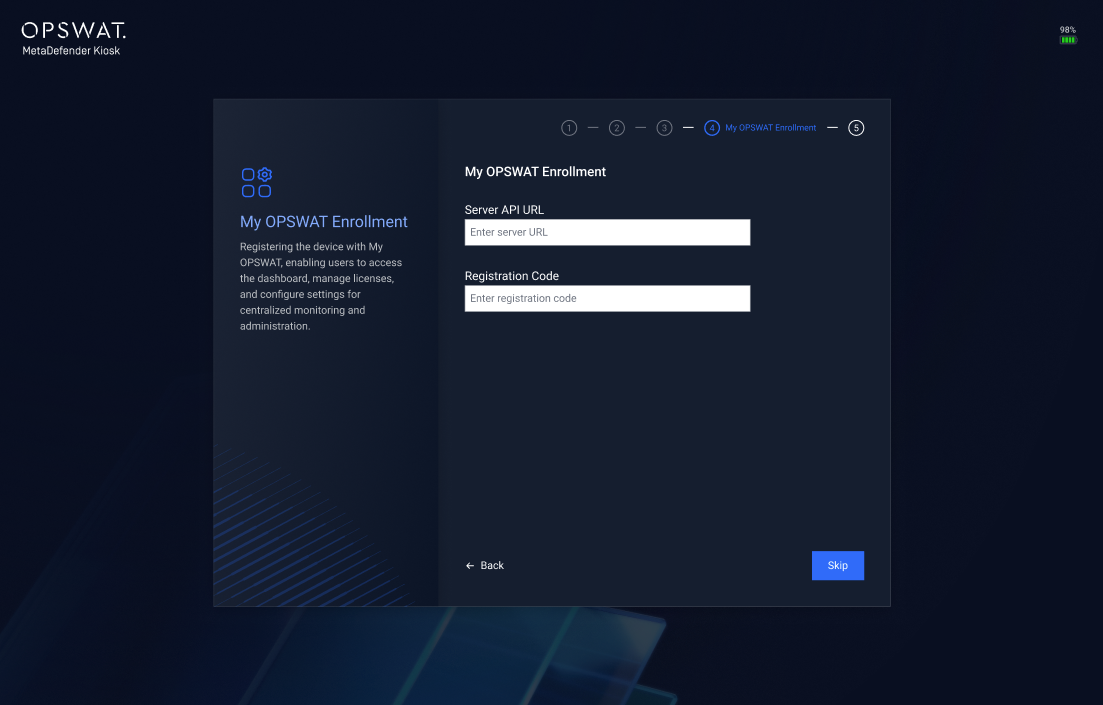
Step 6. Enter the bundled Kiosk license to activate the device
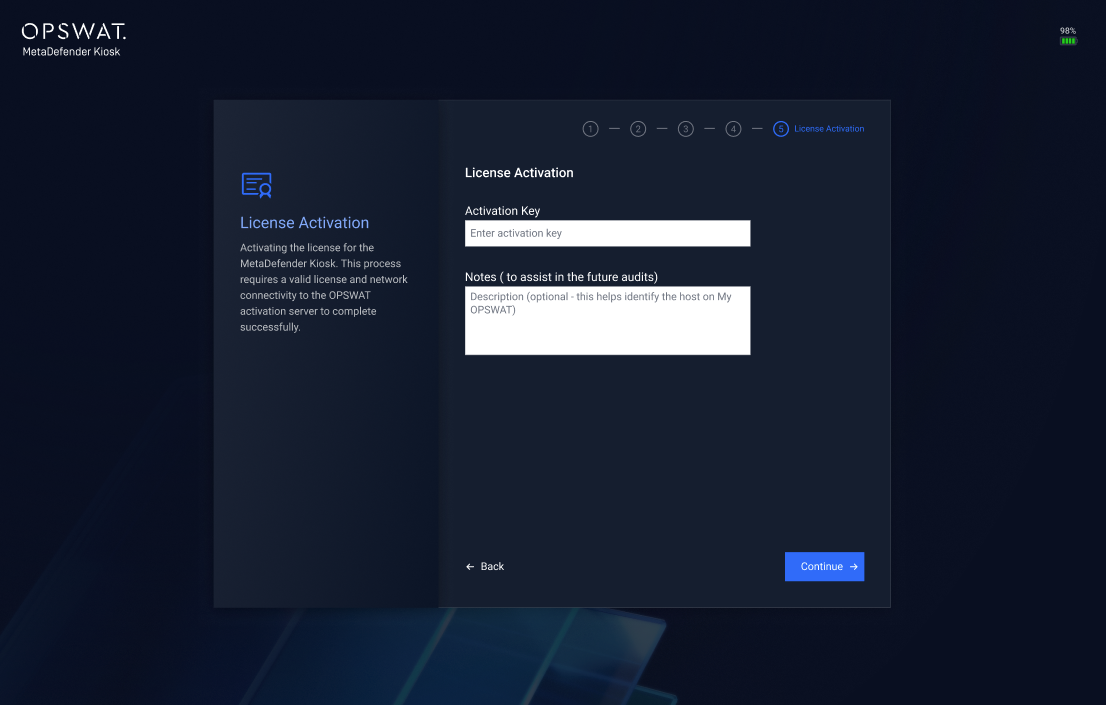
Step 7. The Kiosk will automatically download the required scanning engines based on the provided license.
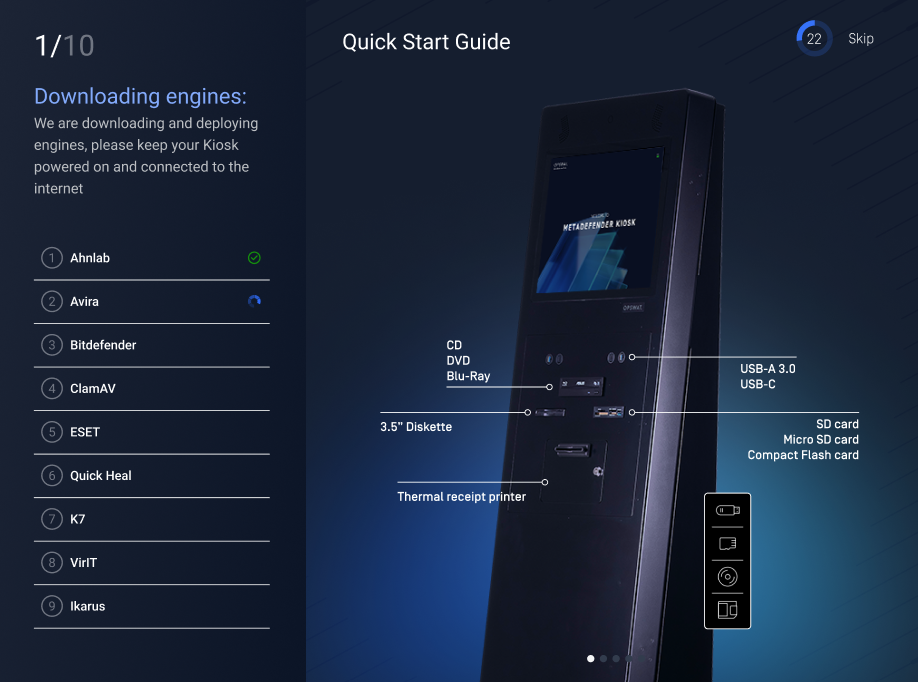
Step 8. Once the scanning engines are successfully deployed, click Finish to complete the setup
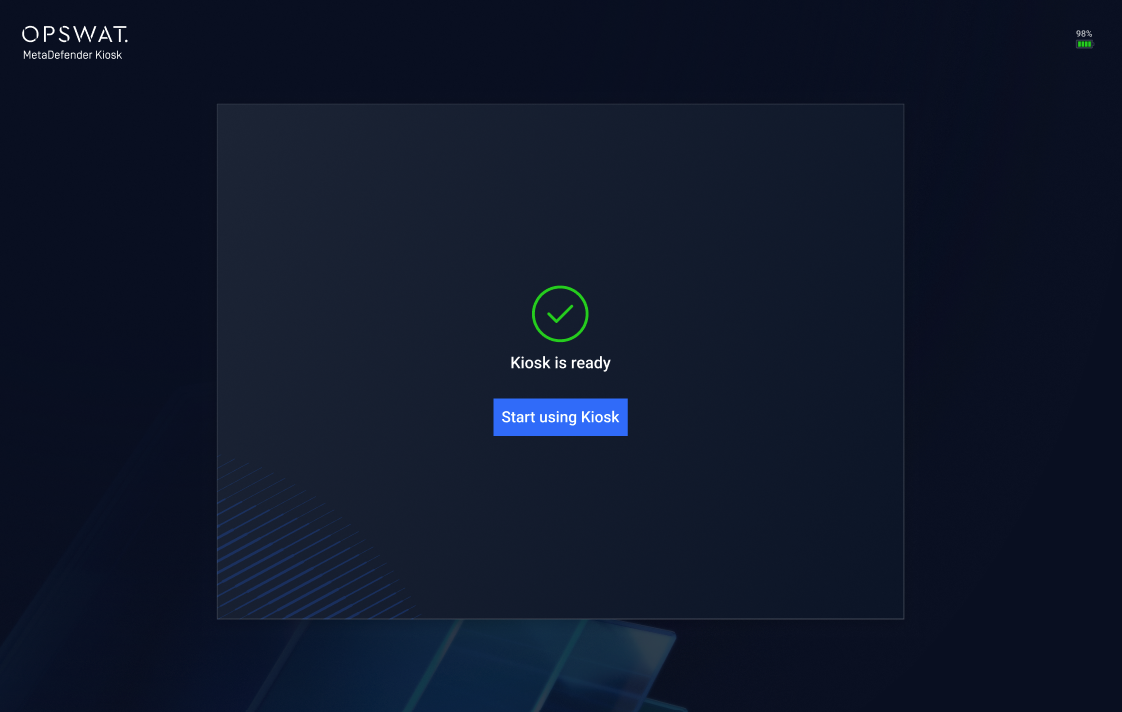
Step 9. Kiosk will automatically launch the Kiosk UI and be ready to scan your media
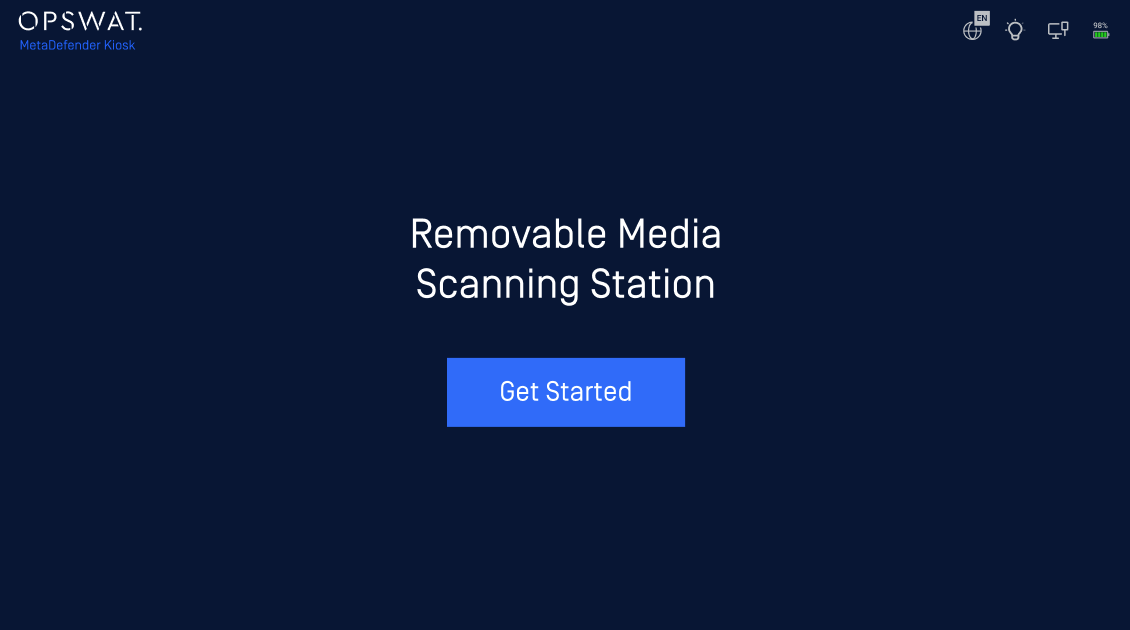
Auto Deployment with an INI file
Starting from Kiosk version 4.7.7, administrators can automate the Out-of-Box Experience (OOBE) setup by providing predefined values in an INI file.
Step 1. Create a file named kiosk-oobe.ini in the Kiosk installation directory (by default: C:\Program Files (x86)\OPSWAT\Metadefender Kiosk\Client)
Step 2. Specify the following parameters in the INI file to automate the OOBE process.
[NETWORK]ssid=password=ipdhcp=Truednsdhcp=Trueipaddress=ipnetmask=ipgateway=dns1=dns2=[SCRIPT]path=[CHECKMO][ADMIN]displayname=username=password=usingremotecore=truecoreurl=coreapikey=corecertpaths=[MO]url=regcode=[SYSTEM]coreparallelcount=volumelevel=| Parameter | Description |
|---|---|
ssid password | To automatically configure Wi-FI connection. For example
|
ipdhcp dnsdhcp | To automatically configure automatically obtain IP address, For example
|
ipaddress ipnetmask ipgateway dns1 dns2 | To automatically configure static IP address and DNS. For example
|
| [SCRIPT] path | In Kiosk 4.7.8 or higher, administrators can provide the path to the post-script. For example
|
displayname username password | To automatically create admin account for Kiosk and Core. For example,
|
usingremotecore coreurl coreapikey corecertpaths | In Kiosk 4.7.10 or higher, administrator can configure the Kisok to use a remote Core, for example
|
[MO] url regcode | To automatically enroll to My OPSWAT with the provided URL and Regcode. For example,
|
coreparallelcount volumelevel | To configure Core parallel count and System's volume level. For example,
|
Step 3. Once the kiosk-oobe.ini file is saved and present in the installation directory, Kiosk will automatically complete the OOBE setup using the provided values.