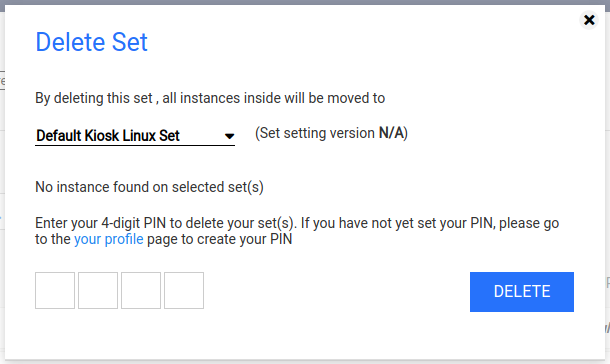MetaDefender Linux is managed exclusively through OPSWAT Central Management. You must have access to an OCM server running version 7.16 or later to use and configure a MetaDefender Linux appliance.
Dashboard
The MetaDefender Kiosk Linux dashboard is accessed by logging into your OCM management console and navigating to Dashboard->MetaDefender Kiosk Linux.
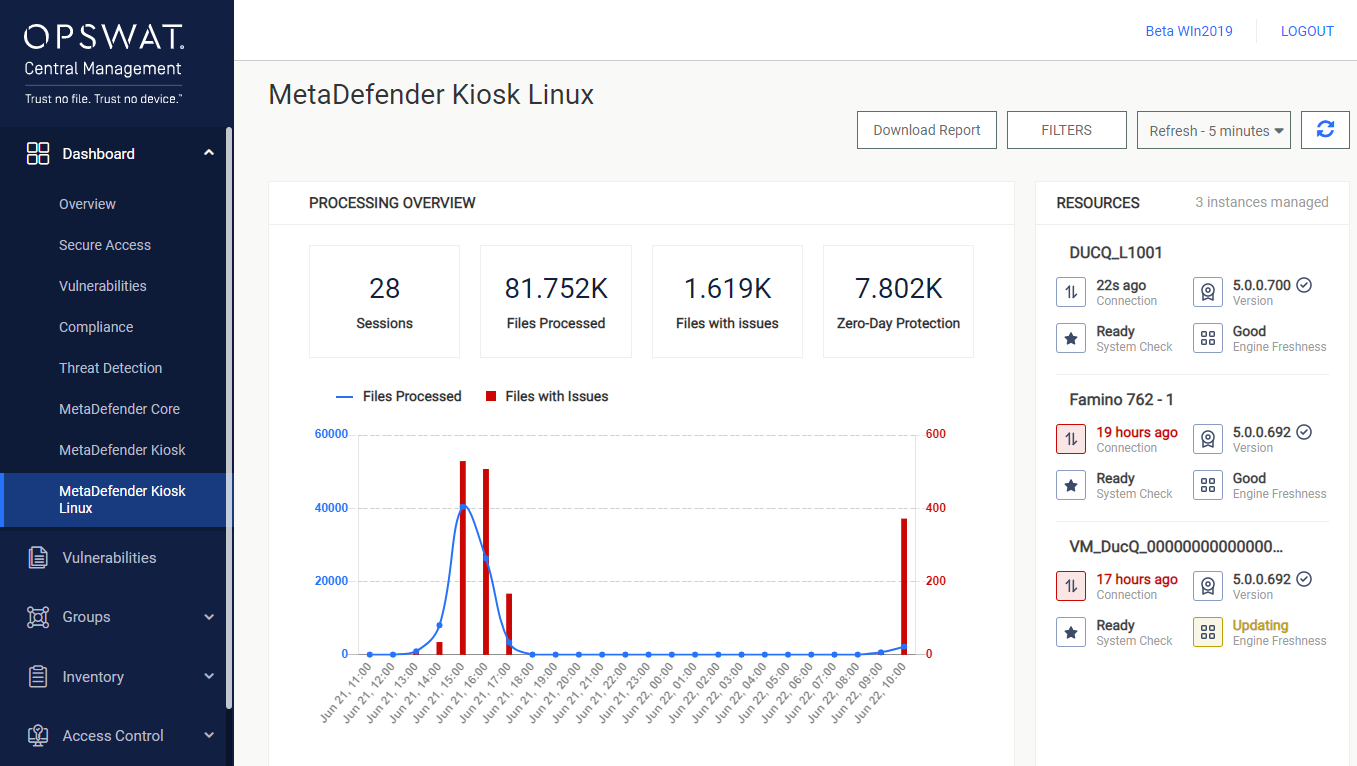
Processing Overview displays the total number of Sessions, Files Processed, Files with Issues, and files where active content was detected by Zero-Day Protection across all Kiosk Linux appliances connected to this OCM instance.
This section also includes graphs showing processed file numbers over time, as well as a graph showing average session time and files per session.
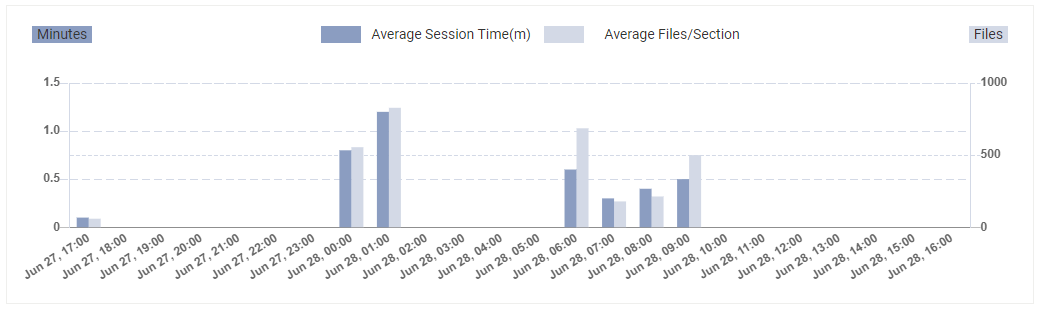
Resources allows admins to get a quick visual of the status of Kiosk Linux appliances. Dashboard indicators show status for Connection, Version, System Check, and Engine Freshness.
Inventory
Navigate to Inventory->MetaDefender Kiosk Linux to manage the appliances connected to OCM.
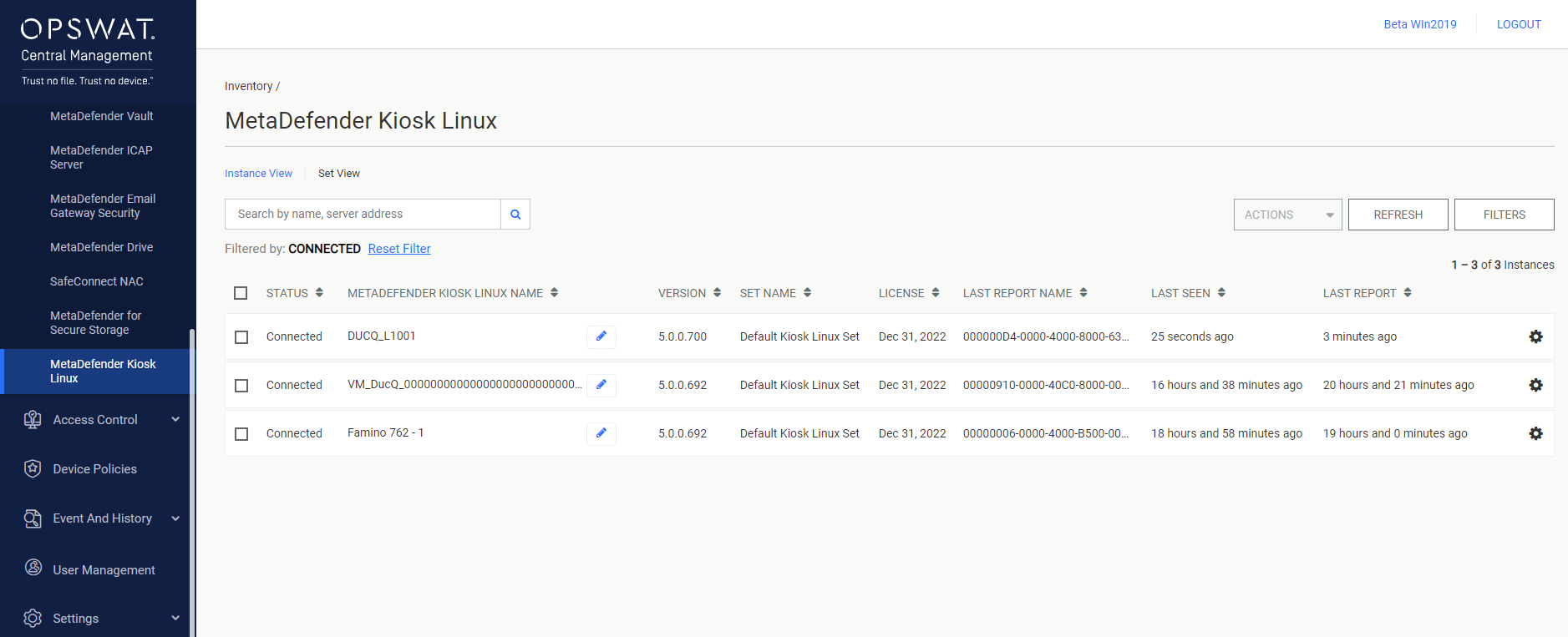
Instance View
Instance View is the default view when first opening this page. This view shows all of the connected Kiosk Linux appliances.
MetaDefender Kiosk Linux Name - name of the Kiosk Linux appliance which is set during onboarding. The instance can be renamed by clicking on the pencil icon next to the name.
Version - MetaDefender Kiosk Linux version
Set Name - name of the set this instance belongs to. See the Set View section below for more information.
License - expiration date of Kiosk Linux license
Last Report Name - name of the last scan report uploaded to OCM
Last Seen - amount of time since the last time this instance checked in
Last Report - amount of time since the last scan report was uploaded
Actions
Click on the checkbox to the left of an instance’s name to select the instance. After one or more instances are selected you can use the ACTIONS dropdown to export scan results or delete the instance.
Exporting Scan Results
The ACTIONS button at the top of the table allows you to download the most recent scan report in a formatted text or PDF file, or as raw JSON.
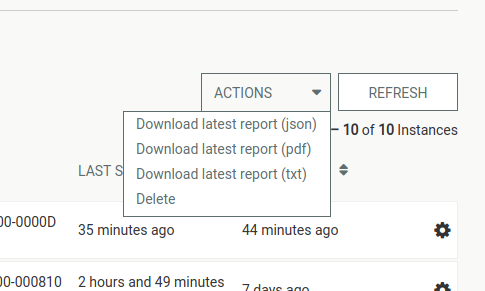
Deleting Instances
This menu also includes an option to delete the currently selected instance(s). After selecting the instance you want to delete, choose the Delete option and enter your admin PIN when prompted. This PIN must be configured in your User Profile prior to deleting instances.
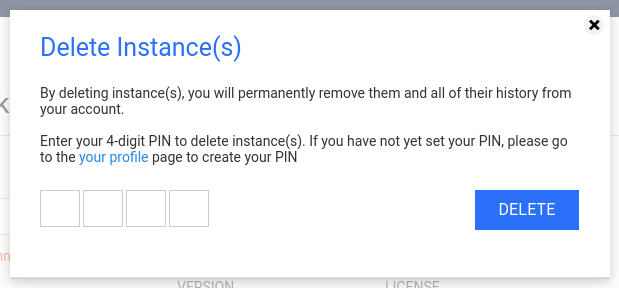
Set View
Set View displays your MetaDefender Kiosk inventory by sets. Instances are initially added to Default Kiosk Linux Set after onboarding. Use the CREATE NEW SET button to create new sets.
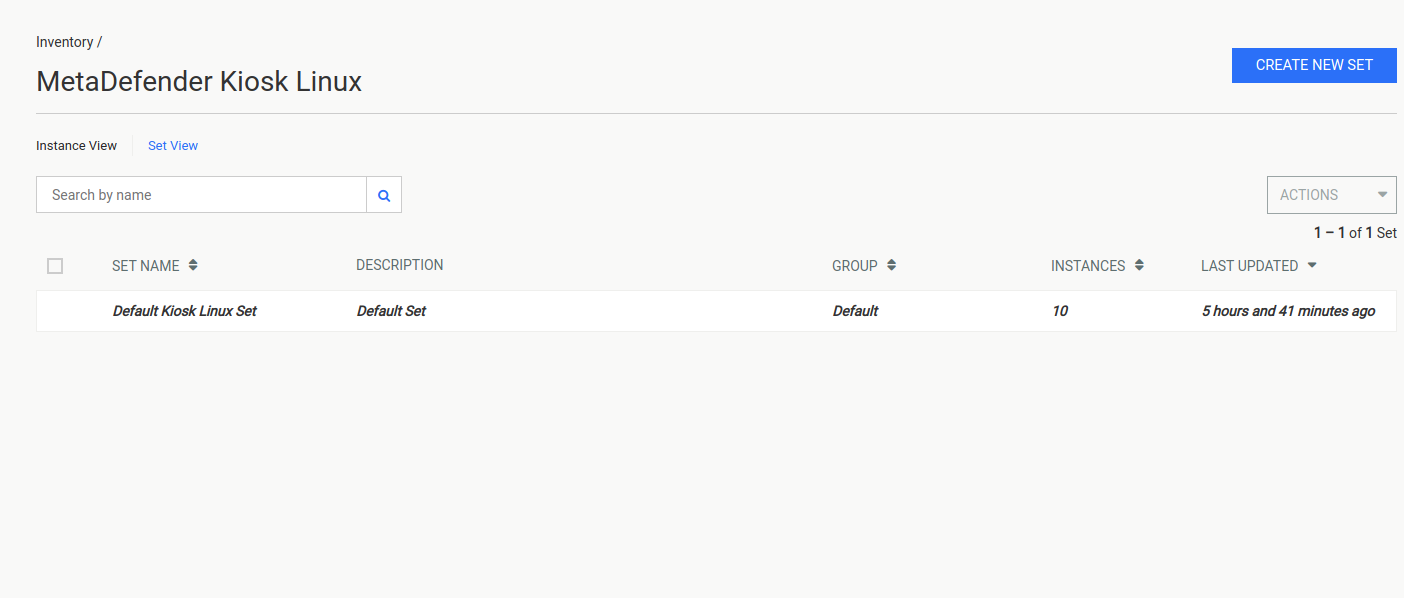
Creating a new Set
Create a new set by clicking on the CREATE NEW SET button.
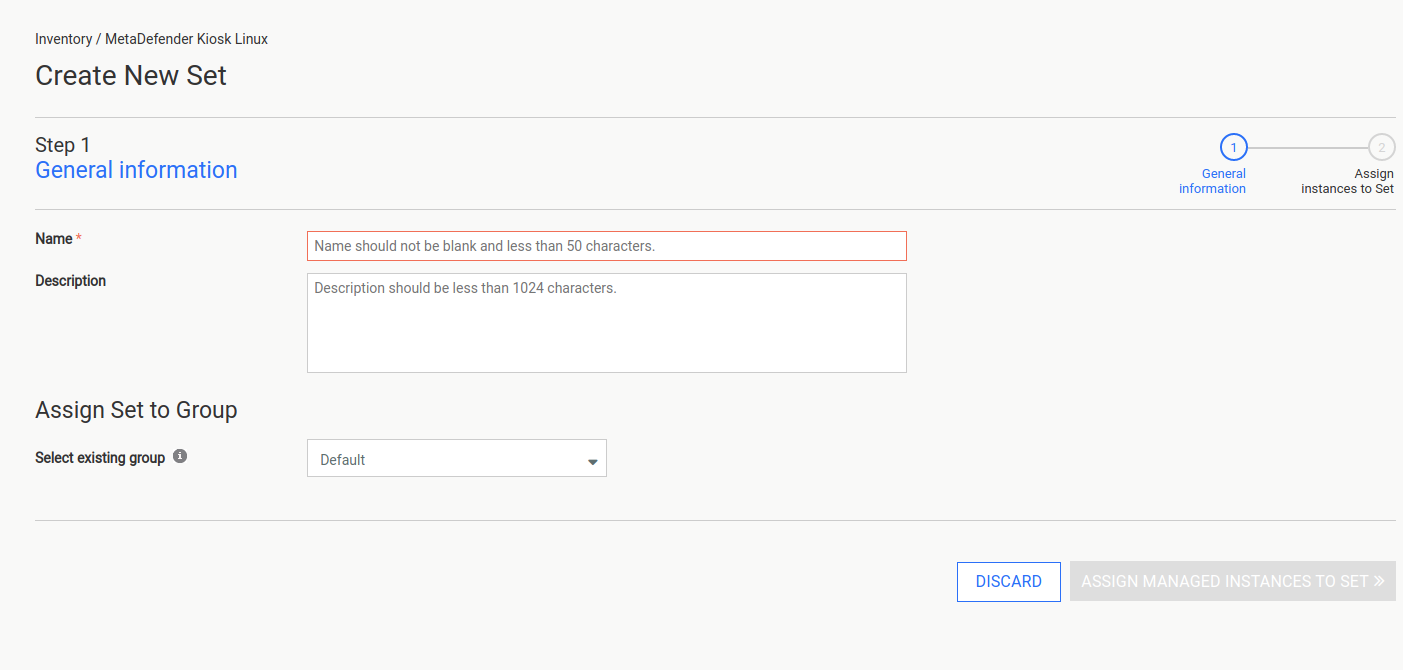
Step 1: Give your set a name and optionally provide a brief description. By default, this set will be added to the Default group. Use the Assign Set to Group dropdown menu to change the group. Click ASSIGN MANAGED INSTANCES TO SET to continue.
Step 2: Assign instances to this set by selecting the rows you wish to assign then click the CREATE button to finish creating this group and assigning instances. Enter your PIN when prompted to finalize creation of the set.
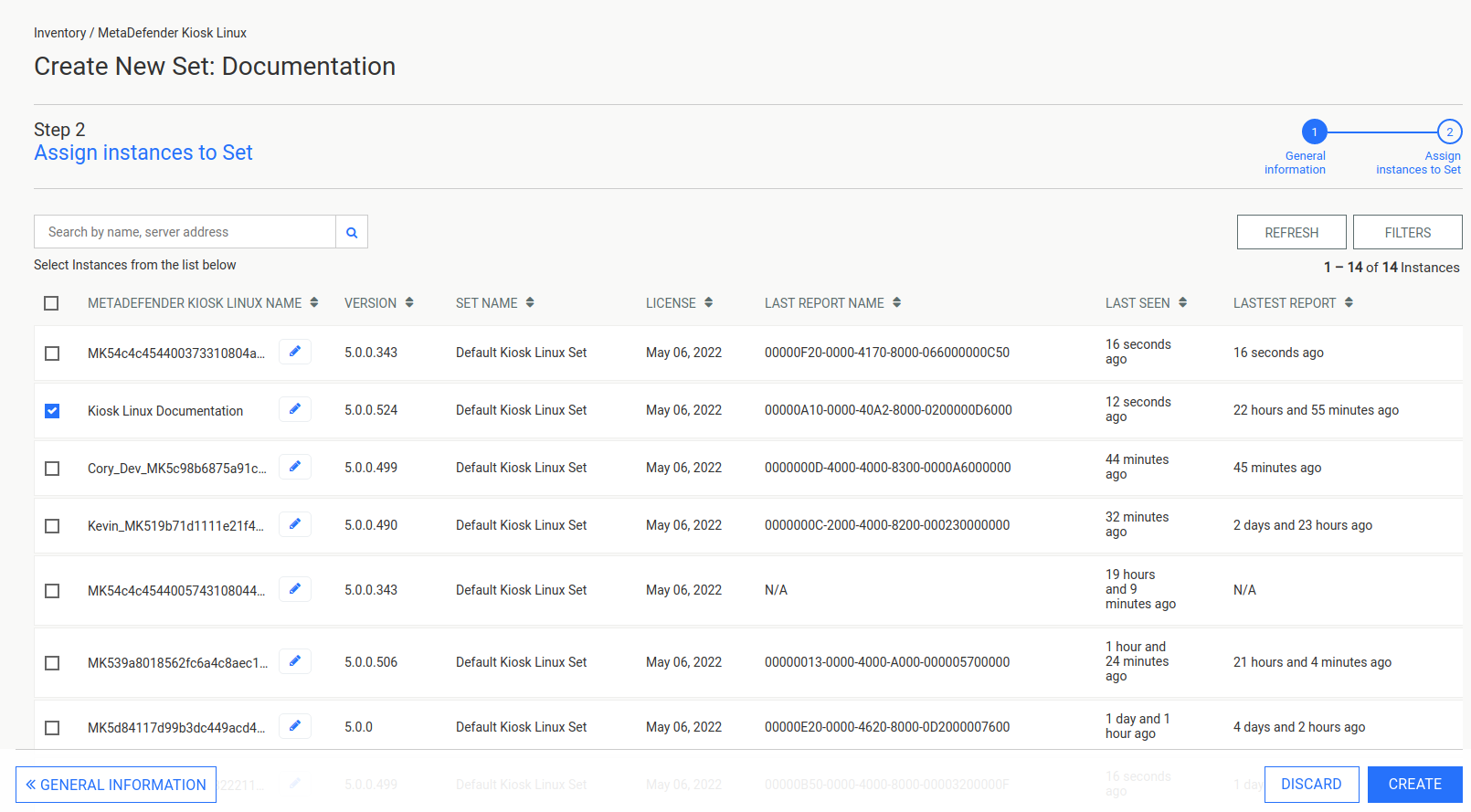
Managing Sets
Like the Instance View, you can select the checkboxes on the Set View table to select sets and perform actions.
Assign to Group - assign this set to a group or change the assigned group
Delete - delete the selected sets. Move Kiosk Linux instances to another set and enter your PIN to finalize the deletion. By default, Kiosk Linux instances from the deleted sets will be moved to Default Kiosk Linux Set.