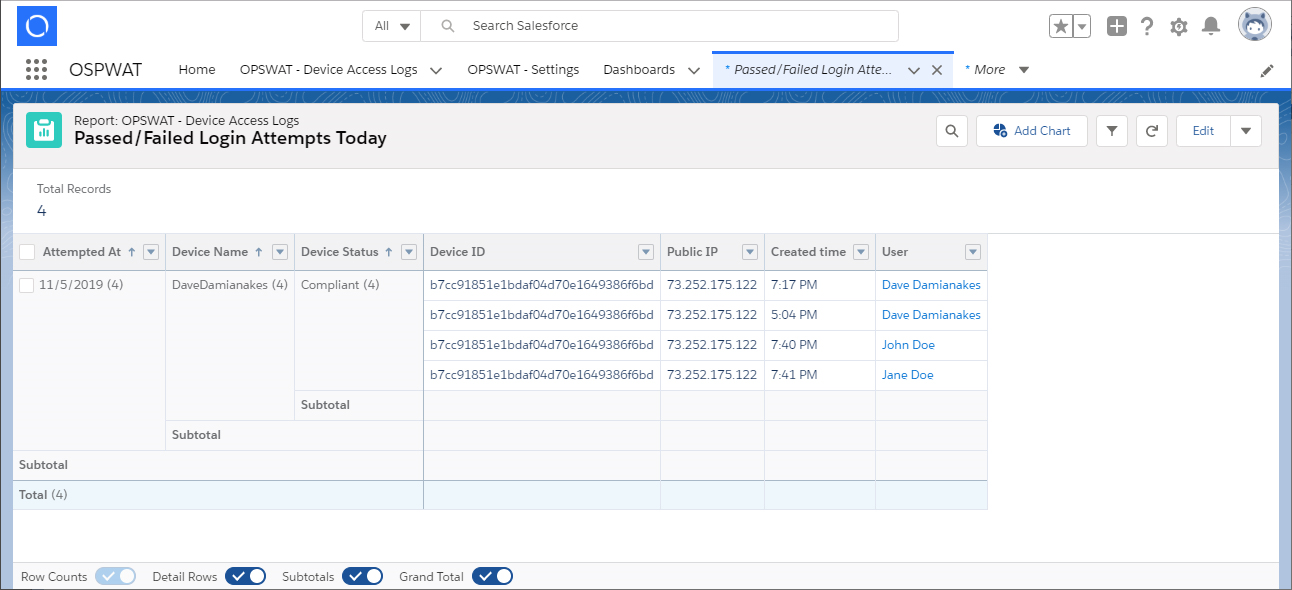Device Security - Dashboard
The Cloud Security for Salesforce dashboards enable you to see the activity your Salesforce account is getting, including:
- Today’s Login Attempts
- Passed/Failed Login Attempts Today
- Today’s login attempts that were BLOCKED
- Top Users with BLOCKED login attempts
- Login Attempts This Week
You can view these statistics on a daily and weekly basis, in overview and in detail. These charts not only help you track login traffic to your account, but they also help you see which devices consistently do not comply with your company’s security policies. With the increase in BYOD policies, this is a particularly helpful tool in tracking compliance.
To view the OPSWAT Dashboard:
1, Log in to your Salesforce admin account.
- As necessary, click the App Launcher icon in the upper left corner of the current page.
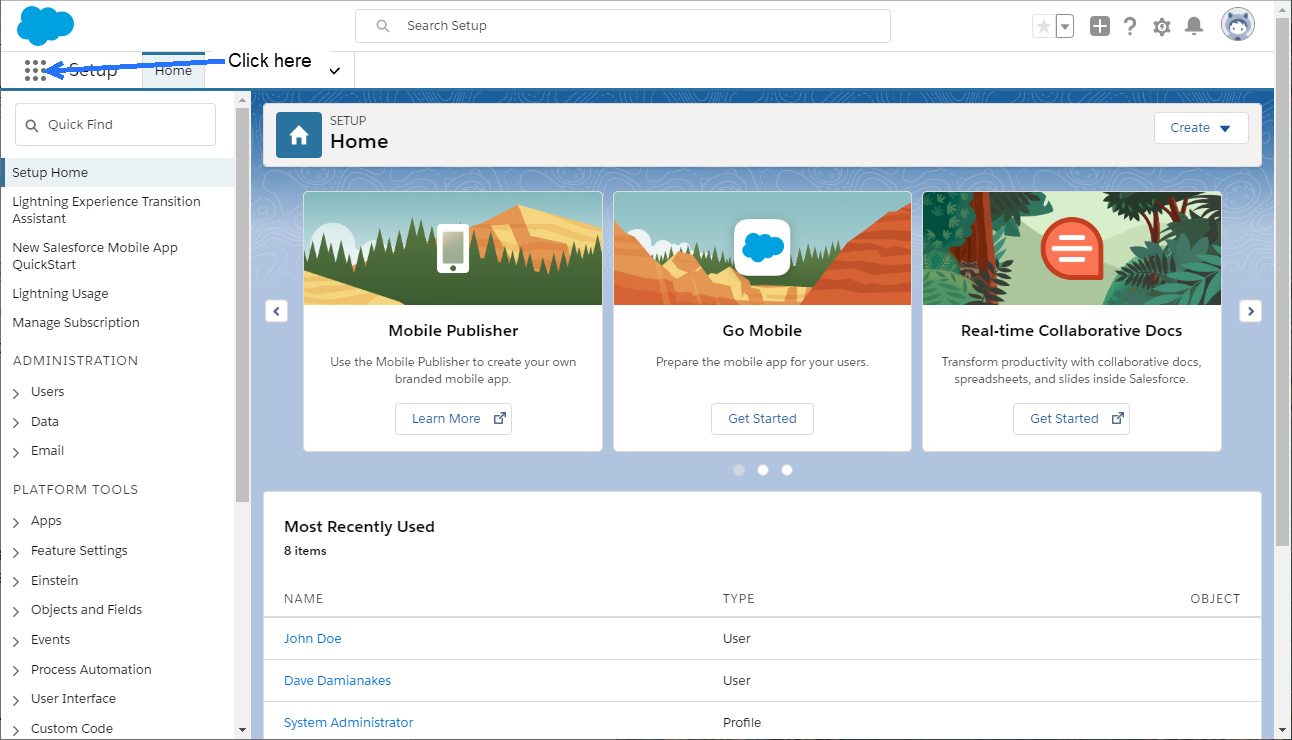
The App Launcher page appears.
- Click OPSWAT.
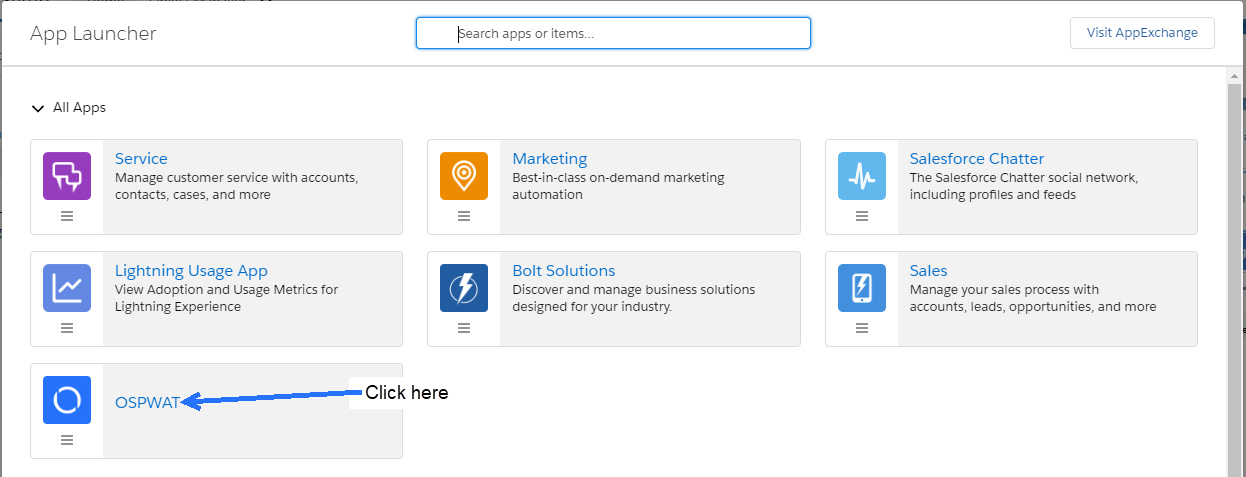
The MetaAccess Home page appears, displaying the OPSWAT Cloud Security for Salesforce dashboard.
- Click Refresh, to get the most current data.
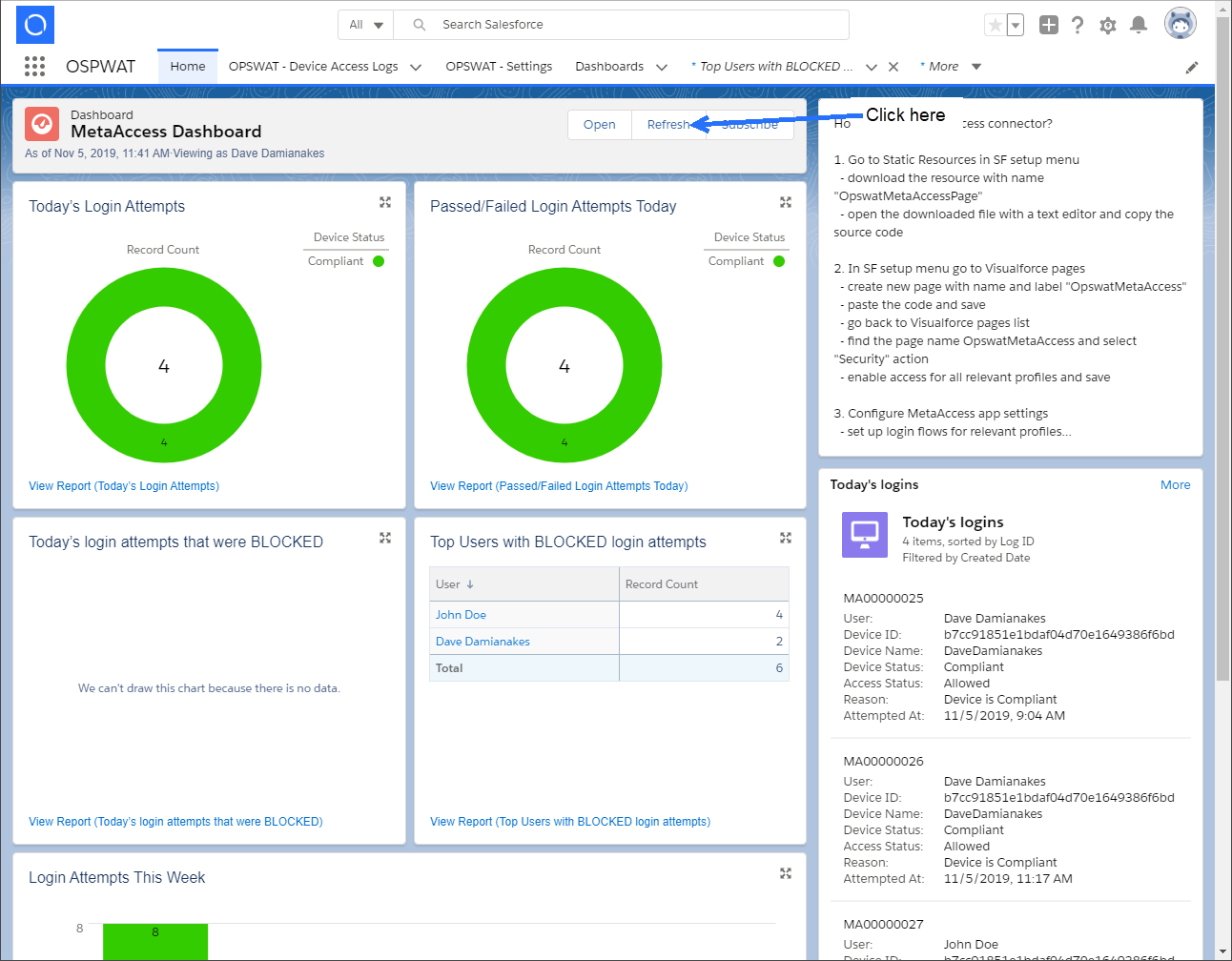
- To view statistics in the graphs, hover your cursor over the colored section of the appropriate graph.
A popup appears, showing the associated details.
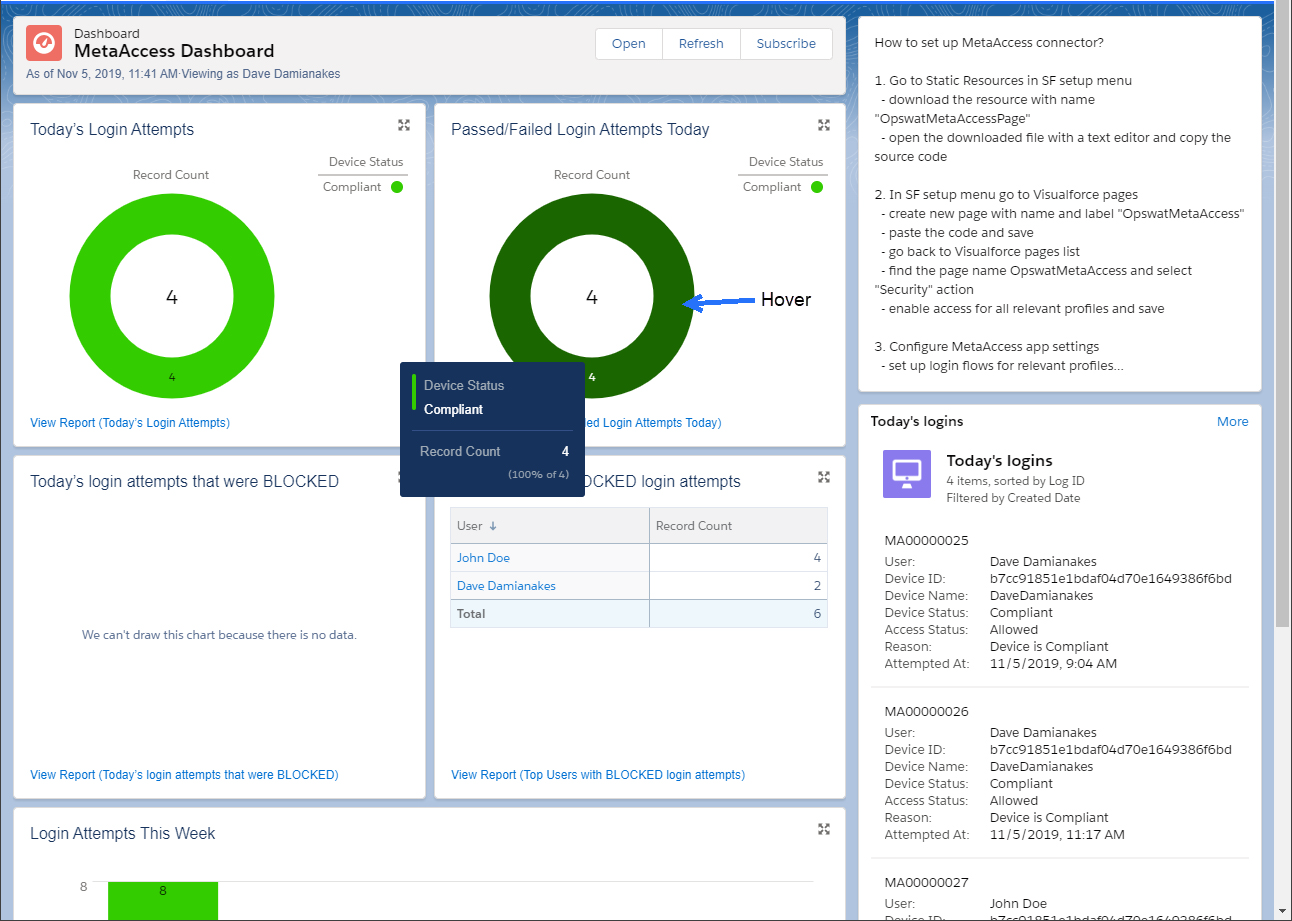
- To view the complete details associated with a graph, click the appropriate View Report link.
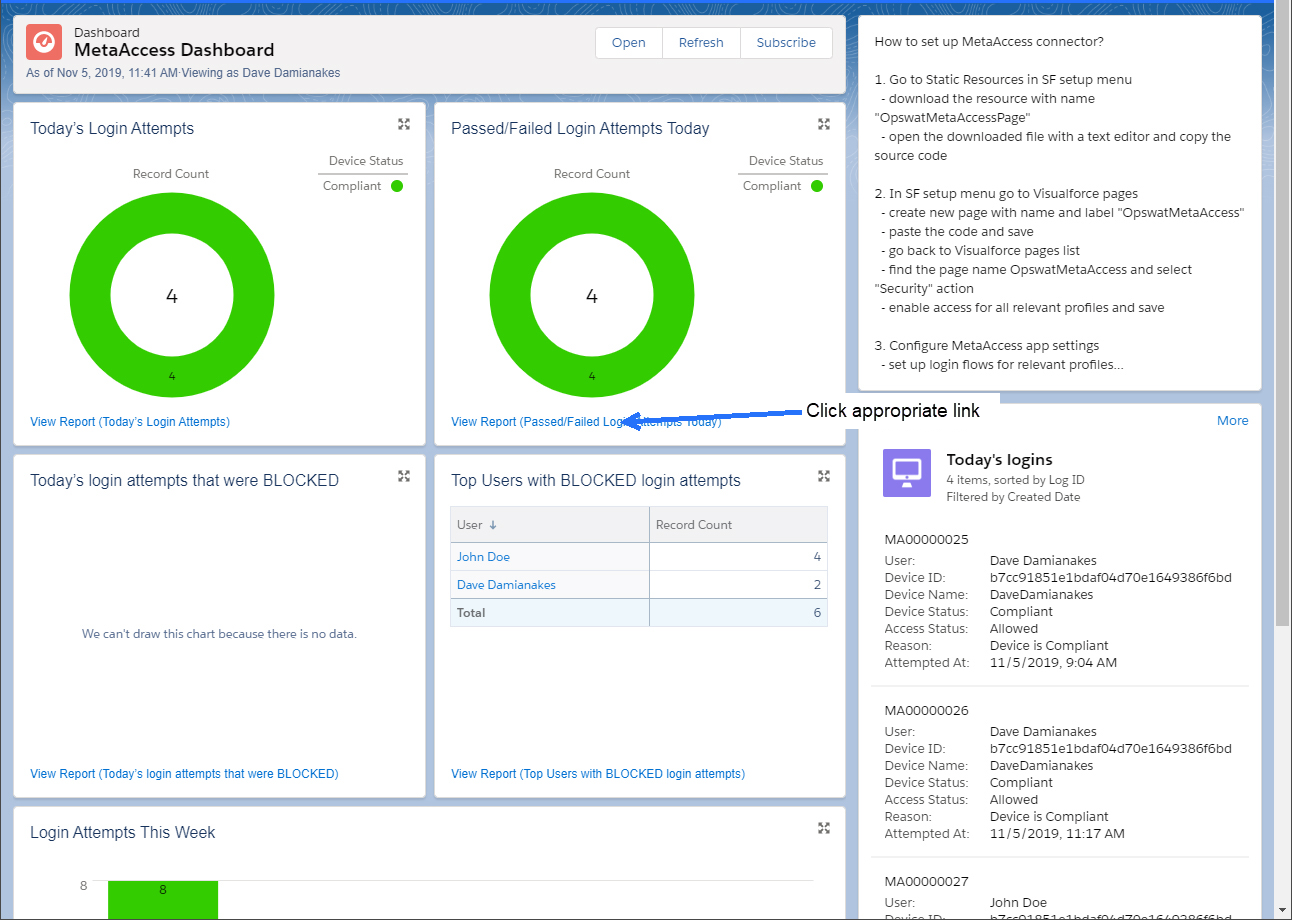
The Log Details page for that graph appears.