Click on the “MetaDefender Endpoint Standalone” tray icon to open the UI window as shown below:
Step 1: Selection the command from list
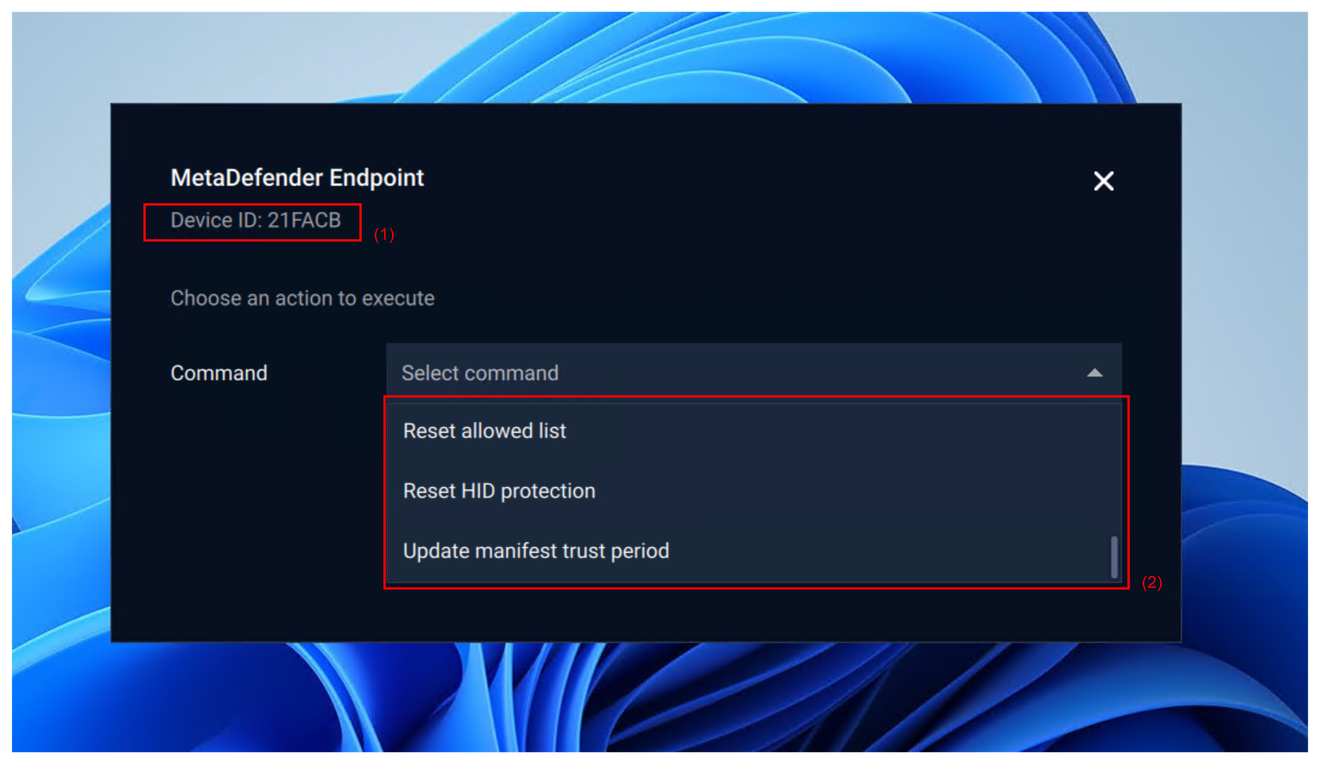
(1): Device ID: ID of client’s device.
(2): Select command need to be executed.
Step 2: Execute command (MDE allows the input of parameters if needed.)
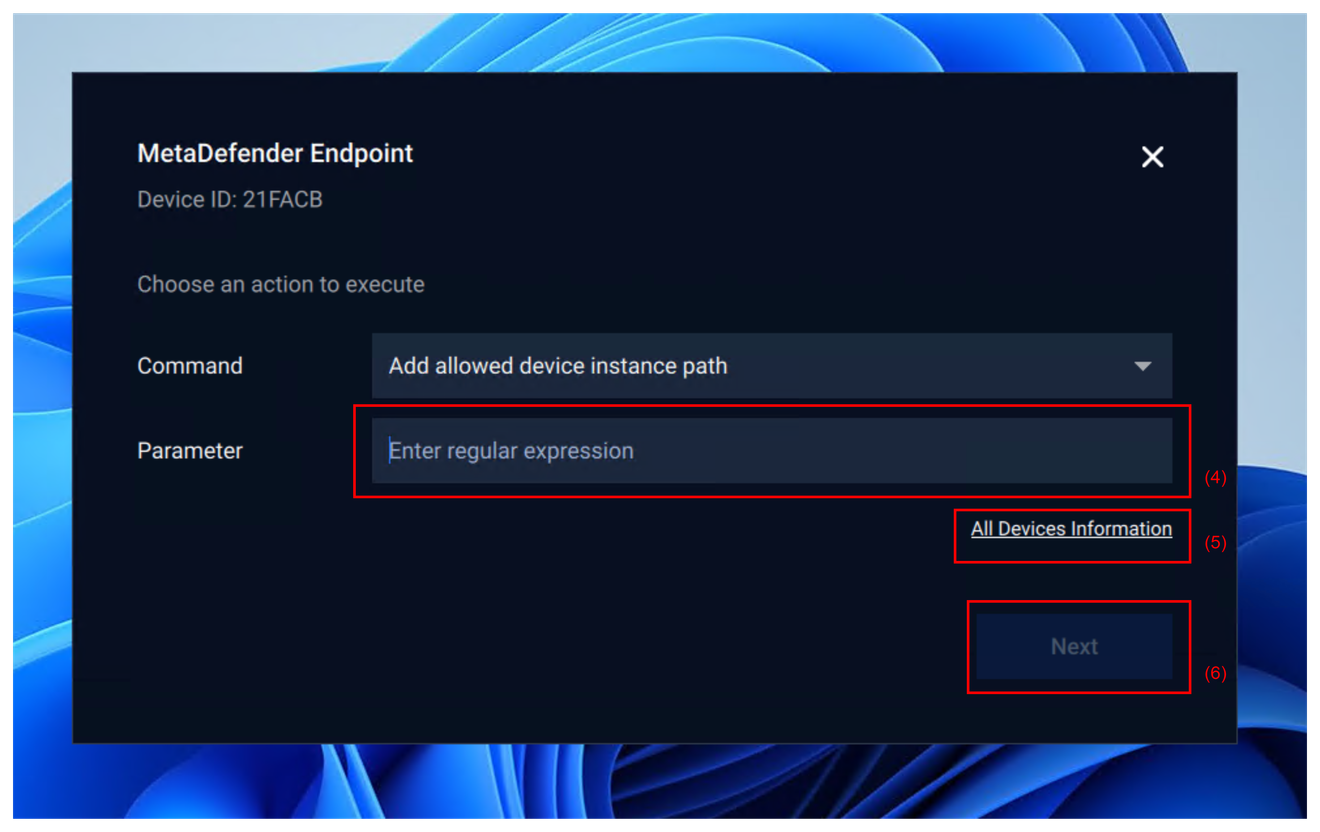
(4): Input the parameter if needed to execute the chosen command. Note that some commands require this input while others do not, so this input box may not appear every time.
(5): Displays all device information (this information is necessary to execute commands related to allowing a device).
(6): Click 'Next' to generate the challenge code needed for admin approval.
Step 3: Generate the challenge code
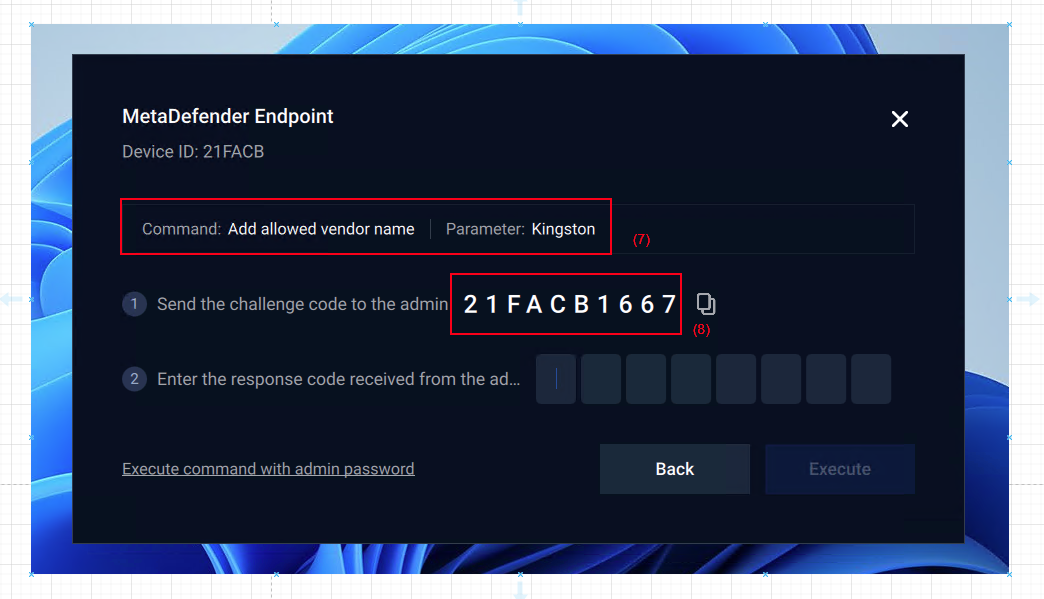
(7): Command information
(8): Challenge code generated by MDE
Step 4: Bring the challenge code to the administrator and get the response
- The administrator will review the request and determine whether the client is authorized to execute the command. If approved, the admin will provide the client with the response code needed to execute the requested command. The process by which the admin views and approves these requests is detailed in the section for the administrator console instruction.
Step 5: Input the response from admin and execute
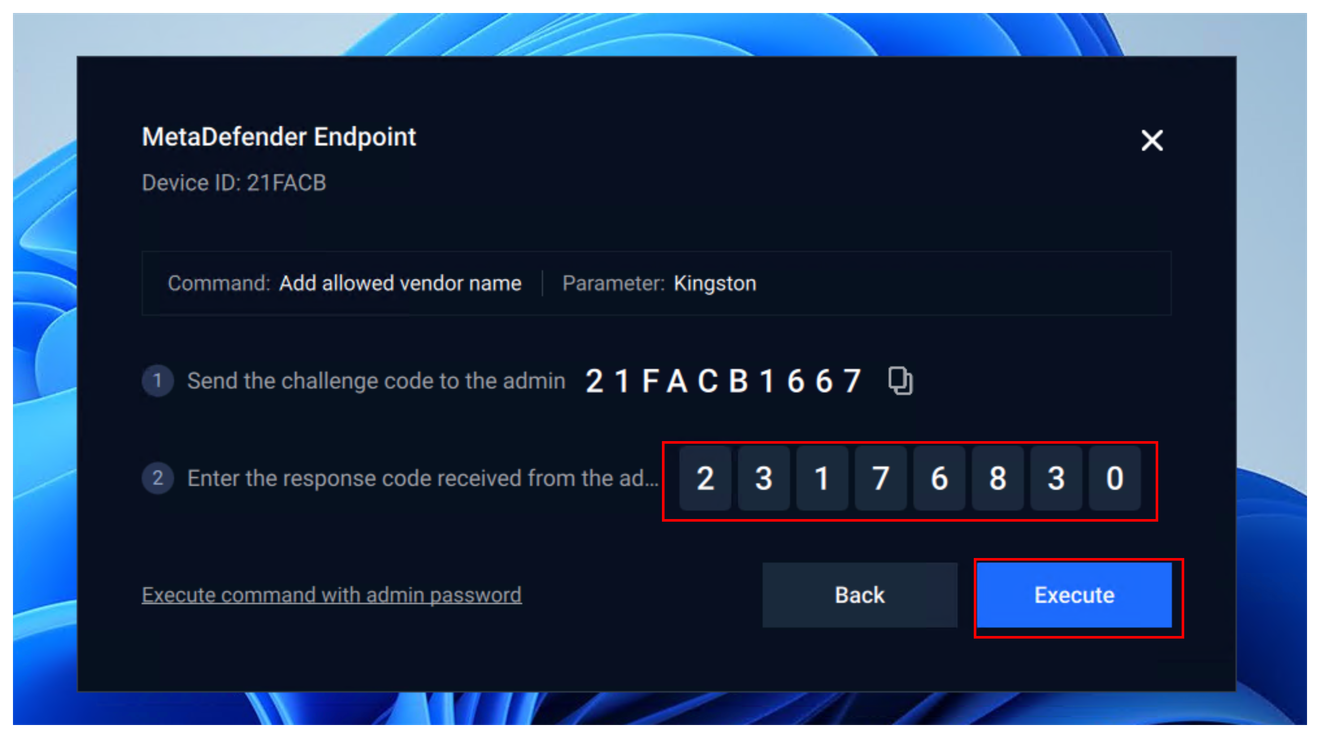
Note
Some commands require peripheral information for execution, such as a device's Product ID, instance path, or vendor name. This pop-up is used for these use cases.
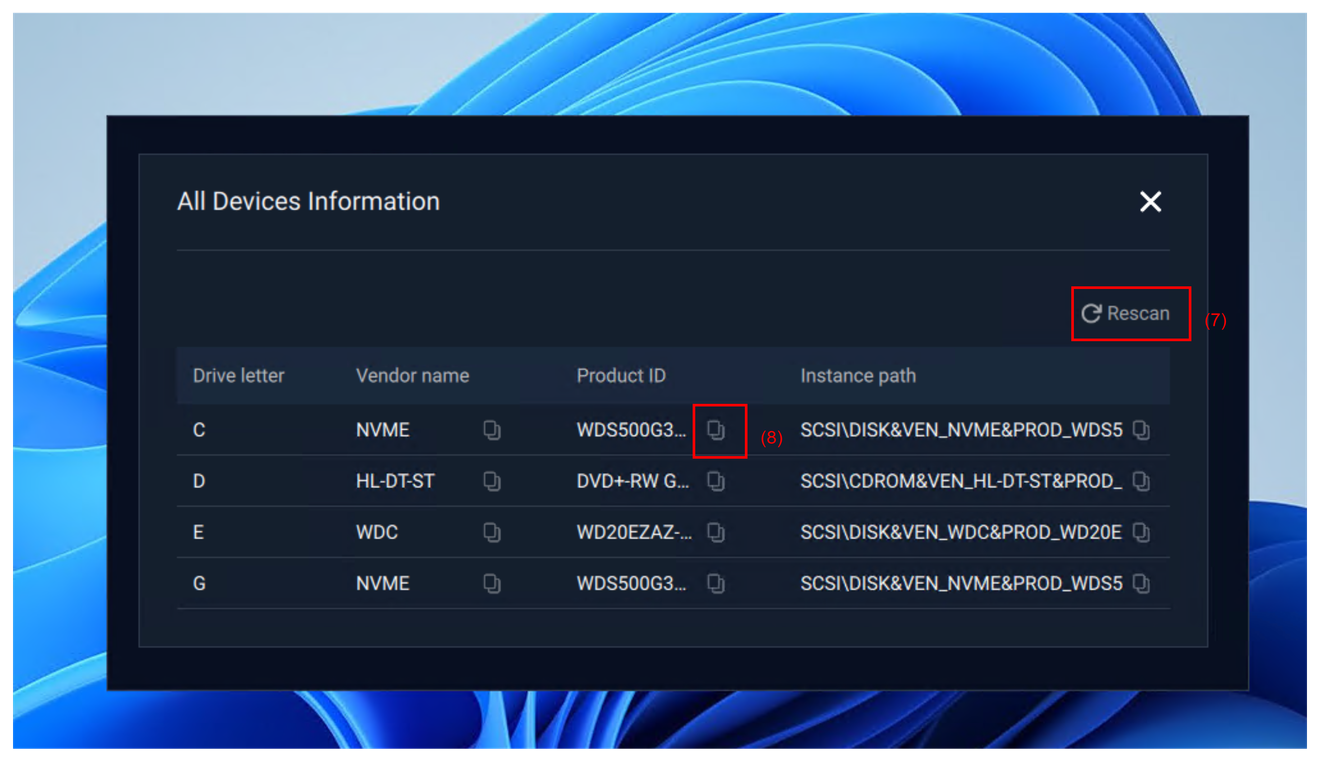
(7): Rescan list devices information
(8): Copy device information, to use it as parameter in the screen above

