MetaDefender Endpoint scans and sanitizes each file downloaded from internet browsers (such as Chrome) and instant messaging apps (such as WhatsApp), ensuring endpoint devices are protected against file-based threats. The user can only access files that are found to be clean after scanning.
Downloading from WhatsApp
Step 1: Users save file from WhatsApp.
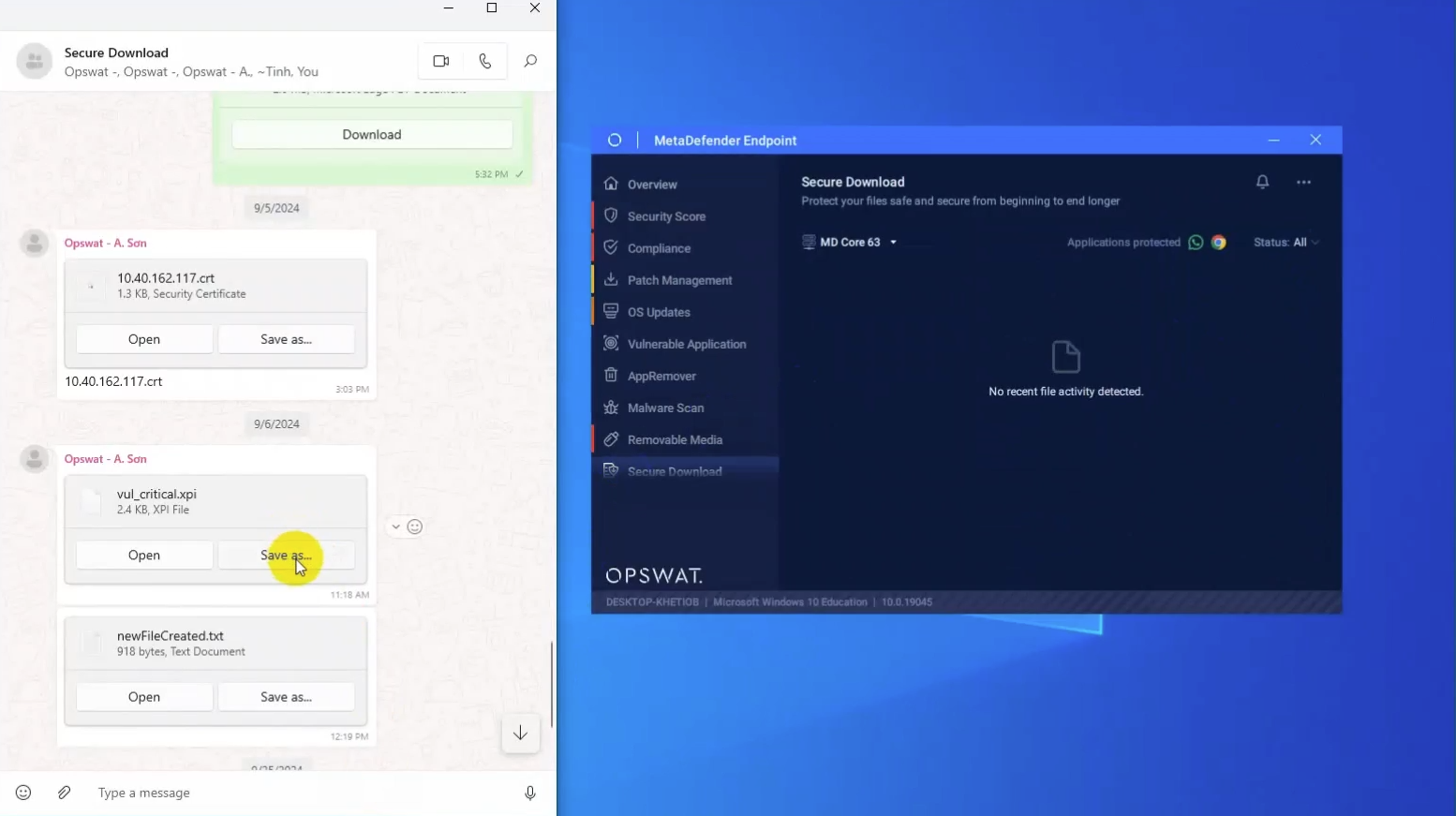
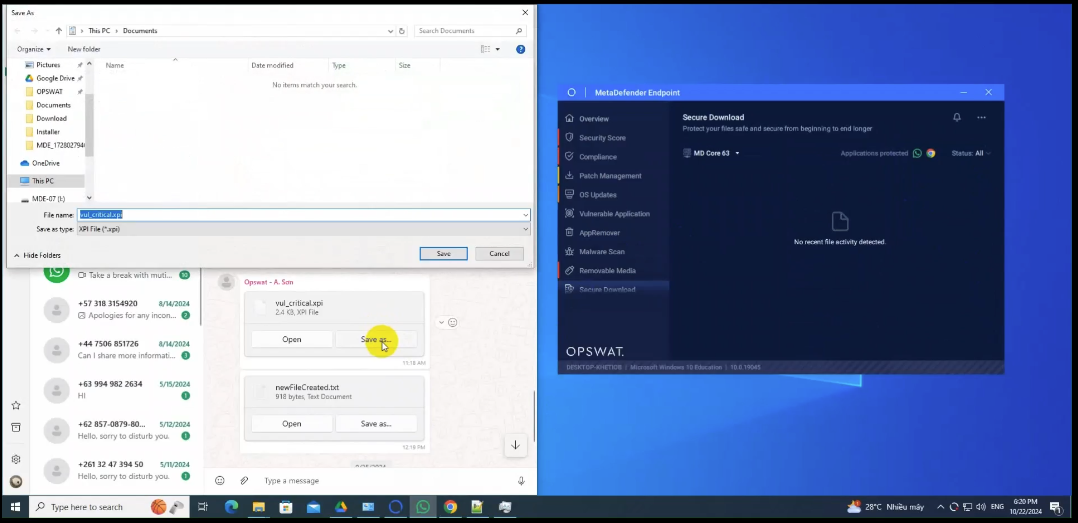
Step 2: File is scanned automatically with MetaDefender Endpoint, users can track the progress of the scanning process by looking at the popup at the bottom right corner of the screen.
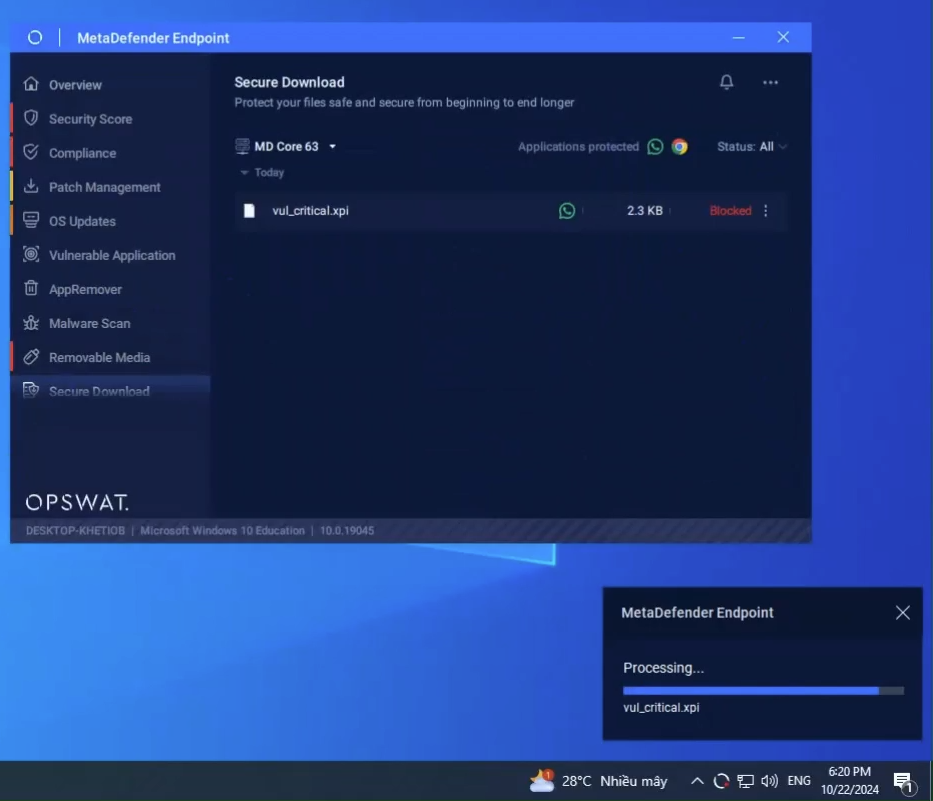
Step 3: If the file is blocked, users can’t access the file.
Step 4: Users can click on the “i” icon for viewing the scan report from MetaDefender Core.
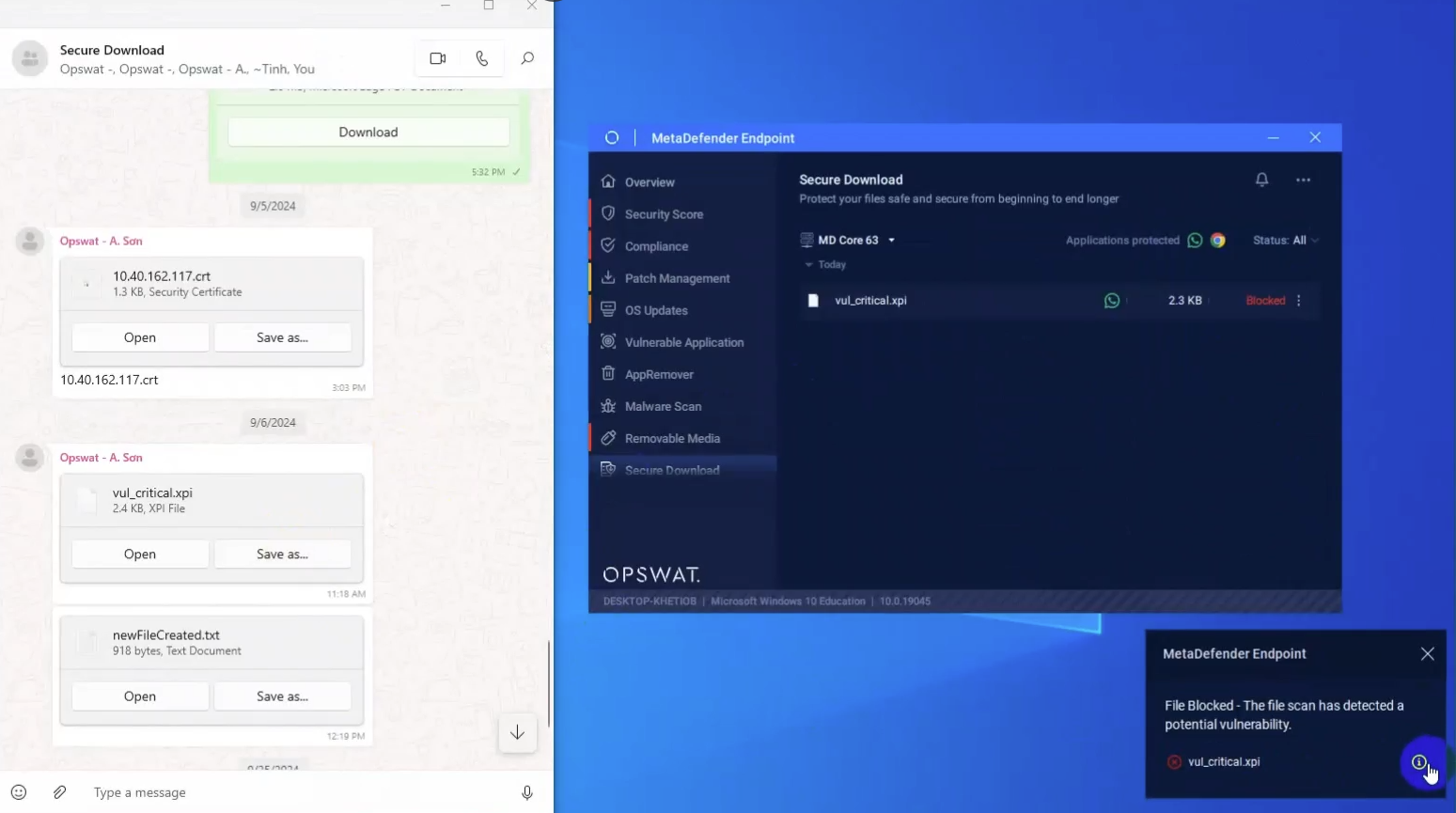
Step 5: If the file is allowed, users can access the file directly from their native applications (Window Explorer, Word, Excel, etc.).
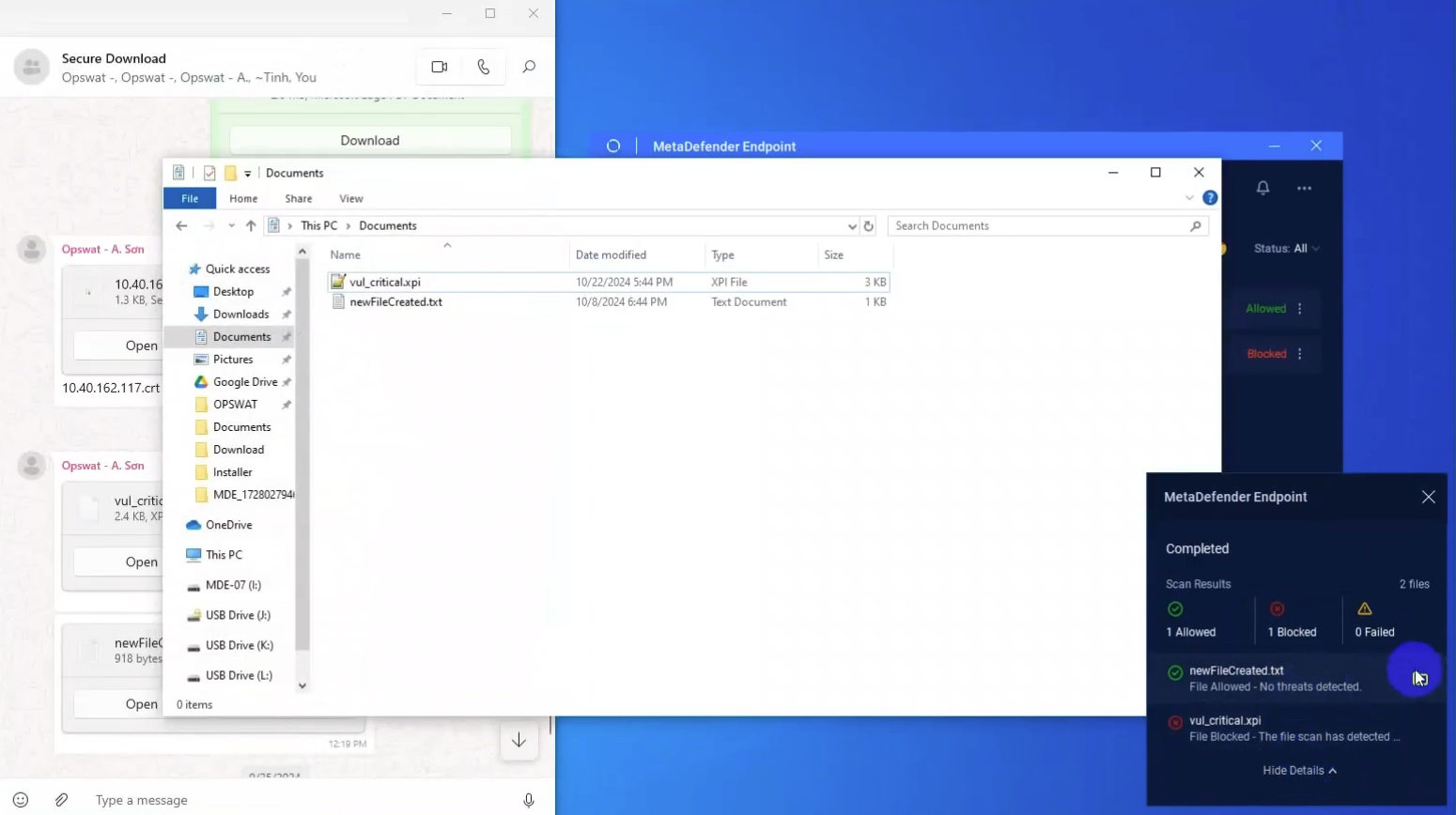
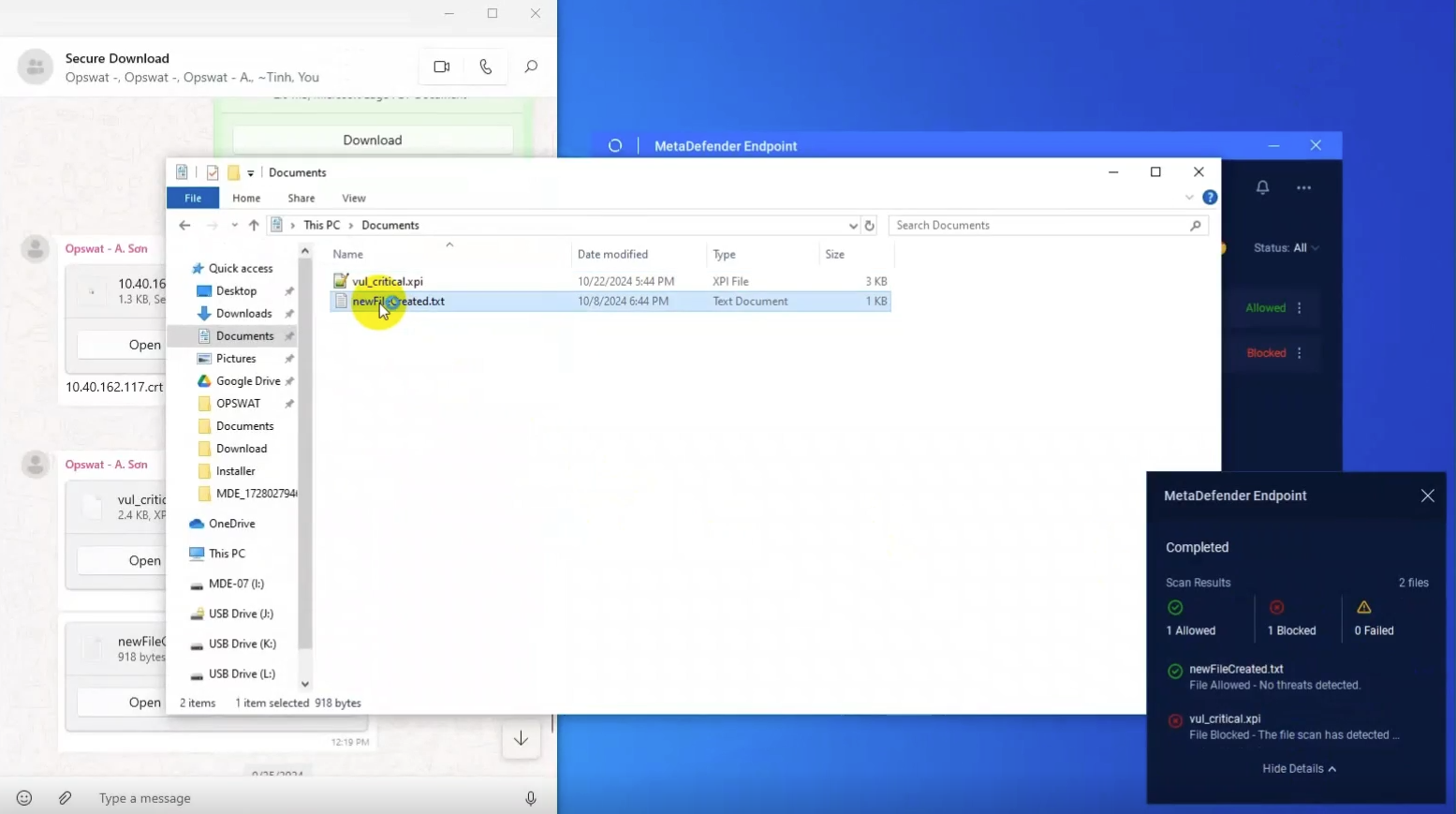
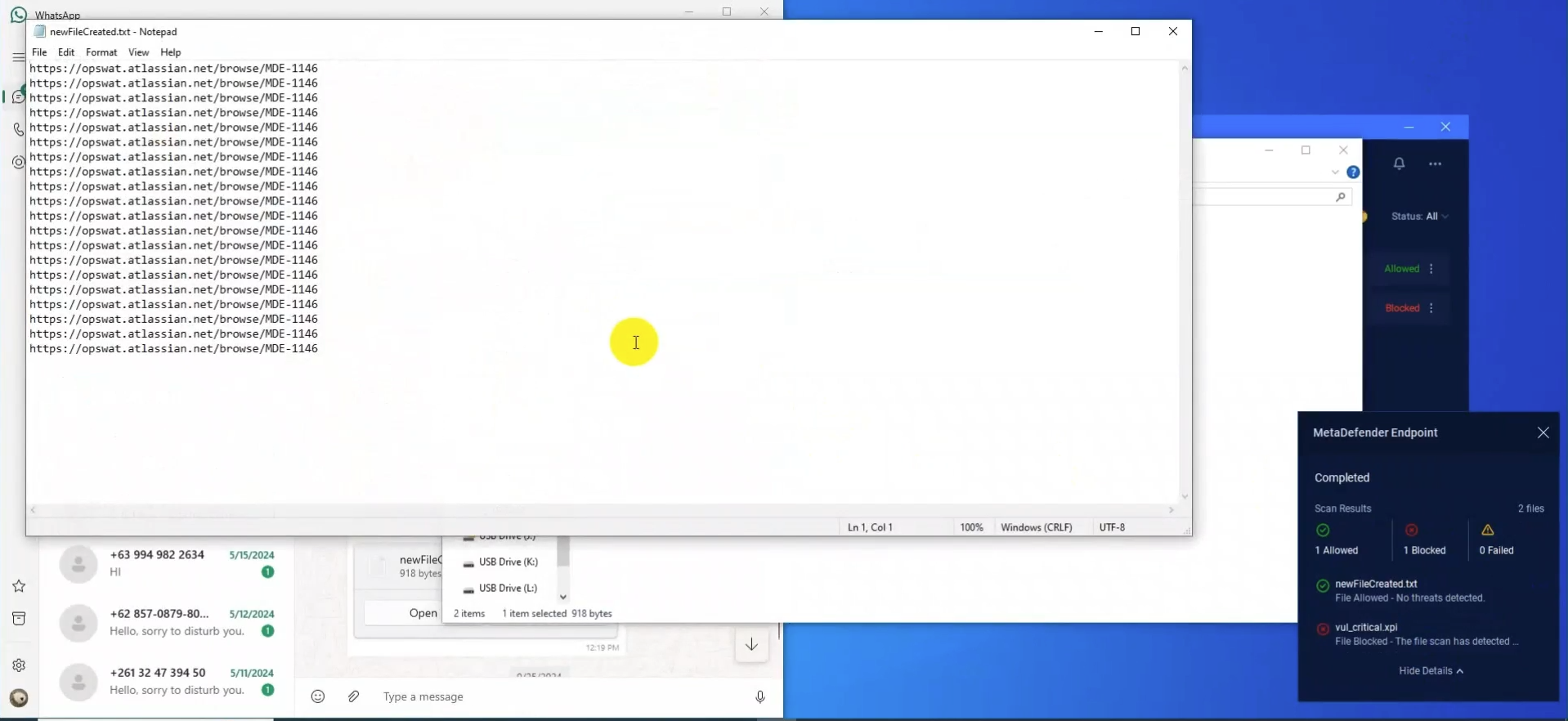
Downloading from Chrome
Step 1: Users download a file from Google Chrome.
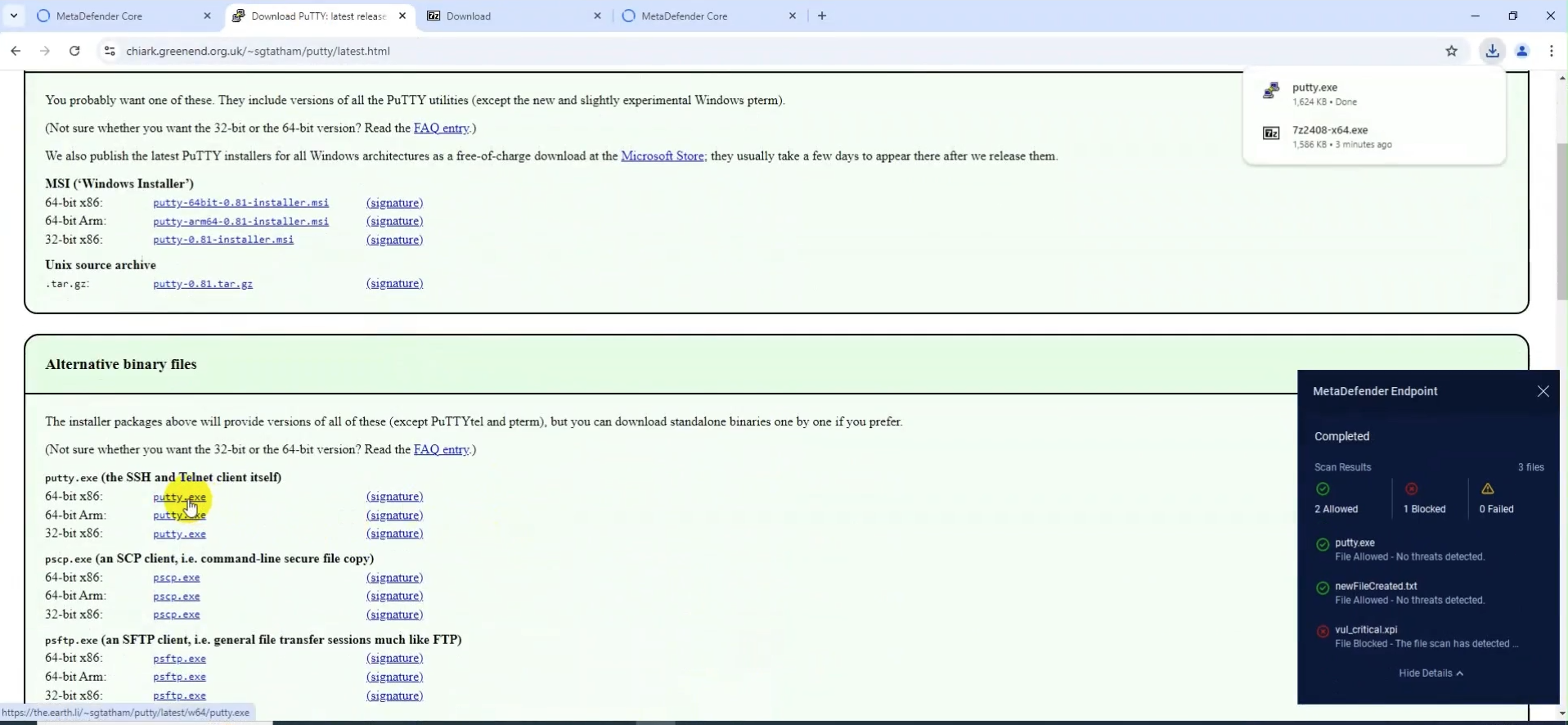
Step 2: File is scanned automatically with MetaDefender Endpoint, users can track the progress of the scanning process by looking at the popup at the bottom right corner of the screen.
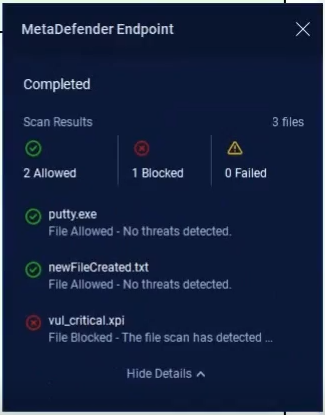
Step 3: If the file is blocked, users can’t access the file.
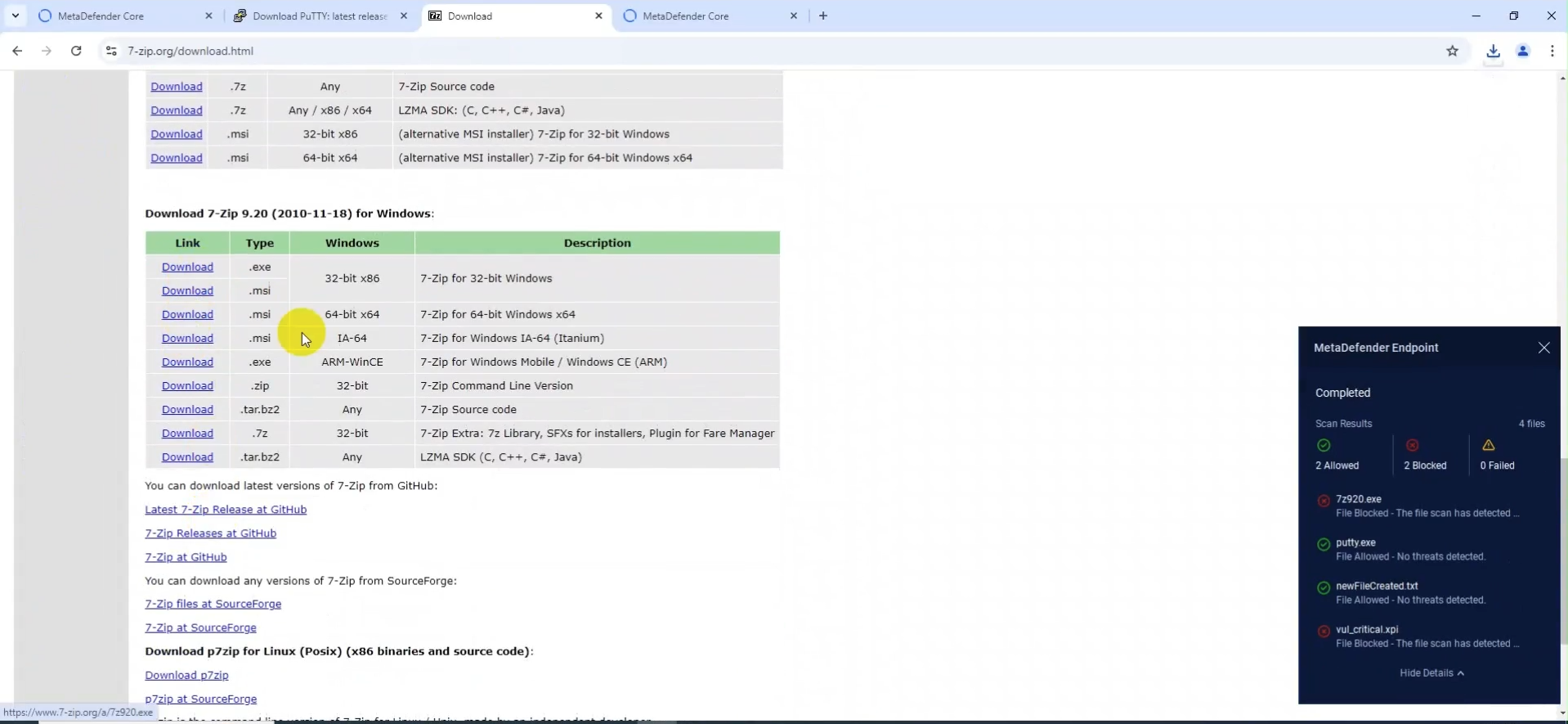

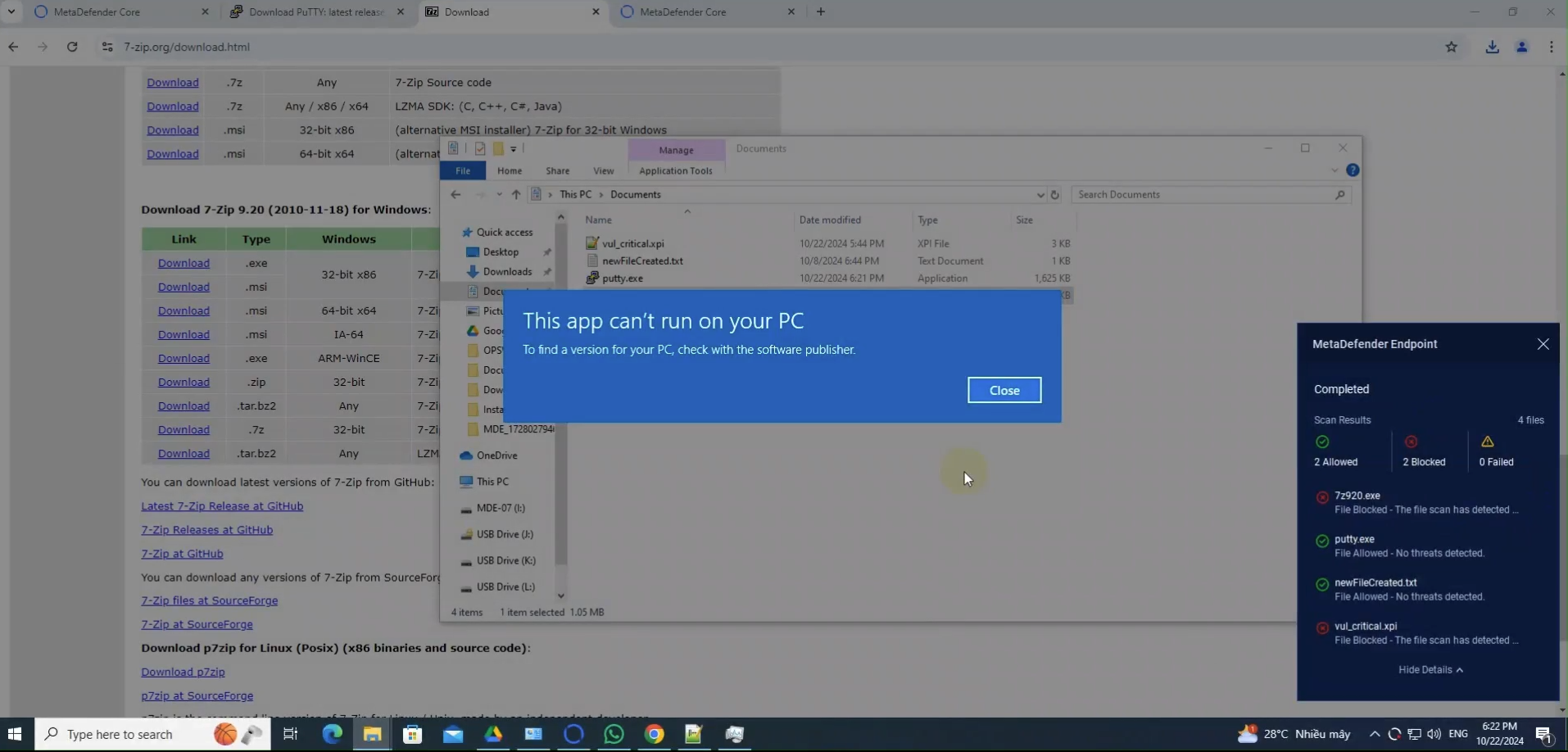
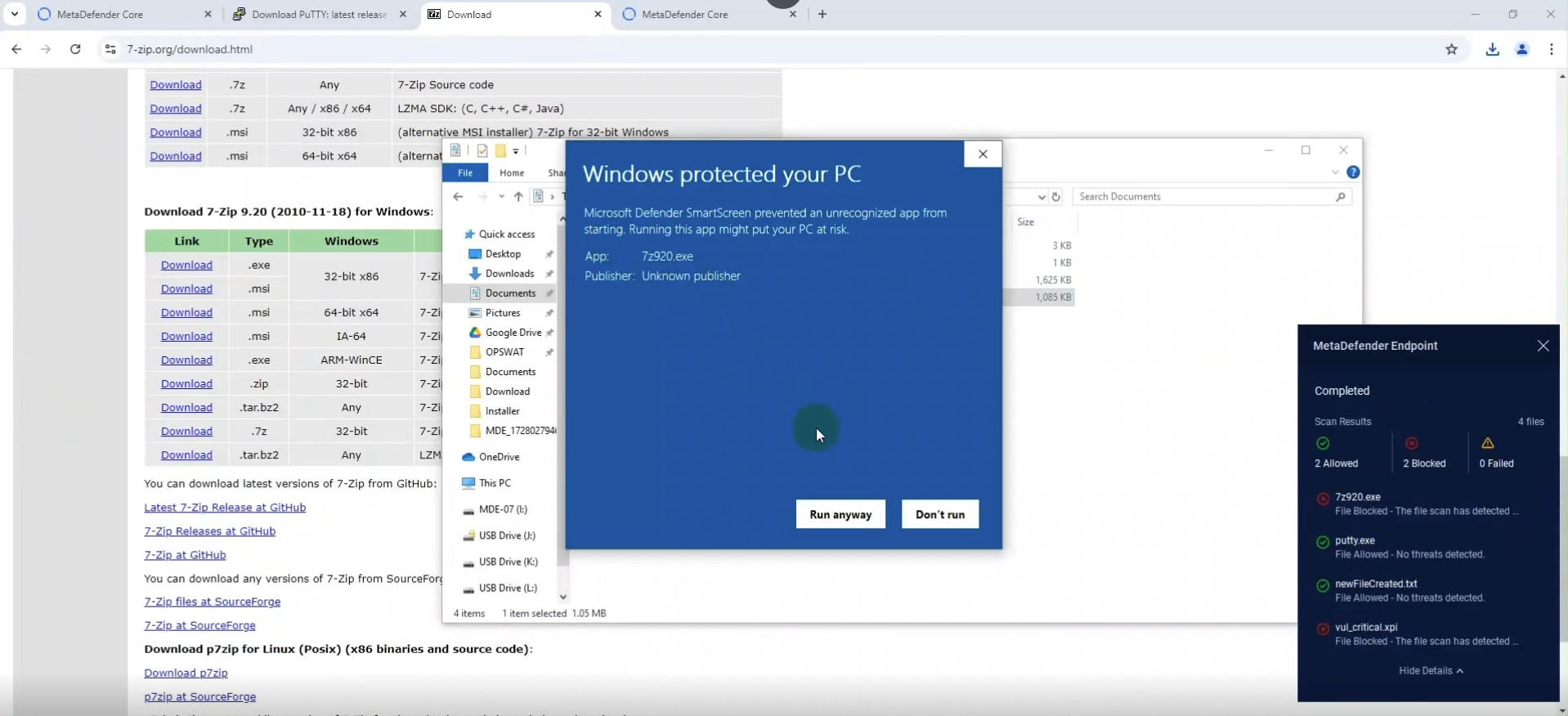
Step 4: If the file is allowed, users can access the file directly from their native applications (Window Explorer, Word, Excel, etc.).
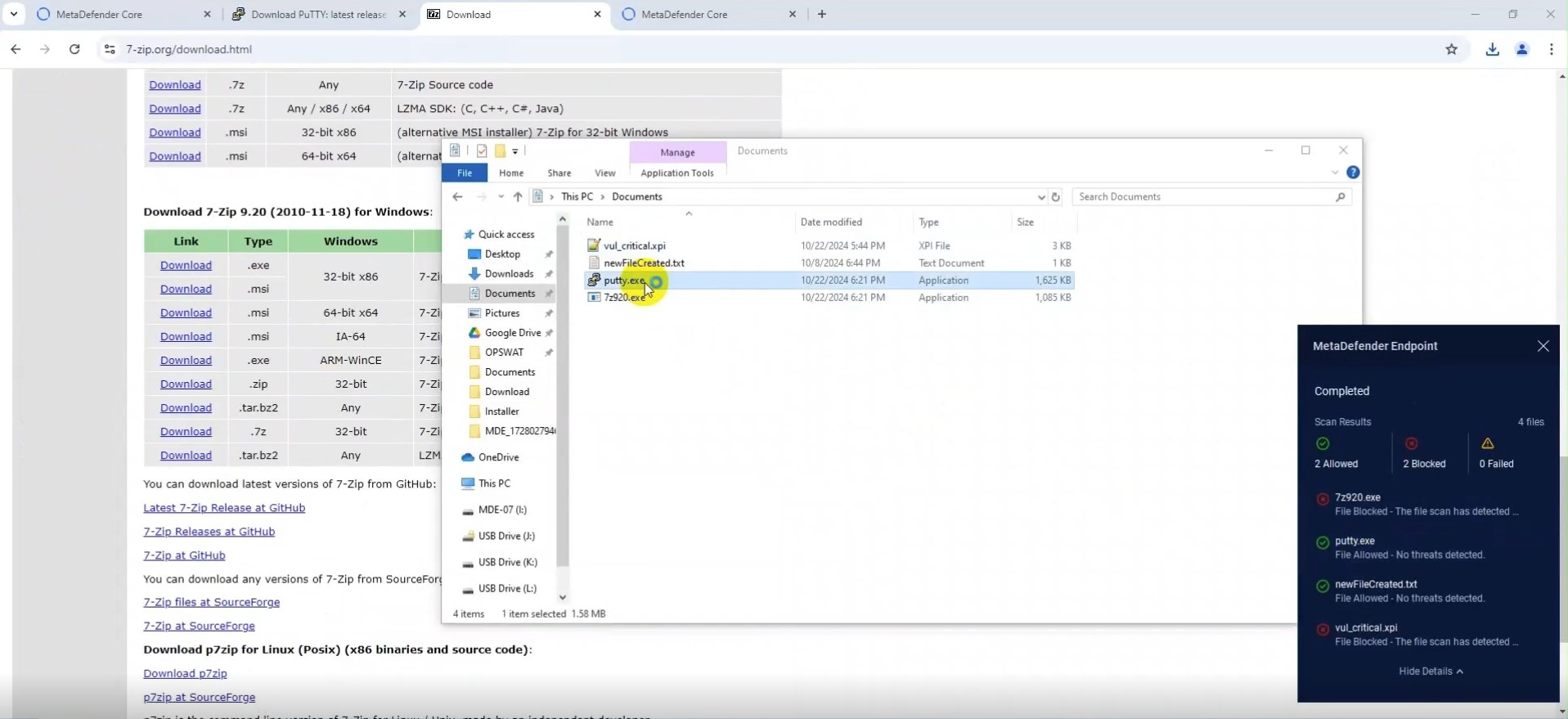
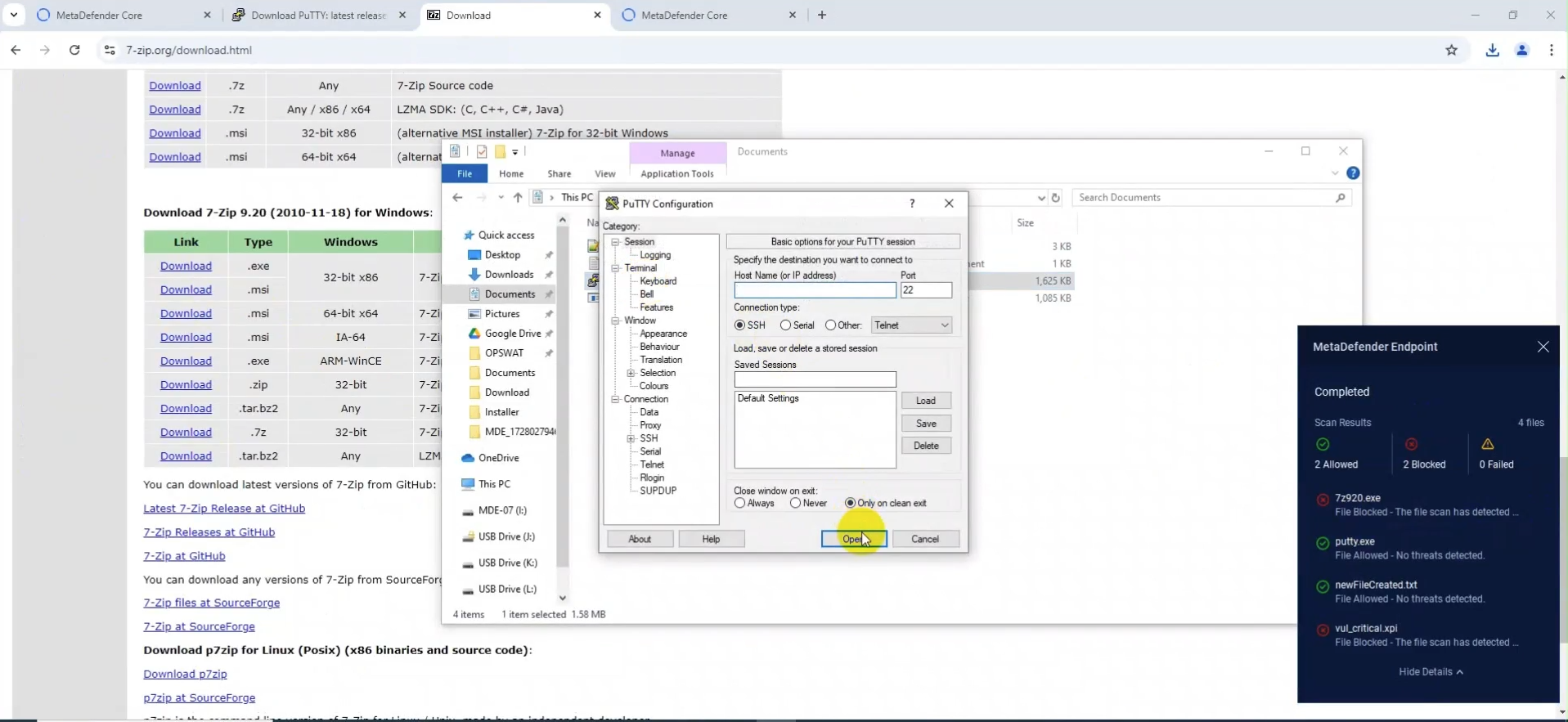
What's next?
We are dedicated to expanding our Secure File Download feature to support even more instant messaging apps and browsers, ensuring that every file you download is thoroughly checked, scanned and sanitized for security. By broadening the support, we aim to enhance both usability and user experience, making it easier and safer for you to open files no matter where they come from. This continuous improvement will provide peace of mind, knowing that you can trust MetaDefender Endpoint to protect you from file-based threats in real-time, whether you're using a messaging app or browsing the web.

