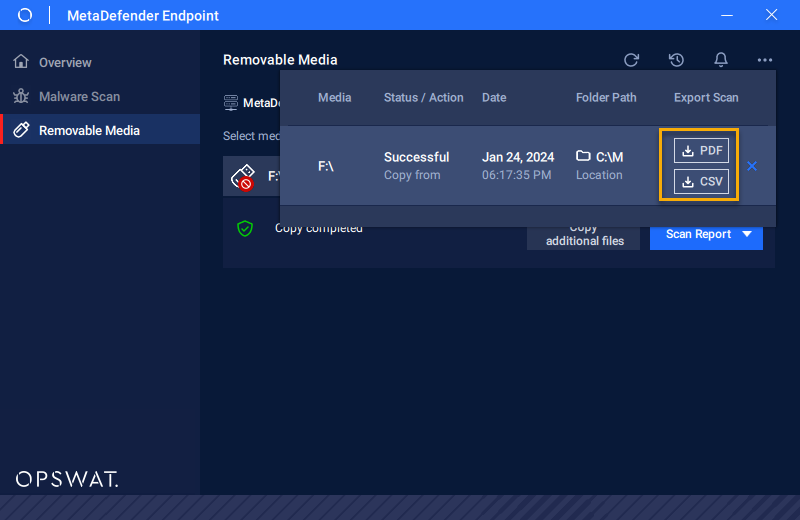Removable Media Protection
How to unblock USB, detail guidance here:
- Step 1: To unblock USB, click on the “Unblock“ tab and then click ”Scan” to scan this USB.
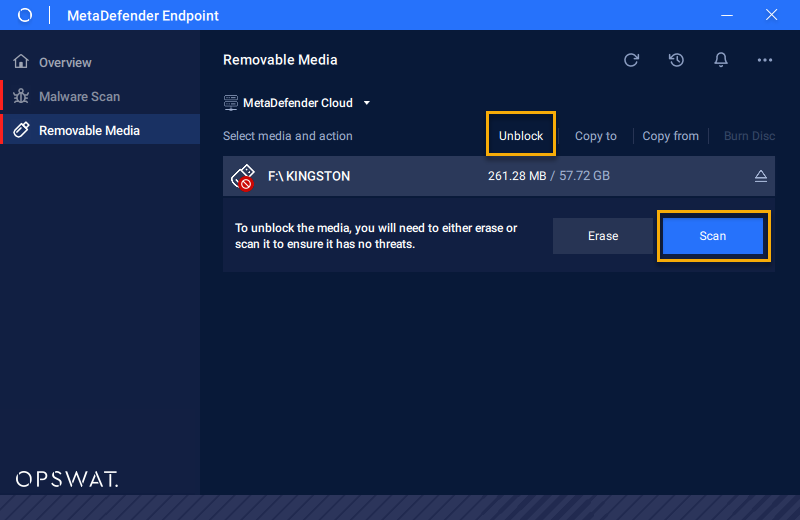
- Step 2: Wait for the scanning process to complete and check the scan result.
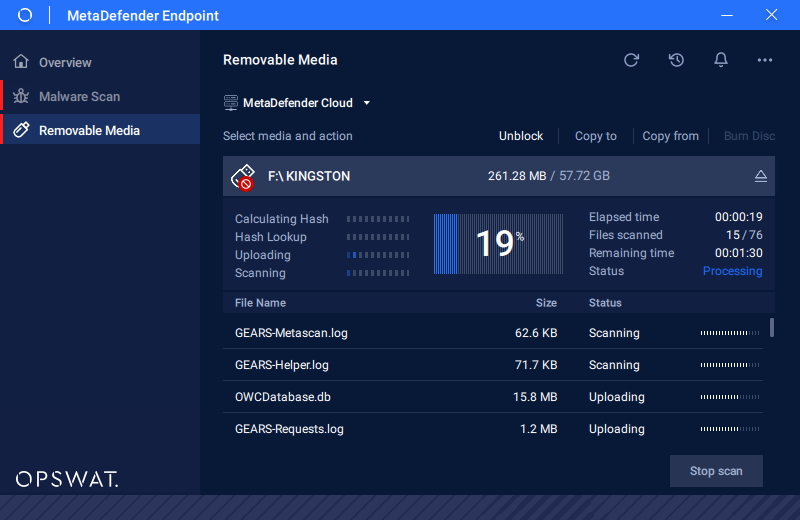
Unblock Success: The result of unblocking USB
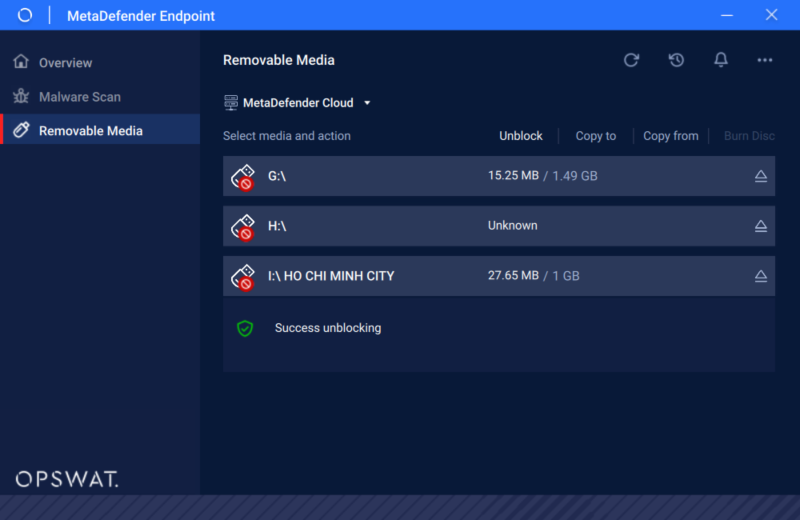
Unblock Fail: The result of unblocking USB
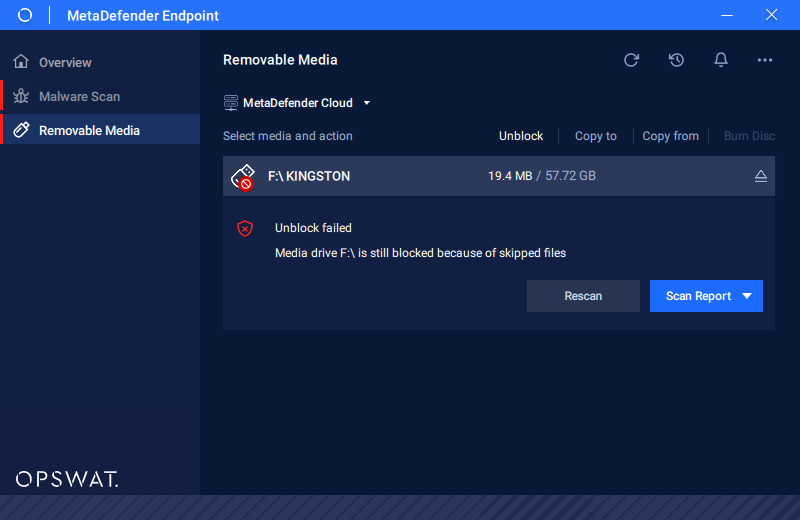
The guide to Copy file from USB
- Step 1: Click on the “Copy from” tab to copy files from Media to the local drive. Select the file you want to copy and choose “Next” to continue.
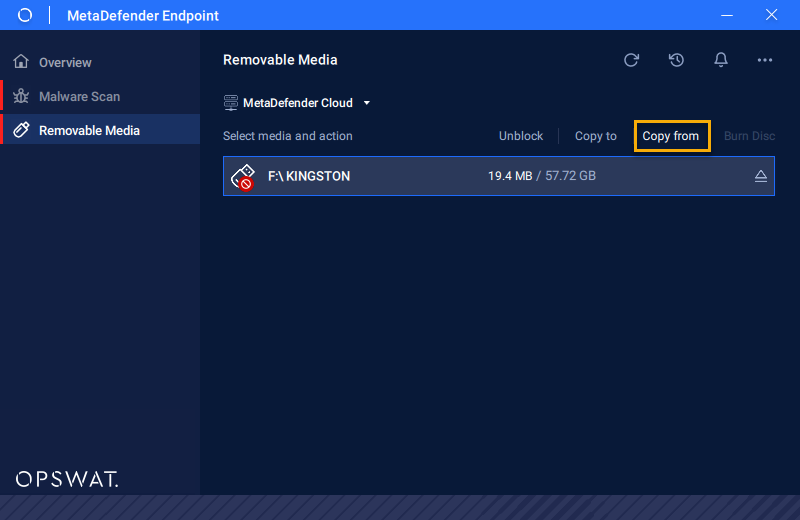
- Step 2: Expand the media file to select the files you want to copy, then click “Next“.
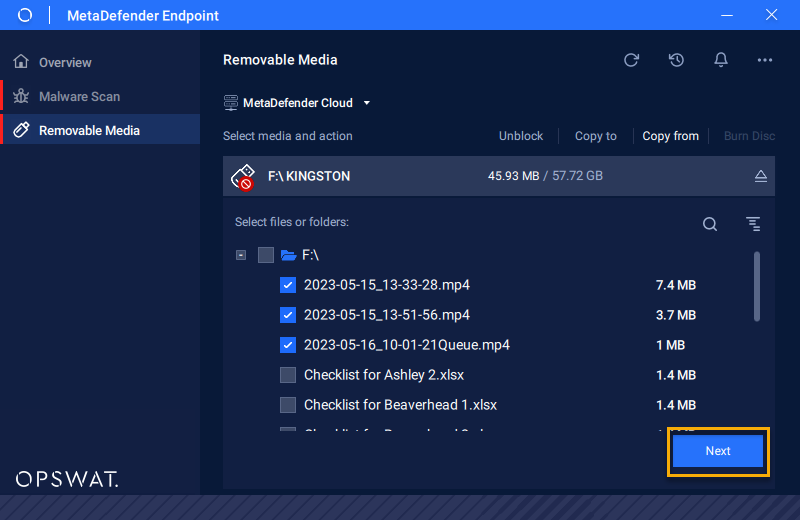
- Step 3: Configure the file copy settings, including the destination path and the option to maintain folder structure. Afterward, click 'Copy Files' to initiate the file copying process, or click 'Back' to return to file selection.
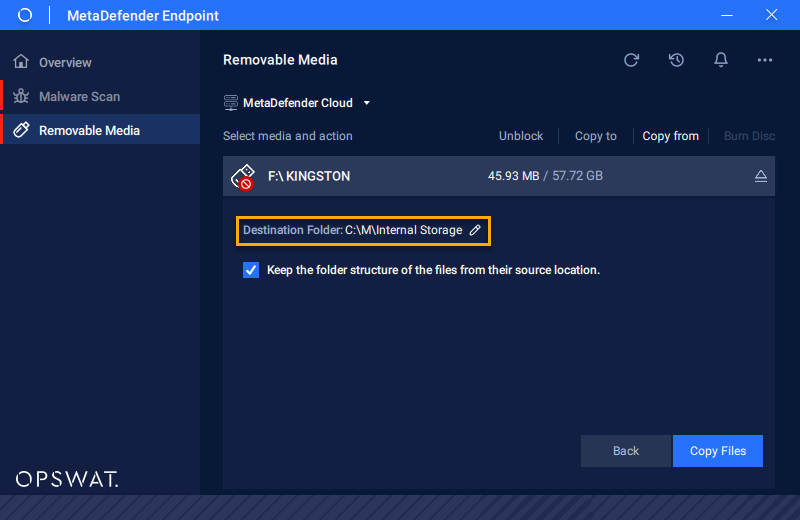
- Step 4: Wait for the copying process to complete and check the file.
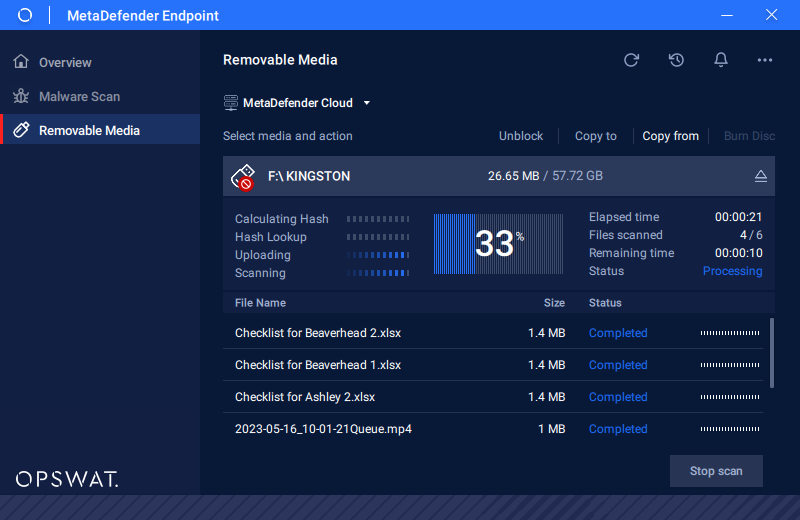
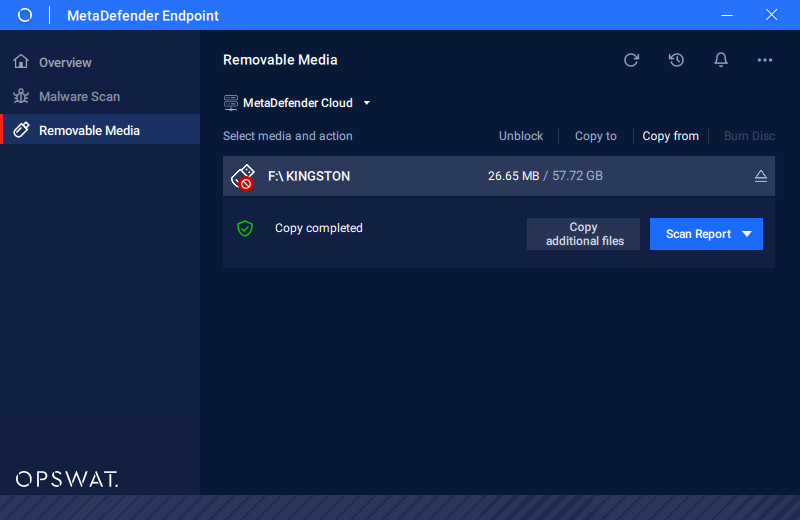
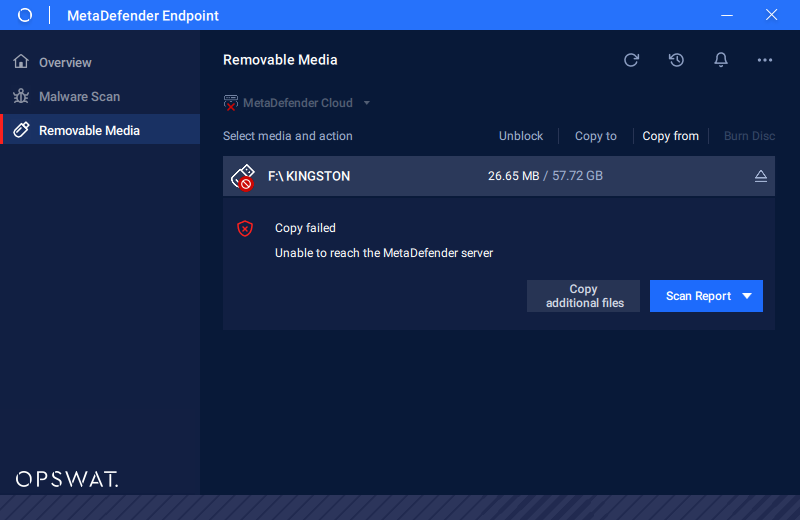
The guide to Copy file to USB
- Step 1: To copy files from the local drive to Removable Media, Click on the “Copy to” tab to copy the files from the local drive to Removable Media. Click “Next” to continue.
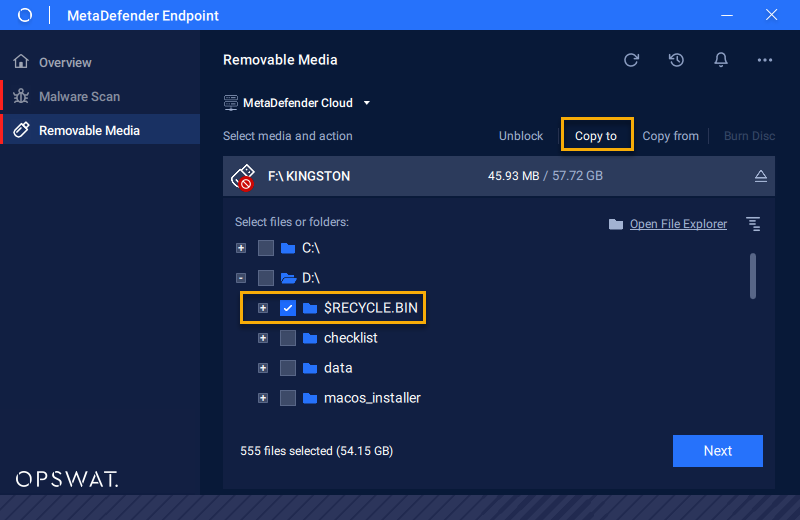
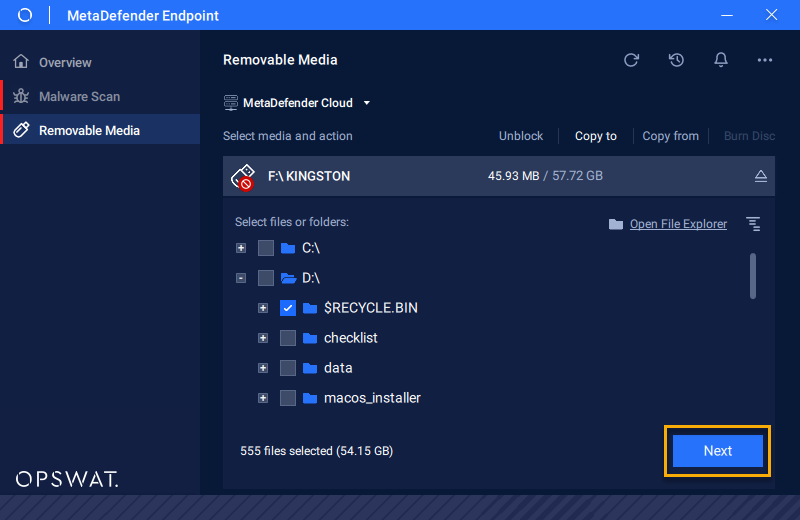
- Step 2: Check the correct information and then click “Copy Files“ to start the copying process.
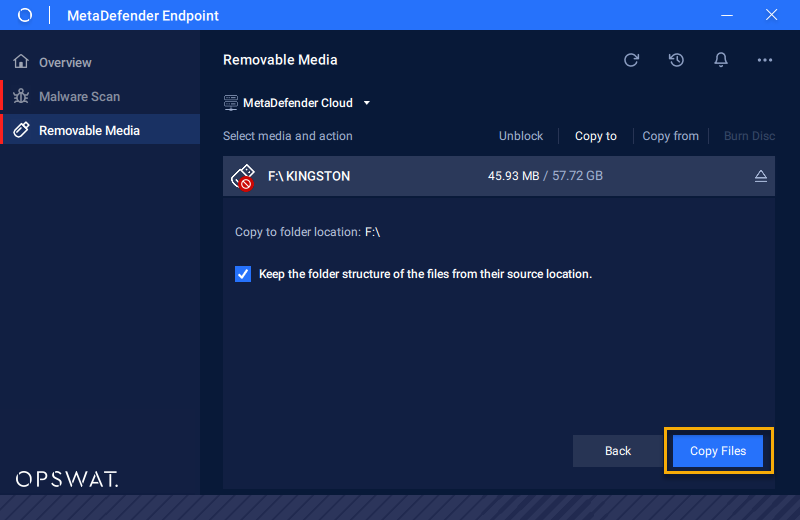
- Step 3: Wait for the copying process to complete and check the file.
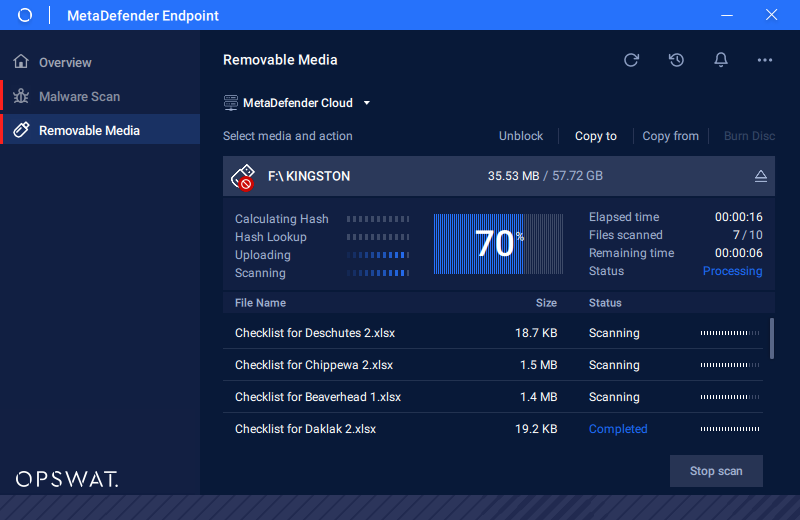
The guide to export the report
You can export a report for each action by two different ways:
- Action to Unblock Media
- Action to Copy From Media
- Action to Copy to Media
Solution 1: Export the report at the result screen
- Step 1: After completing copying the file, click “Export PDF“ or “Export CSV“ to generate the relevant file.

- Step 2: In the popup display, select the details of the file to be shown in the report.
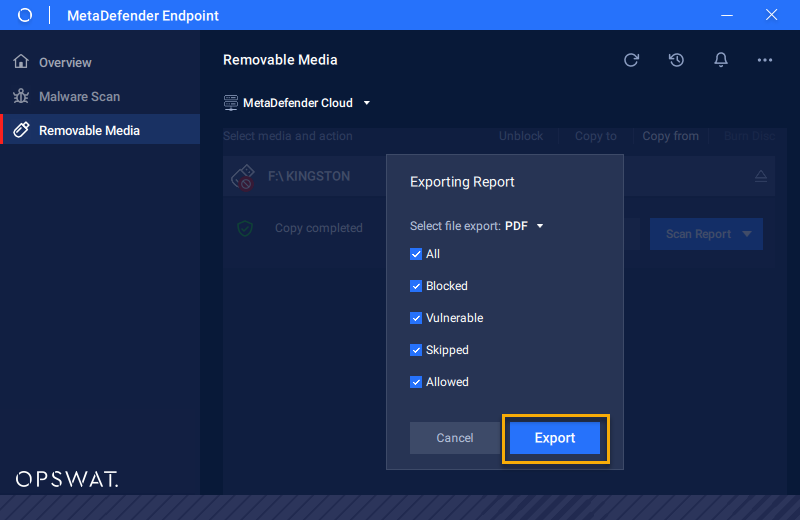
- Step 3: As the “Explorer” popup shows up, please choose the destination path save this file report, and click “Save” to proceed.
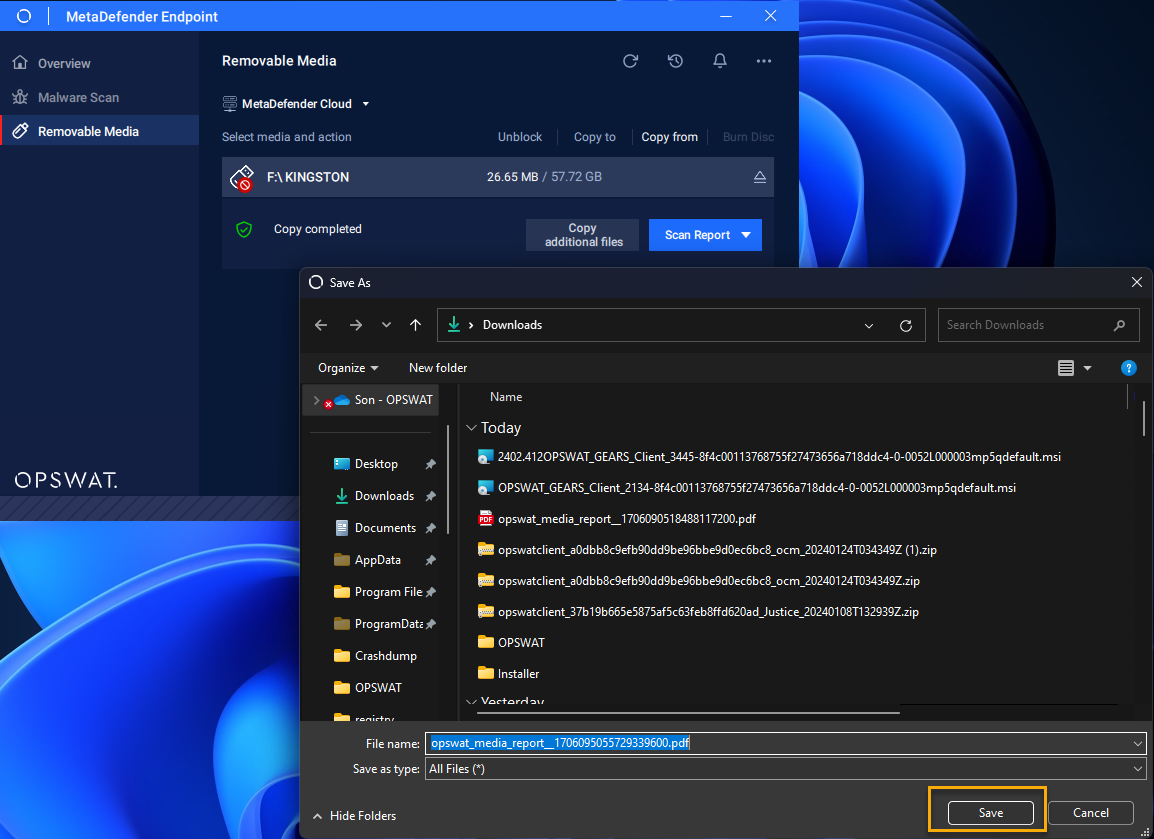
Solution 2: Export the report into the History list
Please note that the platform can't generate previous reports through solution 1. To generate previous reports, go to the “History” tab and click on “PDF” or “CVS to generate the requested file. The remaining steps are similar to other solutions.