MetaDefender Drive with Smart Touch comes is a mobile form factor that adds flexibility and connectivity to the transient device scanning processes. Similar to other form factors, it ships as an out-of-the-box solution with the latest software and scanning engine versions installed.
If your system's hardware is below the recommended specifications, please expect slow processing and performance reduction
If you insert MetaDefender Drive into the target device while this device is already booted, please DON'T format the Drive's partition if prompted by the operating system. Such formatting will erase MetaDefender Drive's software and prevent it from functioning.
First Use
For first time use, please follow these steps:
- Power on MetaDefender Drive with Smart Touch
- Unlock it using the default password: 386135
- The device will be ready when it shows the Ready to Scan message
Upgrade to the Latest Software Version
Despite shipping with the latest software version, it is a good practice to check for updates.
- On the Ready to Scan screen, tap Check Update.
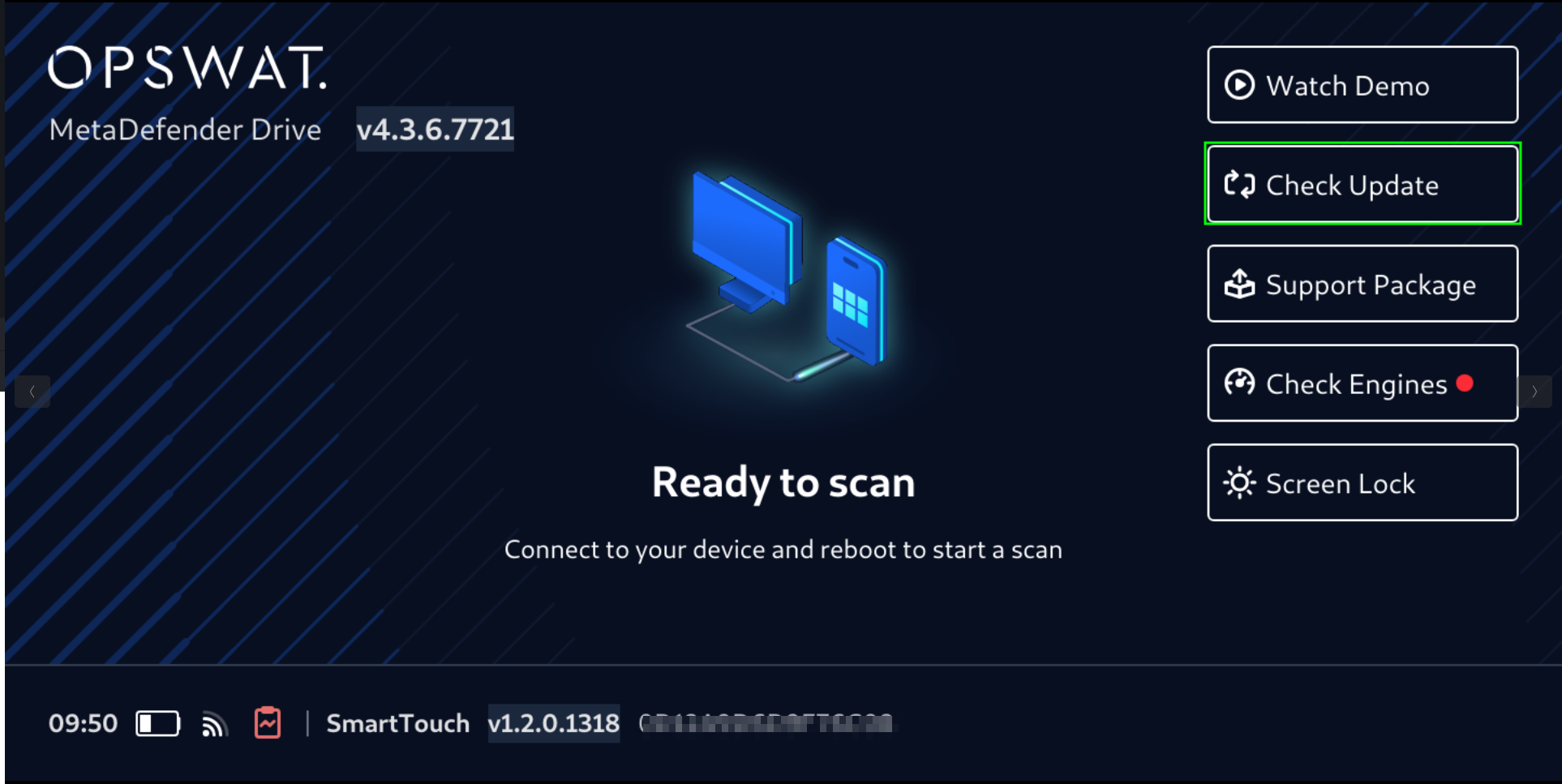
- Wait for MetaDefender Drive with Smart Touch to check for available updates.
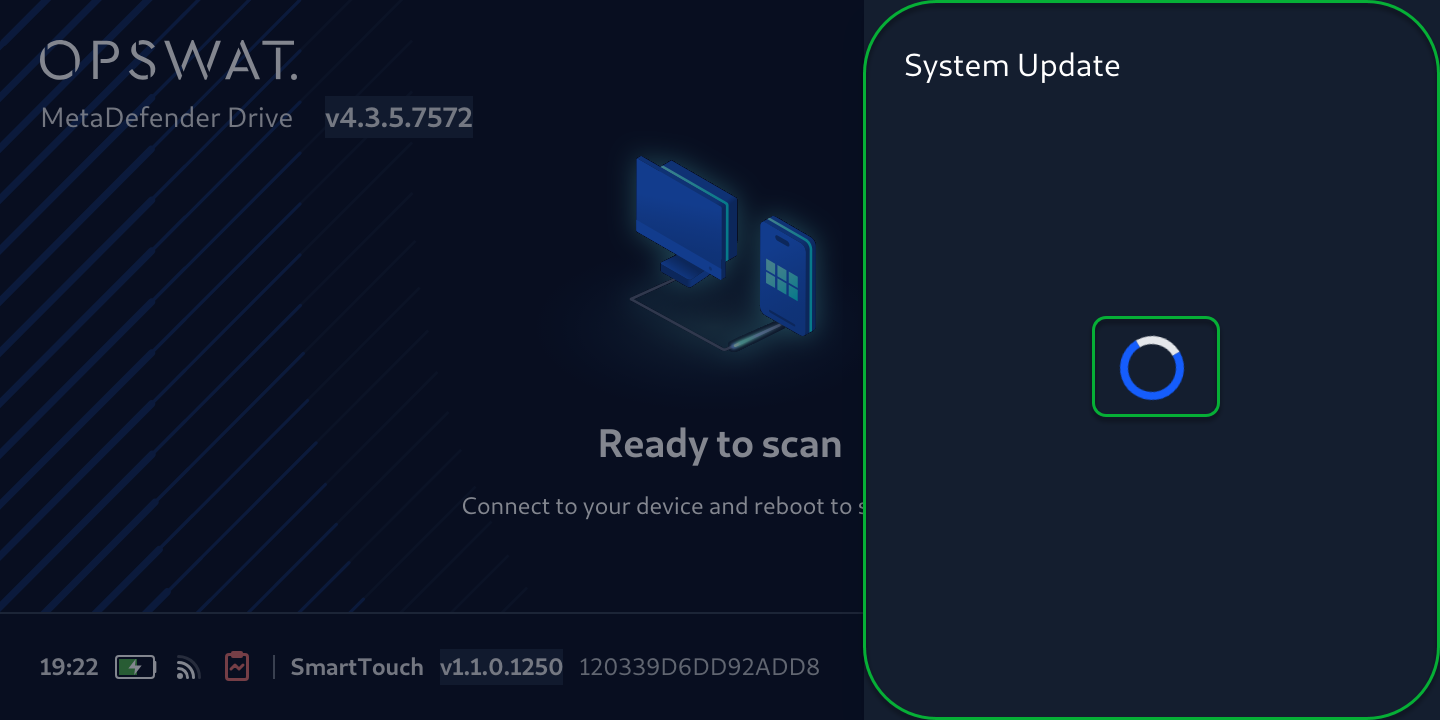
- If new updates were found, the System Update Available message will be displayed on the right side of the screen.
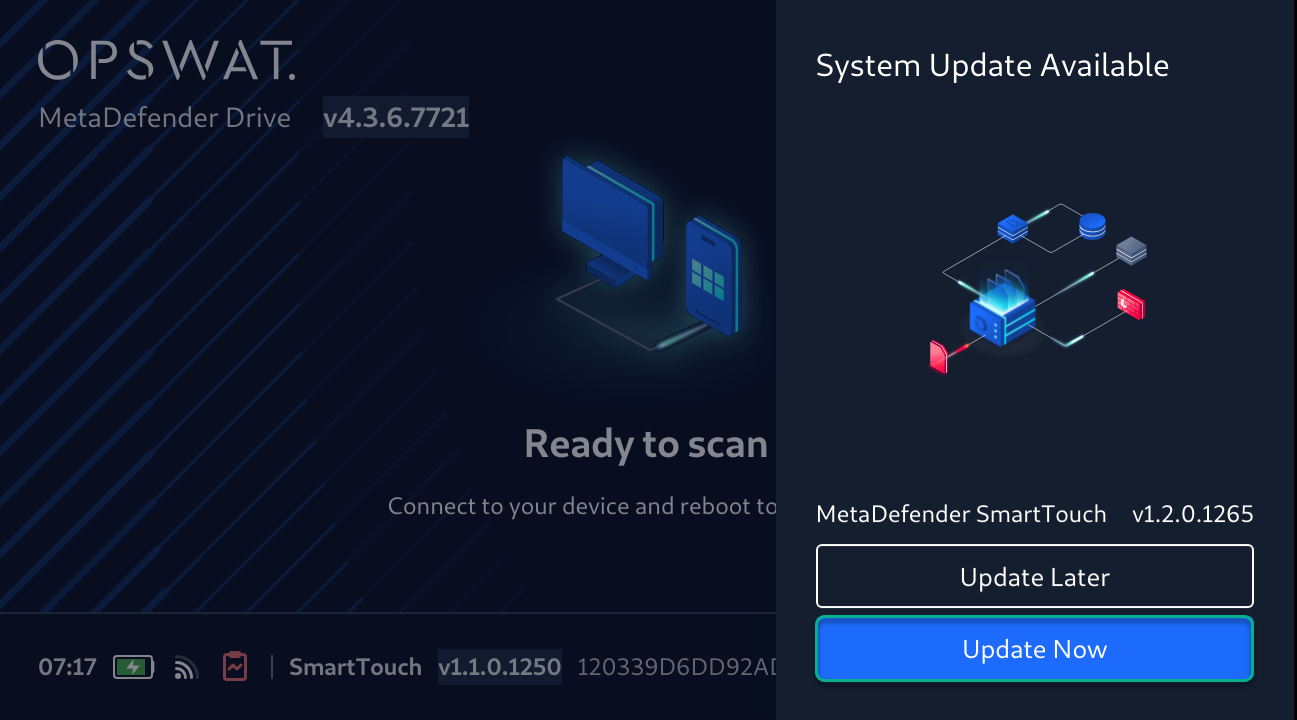
- Tap Update Now, and monitor the system update progress.
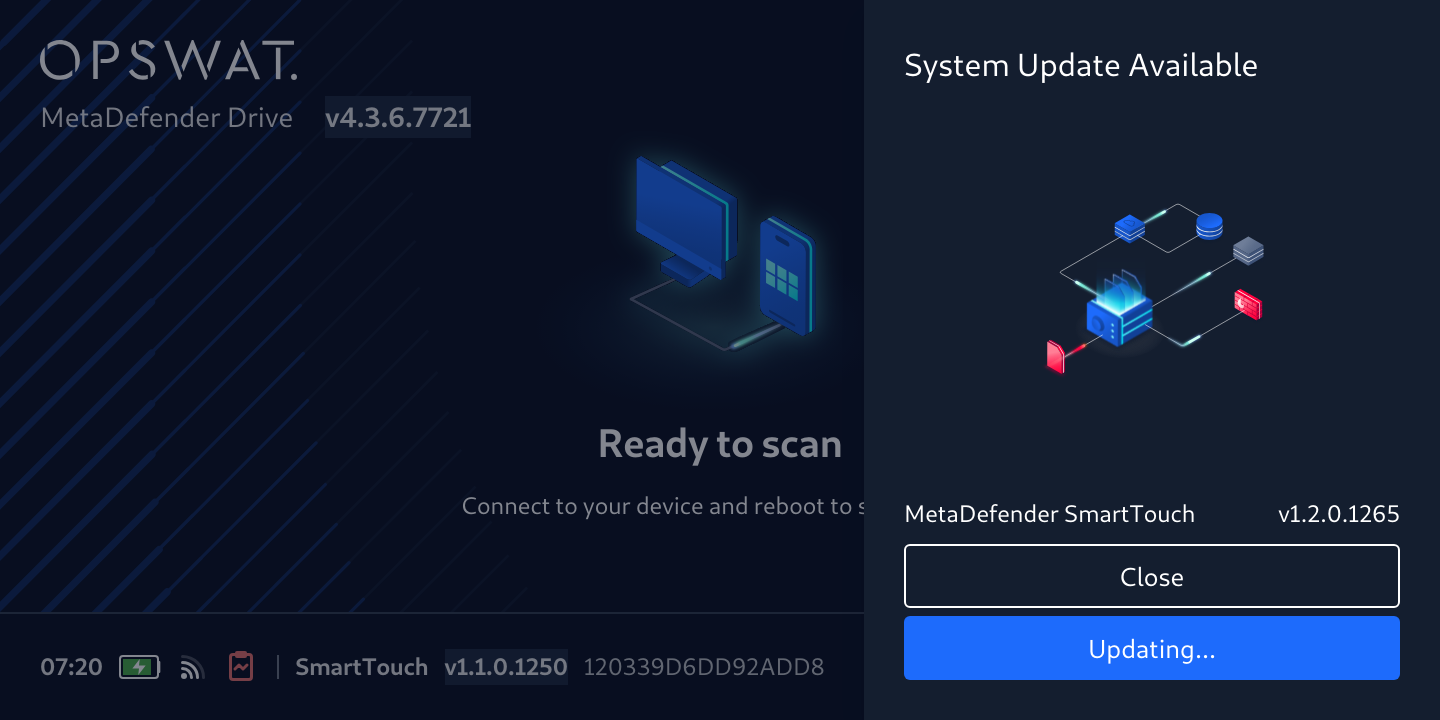
- Once the update is downloaded and successfully installed, you can tap Close and move to the next step.
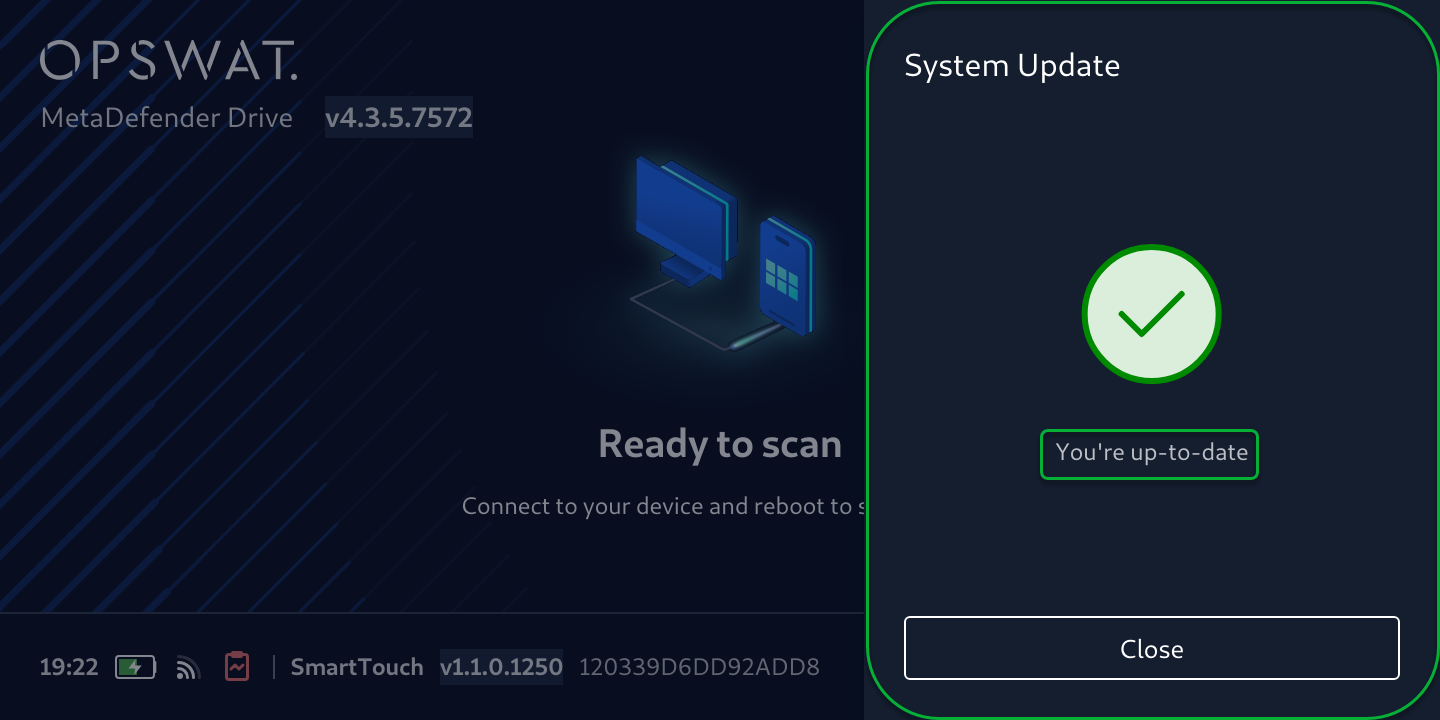
During the update process, MetaDefender Drive will not be able to scan.
Update Engines to the Latest Versions
MetaDefender Drive with Smart Touch regularly checks for new engines updates and alerts the user through the Check Engines button when updates are available.
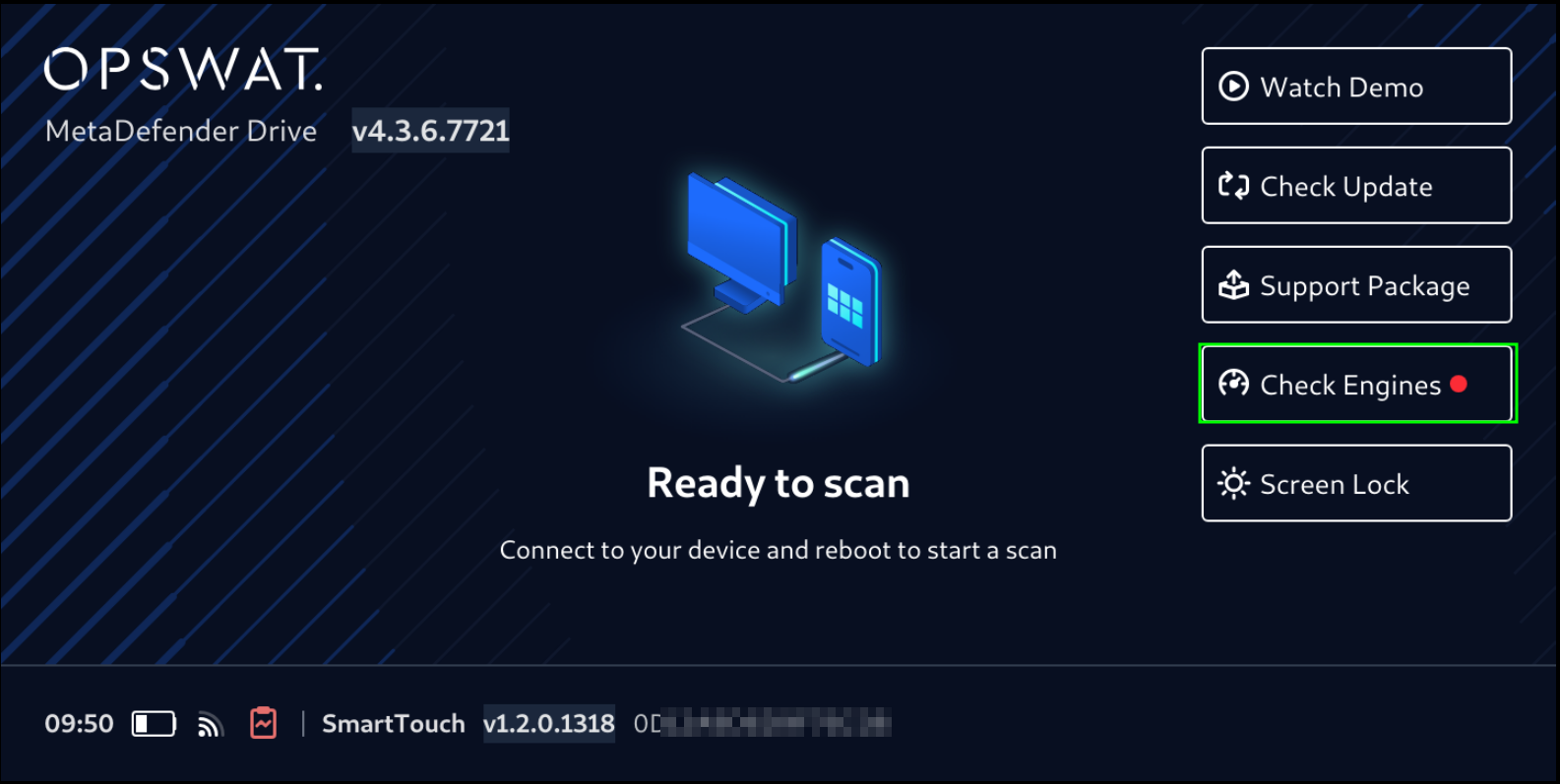
- To update engines, tap the Check Engines and monitor the check progress
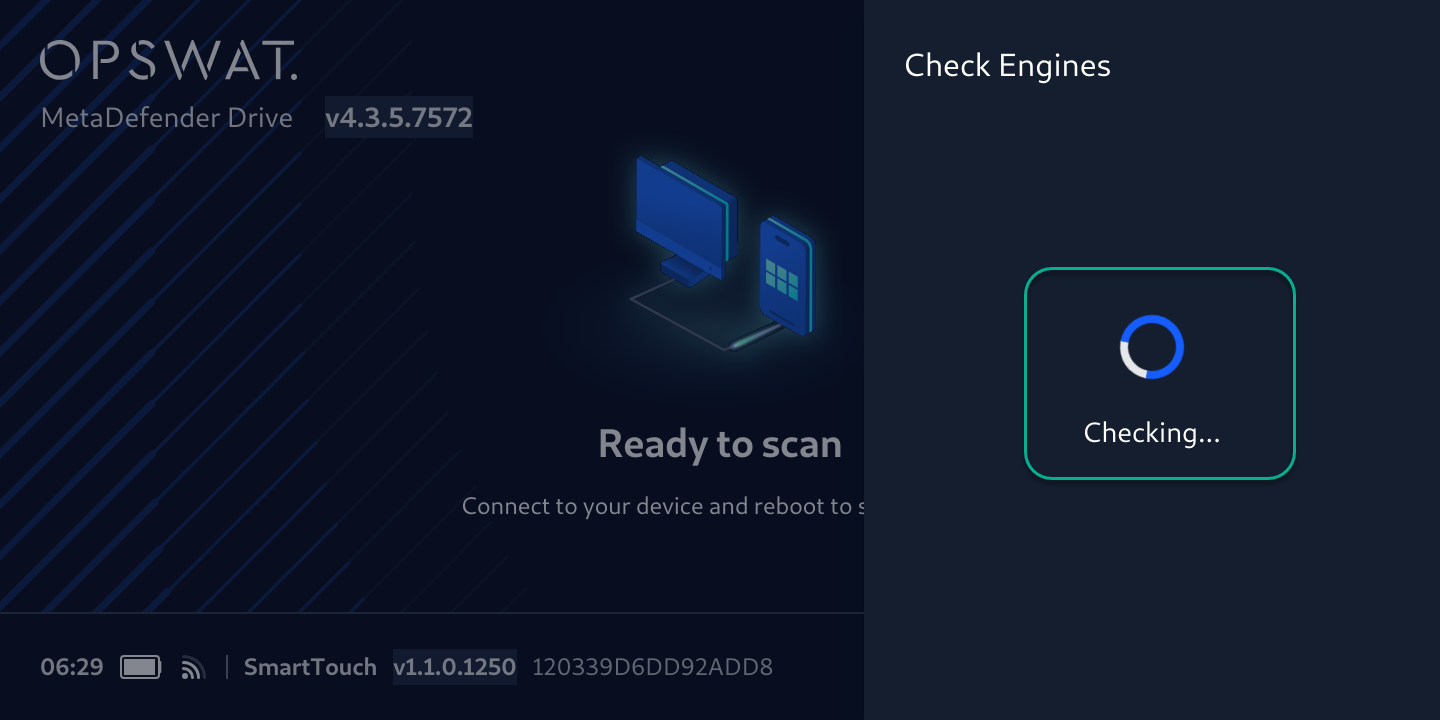
- If engine updates are available, the number of updates will be displayed
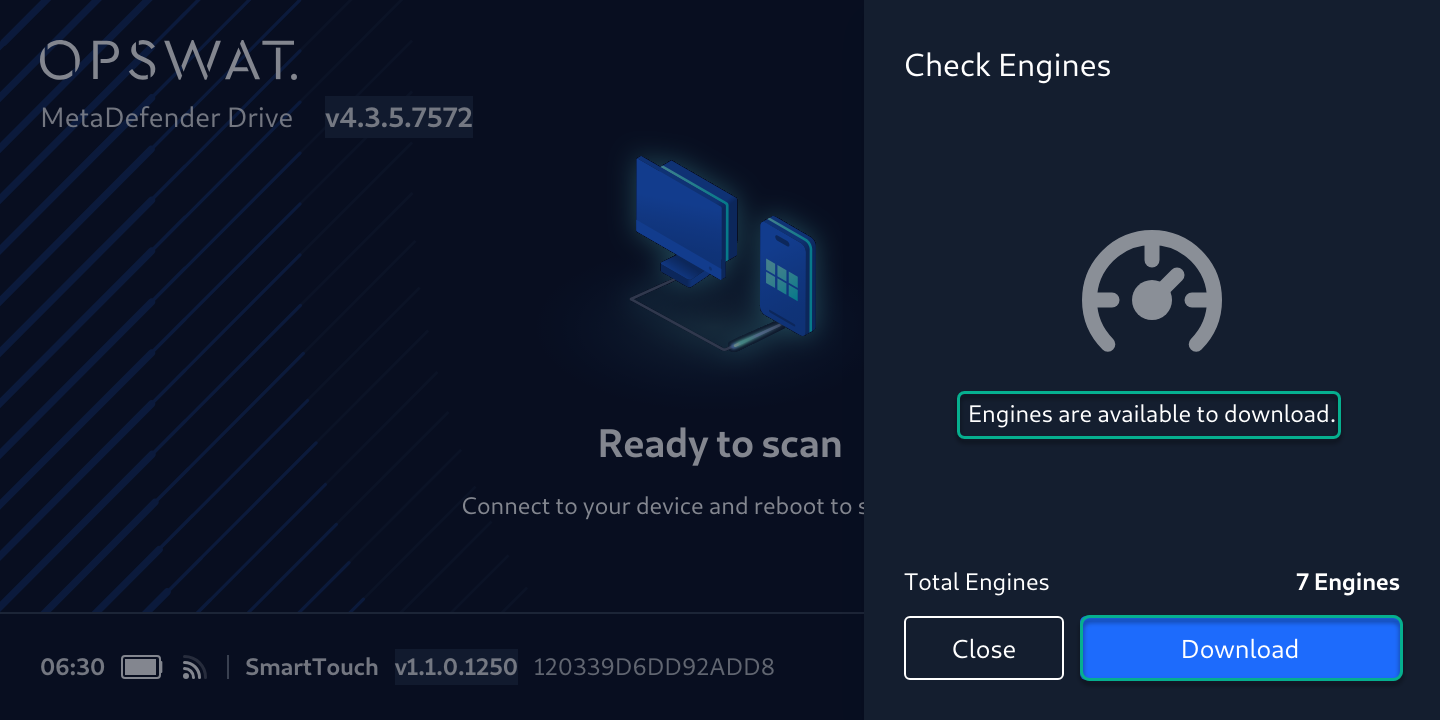
- Tap Download to start downloading the latest engine definitions and monitor the progress
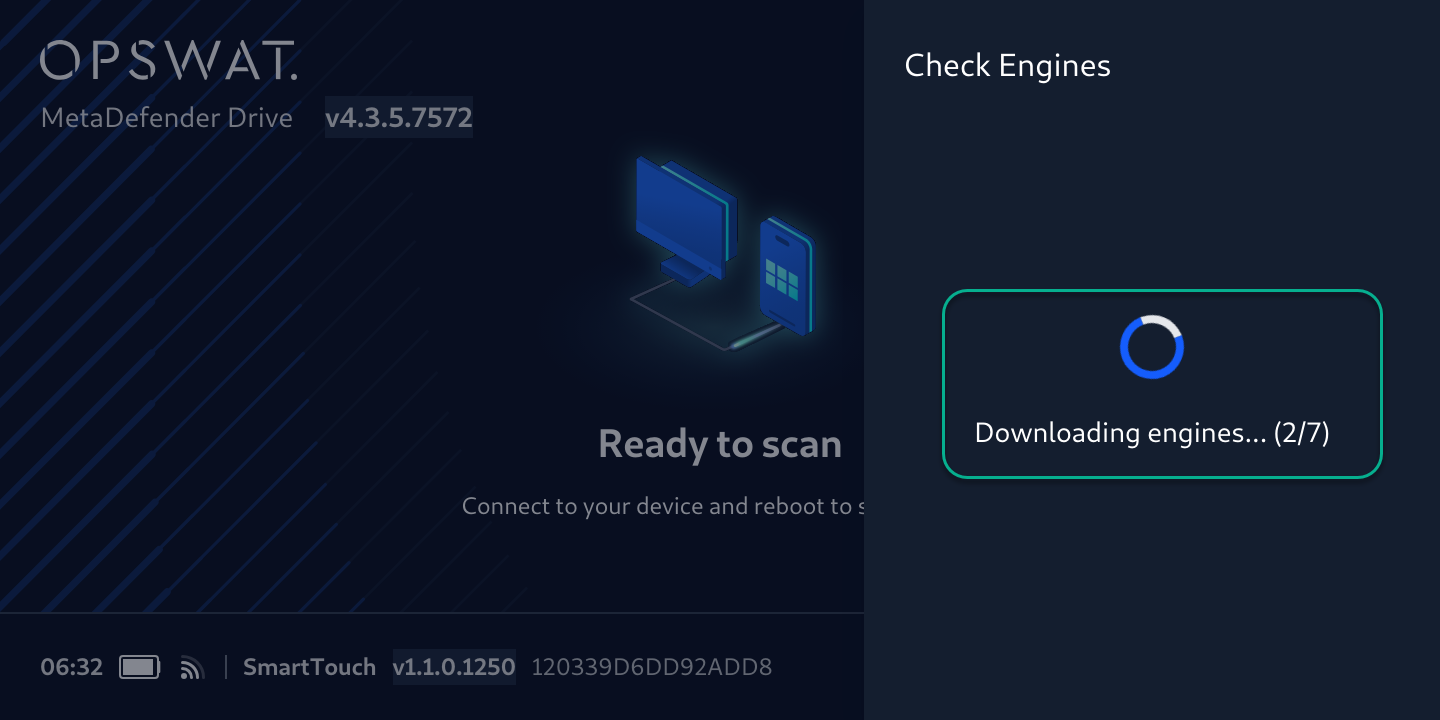
During the engine update, MetaDefender Drive will not be able to scan and the Not Ready To Scan status will be displayed
- After the download completes, MetaDefender Drive Smart Touch will sync the downloaded engines to MetaDefender Drive
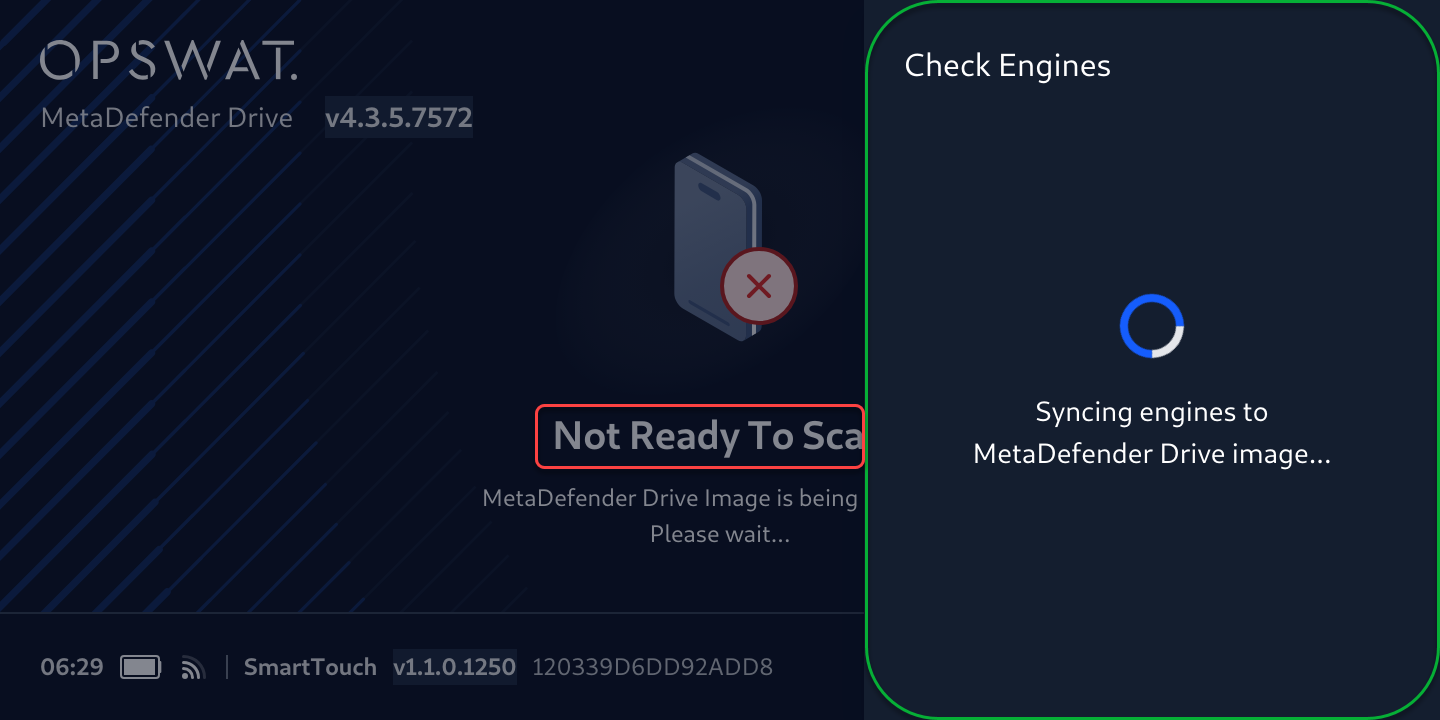
- The Engines are up-to-date message will be displayed when no updates are available and when update download completes. And the MetaDefender Drive with Smart Touch status will change to Ready to scan
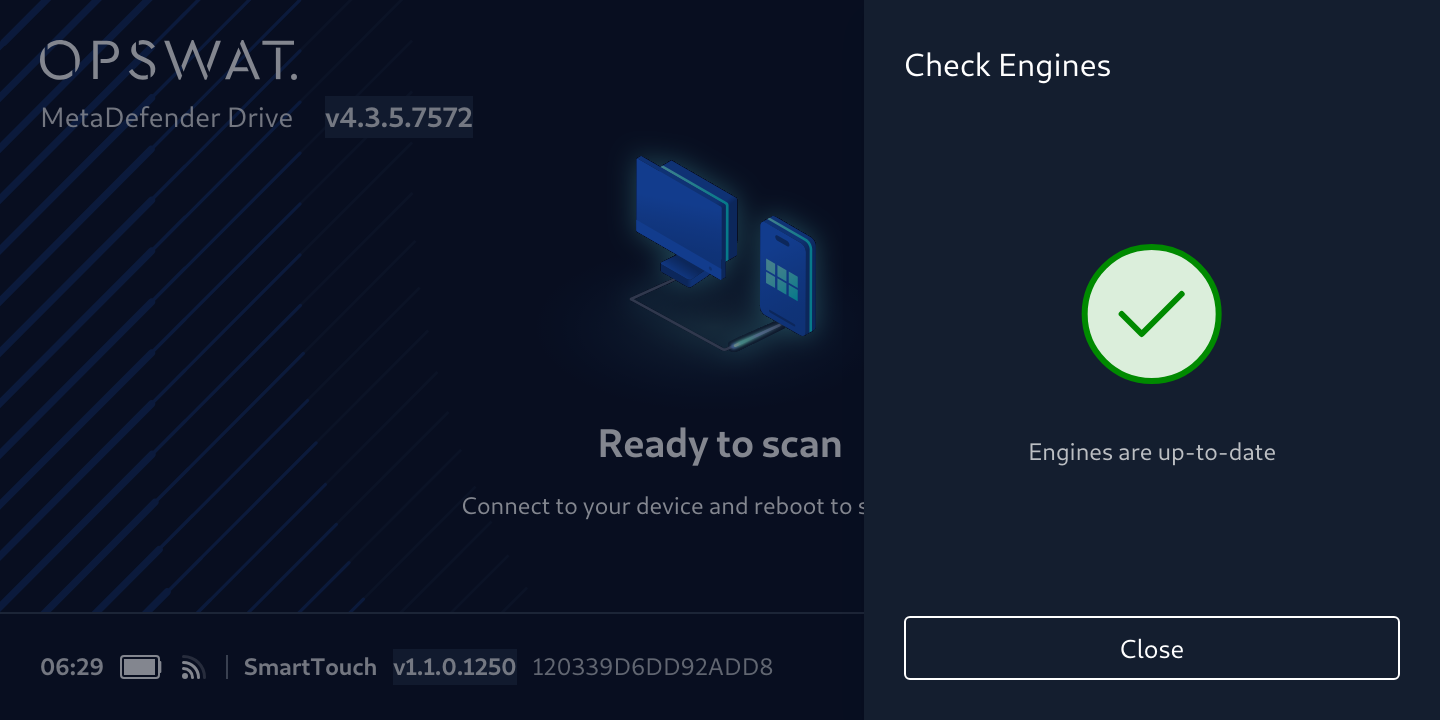
Change Screen Lock Time-Out
To change screen lock time-out:
- Tap Screen Lock button
- Select the desired time-out value
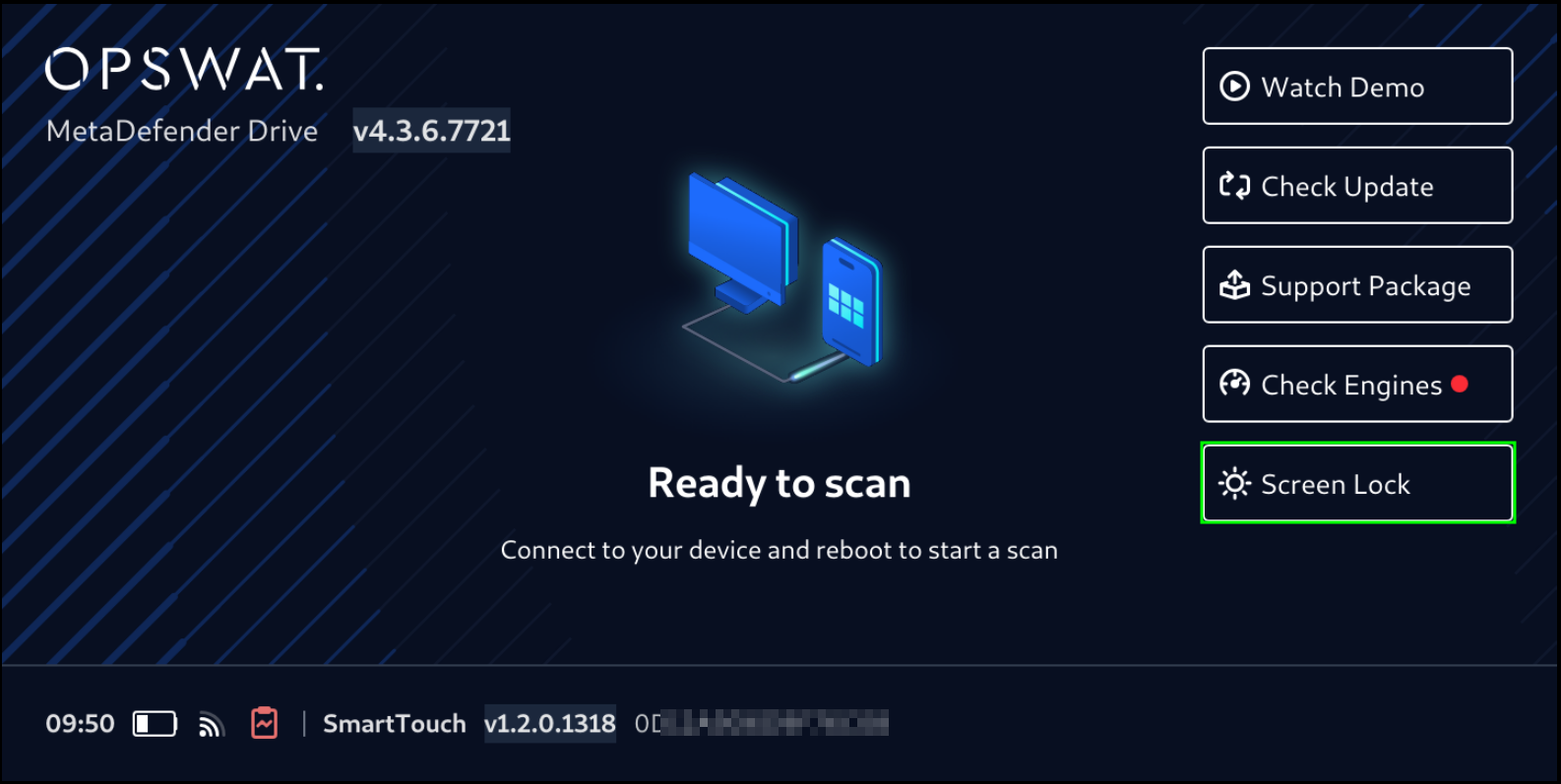
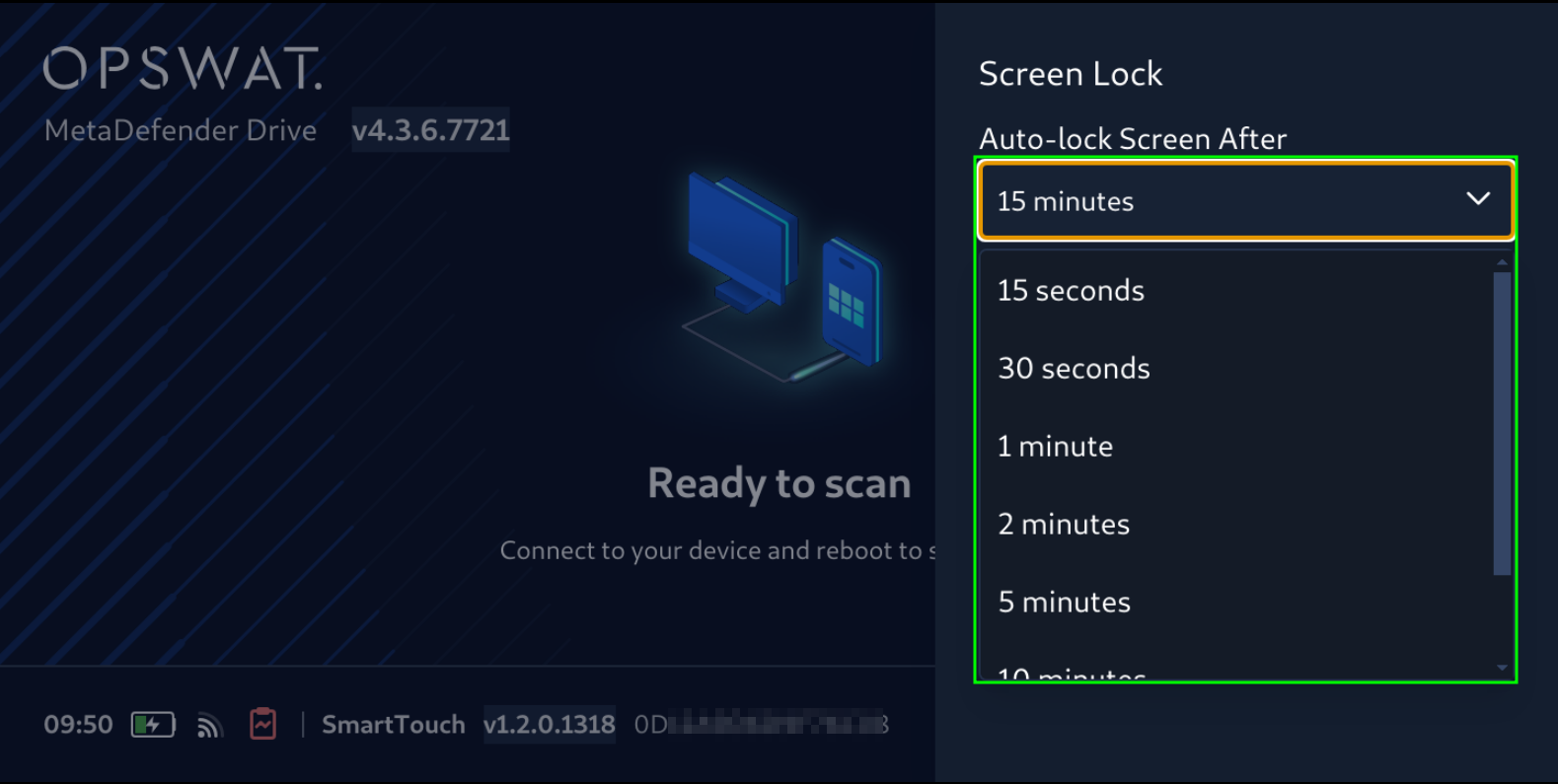
Connect, Boot, and Run your First Scan
To run your first scan:
- Ensure the target device is powered off
- Use the USB-C to USB-C cable to connect MetaDefender Drive with Smart Touch to a USB-C port on the powered-off device
- Run your first scan
It is recommended to connect the target device to a power source throughout the setup and scanning processes to avoid disruptions
To run your first scan, you can do it like with a regular USB OPSWAT MetaDefender Drive 64GB or 1TB, for more information and instruction, please follow this page

