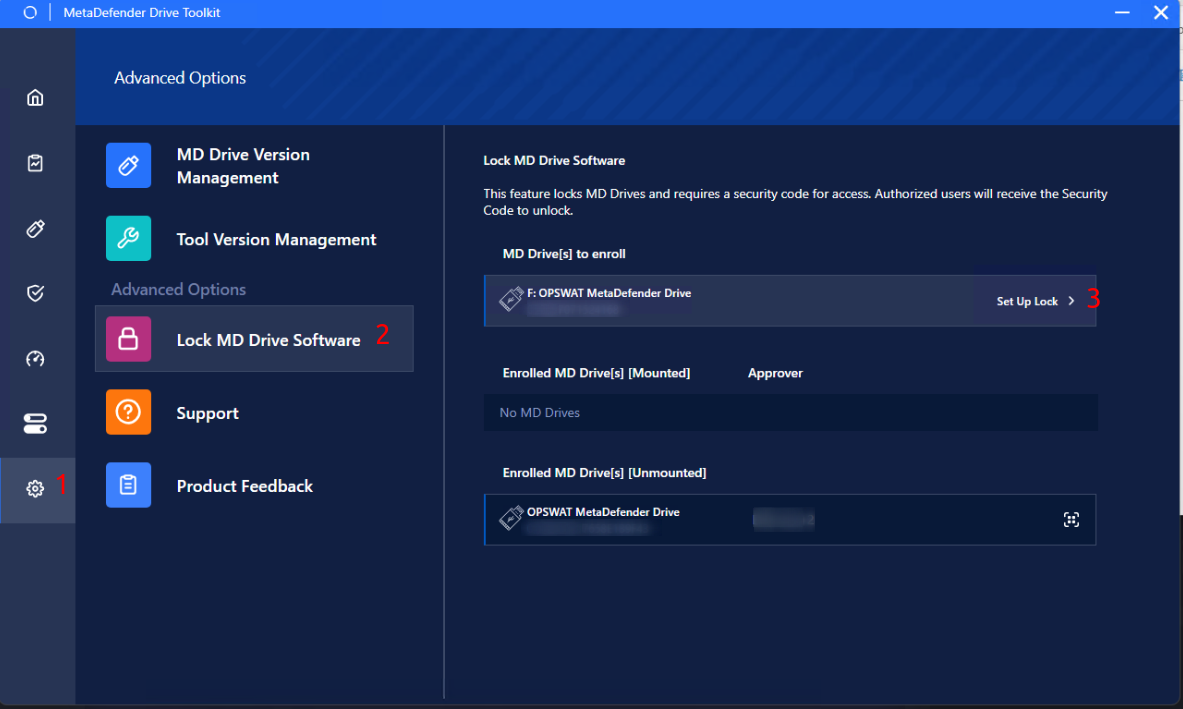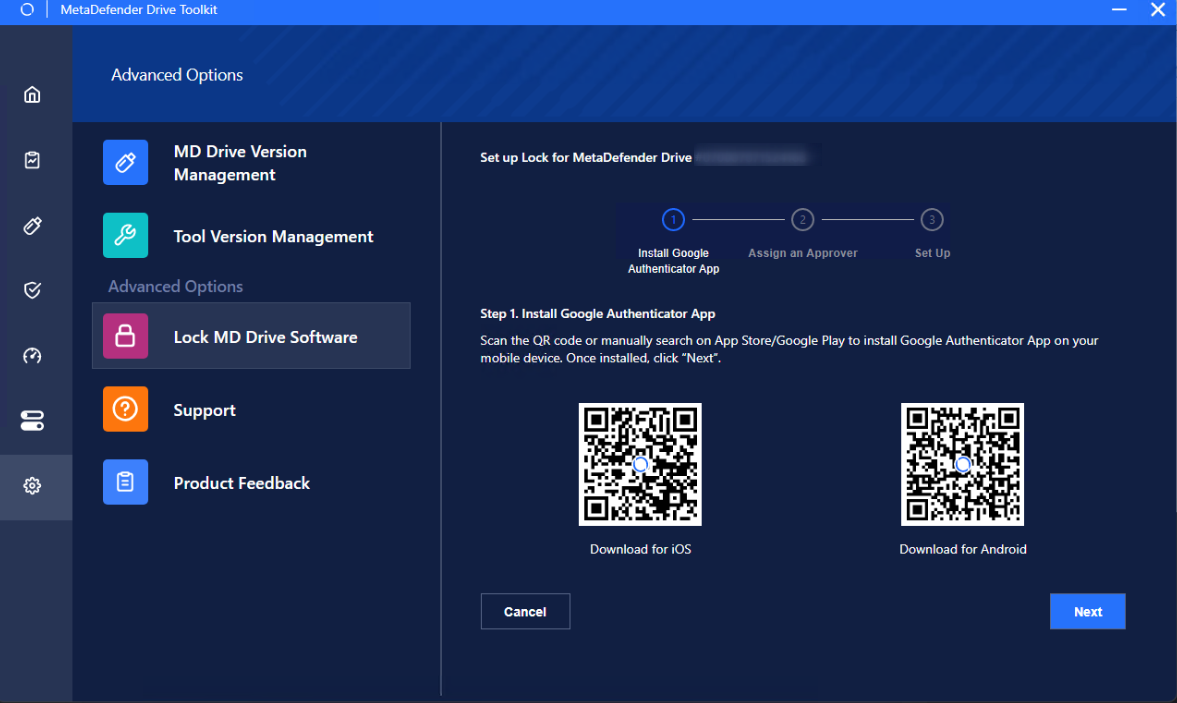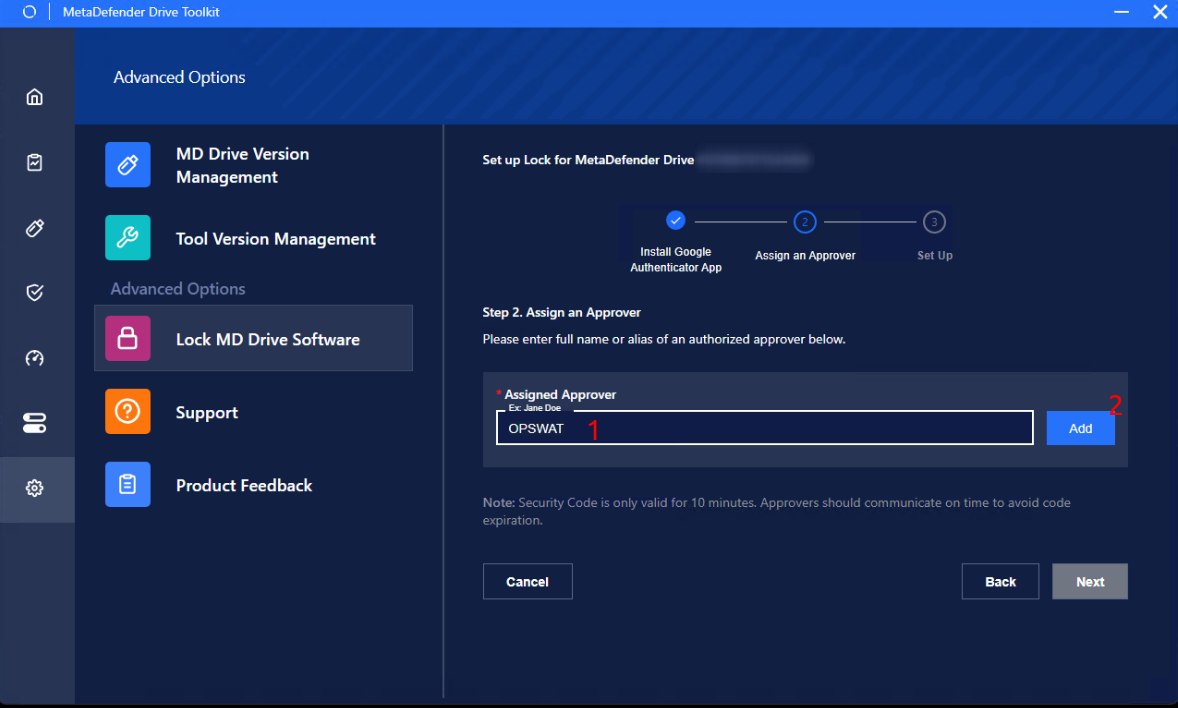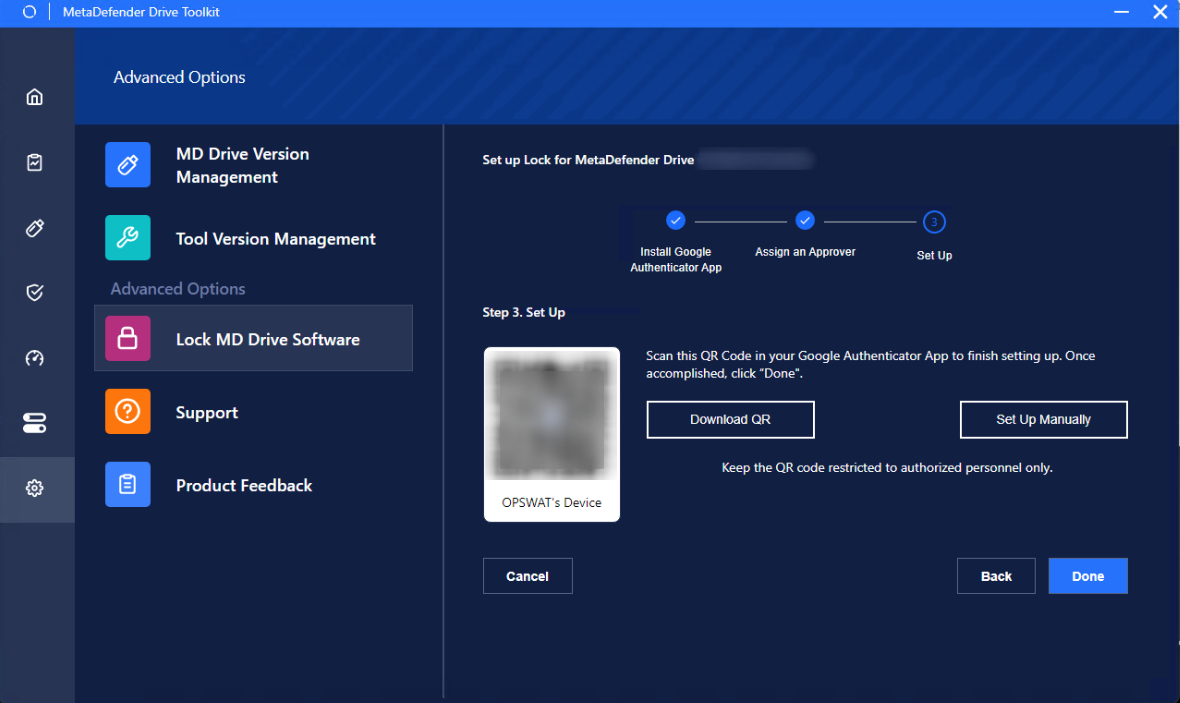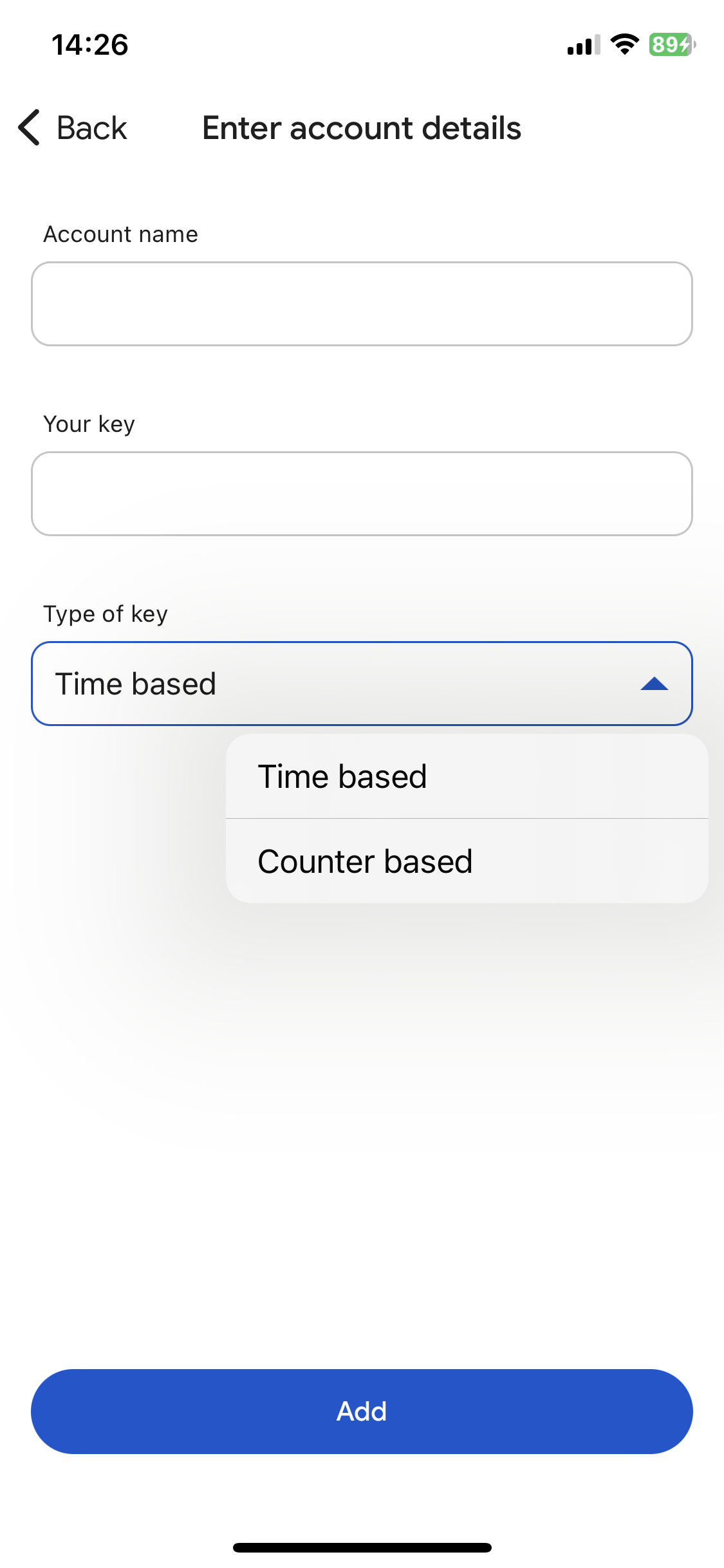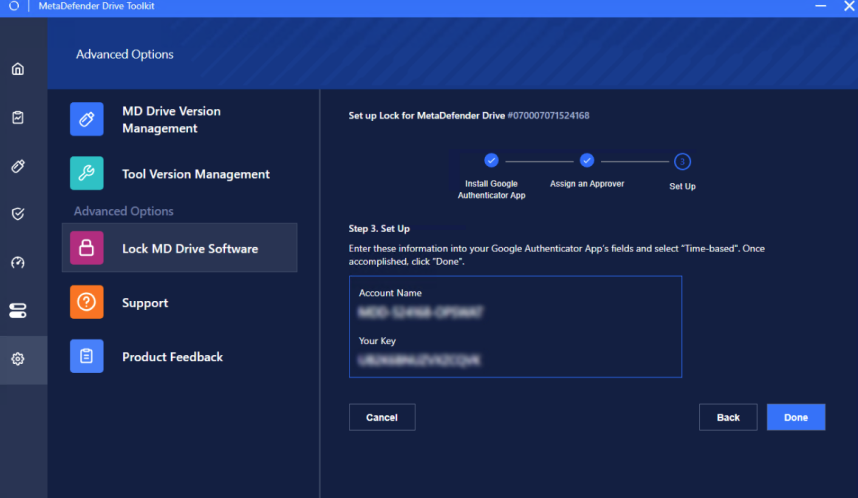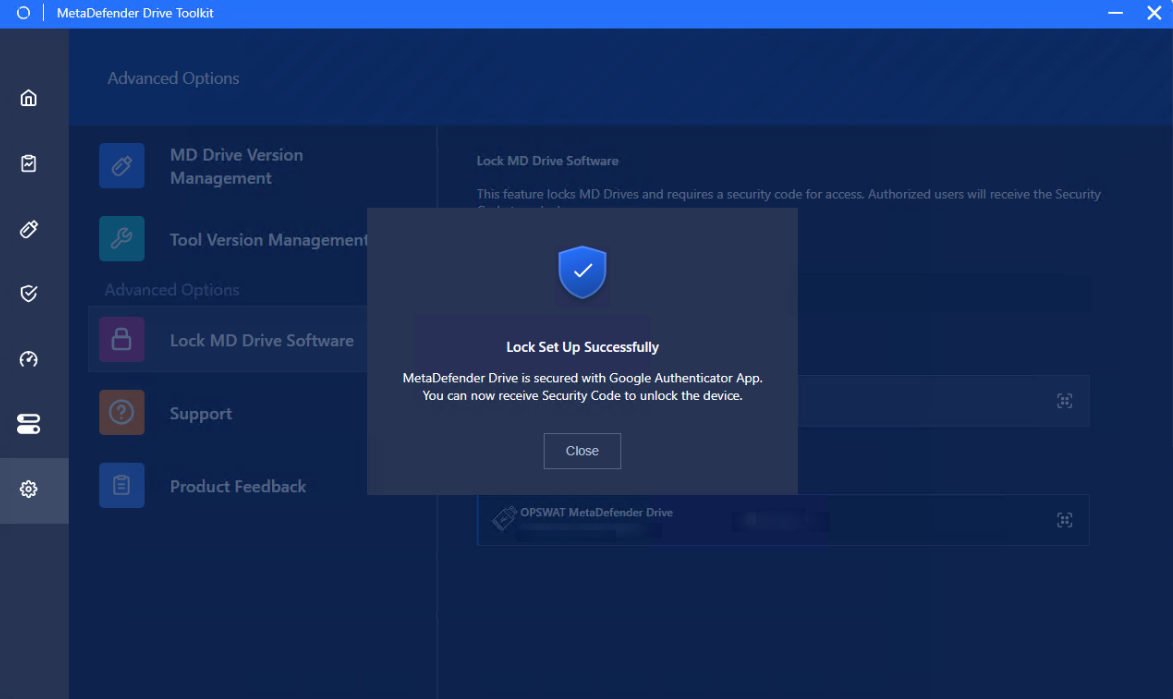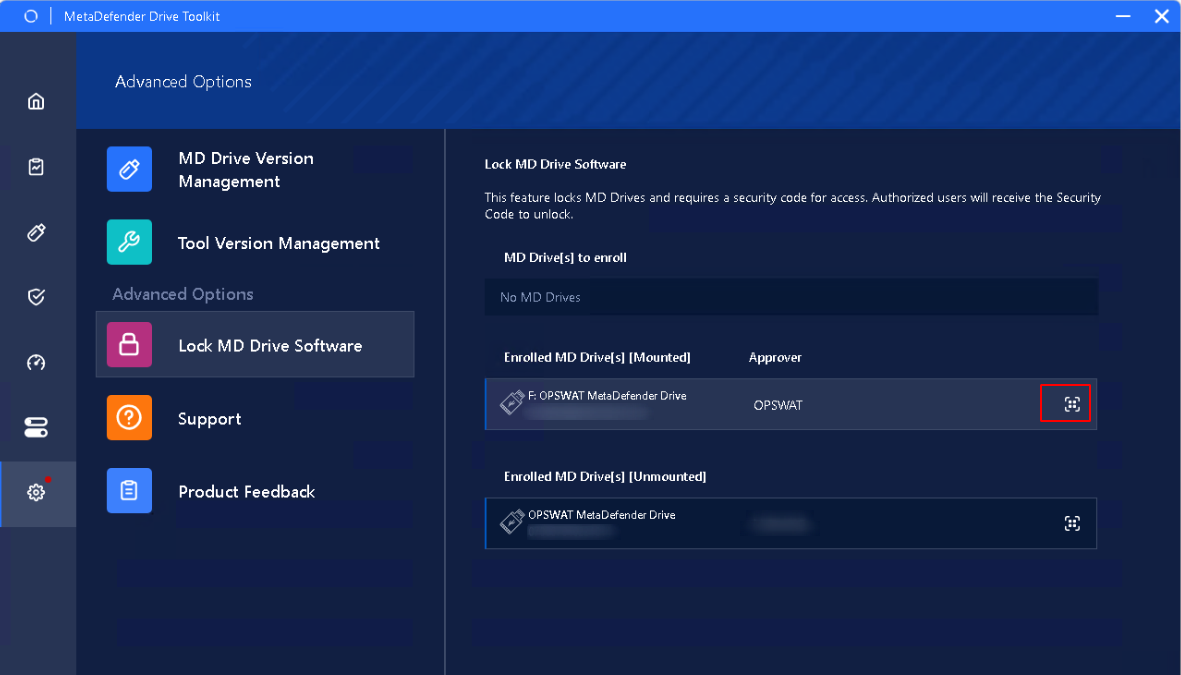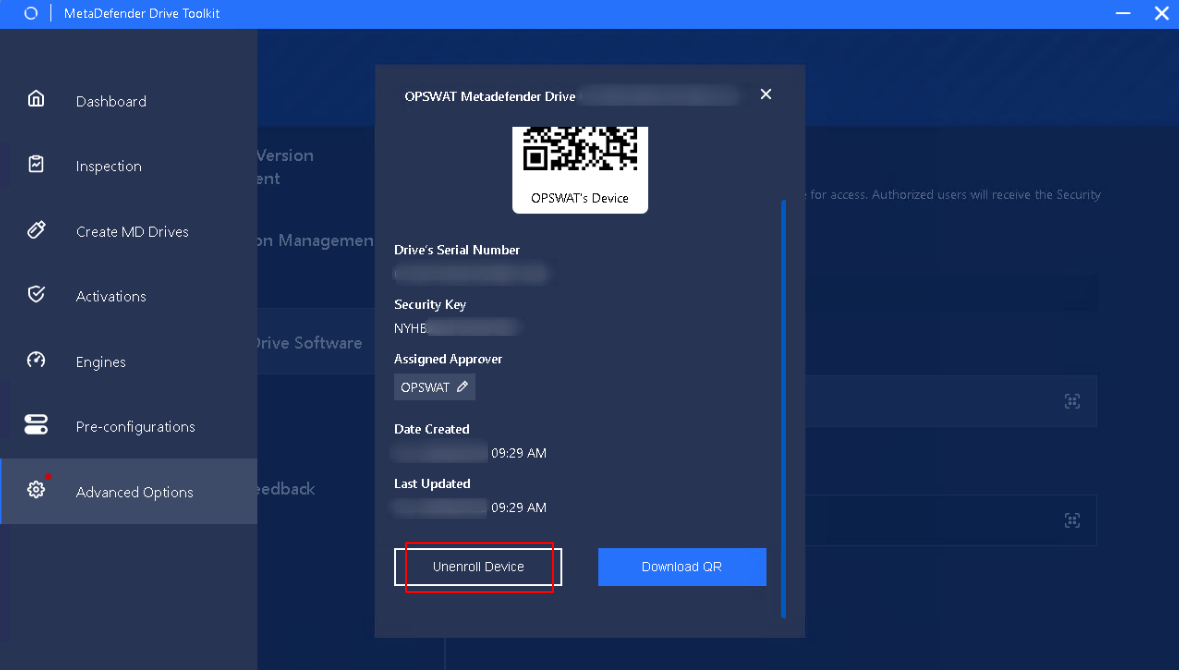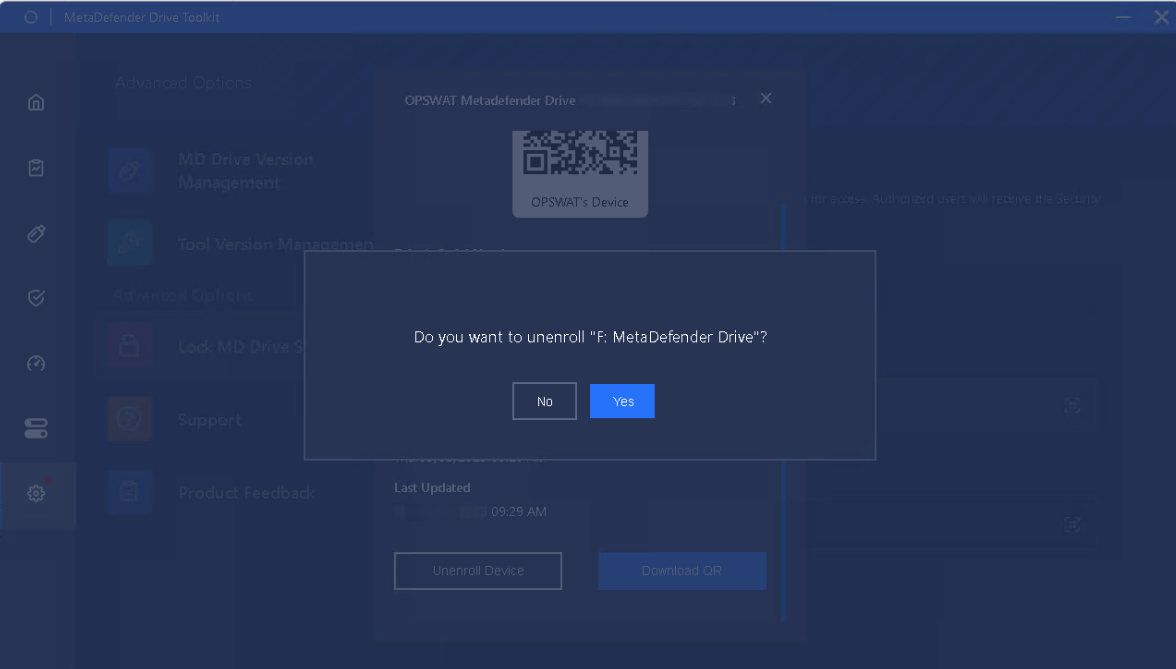| Released on Mar 14, 2025 | A major release introducing new features. | |
| New Features | Starting from v3.7.0, MetaDefender Drive Toolkit now supports the setup, enrollment & unenrollment of MetaDefender Drive for Centralized Scanning Profile. | |
| Enrollment for MetaDefender Drive | After booting MetaDefender Drive to be enrolled, the administrators open MetaDefender Drive Toolkit:
Administrator Setup:
Assign an Approver:
Complete MetaDefender Drive Enrollment, you have two options:
Once accomplished, click Done.
Successfully lock MetaDefender Drive Confirmation: A prompt will appear upon completion.
| |
| Unenrollment for MetaDefender Drive | After booting the MetaDefender Drive the administrators wish to unenroll:
Administrators can directly unenroll on Drive Toolkit by clicking Unenroll Device.
Click Yes.
A prompt will appear upon completion.
|
Release Notes
v4.3.1
Search this version
Release Notes
Release Notes
Title
Message
Create new category
What is the title of your new category?
Edit page index title
What is the title of the page index?
Edit category
What is the new title of your category?
Edit link
What is the new title and URL of your link?
Was this page helpful?