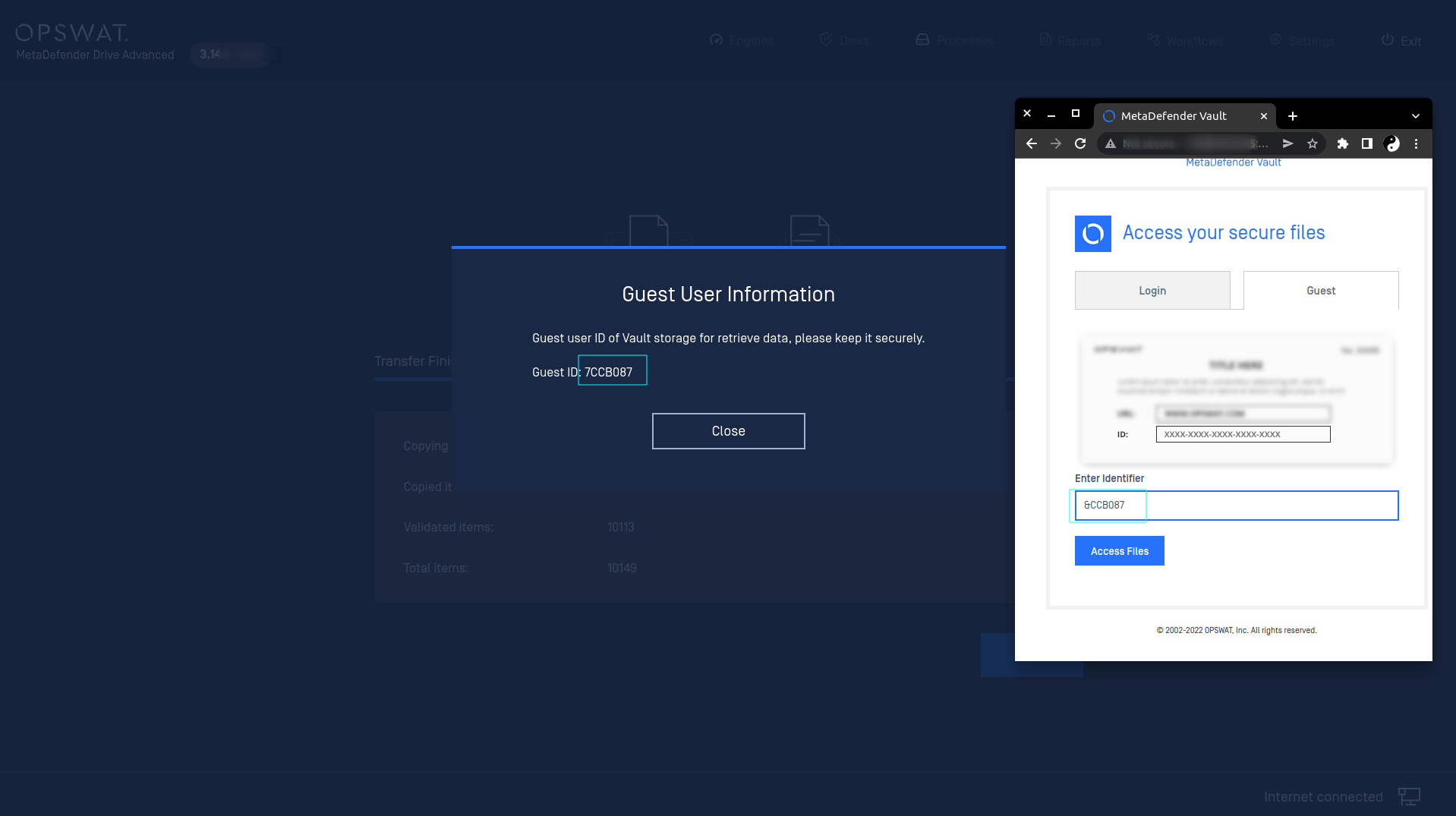MetaDefender Vault is one of the best ways to store and transfer valuable data crossing a critical infrastructure with safety. The integration between MetaDefender Drive and MetaDefender Vault is to bring benefits to your organization.
First, deploy a MetaDefender Vault within your organization using the following instructions MetaDefender Vault 2.1.4
Within the MetaDefender Drive that you would like to manage, go to Settings then select the MetaDefender Vault tab, you will be able to see if you are connected to MetaDefender Vaults.
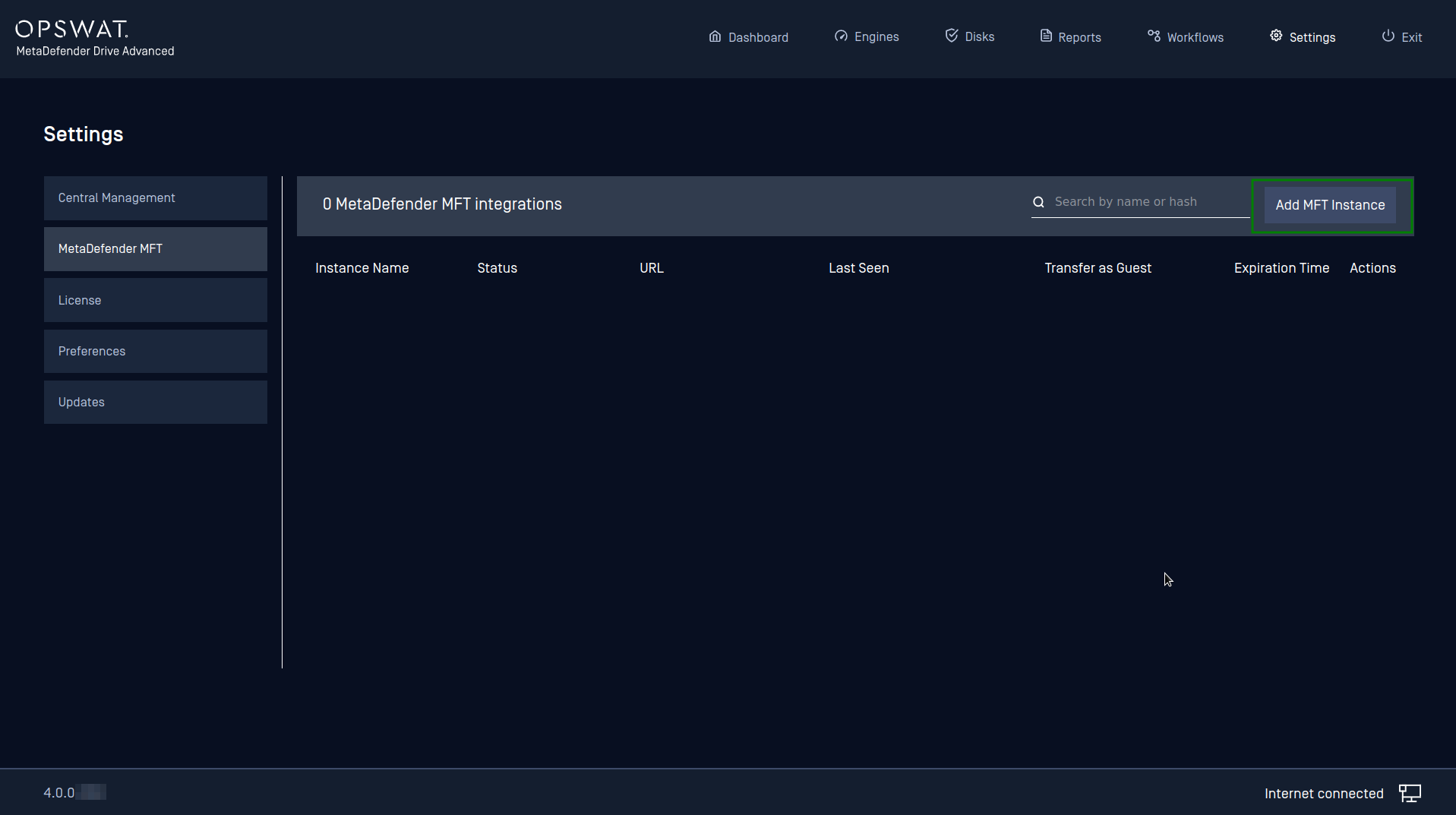
Press “_Add MFT Instance_”, then enter the Managed Files Transfer URL and Activation Key (provided by MFT Administrator) within the dialog below, then press Add Vault. One MetaDefender Drive can connect to multiple instances of MetaDefender Vaults.
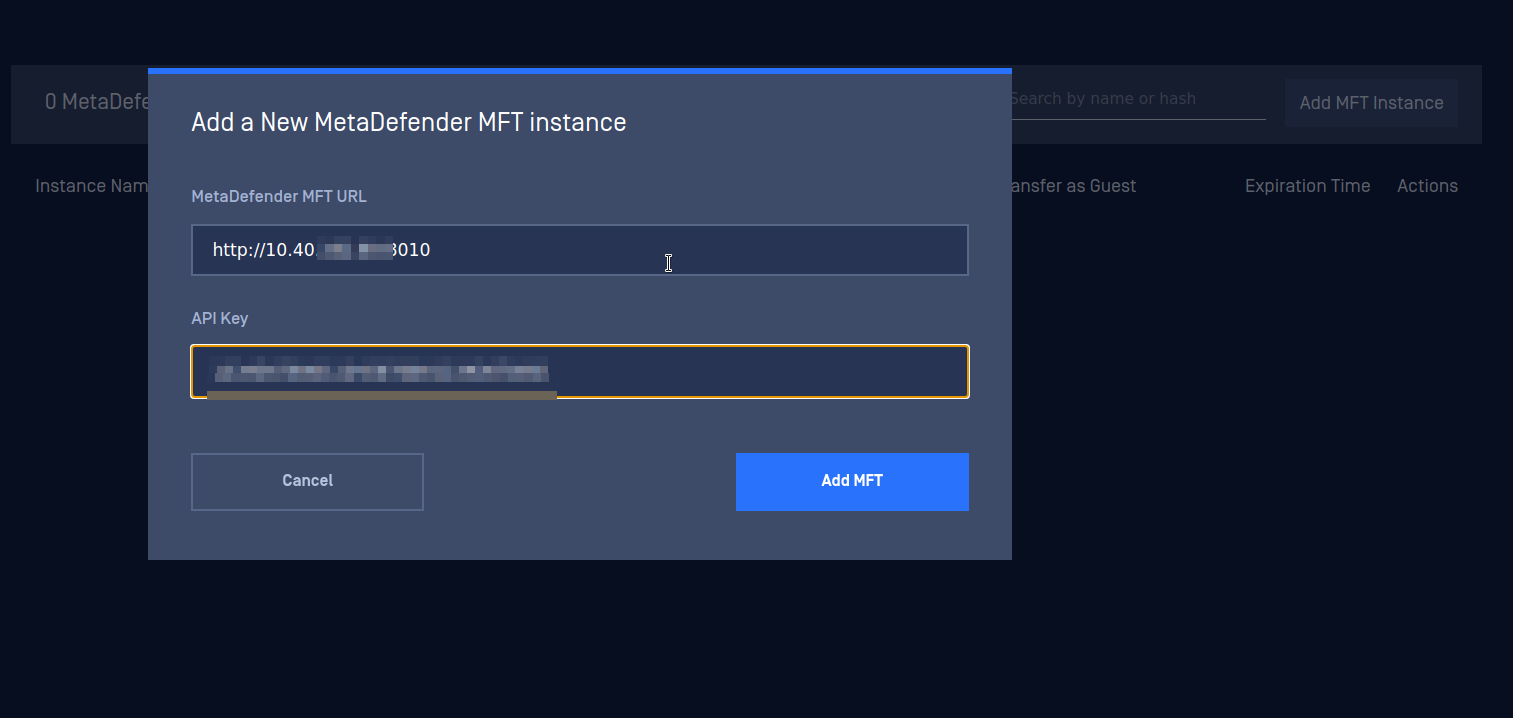
By default, Drive can transfer data to MFT using Guest workflow. By toggling "Transfer as guest" option to NO, you will be able to transfer files as administrator and set the expiration time.

Your data will be securely stored in Vault in a sepcified amount of time and will be cleared afterwards. Use the Guest ID to login Vault and retrieve your files.