Connecting MetaDefender Drive to OPSWAT Central Management (OCM) provides many benefits to your organization.
- Centralize all collected reports on Central Management
- Set a comprehensive policy around settings in one location for all MetaDefender Drives
- Export reports in PDF/TXT from Central Management
First deploy OPSWAT Central Management within your organization using the following instructions OPSWAT Central Management v7
Within the MetaDefender Drive that you would like to manage, go to Settings then select “Central Management” tab, you will be able to see if you are connected to a Central Management Server.
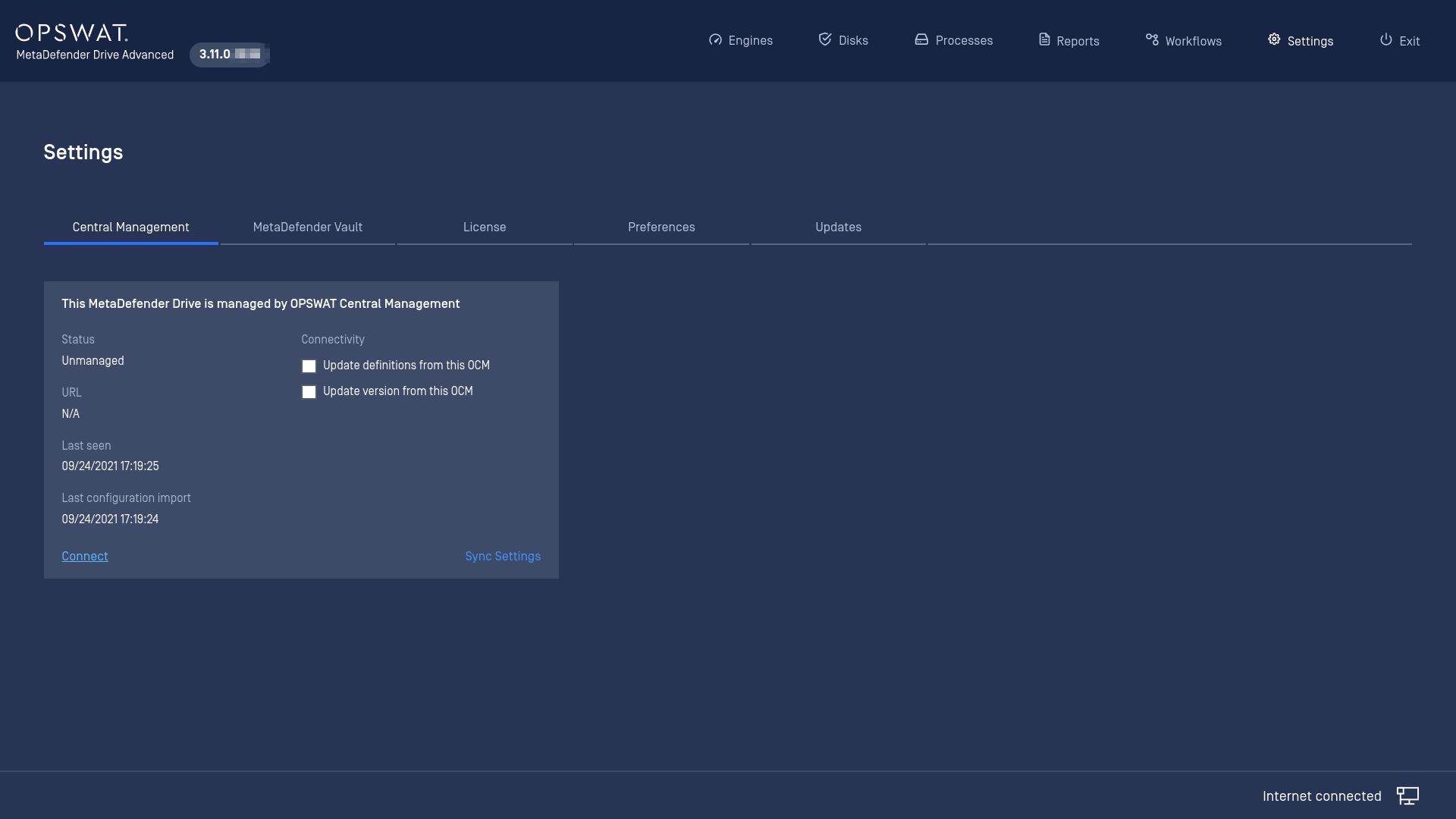
If you are connecting to an OPSWAT Central Management Server 7.8 or later, these check-boxes will be enabled:
- Update definitions from this OCM: check this box to allow MetaDefender Drive to get engine definitions from this server
- Update version from this OCM: check this box to allow MetaDefender Drive to download and install upgradable package from this server
To learn more of how to make your OCM server ready for this, please follow the guidance :
- Settings to update core modules
- Setting to update client vulnerability engine
- Settings to update firmware
Press Connect, then enter the Central Management URL and Registration Code (Found in Central Management) within the dialog shown below.
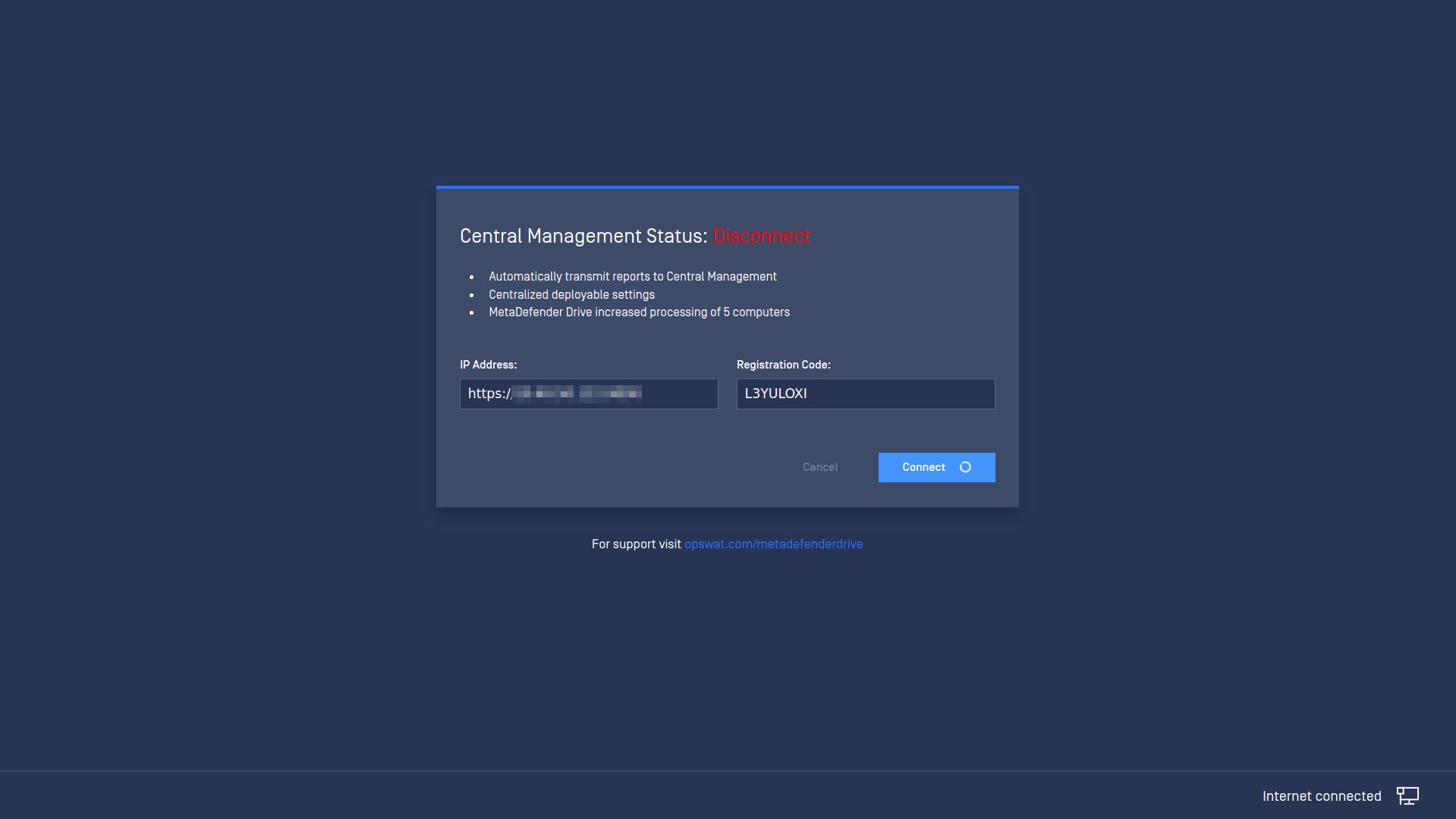
Clicking Connect will change the status of MetaDefender Drive to Managed and from now on all of the settings will be done from OPSWAT Central Management user interface.
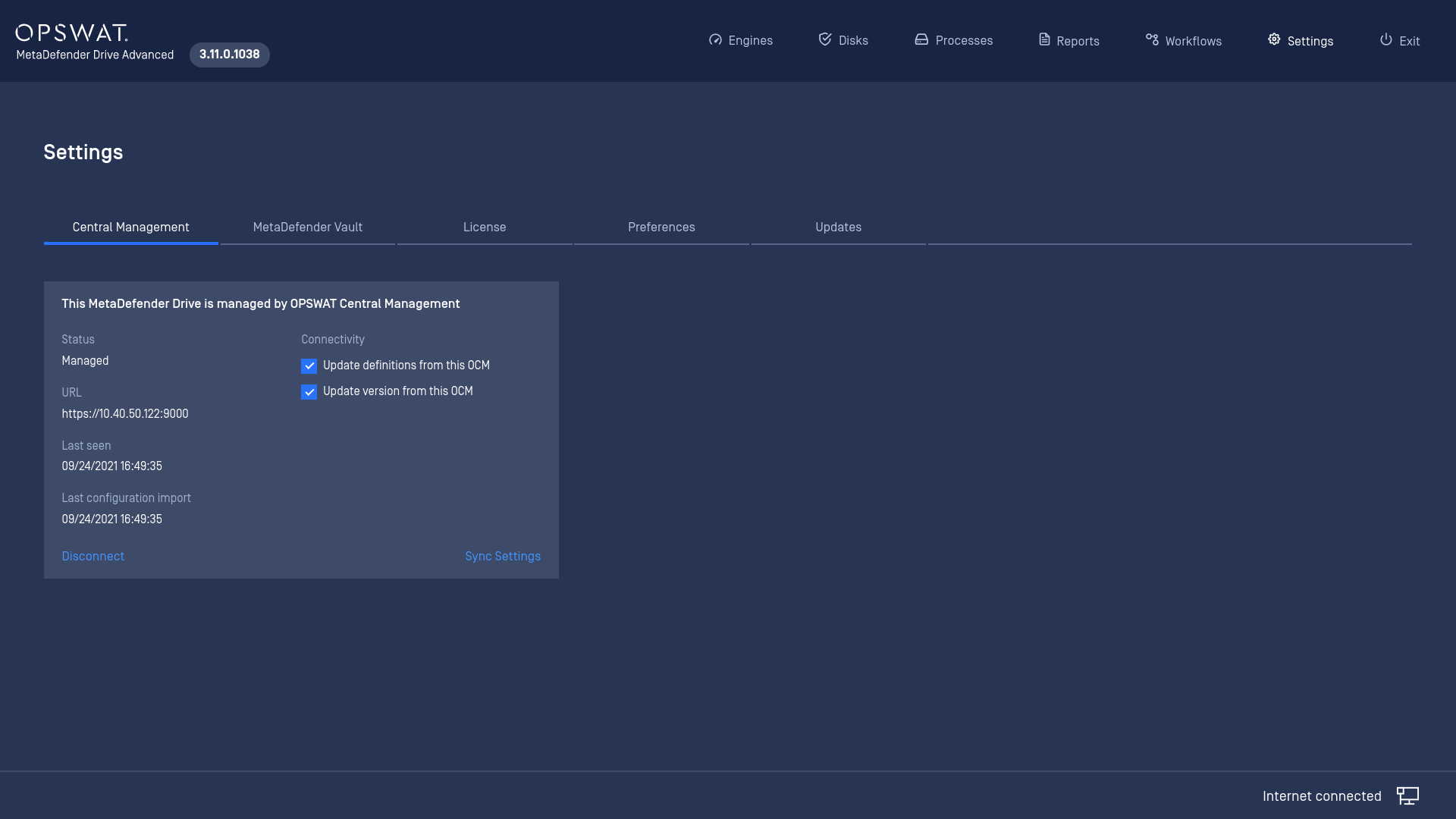
In order for MetaDefender Drive to make a connection to an OPSWAT Central Management server using self-signed certificates, please follow this guideline Using Self-signed Certificates for OPSWAT Central Management.
For more info on how to manage MetaDefender Drive within OPSWAT Central Management, please refer to Managing MetaDefender Drive.

