Updating MetaDefender Drive Software
Download and Extract MetaDefender Drive Creator
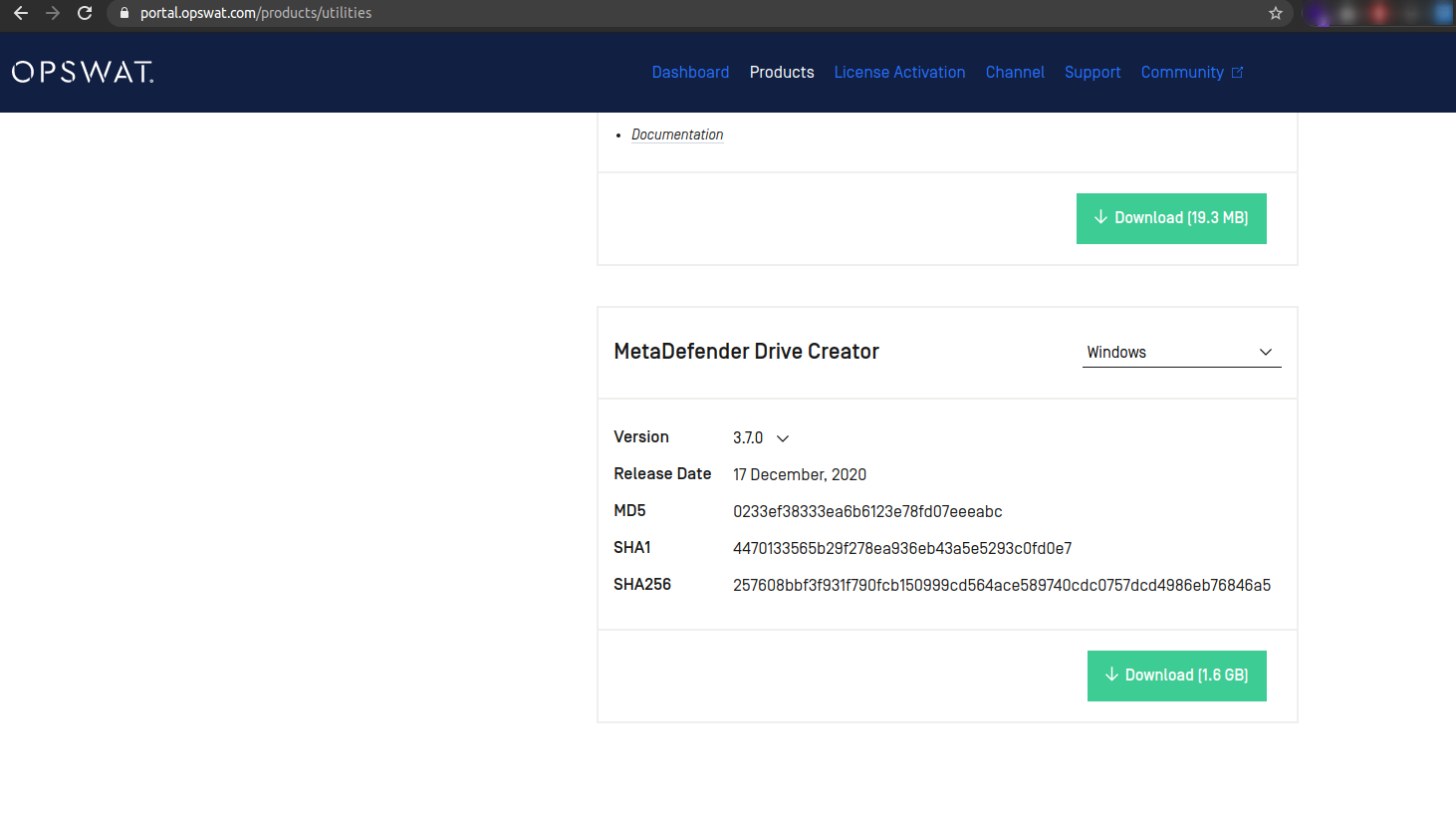
Navigate to portal.opswat.com and download MetaDefender Drive Creator for the appropriate environment
Unzip the package
Execute MetaDefender Drive Creator
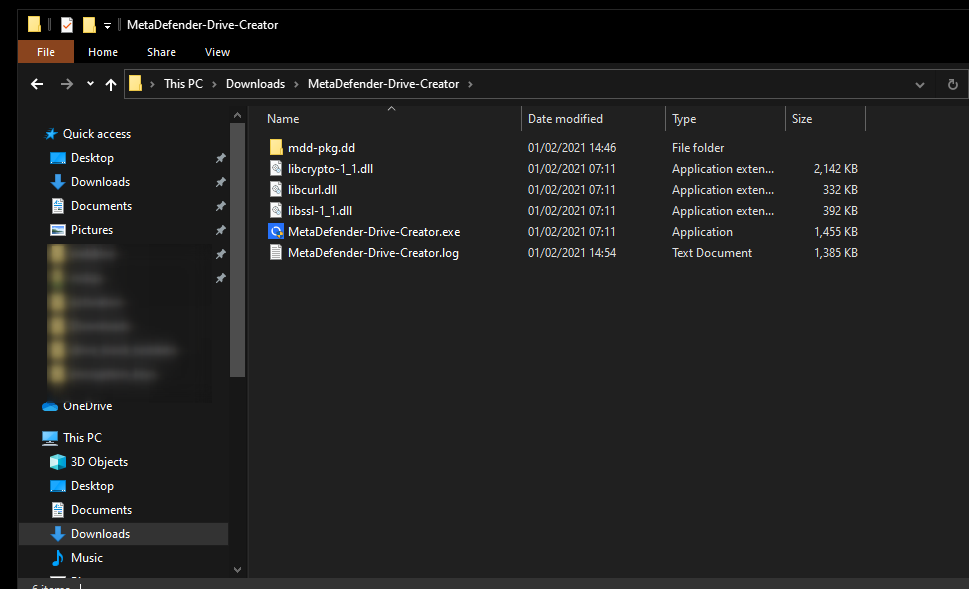
Launch the MetaDefender Drive Creator
NOTE: MetaDefender Drive Creator will only image official OPSWAT hardware.
Image the Drive
- Acknowledge the warning about data loss
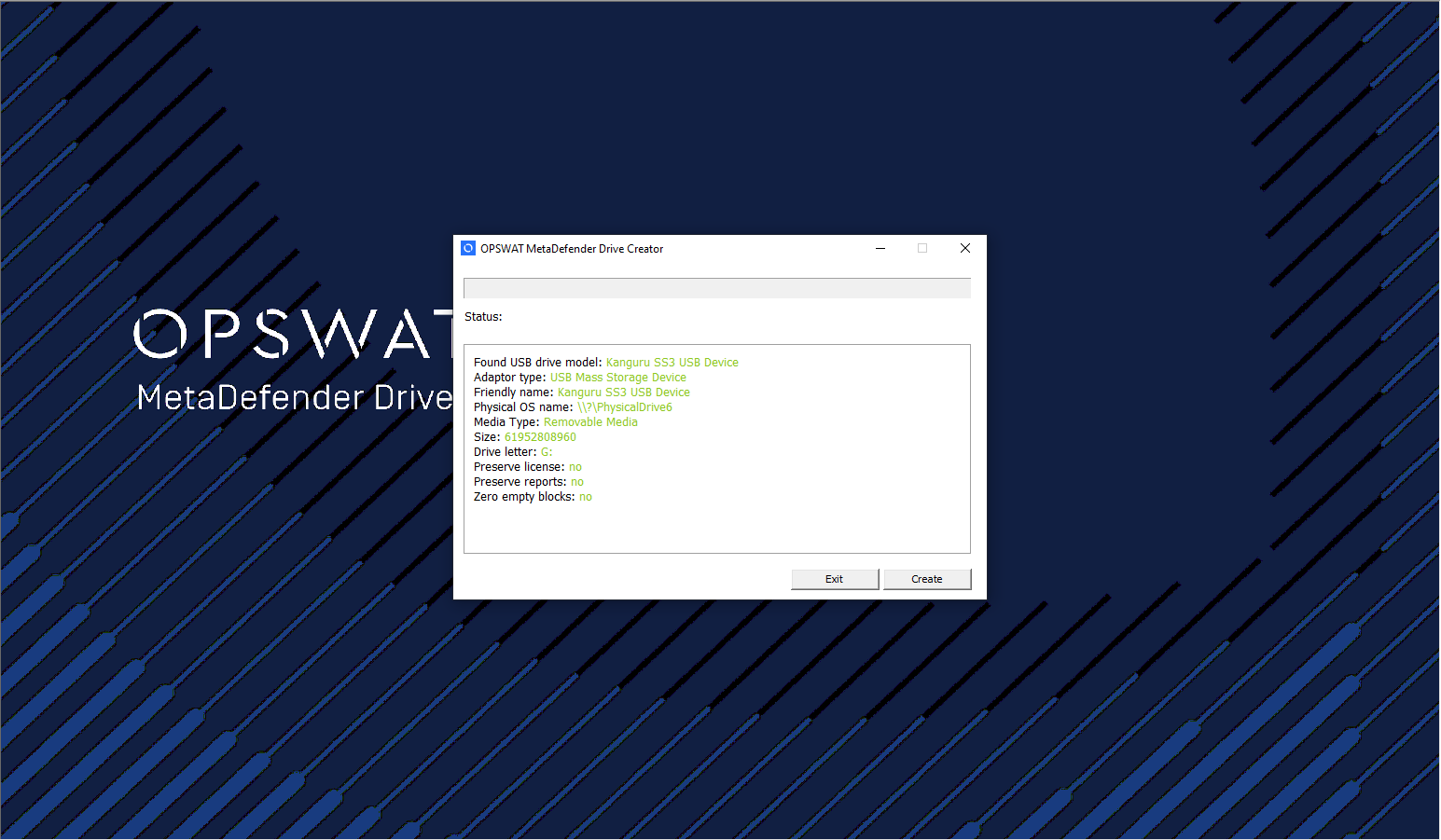
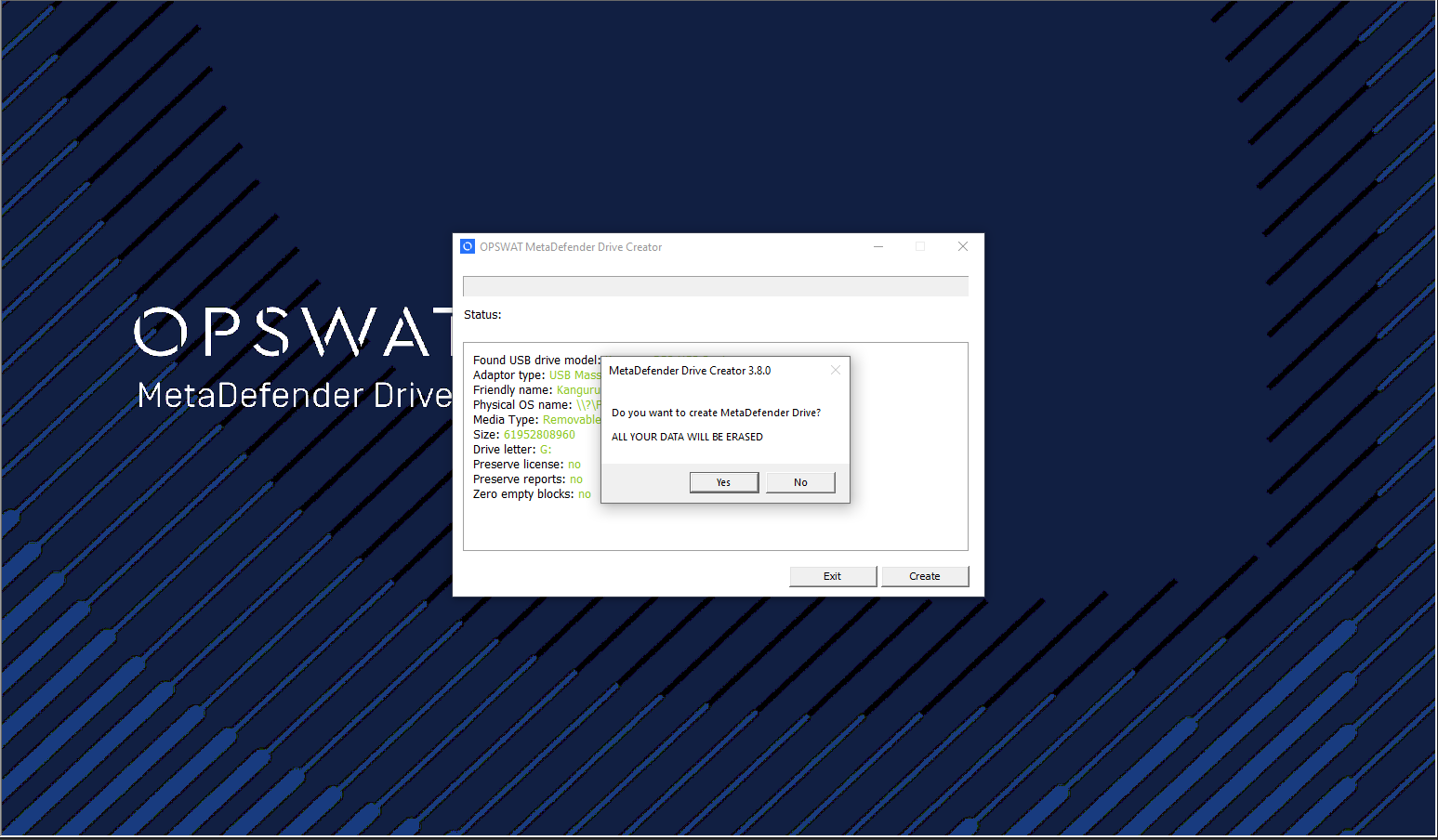
- Once MetaDefender Drive is finished successfully it is ready for use.
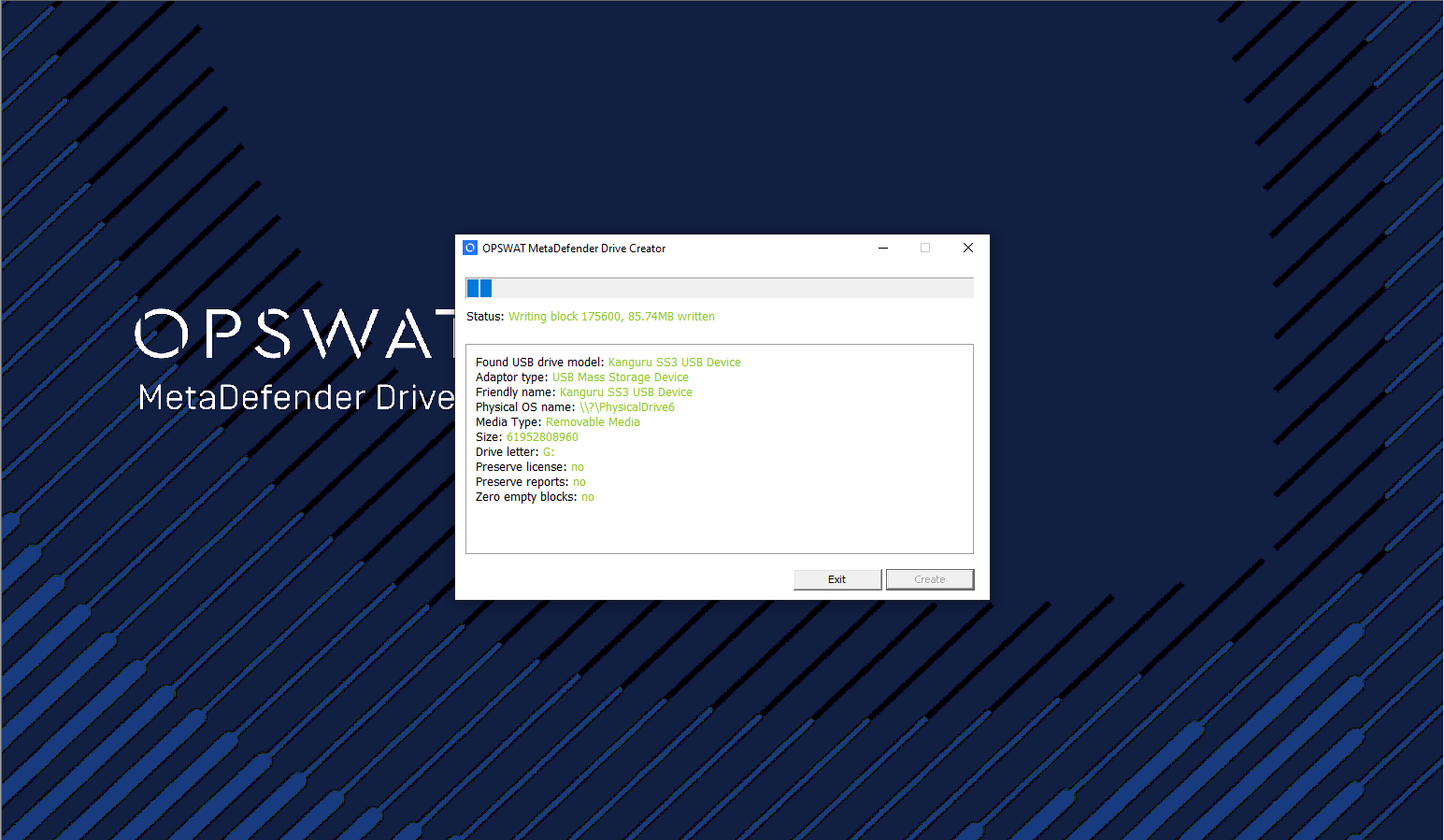
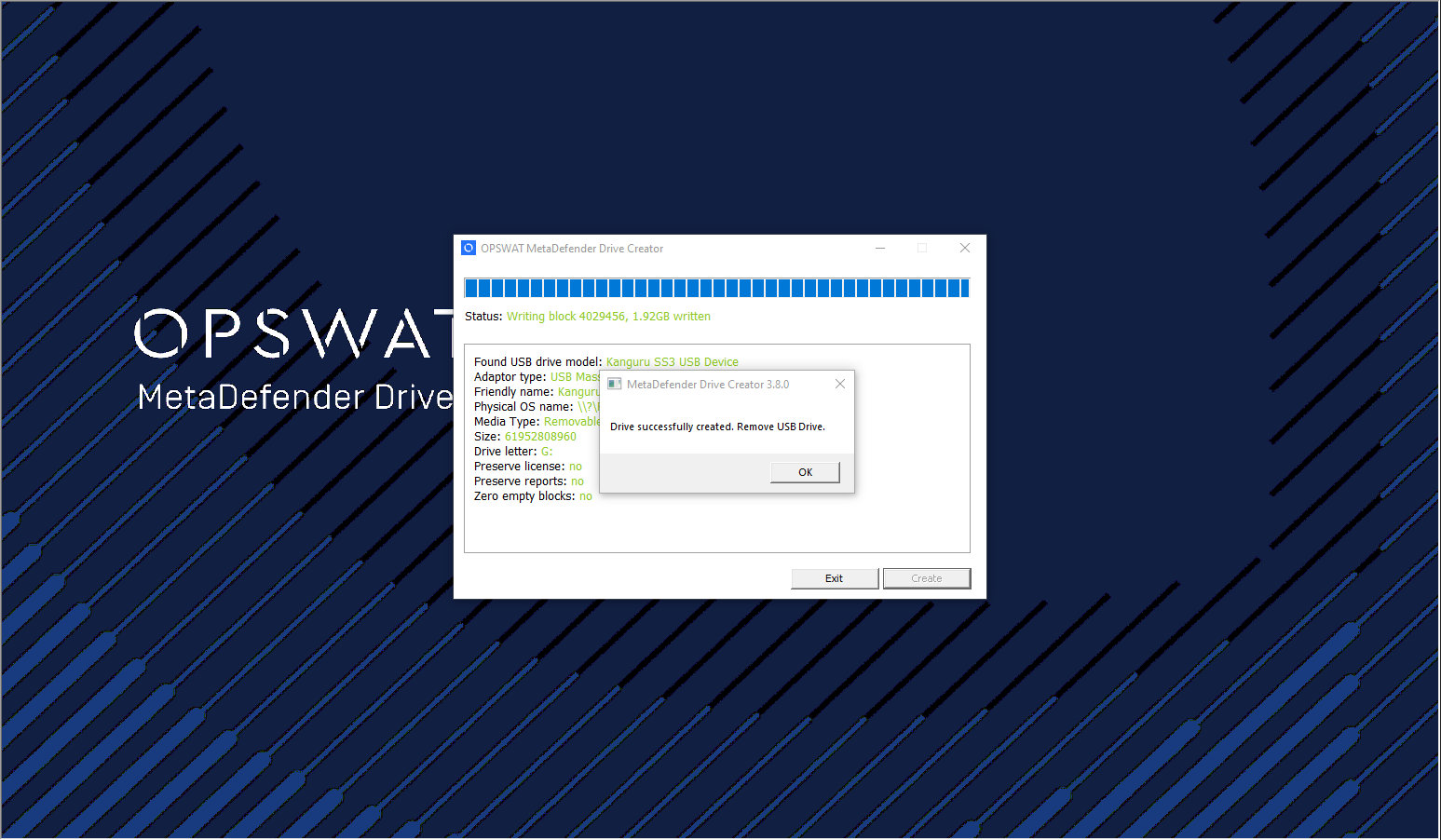
Updating Engine Definitions
MetaDefender Drive can receive engine updates online, if connected to the internet, or offline, via file-based definition updates. Online updates is done automatically when MetaDefender Drive has a valid internet connection. This document will provide step by step instructions on how to update definitions in an offline environment by making us of the OPSWAT product: Update Downloader for Offline Environment
Download and Install Update Downloader for Offline Environment
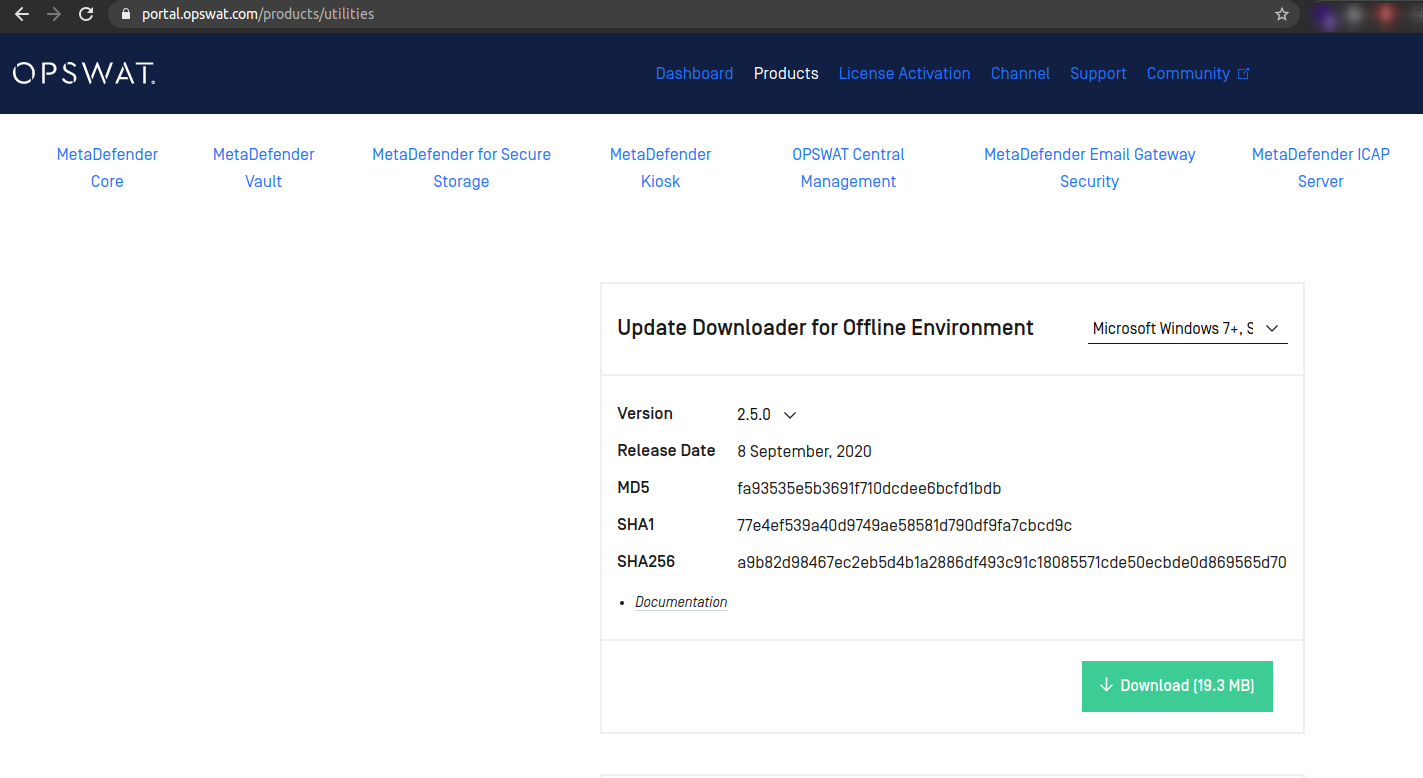
Navigate to portal.opswat.com and download Update Downloader for Offline Environment for the appropriate environment
Install Update Downloader for Offline Environment on instruction at https://onlinehelp.opswat.com/downloader/
Once installed you will need to copy the "license.yml" file from the /license folder on the partition MetaDefender Drive and upload it to Update Downloader for Offline Environment under Settings→License
Double-check that the appropriate engines are updating in Update Downloader for Offline Environment
Download Update Package for MetaDefender Drive
Download the appropriate .zip for MetaDefender Drive
Extract this .zip into /update/defs/ folder on the NTFS partition MetaDefender Drive. Make sure to place each engine.yml and engine.zip file is in the root of /update/defs/ . Delete any files that are not .zip or .yml
Eject MetaDefender Drive
Reboot System under MetaDefender Drive
Insert and boot system under MetaDefender Drive
MetaDefender Drive should notice new offline update packages. If it does not click "Check for Local Updates" on the engine update page to initiate update manually.
It may take several minutes to notice the updates and verify the signatures of each component. The Drive engine's should indicate they are "Staging" or "Updating" along with progress bars once the update has been accepted
After update, the user can continue as normal with Drive usage

