MetaDefender Drive with Smart Touch features a mobile form factor to add more flexibility and connectivity to transient device scanning. Similar to other form factors, it ships as an out-of-the-box solution with the latest software and scanning engine versions installed.
If your system's hardware is below the recommended specifications, please expect slow processing and performance reduction
If you insert MetaDefender Drive into the target device while this device is already booted, please DON'T format the Drive's partition if prompted by the operating system. Such formatting will erase MetaDefender Drive's software and prevent it from functioning.
First Use
For first-time use, please follow these steps:
- Power on MetaDefender Drive with Smart Touch
- Unlock it using the default password: 386135
- The device will be ready when it shows the Ready to Scan message
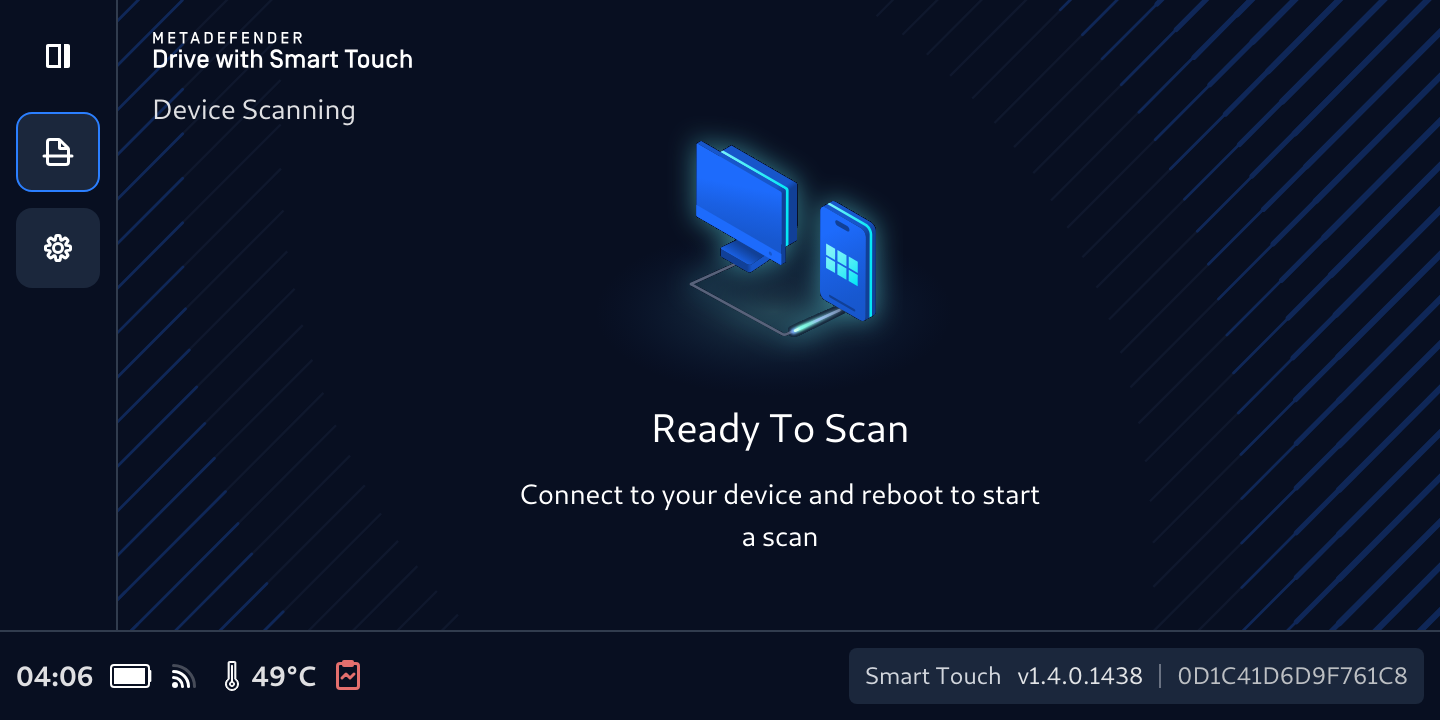
- You can expand the navigation bar by tapping the top left icon to show full icon names
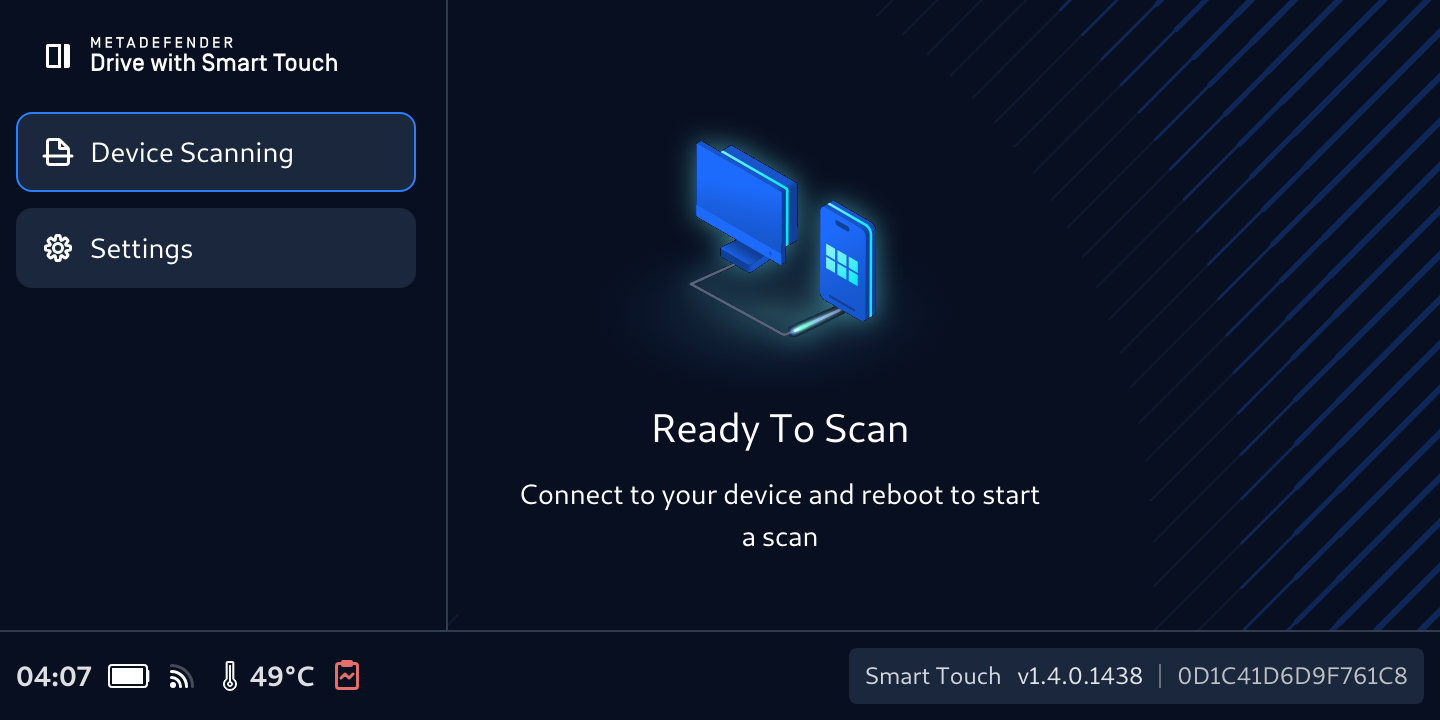
Activation
- From anywhere, tap Settings (the Gear icon) on Navigation bar.
- Tap License Activation
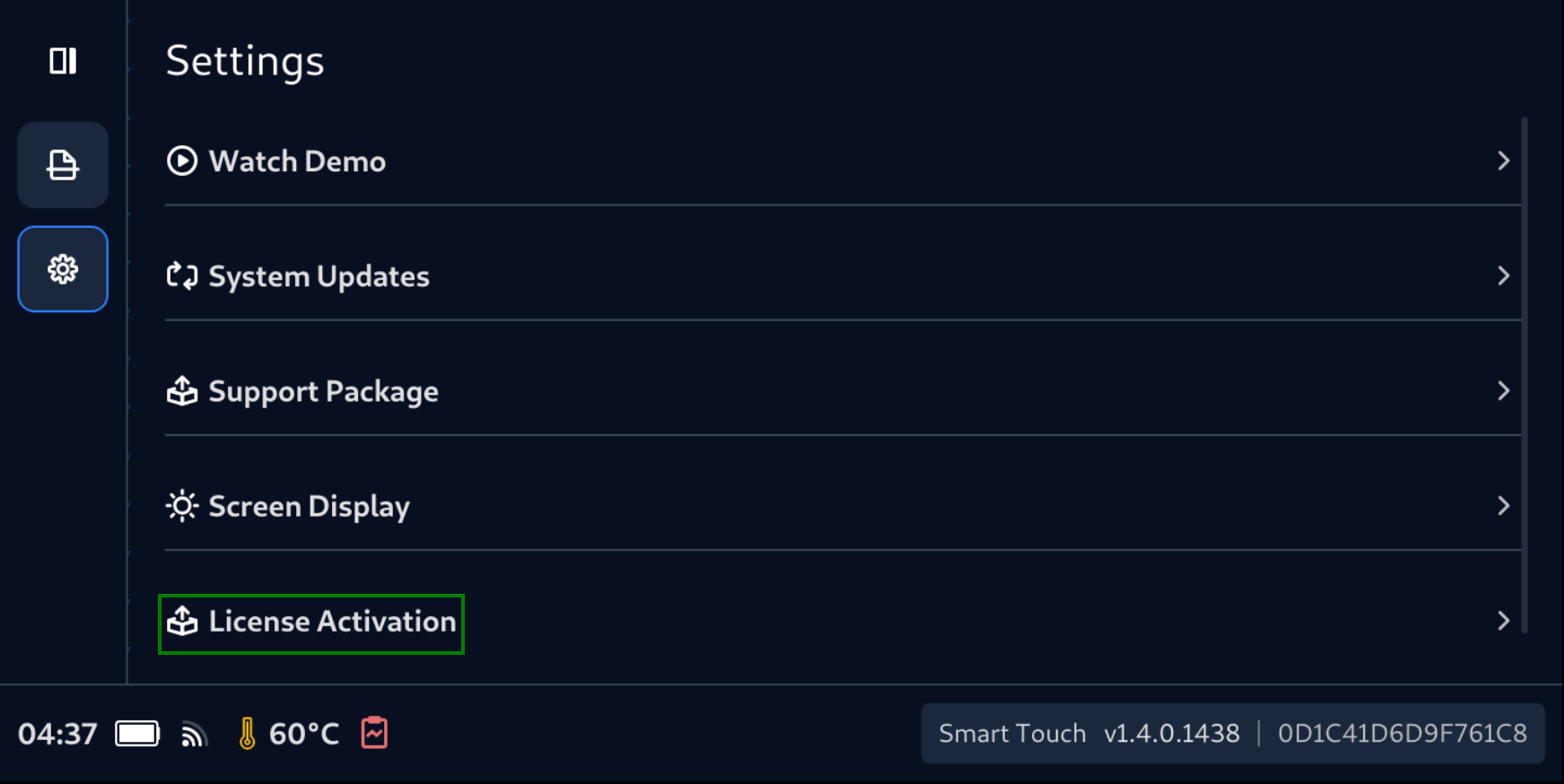
- From this License screen, type in a valid license
- Tap Activate button
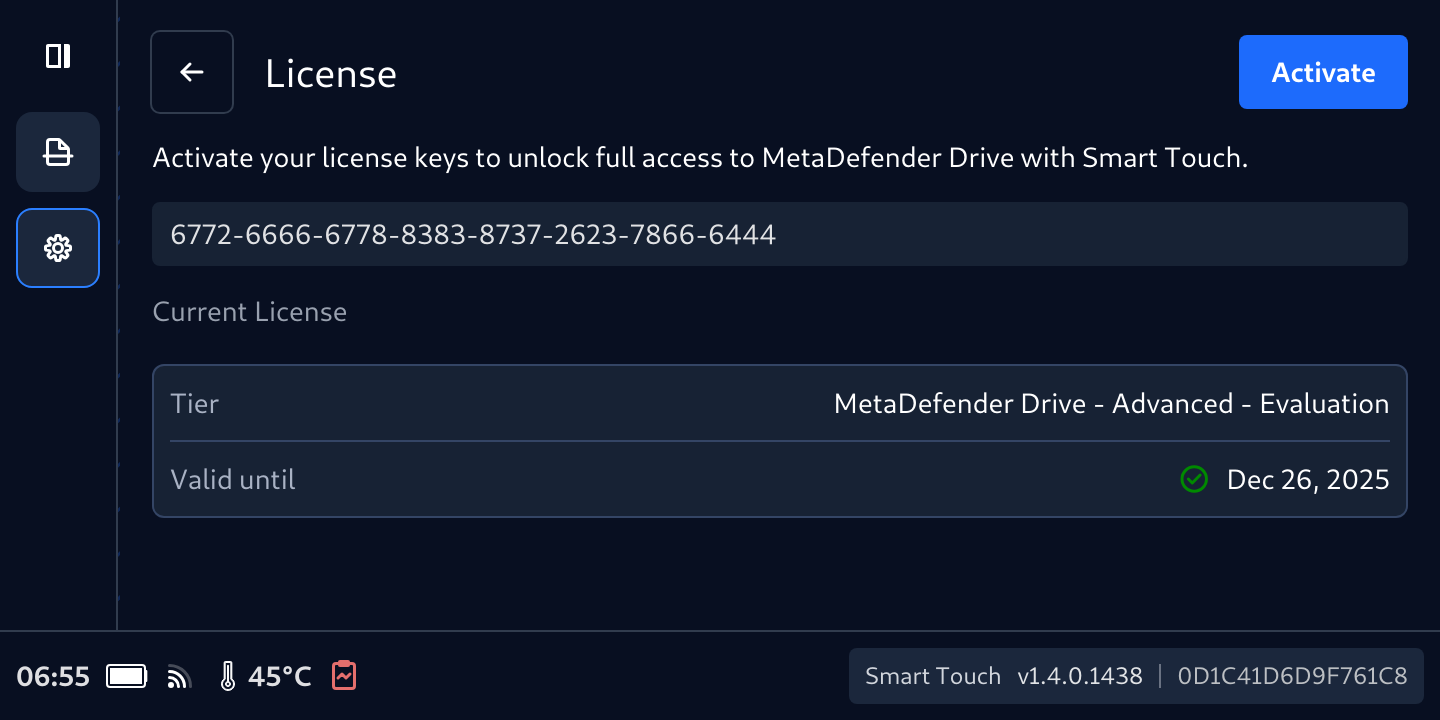
- Make sure you don't currently have any activity on the host computer. Tap Proceed to Activate
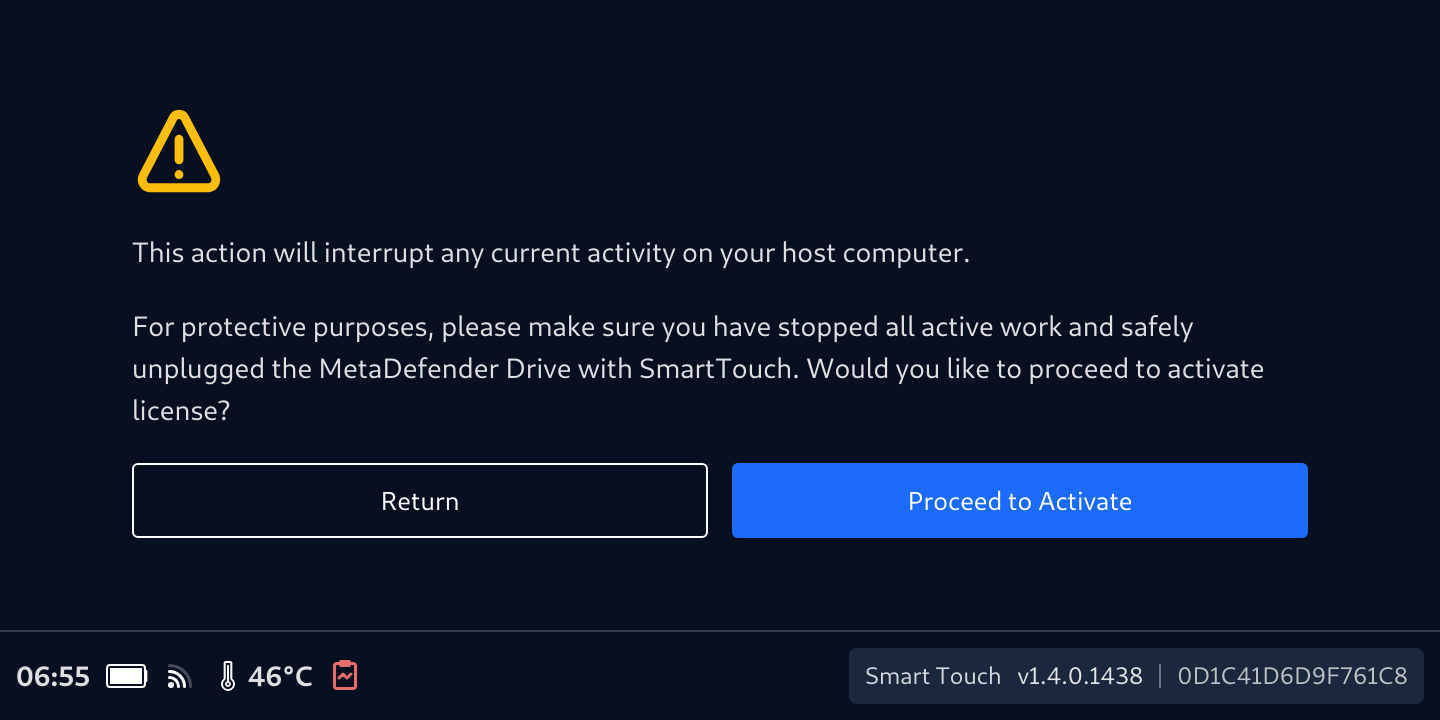
- MetaDefender Drive with Smart Touch will validate the input license within 1 or 2 minutes
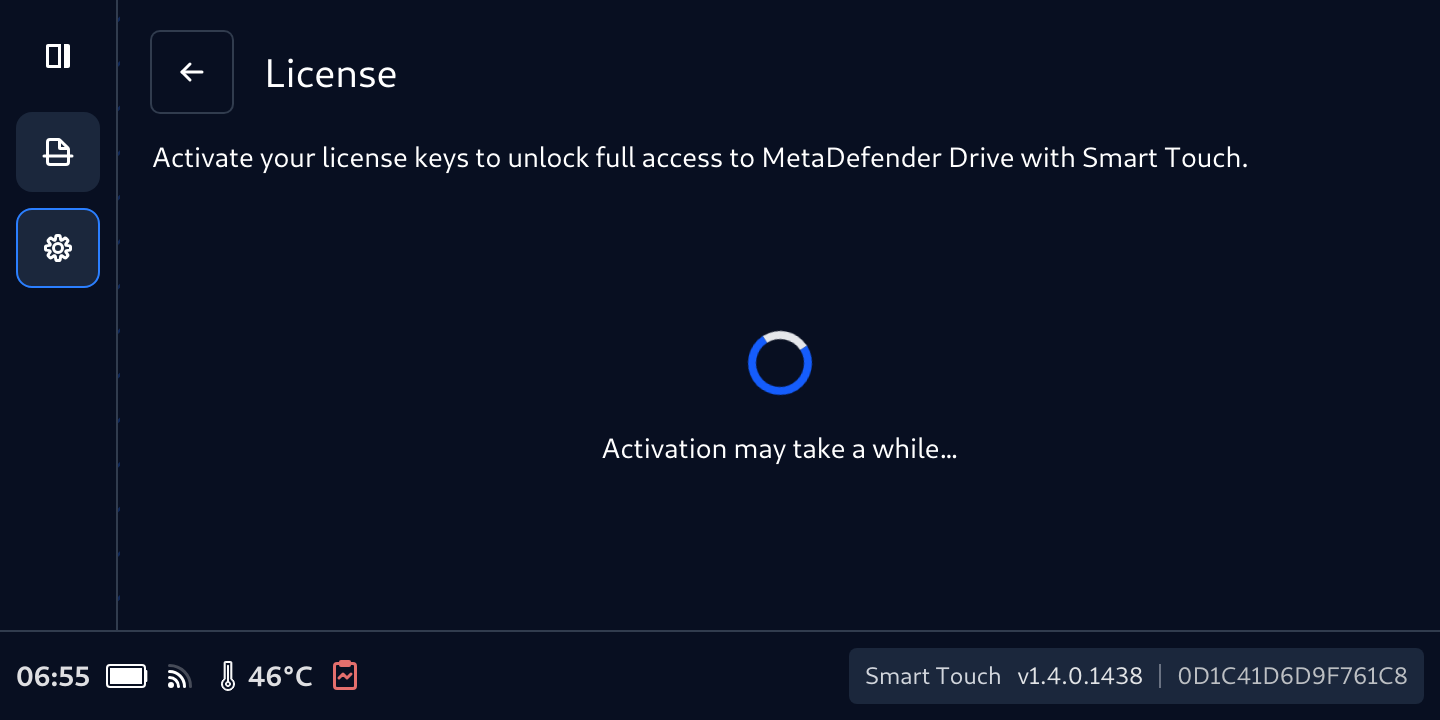
- After all, the details of license will populate accordingly
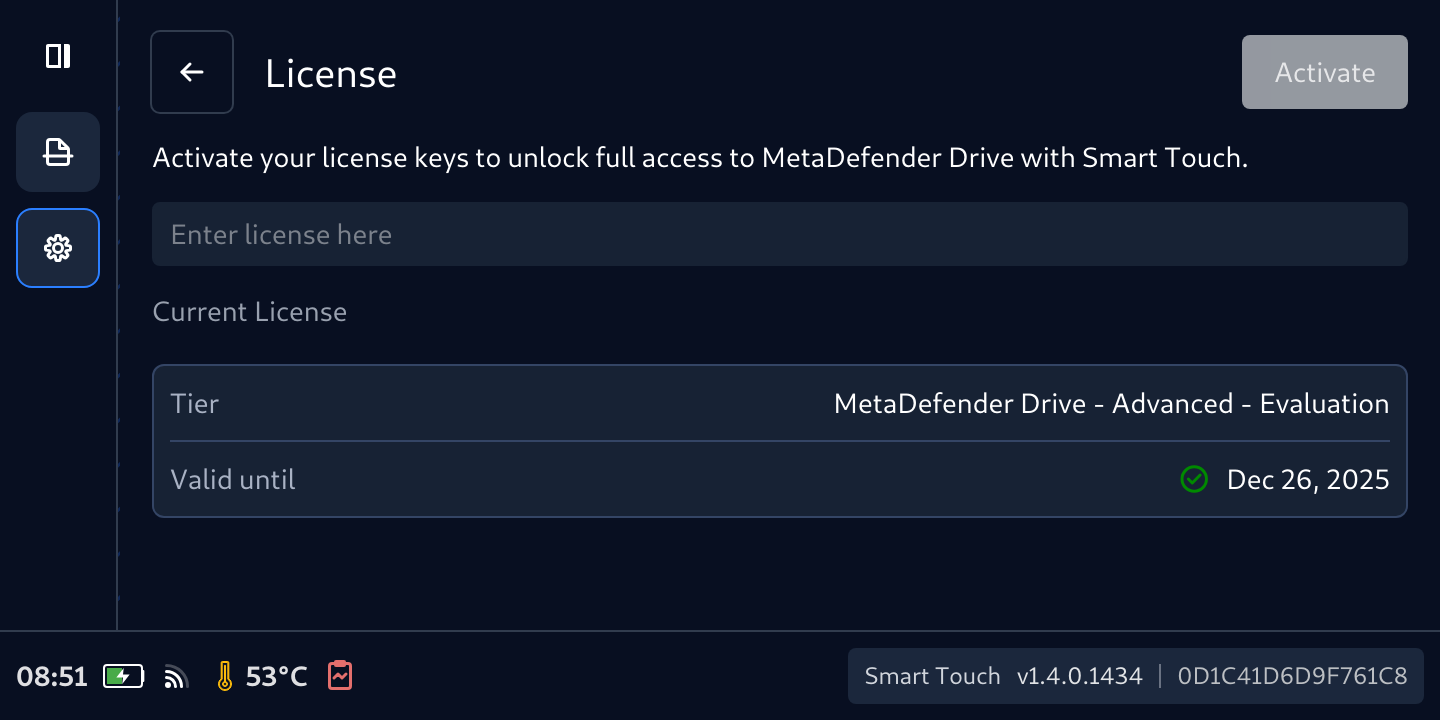
Check for Updates
Despite MetaDefender Drive shipping with the latest software version, it is always a good practice to check for updates before use.
- From anywhere, tap Settings (the Gear icon) on Navigation bar.
- Notice the red dot displays next to System Updates notifying about any updates available for Smart Touch
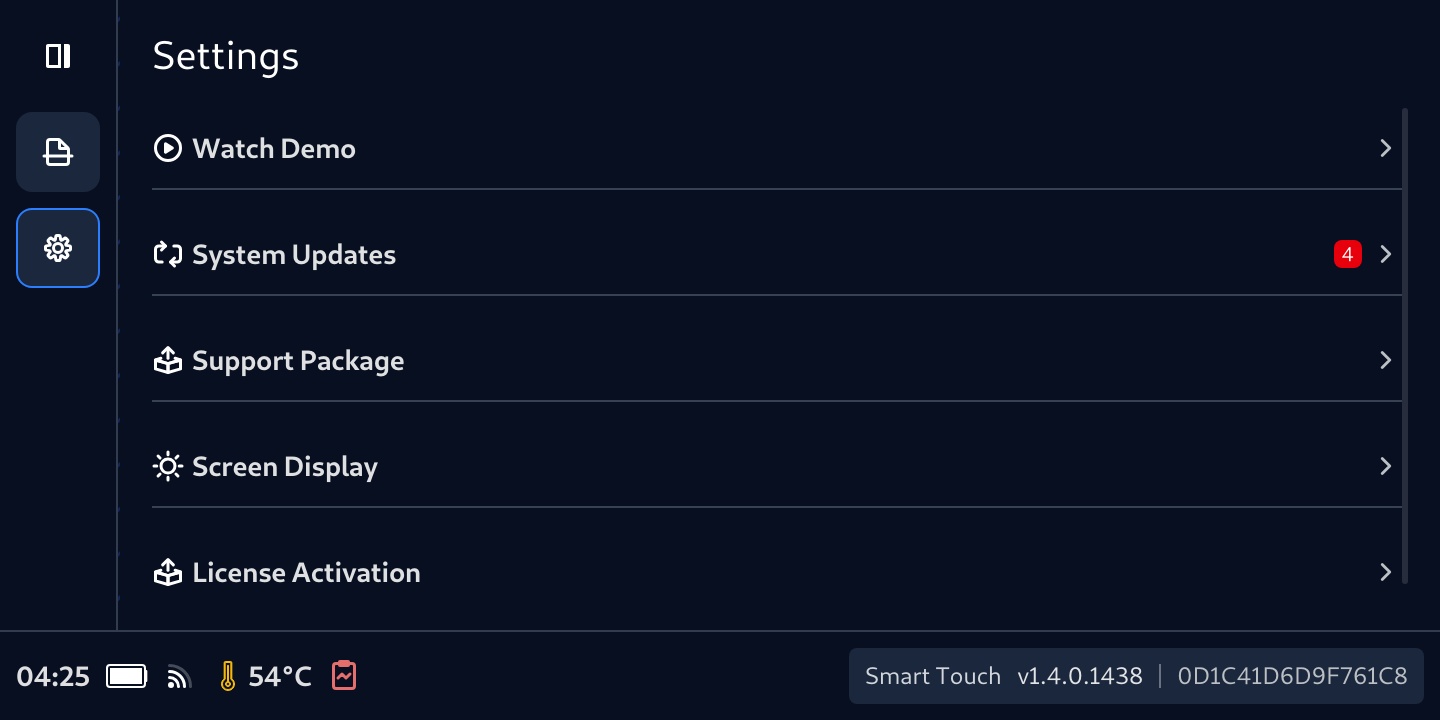
- Wait for MetaDefender Drive with Smart Touch to check for available updates.
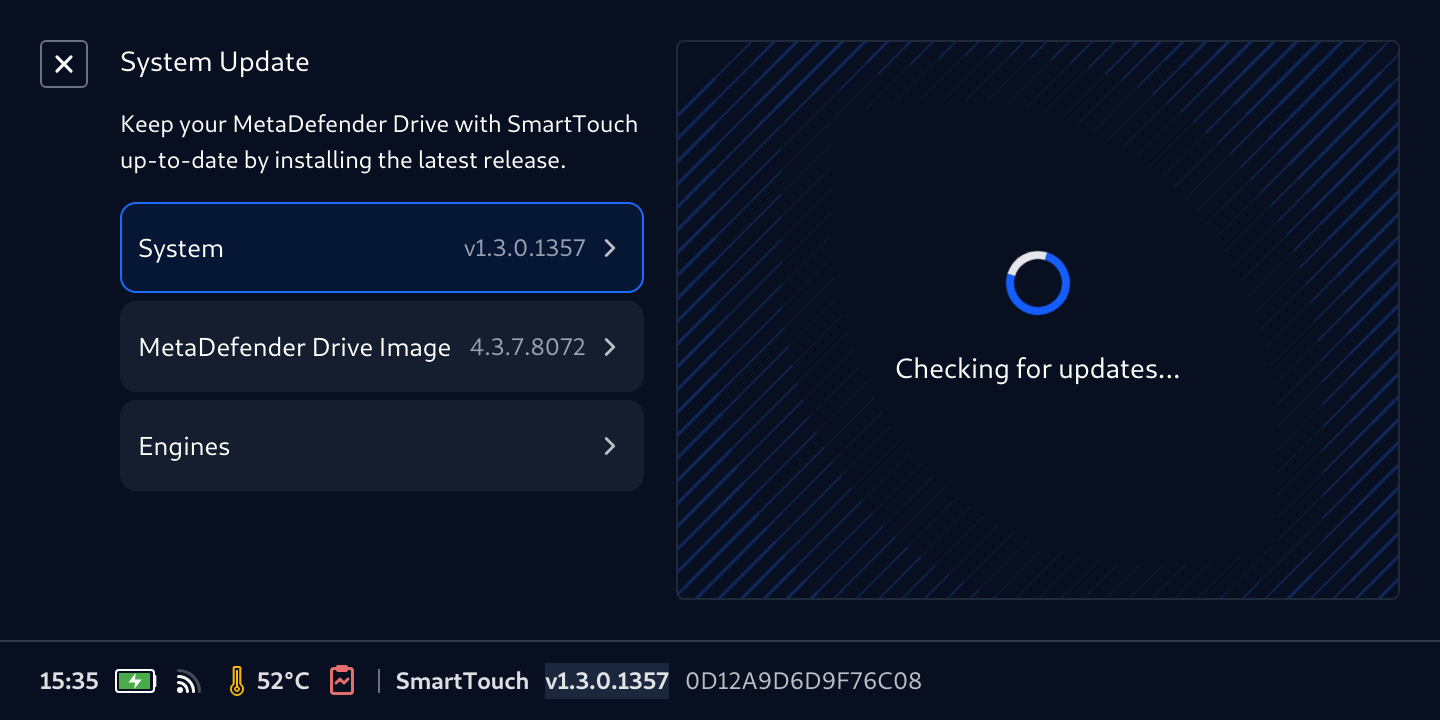
- If new updates are found, a red dot will be displayed by the System, MetaDefender Drive Image, and Engines tabs
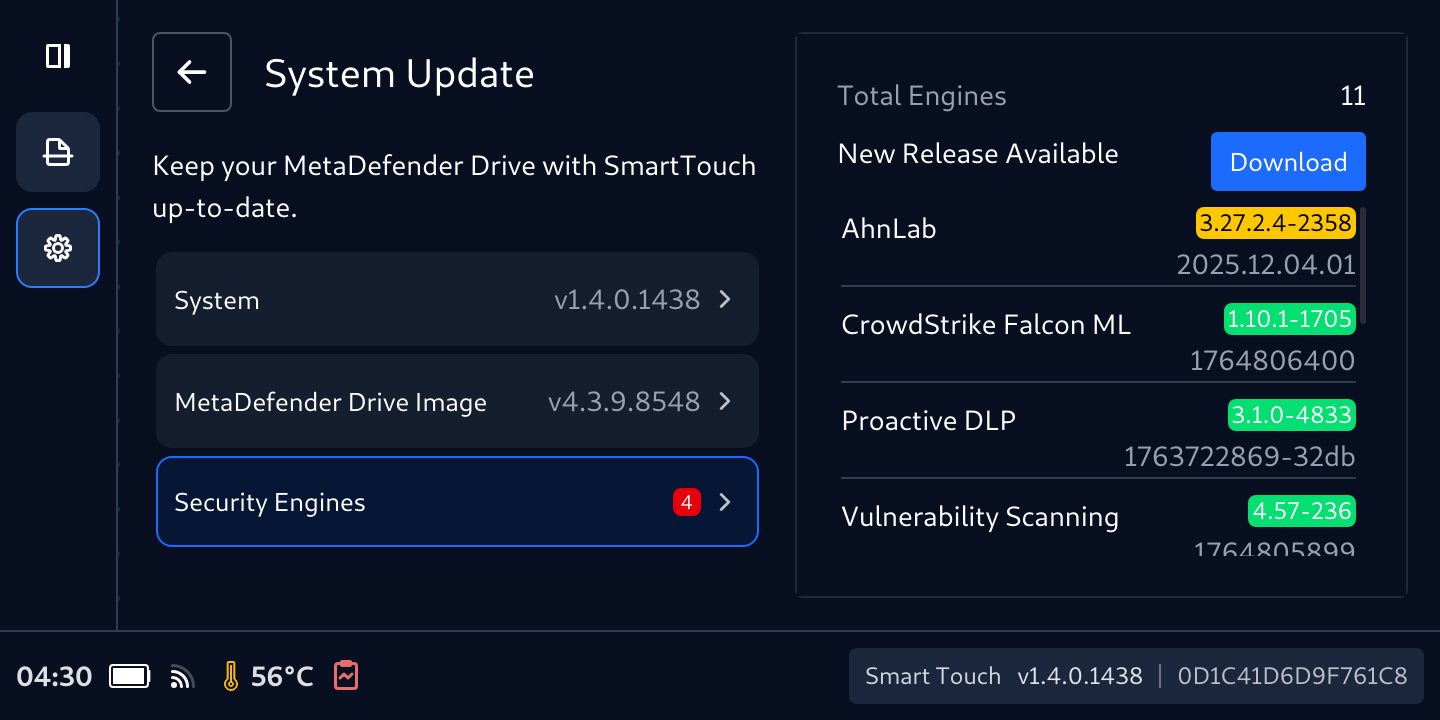
Perform System, Image, and Engine Updates
The experience is almost the same for the three types of updates:
- Select System Update screen, noticing that there are updates available, tap System, MetaDefender Drive Image, or Engines, then tap Download or Install, and wait for the new version of the application to be downloaded.
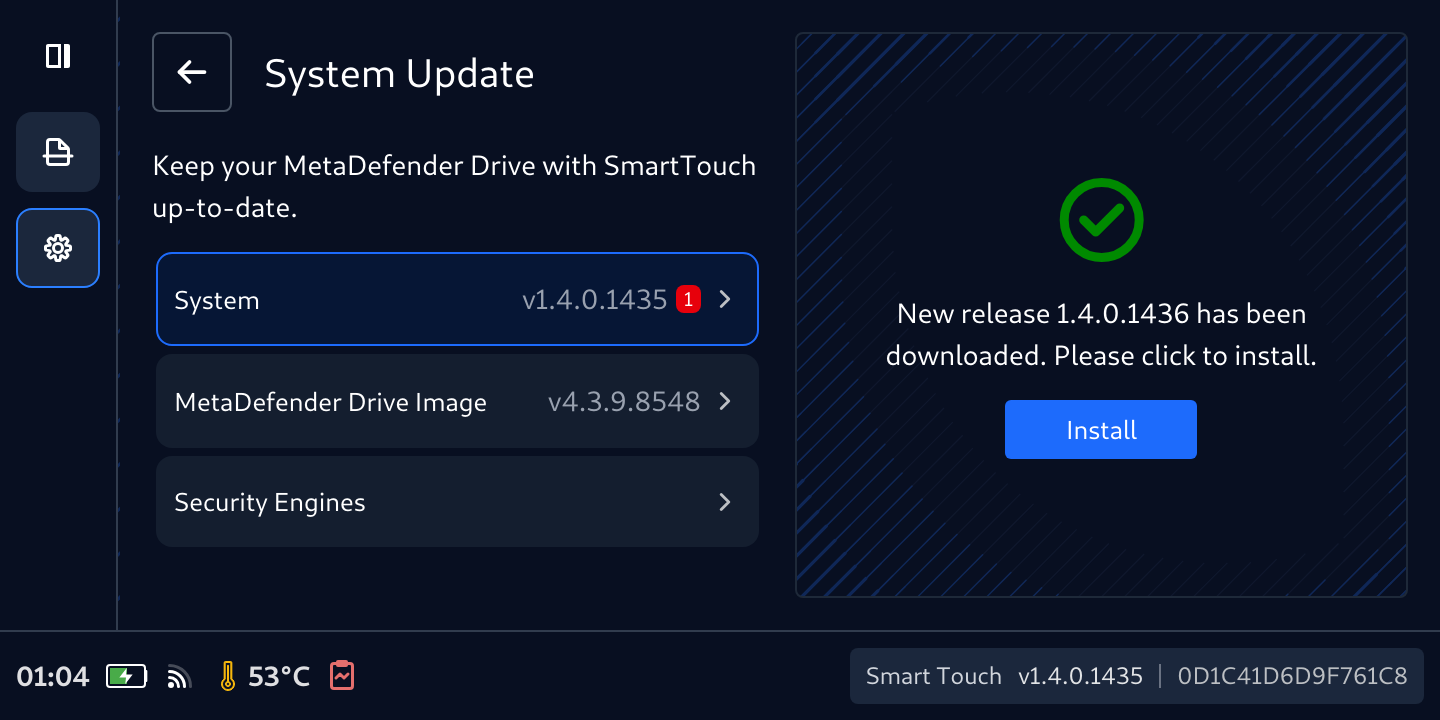
- After the download is completed, a prompt will be displayed to confirm if you would like to proceed with the installation.
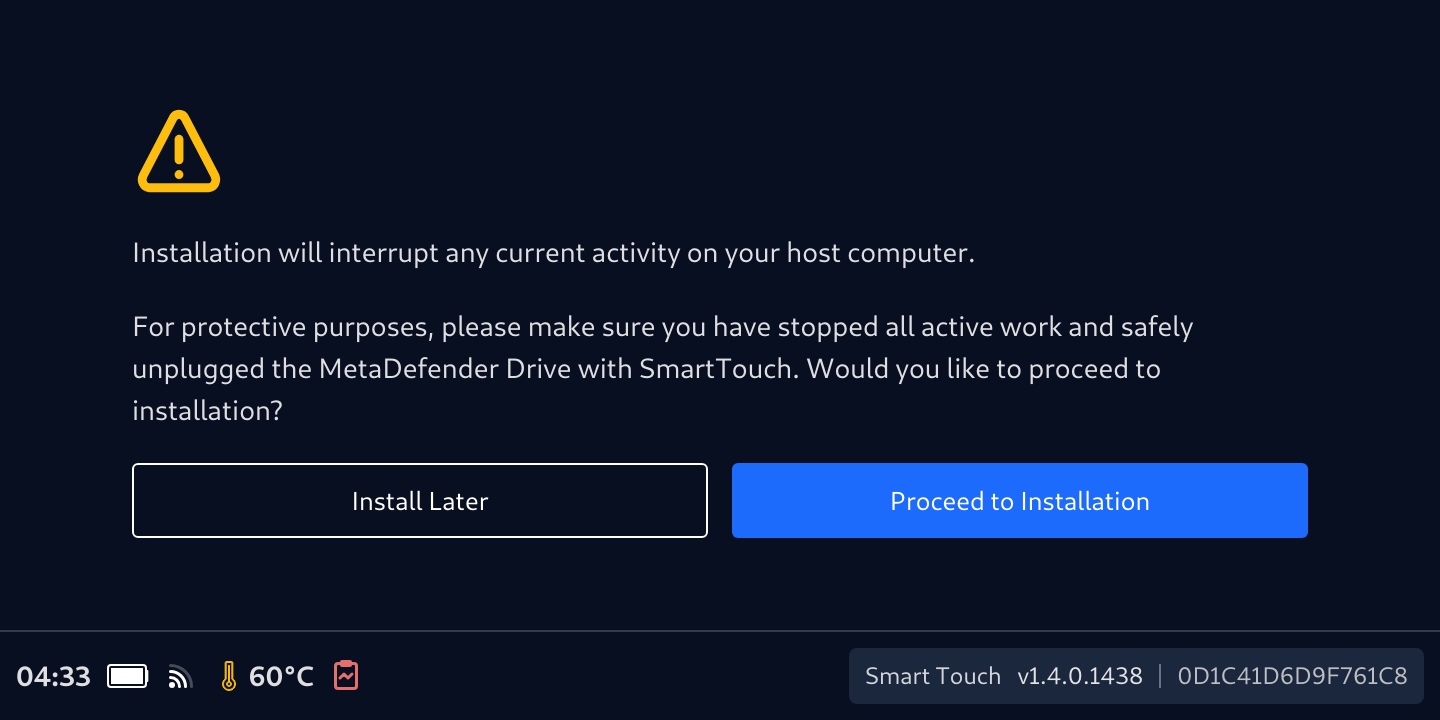
- Monitor the Installation progress.
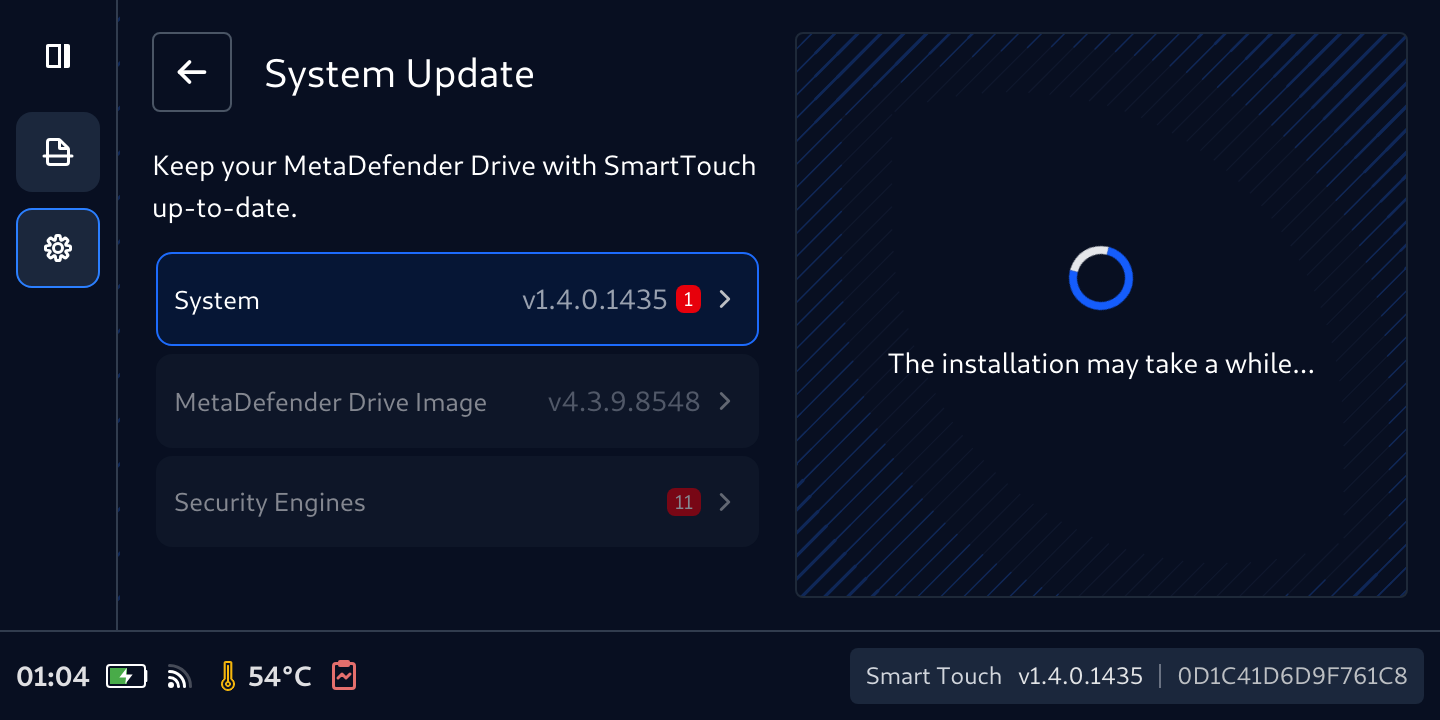
- In case of system and image updates, MetaDefender Smart Touch will restart. After rebooting, go back the the System Update page to confirm that all updates are installed.
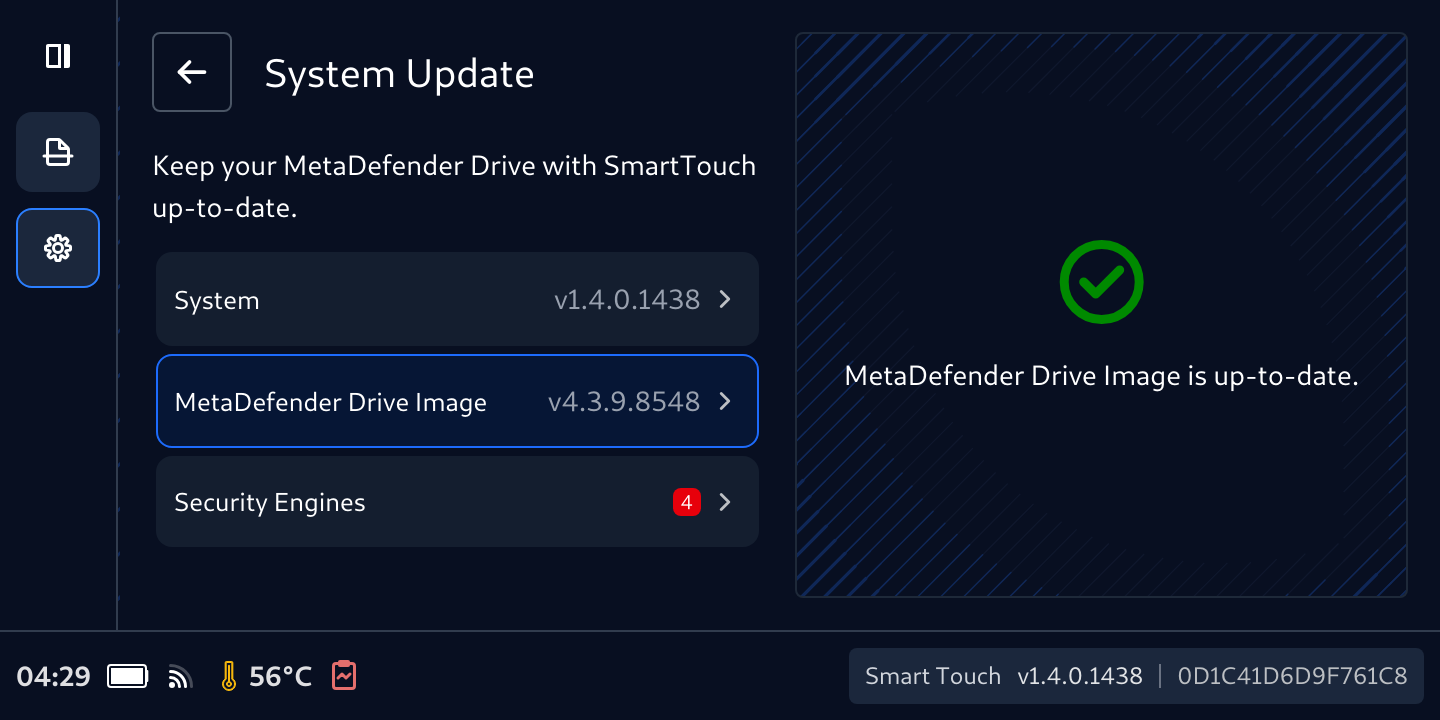
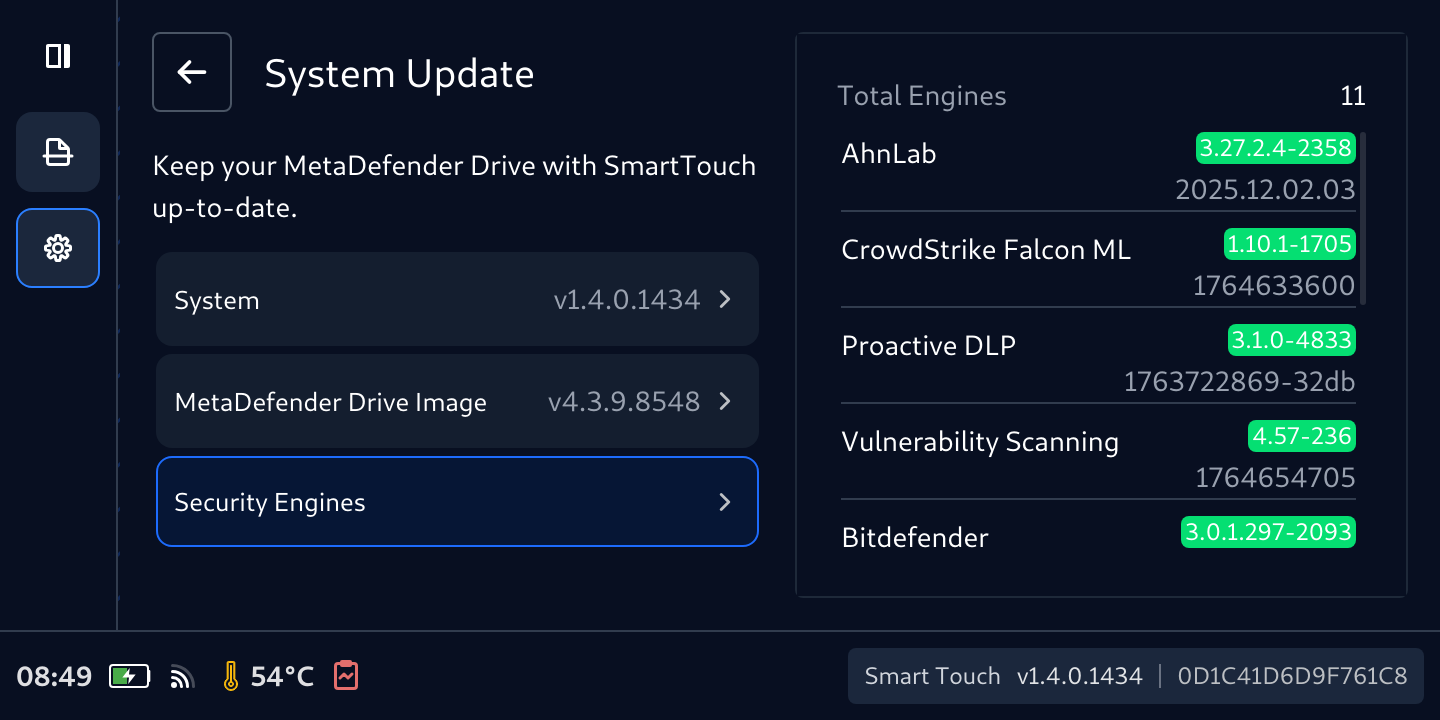
During the update process, MetaDefender Drive will not be ready to perform a scan.
Change Screen Display Time-Out
To change screen lock time-out:
- Tap the Settings icon, then Screen Display button
- Select the desired time-out value
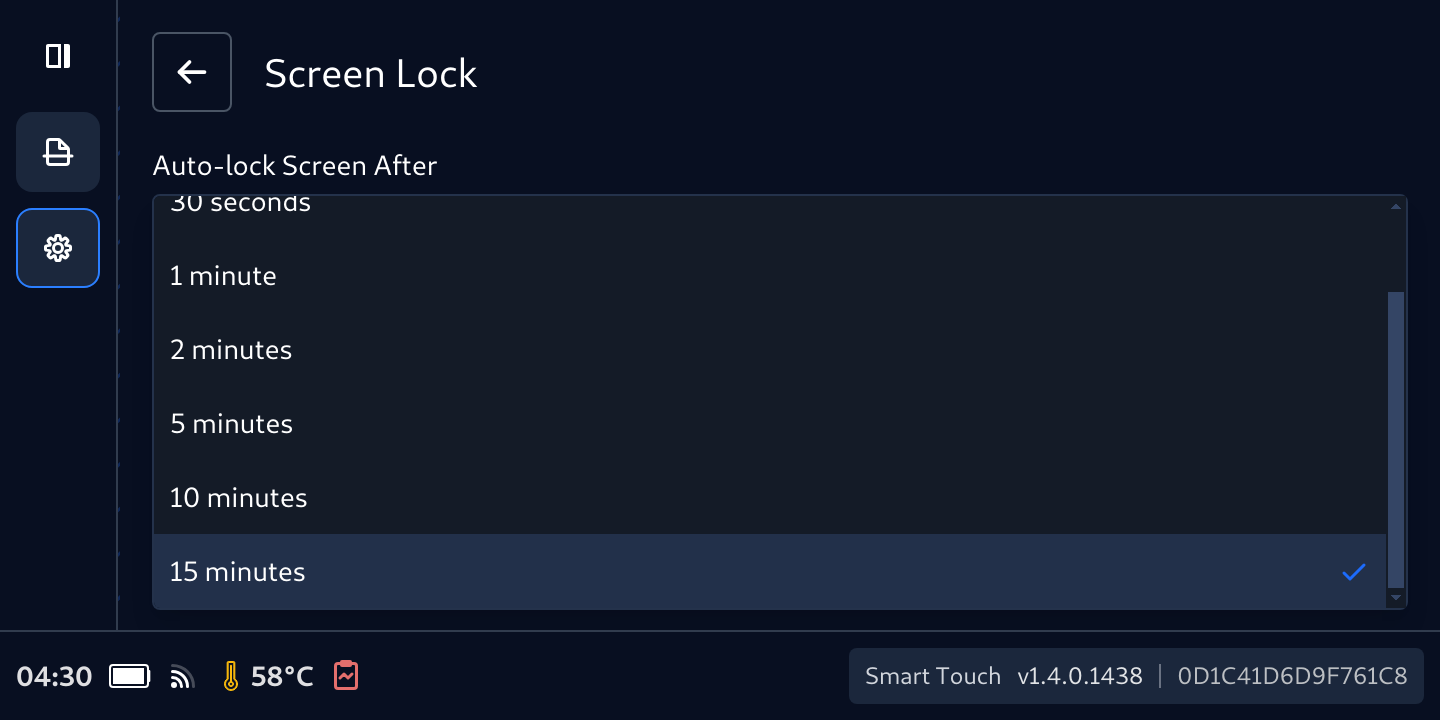
Connect, Boot, and Run your First Scan
To run your first scan:
- Ensure the target device is powered off
- Use the USB-C to USB-C cable to connect MetaDefender Drive with Smart Touch to a USB-C port on the powered-off device.
- Run your first scan
It is recommended to connect the target device to a power source throughout the setup and scanning processes to avoid disruptions
To run your first scan, you will go through the same experience as the USB form factor of MetaDefender Drive. For more details, please follow the instructions on this page

