Connecting MetaDefender Drive to MyOPSWAT provides many benefits to your organization.
- Centralize all collected reports on MyOPSWAT.
- Set a comprehensive policy around settings in one location for all MetaDefender Drive units
- Export reports in PDF/TXT from MyOPSWAT
First deploy MyOPSWAT within your organization using the following instructions OPSWAT Central Management v7
Within the MetaDefender Drive that you would like to manage, go to Settings then select “Central Management” tab, you will be able to see if you are connected to a Central Management Server.
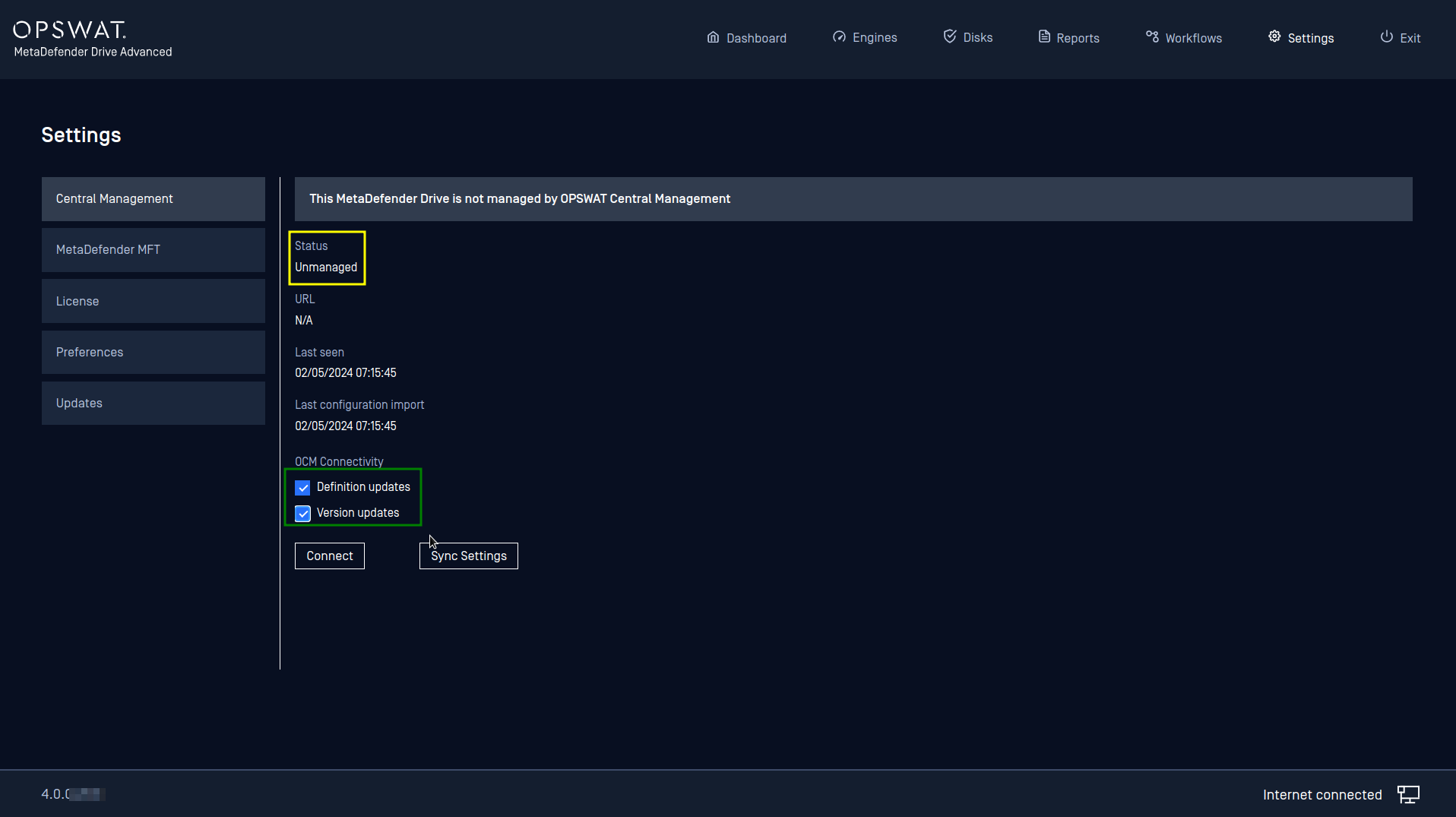
If you are connecting to an MyOPSWAT Server 7.8 or later, these check-boxes will be enabled:
- Update definitions from this OCM: check this box to allow MetaDefender Drive to get engine definitions from this server
- Update version from this OCM: check this box to allow MetaDefender Drive to download and install upgradable package from this server
To learn more of how to make your OCM server ready for this, please follow the guidance :
Settings to update core modules
- Please be noted that the "Pushing modules update" function using Folder is not designed for MetaDefender Drive
Press Connect, then enter the Central Management URL and Registration Code (Found in Central Management) within the dialog shown below.
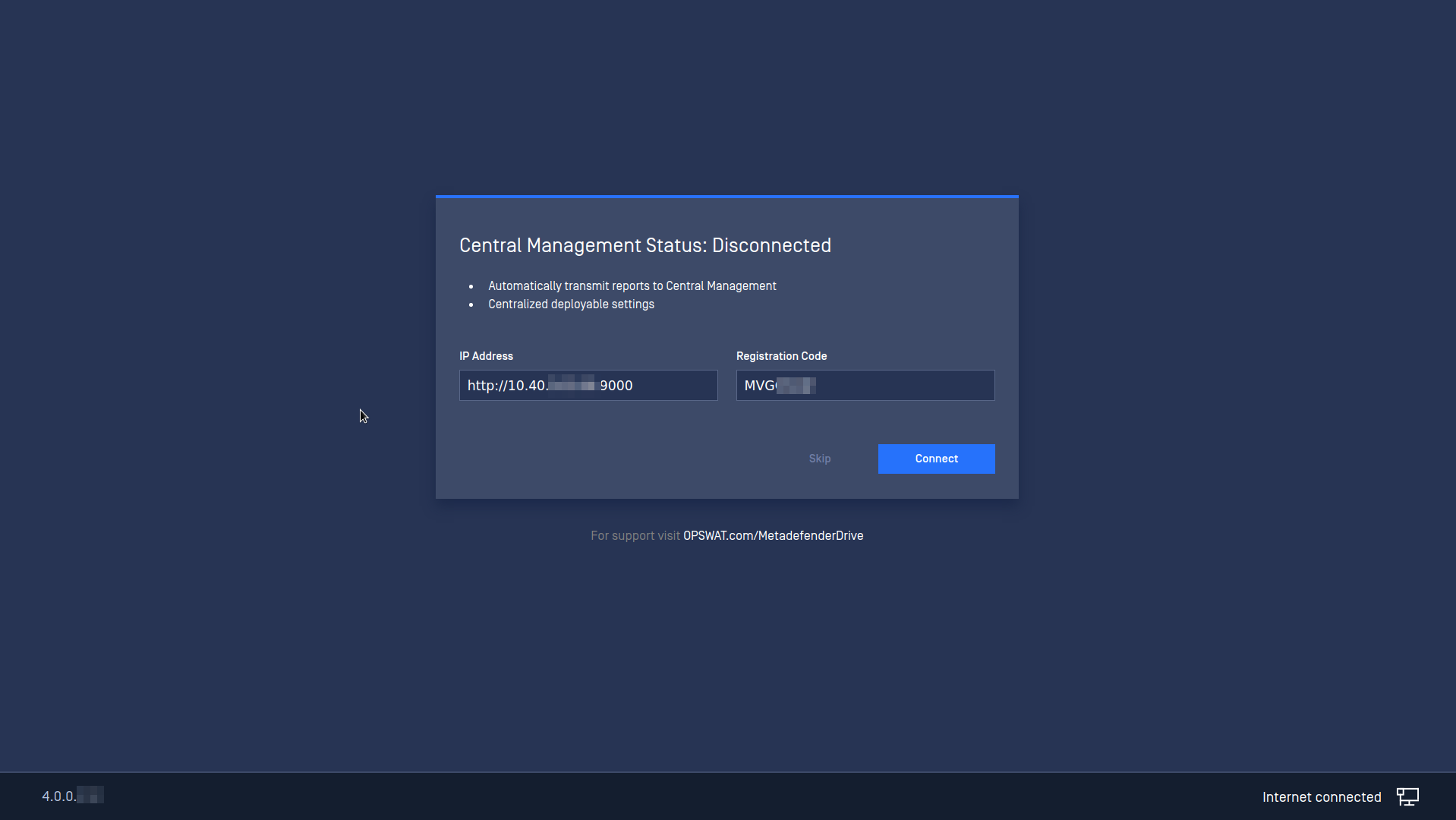
Clicking Connect will change the status of MetaDefender Drive to Managed and from now on all of the settings will be done from OPSWAT Central Management user interface.
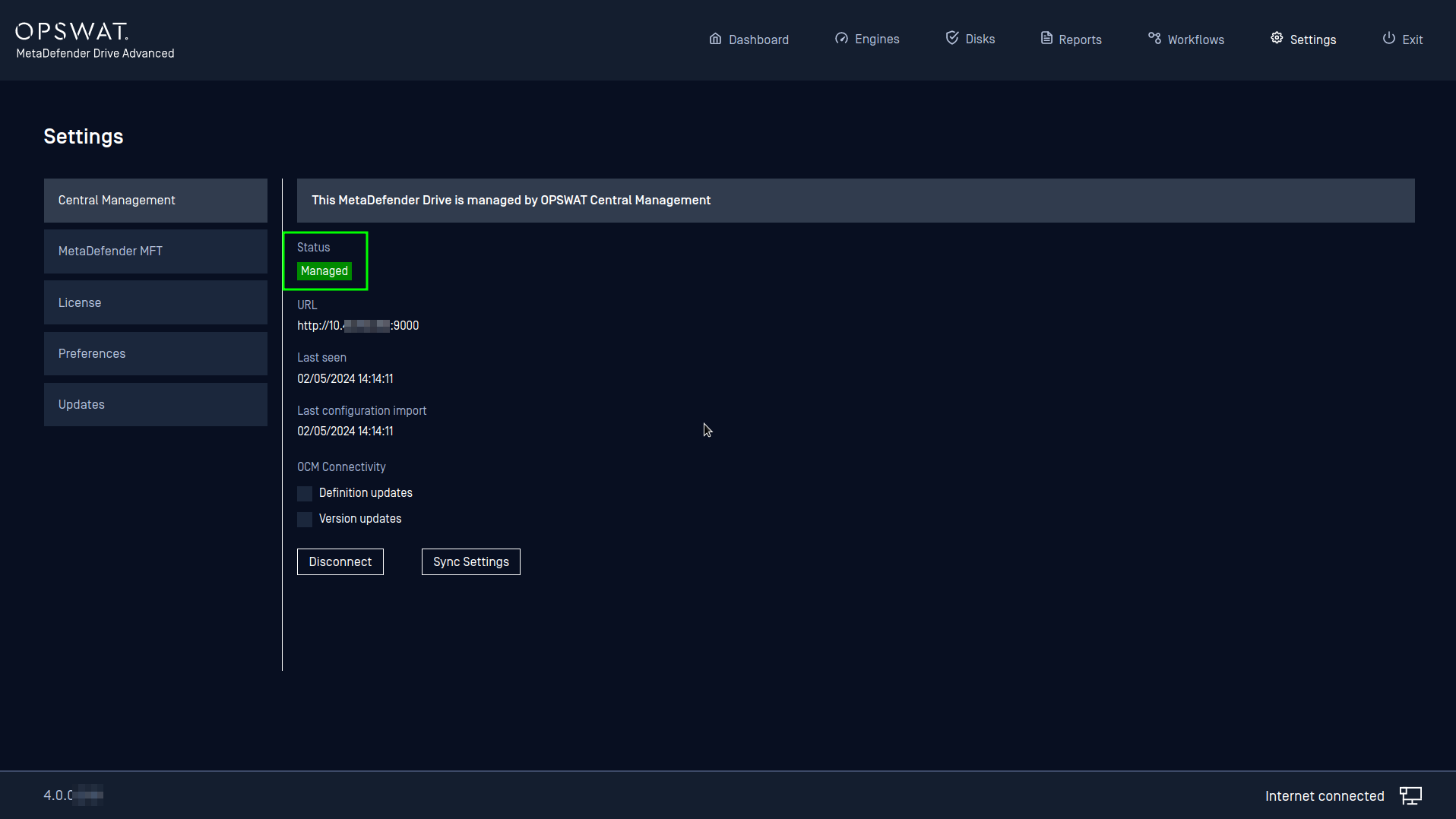
There is a conflict if Drive is configured to get updates from MyOPSWAT but that OCM is not accessible on boot. User is recommended to use Drive Toolkit to update latest engines in such a case.
In order for MetaDefender Drive to make a connection to an My OPSWAT server using self-signed certificates, please follow this guideline Using Self-signed Certificates for OPSWAT Central Management.
For more info on how to manage MetaDefender Drive within MyOPSWAT, please refer to Managing MetaDefender Drive.

