Update settings are accessible under Settings > Module Update tab .
On this page the update mechanism can be chosen between three different methods
- Internet: automatic update downloading from the internet.
- Local folder: searching for updates in a specific folder.
- Manual: disable auto update
Internet update
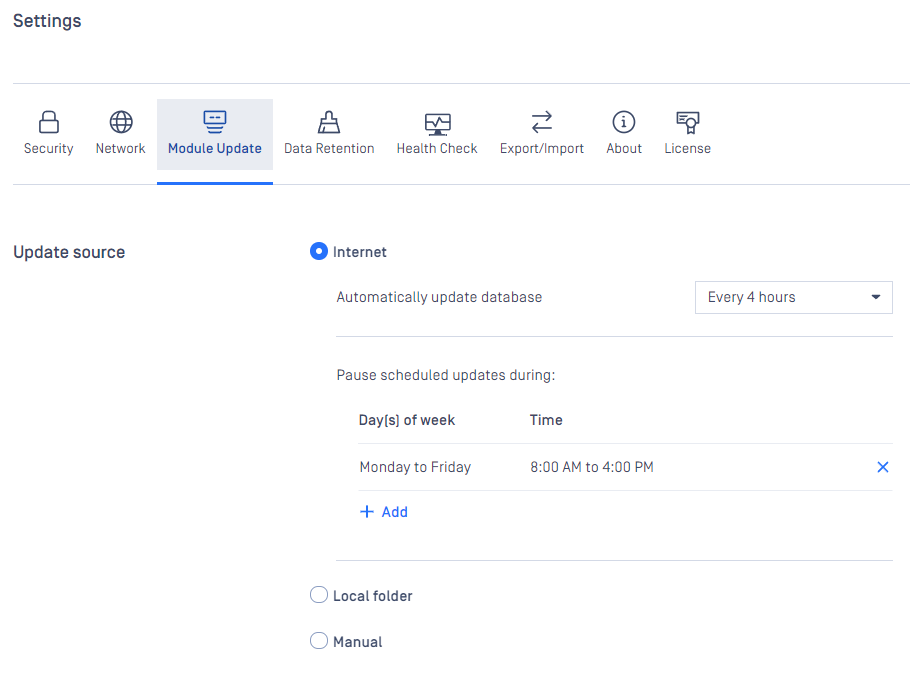
Choosing the Internet method means the product will do automatic update downloading from the internet.
To set the frequency of these updates choose the corresponding value presented on the Automatic database updates scrollbar.
Setting the interval to off, means the update will only occur, when the Update all button is clicked on the engines page under Inventory > Modules.
With the Updates are not applied during field it is configurable when NOT to distribute update packages to scan nodes.
Local folder update
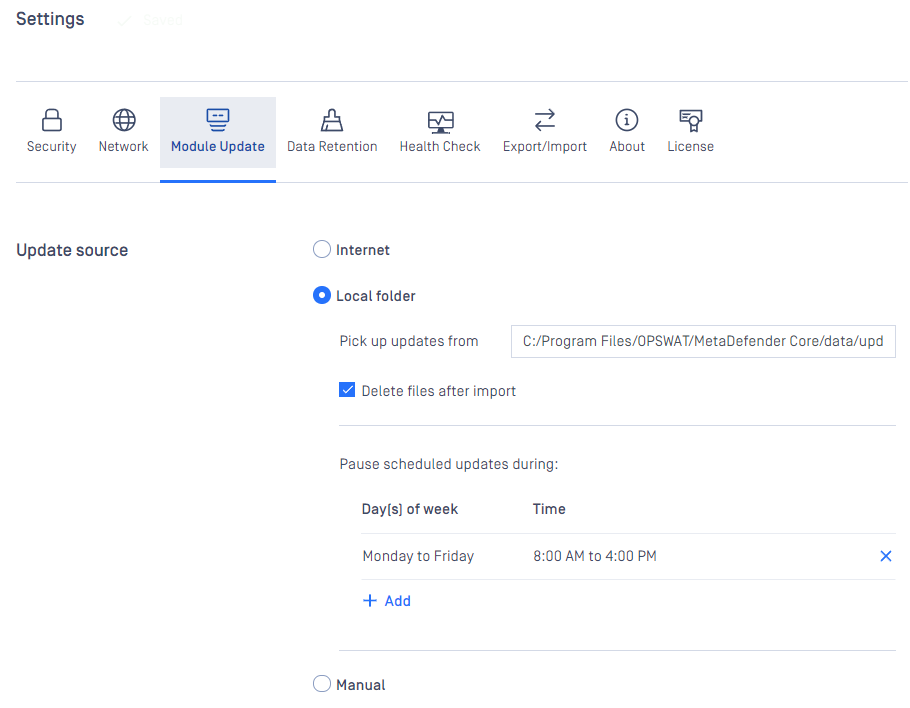
Choosing the Folder method will make the product searching for updates in a specific folder set in the Pick up updates from option.
Network mapped drive and UNC path is also accepted.
On Windows, make sure to grant MetaDefender Core (run as SYSTEM account) to access the location and execute files within where you map the network drive.
The product watches the folder for modification, whenever the content is modified it will try to pick up the files placed under the folder.
Another option of this method is Delete files after import, which means product will delete files after they were processed successfully. This means even if an update could not be applied, it will be removed because it was processed without any issue.
With the Pause scheduled updates during field, it should be defined to indicate when you do NOT want MetaDefender Core to perform the engine update activity.
Manual update
Choosing the Manual option will turn off any automatic update mechanism stated above and only accepts updates on the engines page under Inventory > Technologies.

