Introduction
Since version 5.11.0, MetaDefender Core introduces a brand - new API that accepts individual requests containing parts split from a file and automatically combines them into the original file for scanning. The new API best fits one of the following use cases.
- If you have a stable, high-bandwidth network, you can split a large file into multiple parts on your end and call the new API to upload the parts simultaneously to maximize the available bandwidth.
- If there are size limits on uploaded files, you can divide a large file into smaller parts that fit within those limits and use the API to upload them separately to MetaDefender Core.
- If the network is unstable, a file upload can easily be interrupted in the middle. Instead of uploading entire file again, the API can be used to upload only the interrupted parts.
In all cases mentioned above, once the parts are fully uploaded, MetaDefender Core combines them into the original file and begins scanning it with the selected workflow.
This feature composes a set of following APIs
| Functionality | API |
|---|---|
| Initiate multipart upload session | /file/multipart |
| Upload individual part to multipart upload session | /file/multipart/{data_id} |
| Fetch status of multipart upload session | /file/multipart/{data_id} |
| Abort multipart upload session | /file/multipart/{data_id} |
How to enable
Multipart upload is disabled by default. To enable it, please follow these steps
- Log in to MetaDefender Core dashboard with your account
- Expand
Workflow Management-->Workflowsin the left sidebar, and select the workflow to be affected. - In
Generaltab, navigate toMultipart Uploadingsection and tick toEnable file uploaded by multiple parts simultaneously. - Hit
Save changesto apply the new setting.
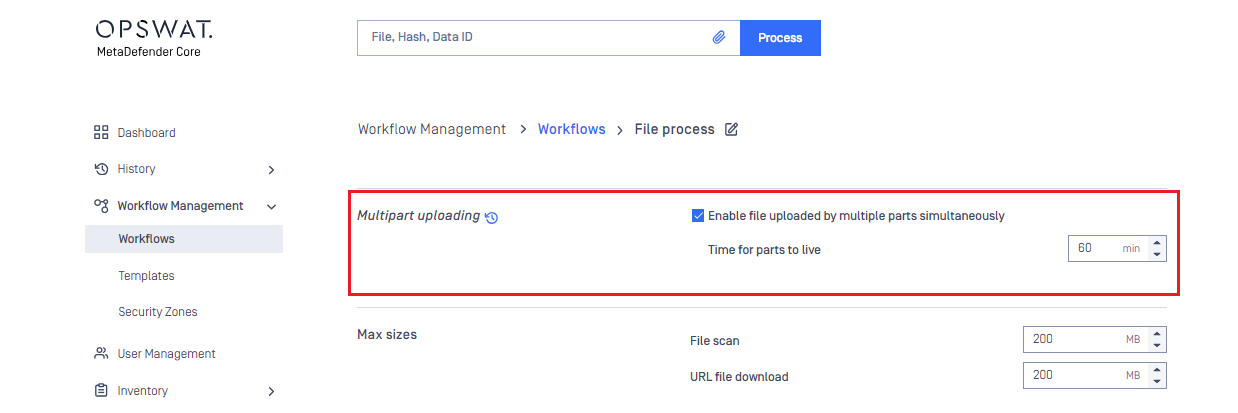
How to use
You can use the new APIs in your applications in three steps
- Initiate a new multipart upload session in MetaDefender Core.
- Split the file for scanning into multiple parts on your end.
- Upload the parts into the created multipart upload session in MetaDefender Core.
For the first step, you need create a new multipart upload session by making a /file/multipart request to MetaDefender Core. The request contains no body but must include an essential header, total-length, which indicates the size of the entire uploaded file in bytes. For a full list of supported headers, please access here.
If successful, HTTP code data_id will be returned. You should keep data_id for the next commands, such as uploading parts to the session, checking the upload status, aborting the upload session and checking the scan status.
In the second step, you should split the submitted file into multiple parts that fit your needs and size limitations.
In the final step, you should make several multipart upload requests to MetaDefender Core via /file/multipart/{data_id}. Each request carries one of the parts split from the original file. data_id term in the API is the output of the first step.
API/file/multipart/{data_id} can only accept requests whose content-type header is set to application/octet-stream ; otherwise, the request body is ill-formatted and resulting in error HTTP
The multipart upload request needs both the offset and length of the uploaded part, which must be provided by the content-range header in the form of offset-length/total, where the offset indicates the position from the beginning of the file to the first byte of the part. length and total are, respectively, the part size and the total size of the entire file, all in bytes .
Suppose you split a file of 10,485,760 bytes (10 MB) into 3 parts; then content-range header of each request should be 0-2000000/10485760, 2000000-2000000/10485760, and 4000000-6485760/10485760, respectively. You can find further details about the API here.
When all parts are fully uploaded, MetaDefender Core will automatically combine them into a complete file and begin scanning it with the selected workflow. You can later fetch the scan progress and result using the traditional API /file/{data_id}, or you can cancel file processing with /file/{data_id}/cancel.
If the network is broken while one of the parts is being uploaded, you can make another /file/multipart/{data_id} request to upload just the interrupted part again to MetaDefender Core. You can also apply the same approach if your application crashes while uploading parts or MetaDefender Core service is interrupted due to upgrade or maintenance.
With split parts, depending on your network bandwidth, you can choose to upload them one by one, several at a time, or all of them simultaneously to MetaDefender Core. Additionally, except for the first and the last parts, the content range of a part can overlap with its next or previous ones without causing any confusion to MetaDefender Core.
At any time, you can fetch the upload status with /file/multipart/{data_id} or abort part uploads totally with /file/multipart/{data_id}. As soon as the abort request is received, MetaDefender Core will stop all requests uploading parts and return HTTP code CANCELED verdict and all resources consumed by the session thus far are released.
{ "err": "Multipart uploading session cancelled"}How to configure
By default, a multipart upload session, once initiated successfully, will be available for parts uploaded within 60 minutes. Outside that duration, HTTP code /file/multipart/{data_id}.
{ "err": "Multipart uploading session timed out"}You can extend or collapse the time range as needed by following these steps:
- Login to MetaDefender Core dashboard with your admin account.
- Expand
Workflow Management-->Workflowson the left sidebar. - Select the workflow of interest.
- In
Generaltab, navigate toMultipart uploadingsection. - Modify
Time for parts to liveto your desired value.
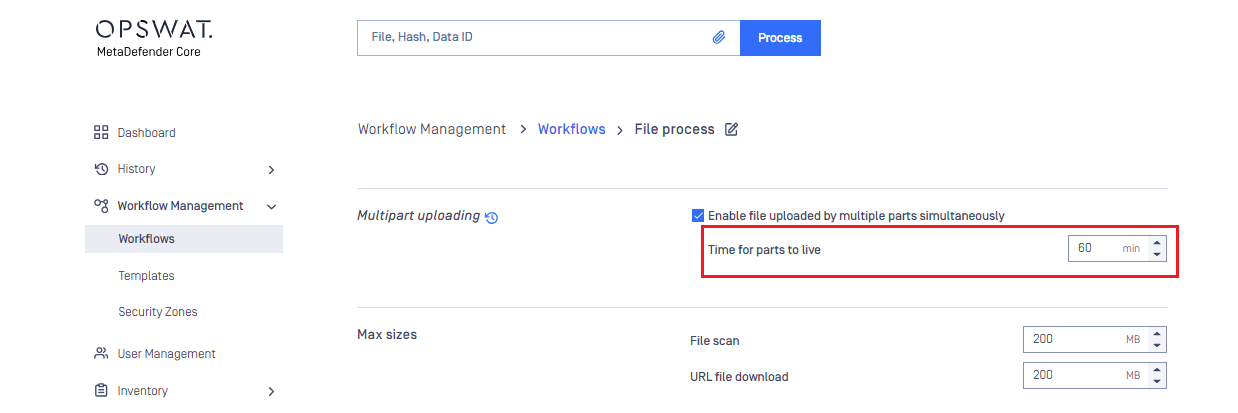
By definition, MetaDefender Core stores files that are submitted by multipart upload in <Install-directory>/data/multipart on Windows and /var/lib/ometascan/multipart on Linux. You can modify the location to another according to your needs.
- On Windows, run Registry Editor, navigate to
HKEY_LOCAL_MACHINE\SOFTWARE\OPSWAT\Metascan\global, add a new string namedmultipartpath, fill in the path to new location, and hit OK to complete. Restart MetaDefender Core to apply the new setting.
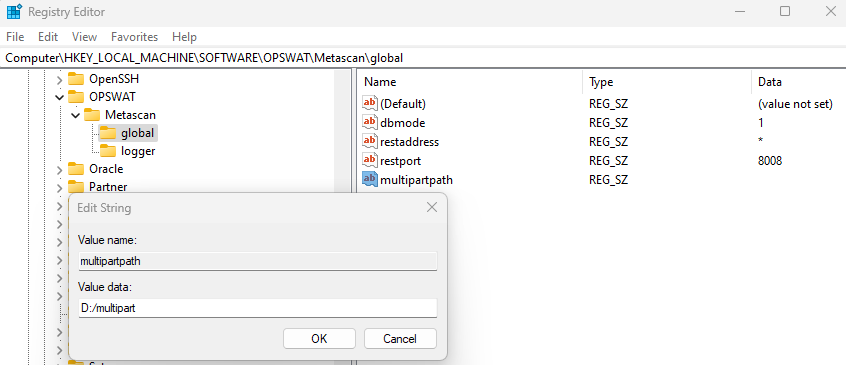
- On Linux, open file
/etc/ometascan/ometascan.confin edit mode. Under[global]session, add a new item namedmultipartpath, fill in the path to new location, and save the file. Restart MetaDefender Core to apply the new setting.
Please ensure that MD Core has the necessary permission to access the files in the new folder.
Multipart upload and other facilities
When all parts of a file are uploaded fully to MetaDefender Core, you can cancel the file processing with /file/{data_id}/cancel. Please do not be confused by the two APIs. /file/multipart/{data_id} is used when parts of the file are being uploaded, while /file/{data_id}/cancel is the best match for cases when the file content is fully received and the processing is underway.
API /file/multipart supports callbackurl header which specified the URL of an external web server to which MetaDefender Core sends the analysis result as soon as the file processing is complete. Header sanitizedurl is also supported. The header provides the URL of an external web server that will receive the file content sanitized and/or processed by MetaDefender Core from the original.
A file that is uploaded by multiple parts can be linked to a specific batch. To do this, please fill batch_id of the batch in batch header of /file/multipart request to MetaDefender Core. An HTTP code data_id implies that the file is successfully linked to the batch. The batch cannot be closed until all its linked files are fully uploaded.
Time availability feature under Quality of Service can be applied to files submitted via multipart upload. As long as the multipart upload session is initiated within the time availability, it remains valid for uploaded parts, event if they are uploaded outside the time range. Even so, those parts must remain within the time-for-parts-to-live .
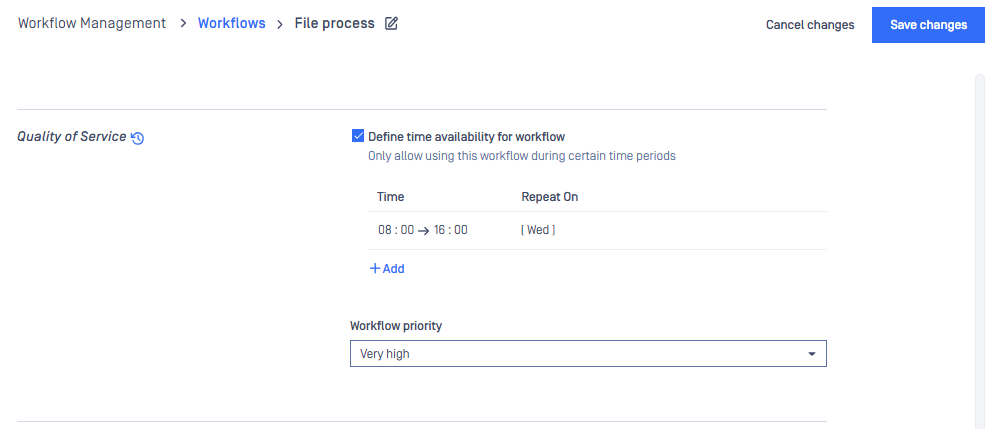
Multipart upload and load balancing
In many deployment scenarios, a number of MetaDefender Core instances are placed behind a load balancer to share the workload. Multipart upload can also be utilized in these scenarios. For this feature to function correctly, a load balancer sticky session must be used in your application to ensure that all parts of a file are uploaded to the same session which is owned by one of the instances behind the load balancer. You can read more about sticky session for load balancing here.
From your application's perspective, you can follow these steps:
- Make a
POST /file/multipartrequest to the load balancer without cookies. - Keep the cookies and
data_idreturned by the load balancer for subsequent calls. - Make POST
/file/multipart/{data_id} requests with the cookies received in step 2 for every uploaded part.
Considerations
- Multipart upload does not support
downloadfromheader. - MetaDefender Core can only recover the upload of parts but not the processing of a file if it has already been fully combined.
- Multipart upload recovery cannot be applied to files that are uploaded via multipart and also linked to a batch.
- Multipart upload is only available for asynchronous scans. Local scan, and synchronous scan are not supported.
- Multipart upload is not applicable for MetaDefender Core installed in non-persistence mode.

