About this task
Use this procedure for Network Sensor Configuration Login and Network Configuration for the Network Sensor on the local management console application
Before you begin
Ensure that you completed the installation for the Network Sensor on local management console application.
Prepare display screen, keyboard, and mouse physically attached to the Network Sensor server to serve during the configuration process
Procedure
After installation, the MetaDefender OT Security Network Sensor on the local management console application is starting
Network Sensor Configuration Login
1. Login with the default username/password
Steps:
- Input username and password for the admin default user
- Click Login
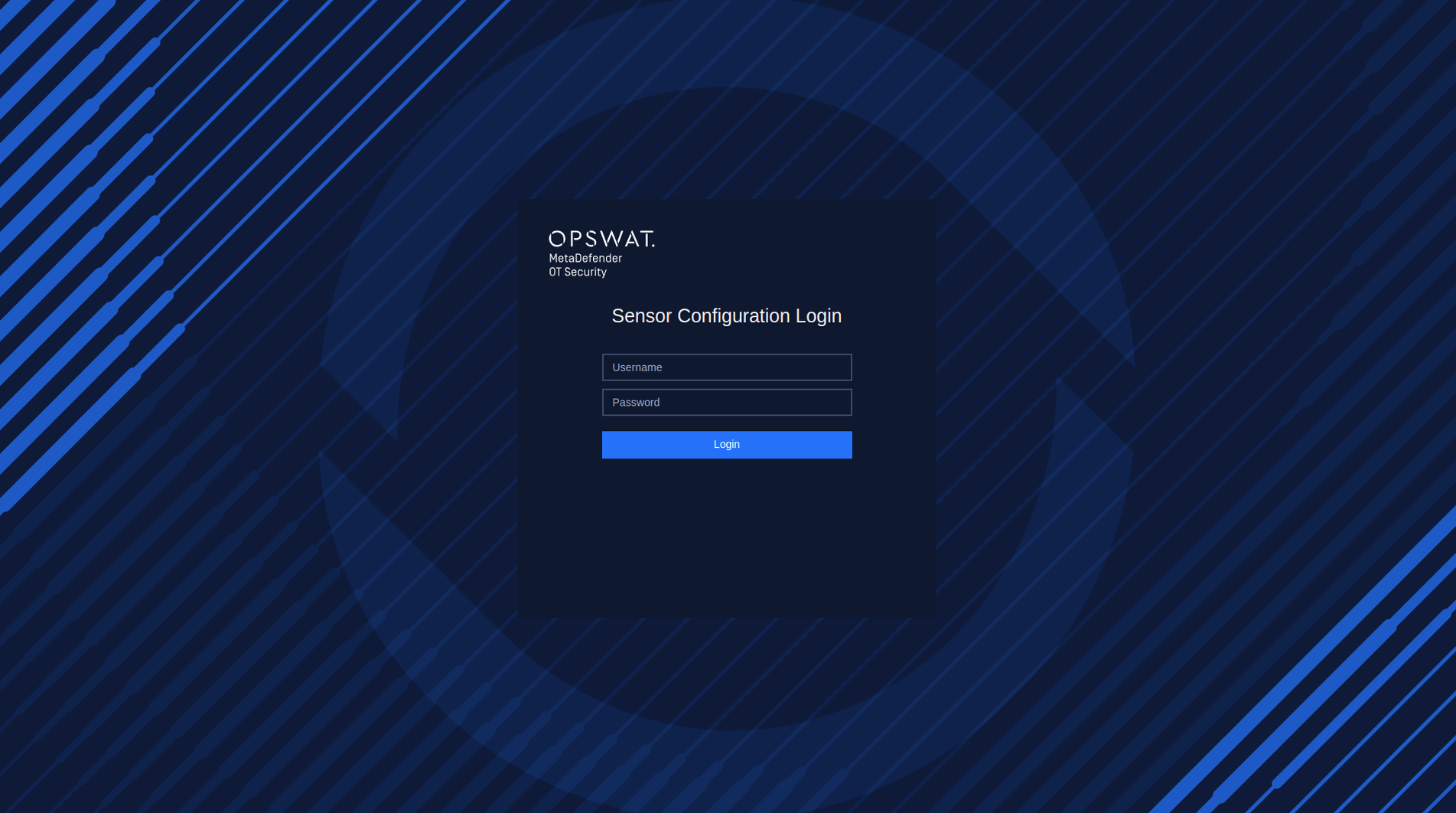
Login with the credentials default
2. Reset the password on the first login
After successfully logging in with the default username and password, it is necessary to reset the password. Steps:
- Input new password
- Input to confirm new password
- Click Submit
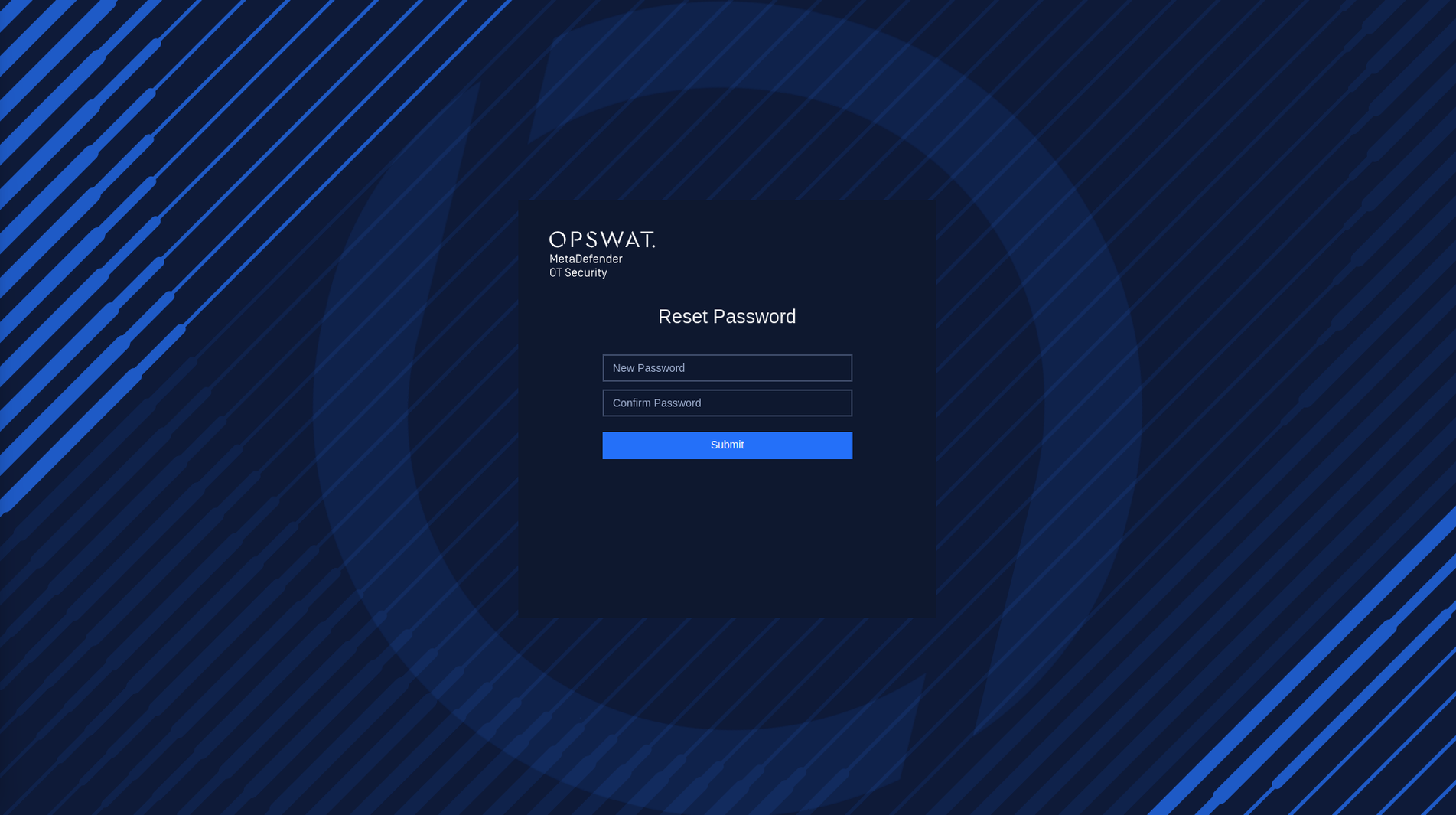
Reset Password
Configuration for network setting for Network Sensor
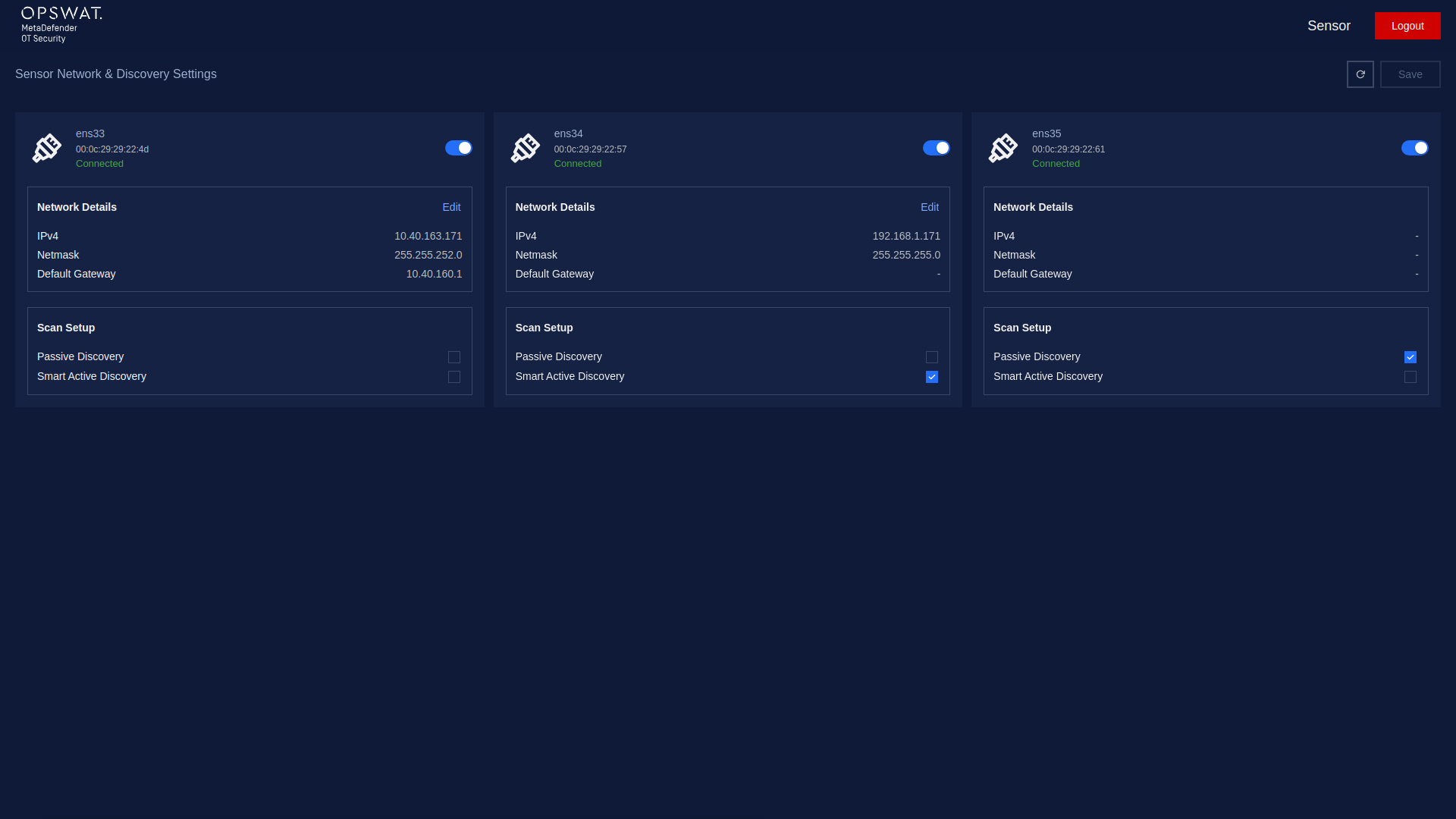
Overview Network Setting of Network Sensor
1. Checking Network Interface
During this step, our application will detect the Network Interface Cards (NICs) that are currently plugged into your computer. This allows our application to determine which NICs are available for use with our software.
If you have multiple NICs connected to your computer (such as a Built-in NIC, USB NIC 1, and USB NIC 2), our application will display all available NICs on the screen. To help you identify which port each NIC is connected to, you can unplug the cable and the status of the NIC will be changed to "Unavailable" in our application.
If our application fails to detect all of your available NICs, you can click the "Recheck" button in the top right corner of the screen to rescan for all NICs.
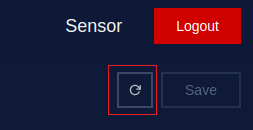
Recheck button
To use an NIC with our software, toggle the button next to its name. You can disable NICs you don't want to use.
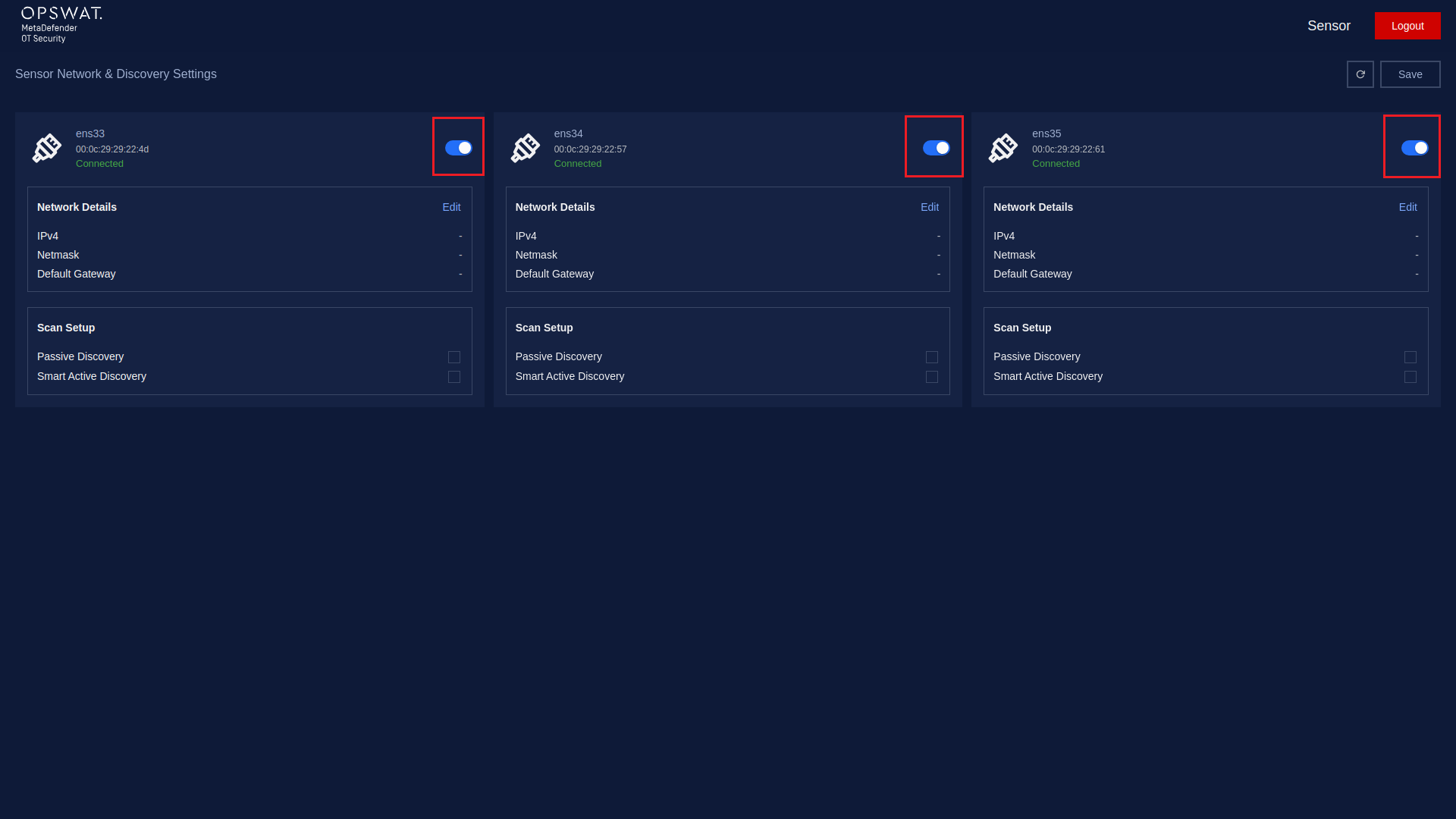
Enable/Disable Network Interface
Click on the Save button to save the changes.
2. Select NIC using for Site connectivity and scanning
2.1. Select NIC using for Site connectivity
The purpose of this is to select a specific NIC for connecting between the Network Sensor and the Site.
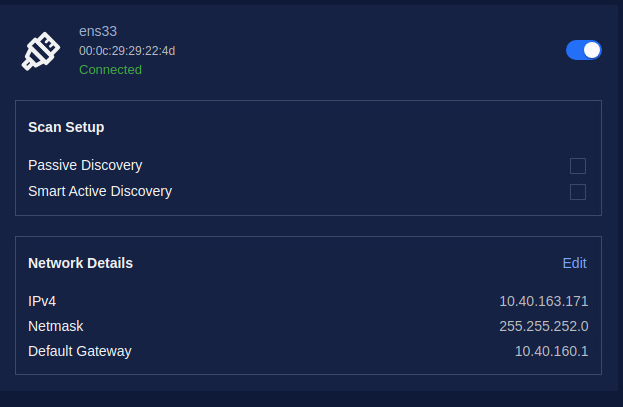
NIC is selected for management
2.2. Select NIC using for scanning
You can set up discovery settings for each NIC by selecting either "Passive discovery" or "Smart active discovery". The system will do the scanning based on the network configuration for NICs that you set up (for both active and passive scanning). Particularly:
- Passive discovery: This setting allows the NIC to receive packets from Switch. This is useful for monitoring network traffic without disrupting it. Passive discovery requires the selected NIC to be connected to the SPAN (mirror) port of the switch. We recommend the users use built-in NIC for passive scanning to have better performance.
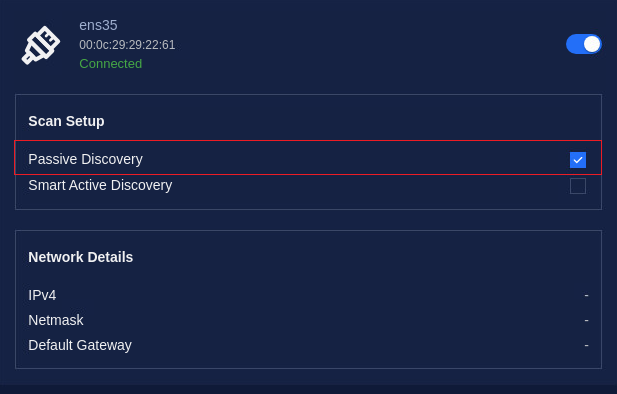
Select NIC for Passive Discovery
- Smart active discovery: This setting sends packets to probe the network and discover other devices. This is useful for identifying network topology and detecting potential issues. The NIC for Smart active discovery is recommended NOT to be connected to the SPAN (mirror) port of the switch.
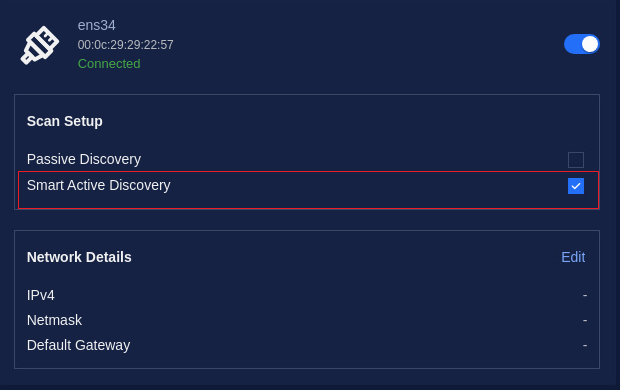
Select NIC for Active Discovery
3. Configure Network Interfaces
For each NIC, you can set up the IPv4 address by selecting either "Auto (DHCP)" or manually inputting the address, netmask, and gateway. This allows you to customize the network settings to fit your specific needs.
It should be noted that:
- You need to configure IPs only for NICs selected to use as Active Discovery
- You do not need to configure the IP for the NICs used as Passive Discovery.
- MetaDefender OT Security captures only traffic from NICs that are configured as Passive Discovery or Active Discovery.
In this step, you can access and configure a list of available network interfaces (NICs). To configure a NIC, click on the “Edit” button to access the configuration options of the NIC selected in the previous step.
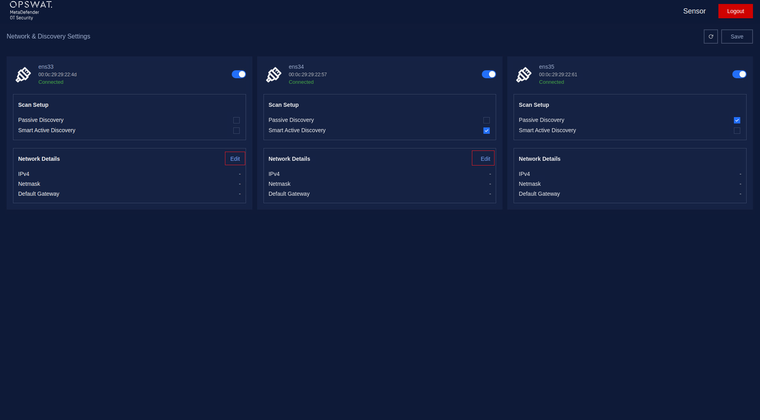
Click on the “Edit” button to access the configuration options.
By default, the option is Auto (DHCP), In case your system has a DHCP server:
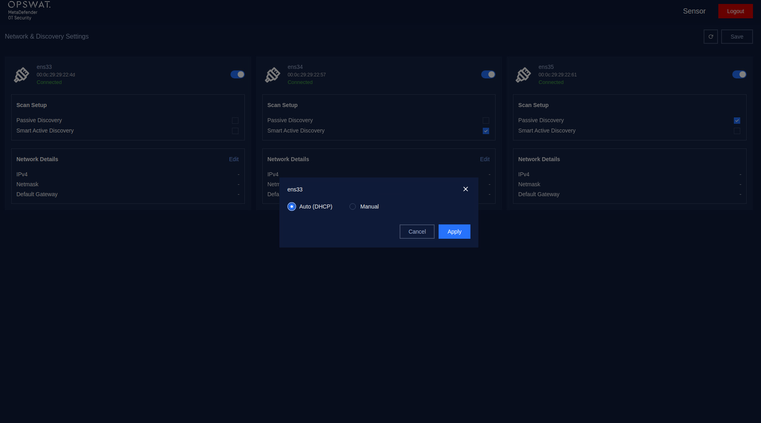
Config Auto(DHCP) for NIC
Then click the Apply button to save the changes.
For optimal performance, it is recommended to use static IP addresses. Therefore, we should switch to Manual configuration.
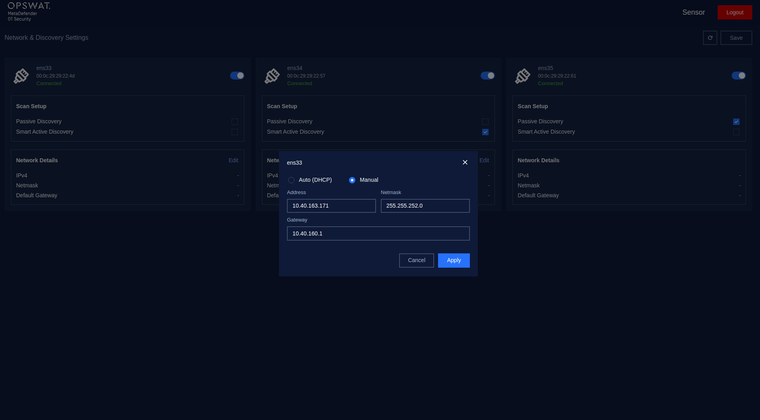
Config Manual for NIC
Please enter the required details - your address, netmask and gateway, in the provided fields. After entering all the details, click on the "Apply" button to save the changes.
Finally, save your configuration, simply click on the Save button located at the top right corner of the screen.
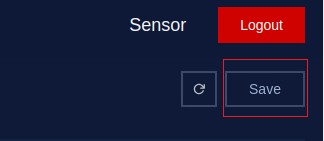
Click on the Save button to save the configuration

