About this task
Use this procedure for Enterprise Manger Configuration Login and Network Configuration for Enterprise Manger on the local management console application
Before you begin
Ensure that you completed the installation for Enterprise Manger on local management console application.
Prepare display screen, keyboard and mouse physically attached to the Enterprise Manager server to serve during the configuration process
Procedure
After installation, the MetaDefender OT Security Enterprise Manger on local management console application is starting
Enterprise Manager Configuration Login
1. Login with the default username/password
Steps:
- Input username and password for the admin default user
- Click Login
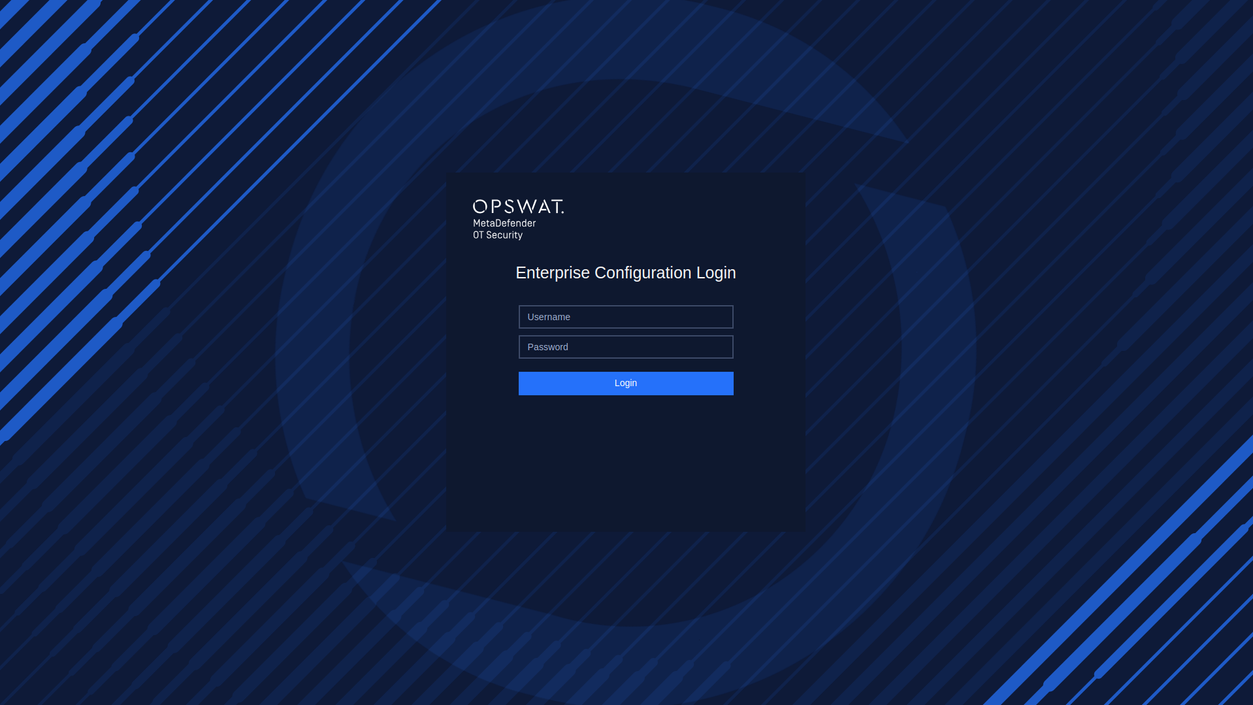
Login with the credentials default
2. Reset the password on the first login
After successfully logging in with the default username and password, it is necessary to reset the password. Steps:
- Input new password
- Input to confirm new password
- Click Submit
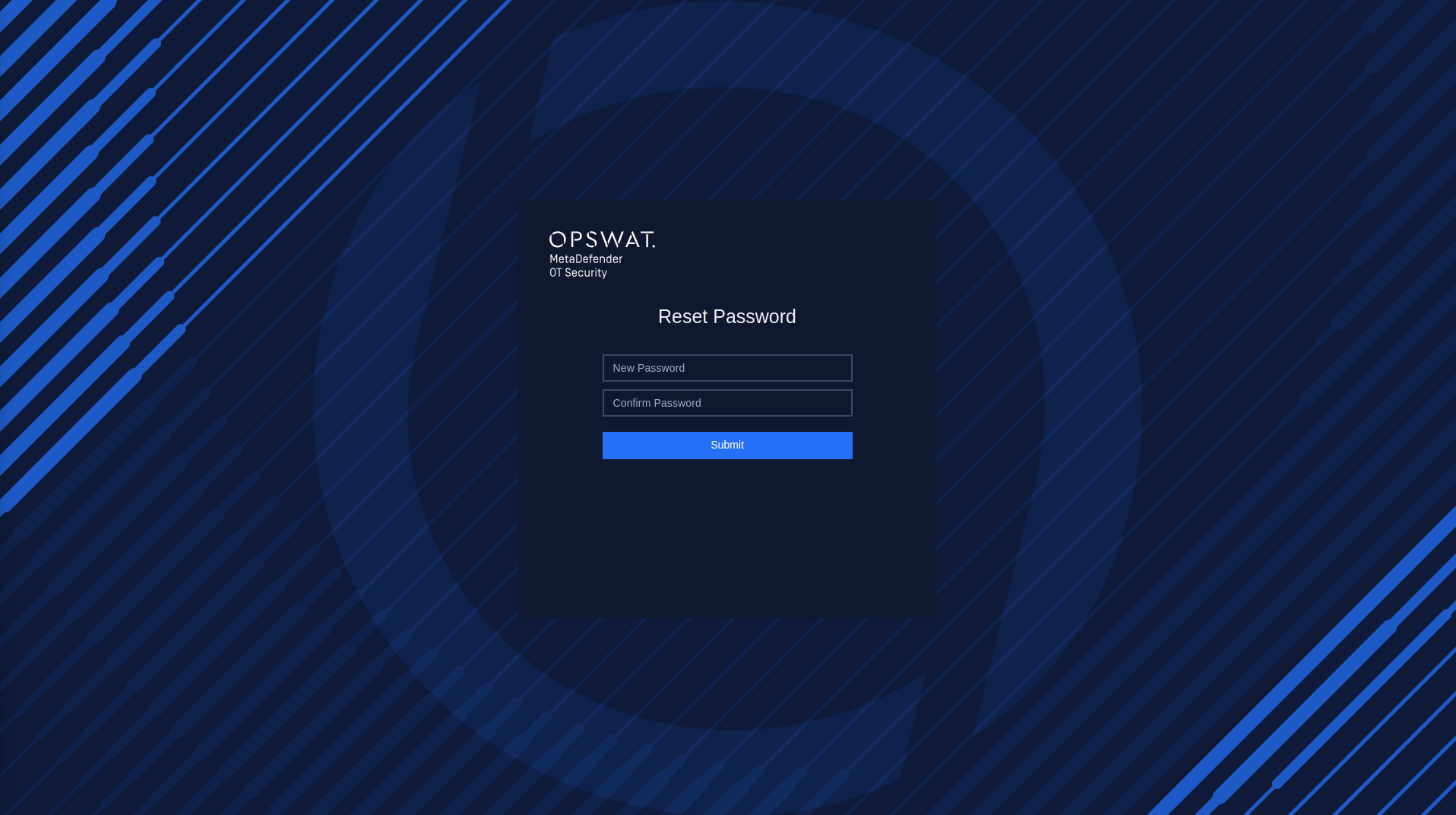
Reset Password
Configuration for network setting for Enterprise Manager
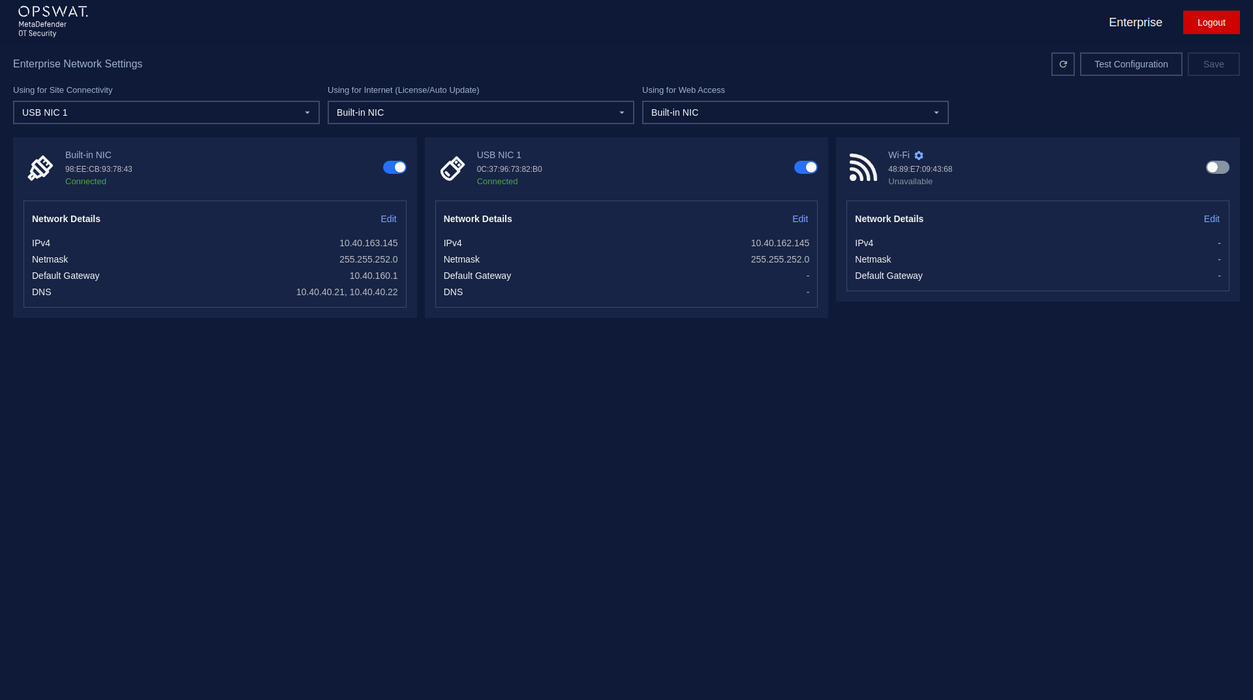
Overview Network Settings for Enterprise Manager
1. Checking Network Interface
During this step, our application will detect the Network Interface Cards (NICs) that are currently plugged into your computer. This allows our application to determine which NICs are available for use with our software.
If you have multiple NICs connected to your computer (such as a Built-in NIC, USB NIC 1, and USB NIC 2), our application will display all available NICs on the screen. To help you identify which port each NIC is connected to, you can unplug the cable and the status of the NIC will be changed to "Unavailable" in our application.
If our application fails to detect all of your available NICs, you can click the "Recheck" button in the top right corner of the screen to rescan for all NICs.
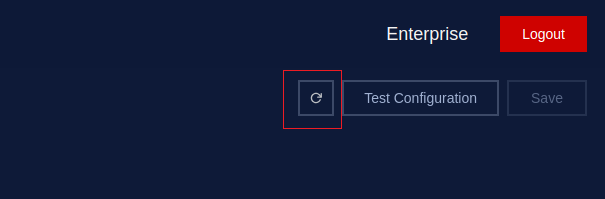
Recheck button
To use an NIC with our software, toggle the button next to its name. You can disable NICs you don't want to use.
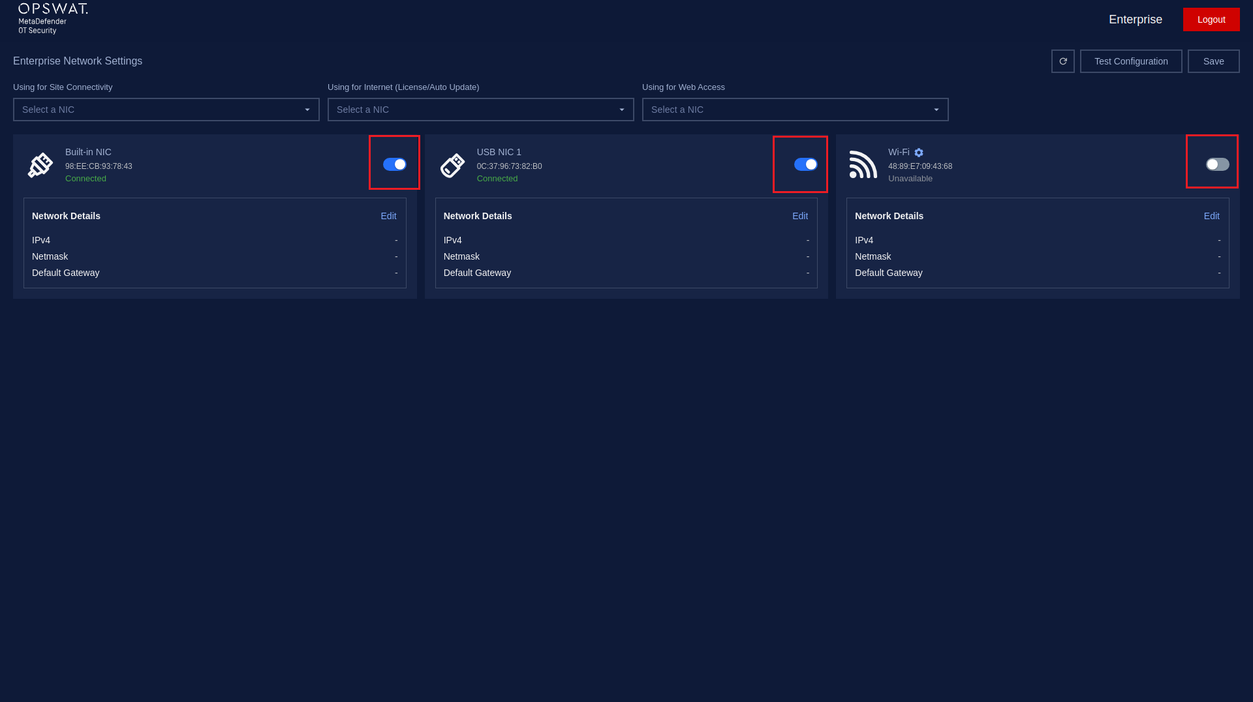
Enable/Disable Network Interface
2. Select NIC Using for Site Connectivity
The purpose of this is to select a specific NIC for connecting between the Enterprise Manager and the Site Manager.
Click “Select a NIC” under “Using for Site Connectivity” to choose a specific NIC from the droplist.
This list displays all the NICs we enabled earlier, and we only need to select one.
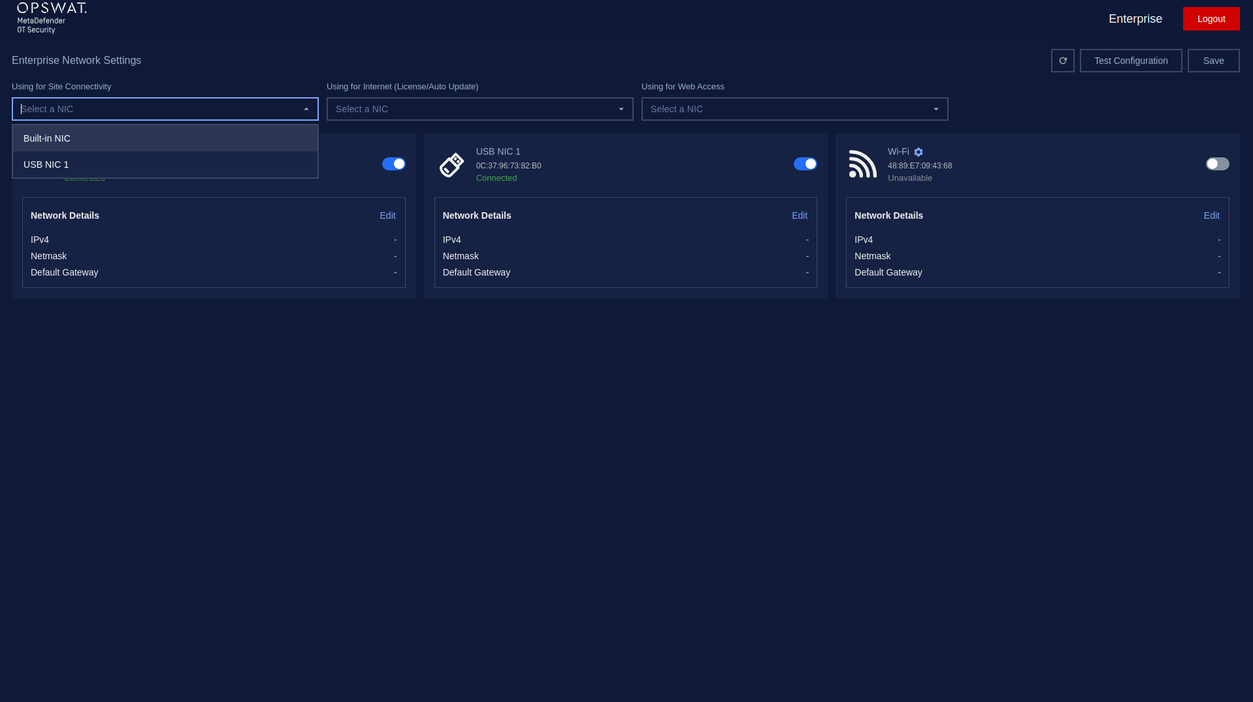
Select NIC using for Site Connectivity
3. Select NIC Using for Internet (License/Auto-Update)
The purpose of this is to select a specific NIC for Internet connection to serve about activation license or auto-update.
Click “Select a NIC” under “Using for Internet (License/Auto-Update)” to choose a specific NIC from the droplist.
This list displays all the NICs we enabled earlier, and we only need to select one.
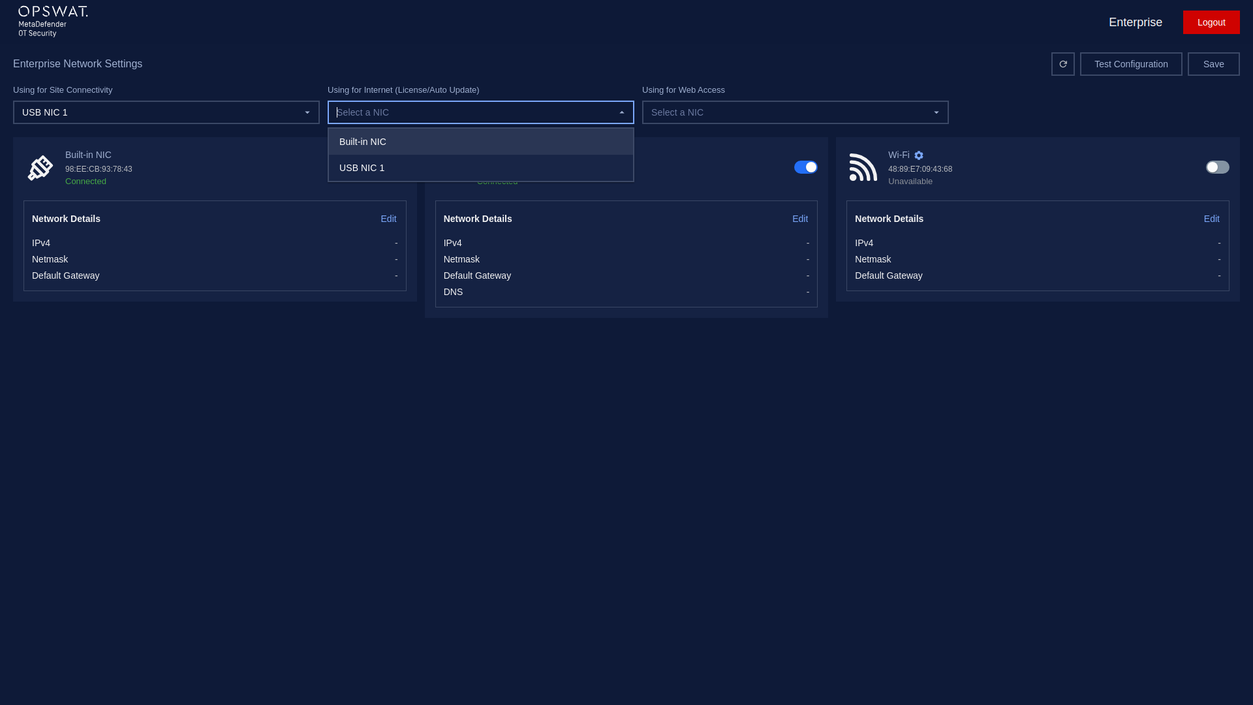
Select NIC using for Internet (License/Auto-Update)
4. Select NIC Using for Web Access
The purpose of this is to choose a specific NIC to access the MetaDefender OT Security web administration portal using the URL that corresponds to the IP address of that NIC.
Click “Select a NIC” under “Using for Web Access” to choose a specific NIC from the droplist.
This list displays all the NICs we enabled earlier, and we only need to select one.
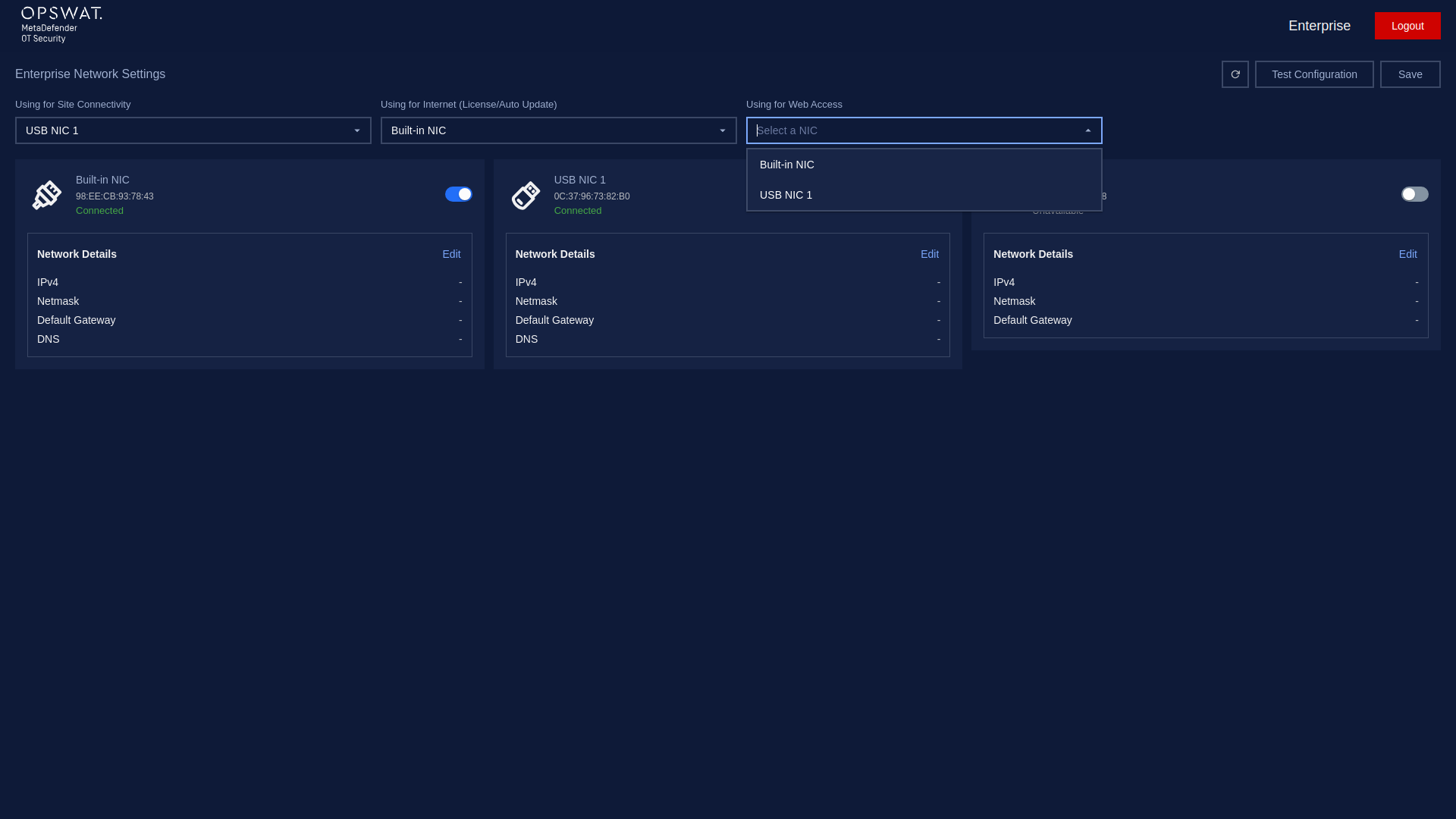
Select NIC using for Web Access
5. Configure Network Interfaces
In this step, you can access and configure a list of available network interfaces (NICs). To configure a NIC, click on the “Edit” button to access the configuration options of the NIC selected in the previous step.
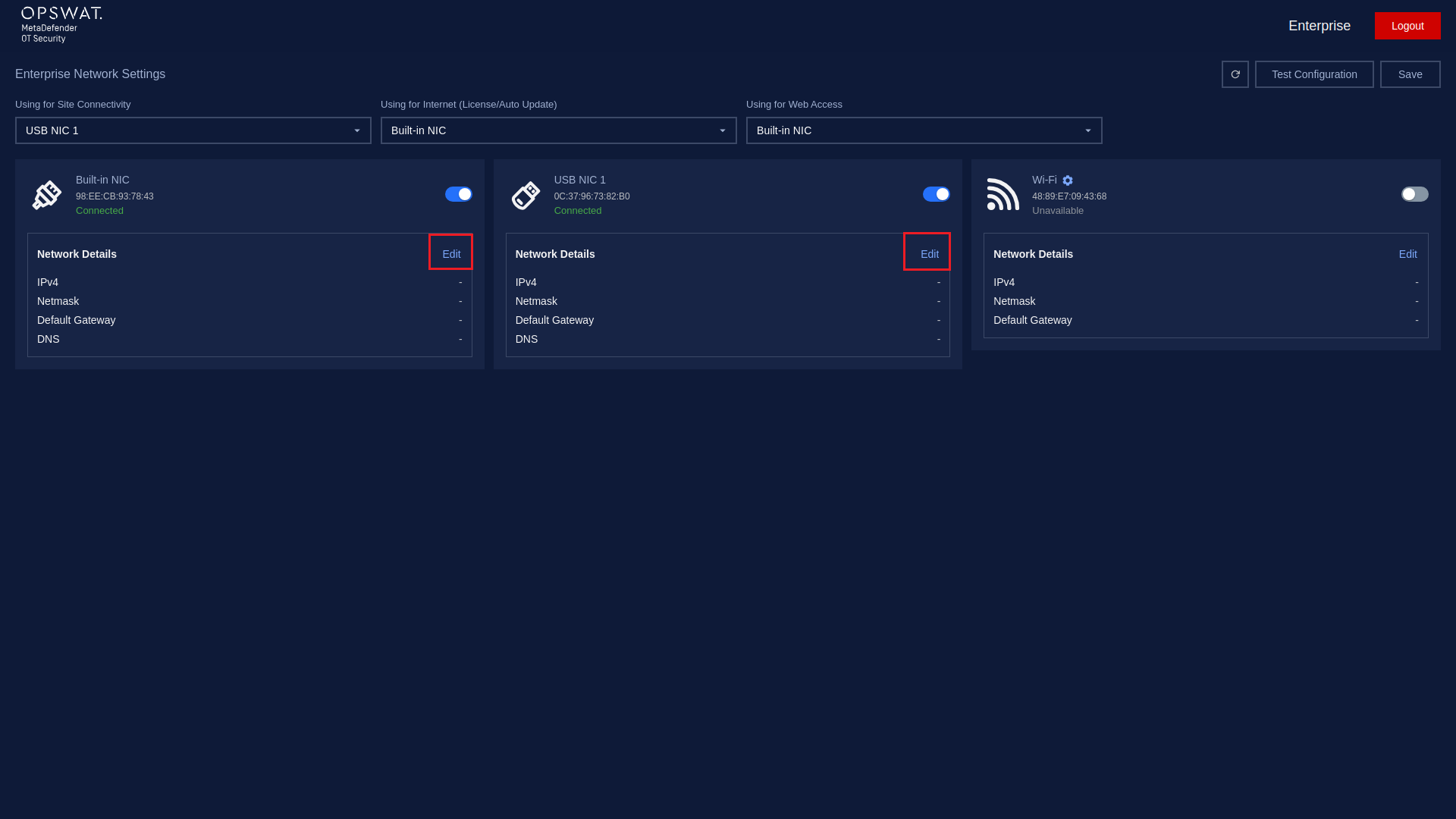
Click on the “Edit” button to access the configuration options.
By default, the option is Auto (DHCP), In case your system has a DHCP server, just enter additional DNS.
Then click the Apply button to save the changes.
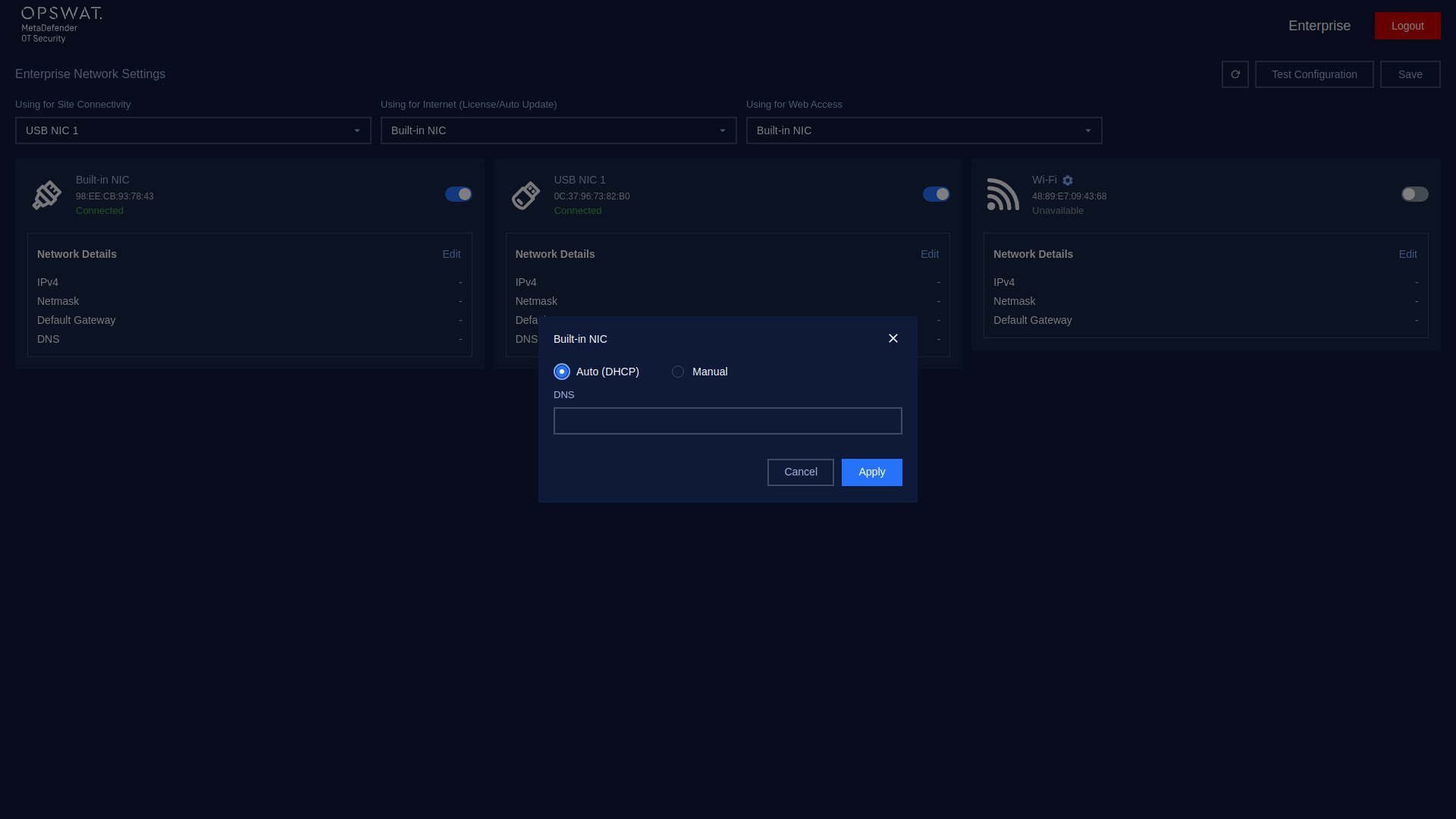
Config Auto(DHCP) for NIC
For optimal performance, it is recommended to use static IP addresses. Therefore, we should switch to Manual configuration.
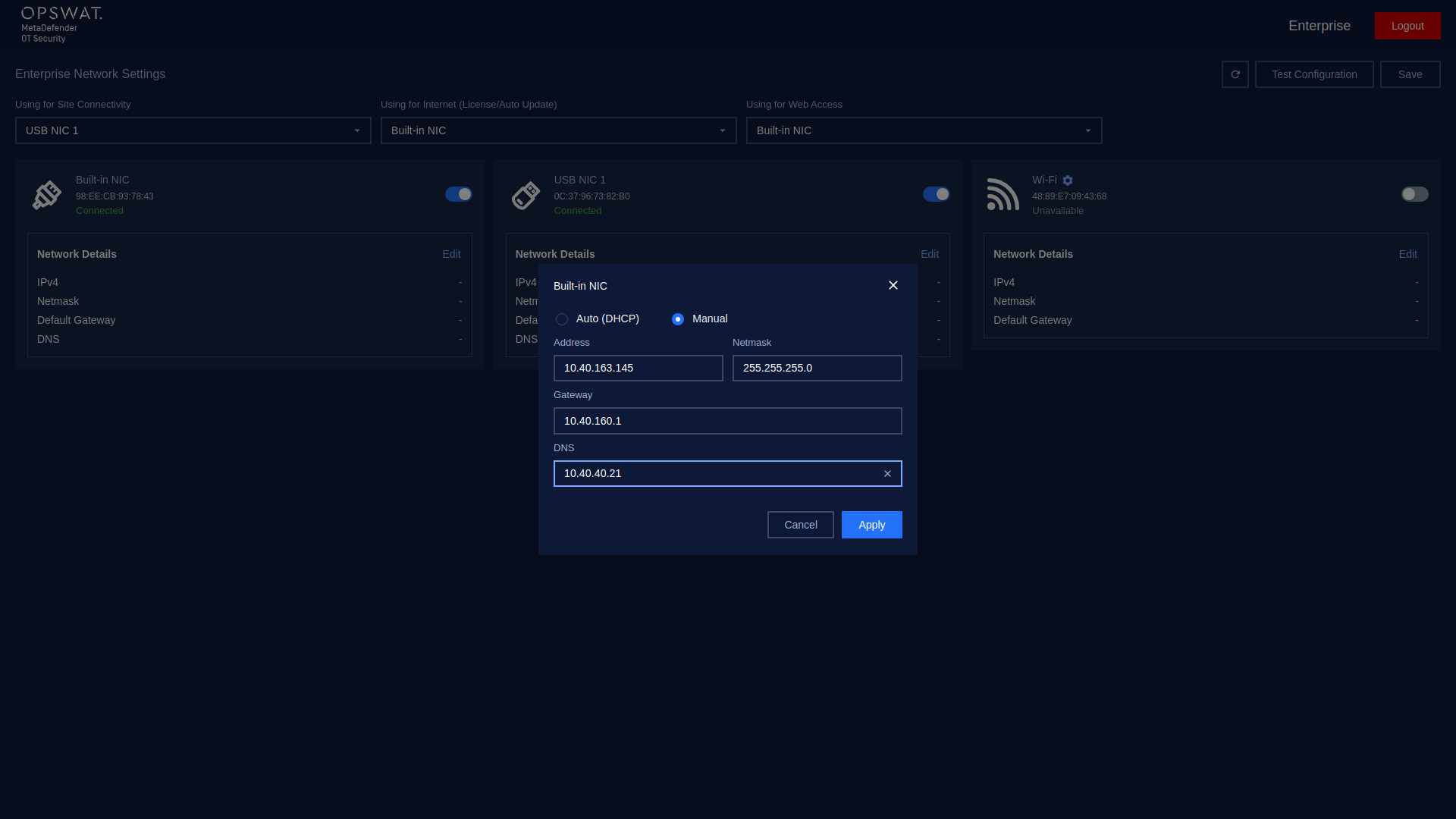
Config Manual for NIC
Please enter the required details - your address, netmask, gateway, and DNS, in the provided fields. After entering all the details, click on the "Apply" button to save the changes.
Finally, save your configuration, simply click on the Save button located at the top right corner of the screen.
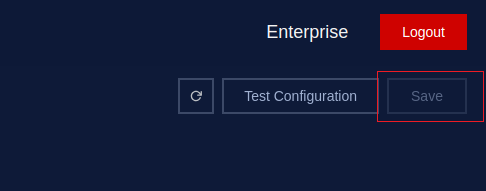
Click on the Save button to save the configuration
6. Test & Complete
In this step, you will see a summary of your previous NIC configurations. Make sure to review this summary carefully to ensure that your configuration is accurate. If necessary, you can use the "Test Configuration" button to verify the basic functionality of each NIC based on your configuration settings. This feature is useful to check the connectivity of each NIC and confirm that they are functioning correctly. This list displays all the NICs we enabled earlier, and we only need to select one.
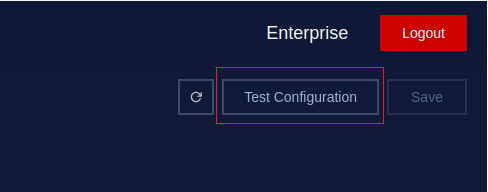
Click on the Test Configuration button to verify the configuration
After clicking on the Test Configuration button, wait for some time for the results to display. If the results show that you have passed the config step for Enterprise Manager on the local management console application, congratulations!

Test Configuration Result

