Upgrade setting is accessible under Settings > Upgrade.
In this section, you can choose the method by how the MetaDefender OT Security application will be upgraded to a new version.
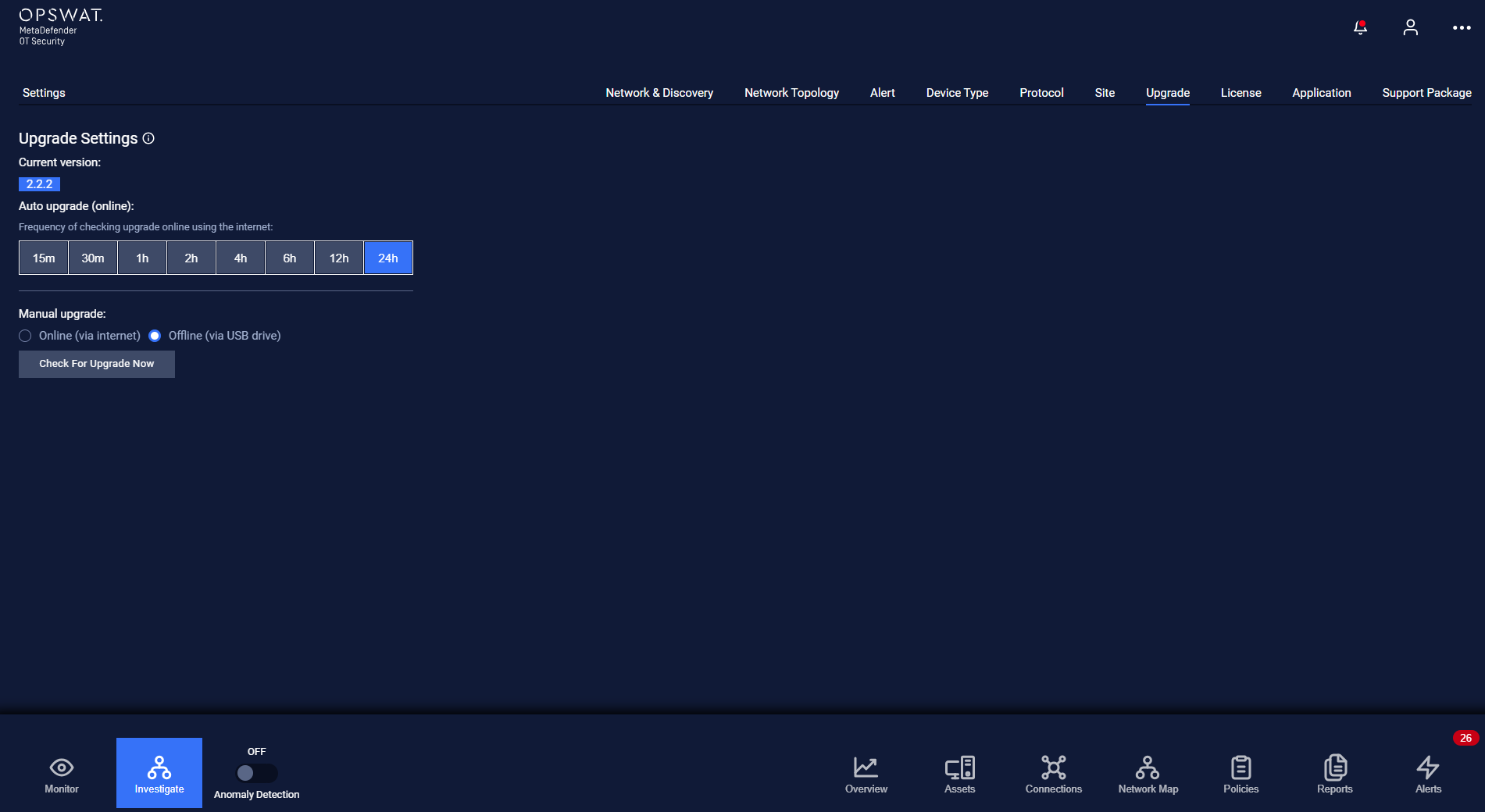
You can choose one of two upgrade methods:
- Online(via Internet): The application will perform a check on the server for a new version of the system. If a new version is uploaded to the server, a notification about a new upgrade will be displayed at the bell icon.

You can set the frequency so that the app can access the internet and check for new version.
You can click the Check for upgrade now button to immediately check the existence of new version on the server. On clicking onto Check for upgrade now button, a pop-up will appear to remind you to check for the internet connection of the MetaDefender OT Security device.
- Offline (via USB drive): The application will perform a check on the USB or external storage plugged into the device for new version.
You can click the Check for upgrade now button to immediately check the existence of new version in the USB. On clicking onto Check for upgrade now button, a pop-up will appear to remind you to check for USB plugged in before upgrade can be found and install.
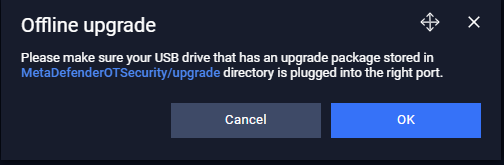
Note: Don’t forget to press the Save button for the changes to be applied. In case you leaving without saving, MetaDefender OT Security will display a reminder pop-up.

