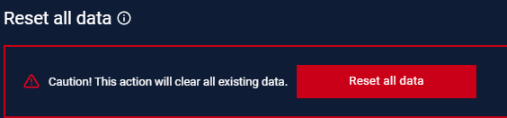Interval setting is accessible under Settings > Application.
Switch Platform
Neuralyzer can support accessing by Web. User can navigate to Switch platform section under Application Settings to switch to Web platform.
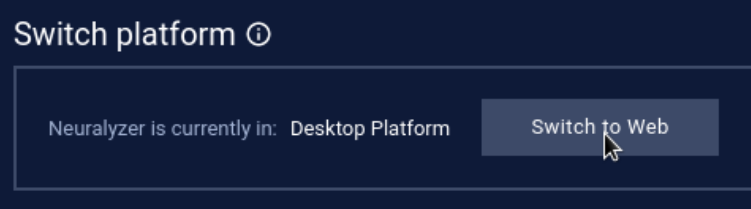
When switching to the Web platform, the interface is selected for “Management (web access)” (displays as IP address) that is used for web access.
There are only one NIC displayed (which is selected as management NIC).
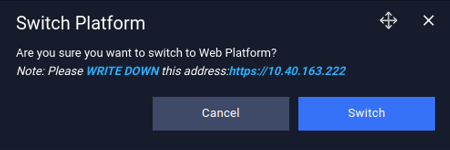
Example for web url: https://10.40.163.x
When access to web, user will be asked to login again.
User can switch to desktop application by go to Switch Platform section on web or directly click on the “Switch to Desktop” button on AIO machine.
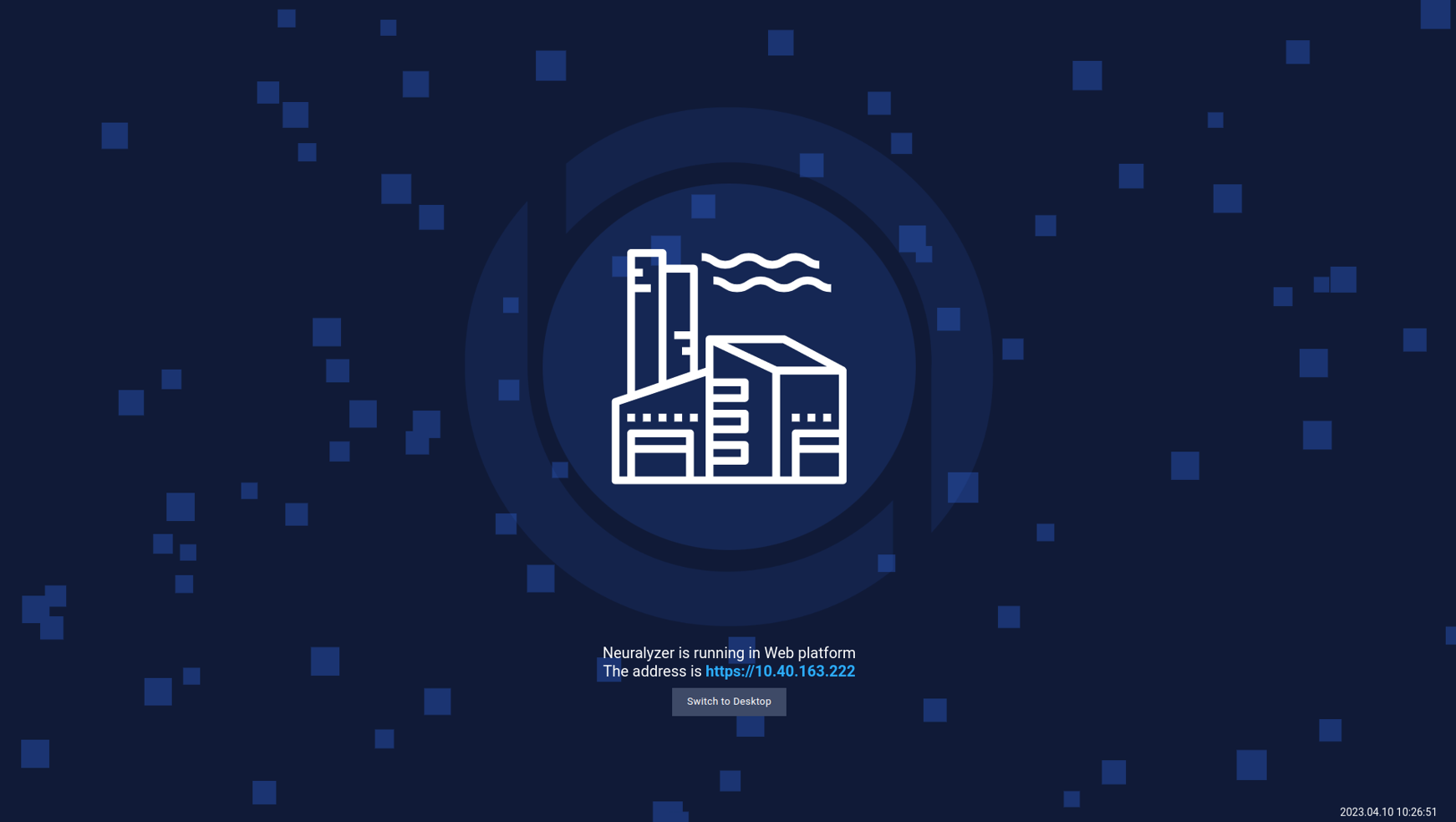
Note:
- If you are logging with multiple users, there are some events will be shown for all users: alerts, PCAP environment, notification.
- Support package, CVE remediation and Update offline must be used by usb drive.
- Changing management NIC will impact accessing Web platform. If you want to change management NIC, you can switch to web platform for changing.
System Settings
If user don’t want to monitor unnecessary connection from a specific device, they can add a specific MAC address with a specific or multiple ports. And the system will not capture any connection come from that MAC address and ports.
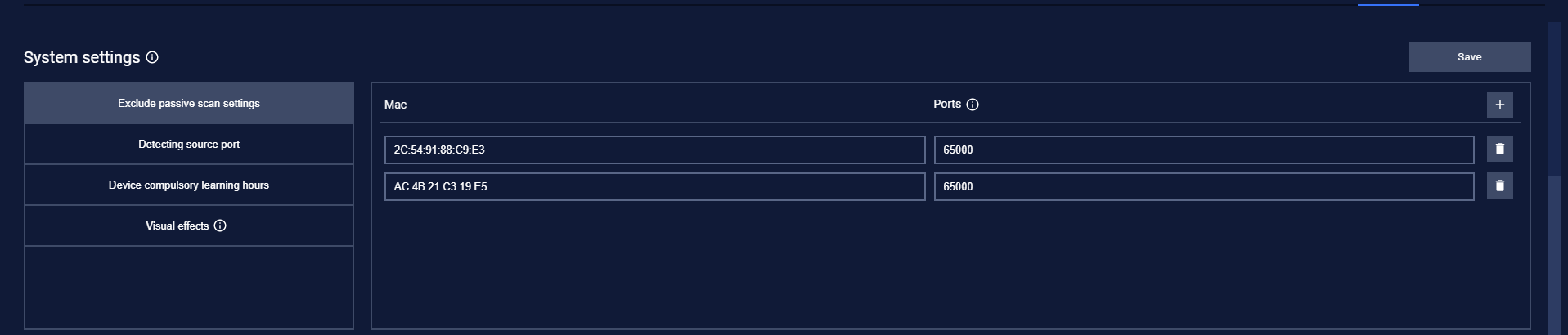
When turn on Anomaly Detection, there is a case that the connection of devices is re-opened. That will make the source port of connection is changed and violate the connection allow list. So an alert will be triggered at this time. So to prevent that, all of changed source port will not trigger by default. If user want to detect the source port changing, they can check on “Apply rule on source port” based on purdue model.
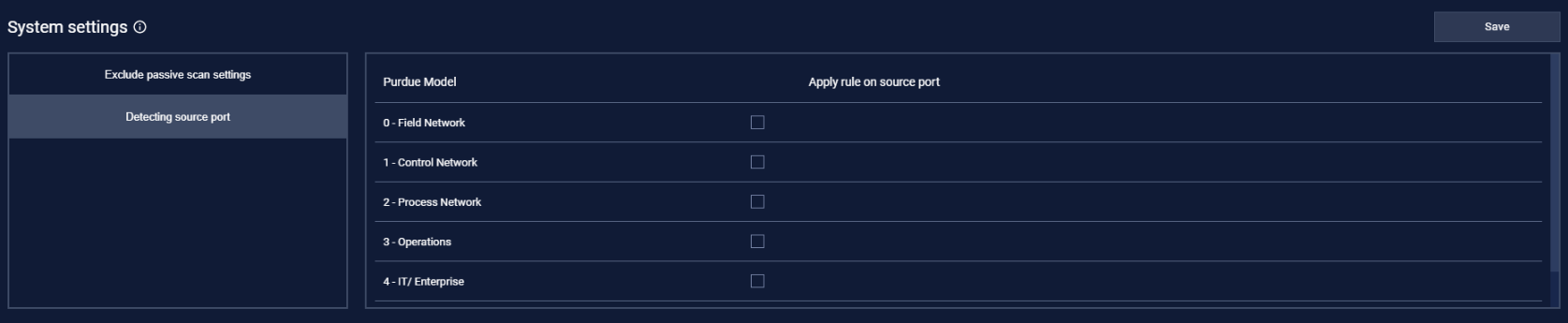
Every device in the network scanned into Neuralyzer will be assigned a default compulsory learning hours. After finished the learning hours, if Anomaly detection mode is not turned on, Neuralyzer will or will not keep learning the device behavior afterward.
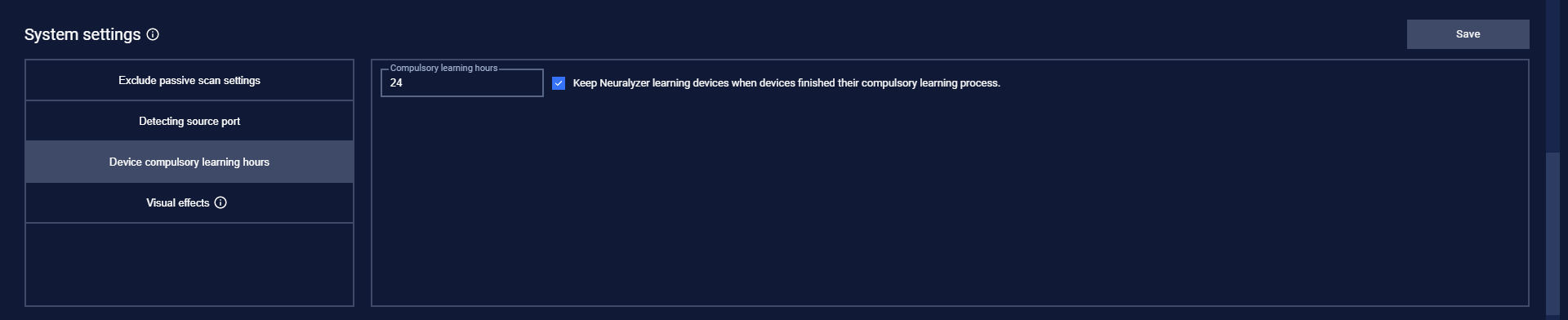
Neuralyzer visual effects sometime may cause the machine to use a lot of hardware resources, this may result in the machine operating unstably. User can disable the effects manually or use the performance scan to check if the machine can handle the visual effects
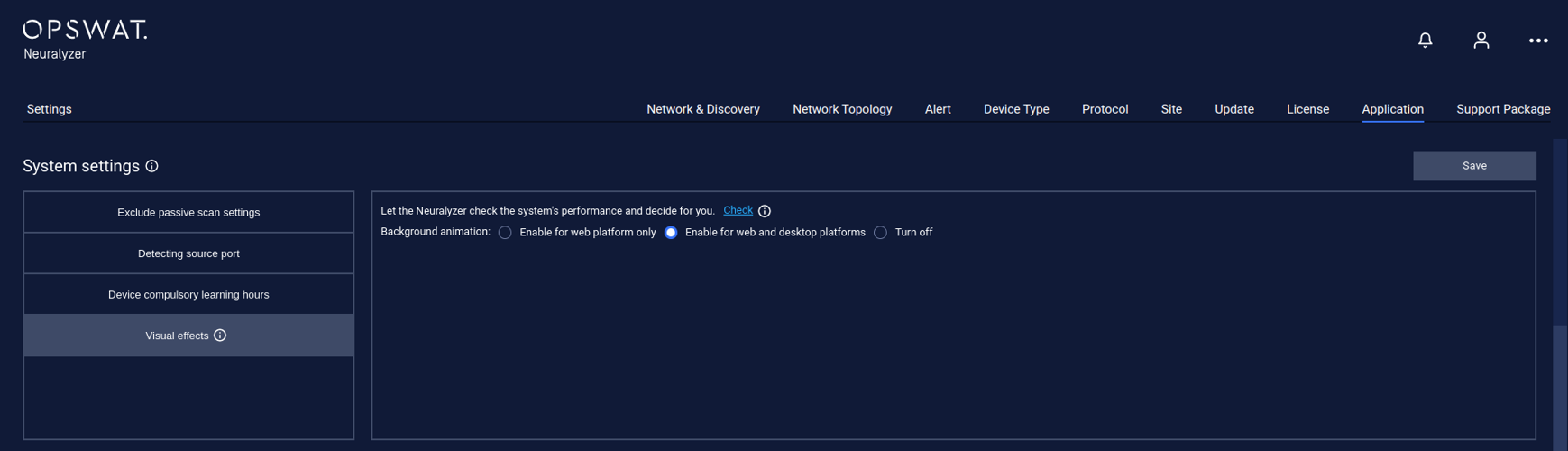
Archive settings
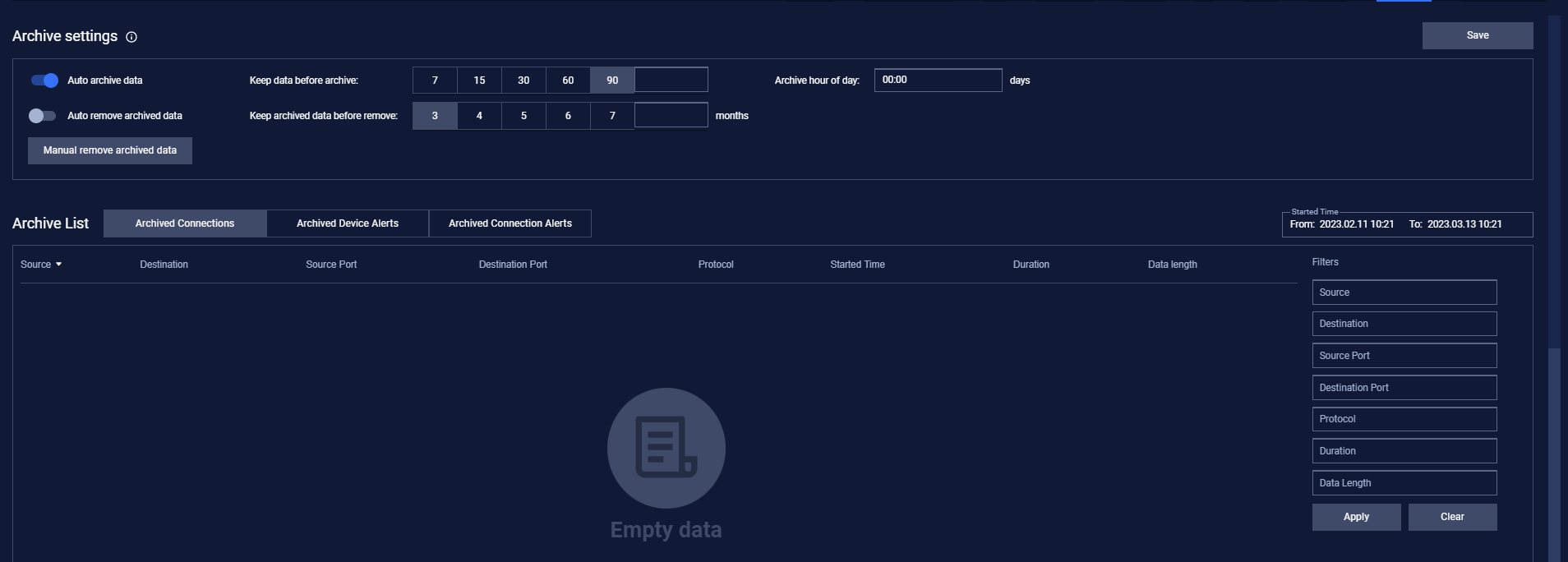
Neuralyzer will run all the time, so the number of connections will be huge (millions of records). That will make Neuralyzer take time to handle the very old connection that may not need for user anymore. So user can setup the archive connection to automatically remove the old connection.
User can set the days you want to keep the old connection by enable “Auto archive connection”.
For example: If user set the days is 90 and archive hour of day is 12:00. That mean the connection in the last 90 days will be kept at the 12:00 next day and the other that over 90 days will be stored in archive connection list.
User can completely remove the old connection by enable “Auto remove archived connection”.
User can filter the archive connection list with Started time from/to and also by using the filter at the right.

Note: Don’t forget to press the Save button for the changes to be applied. In case you are leaving without saving, Neuralyzer will display a reminder pop-up.
Reset all data
This function will reset all your data (device, connection, policies). Please careful before using it.
You need to setup the wizard again after resetting all data. If you see the login page displays after reset all data, please press Ctrl + R and the wizard page will show.