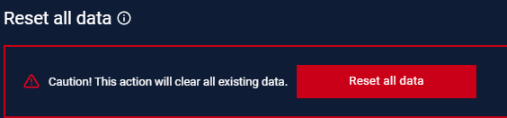Interval setting is accessible under Settings > Application.
Switch Platform
Neuralyzer can support accessing by Web. User can navigate to Switch platform section under Application Settings to switch to Web platform.
During turn on Web platform, Neuralyzer application will be disabled.
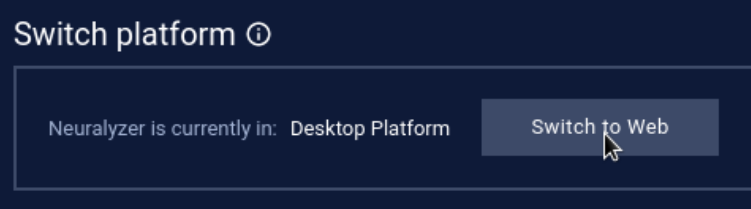
When switch to Web platform, user need to select the interface (displays as IP address) that used for web accessing.
There are only 2 NICs are displayed (one is active NIC and one is NIC for internet). We recommend user to select NIC for internet.
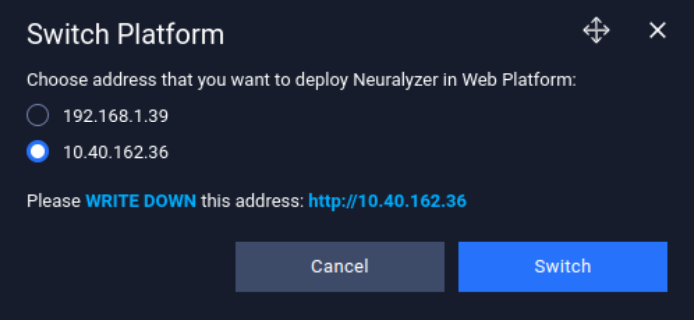
Example for web url: http://192.168.x.x (with no port)
When access to web, user will be asked to login again.
User can switch to desktop application by go to Switch Platform section on web or directly click on the “Switch to Desktop” button on AIO machine.
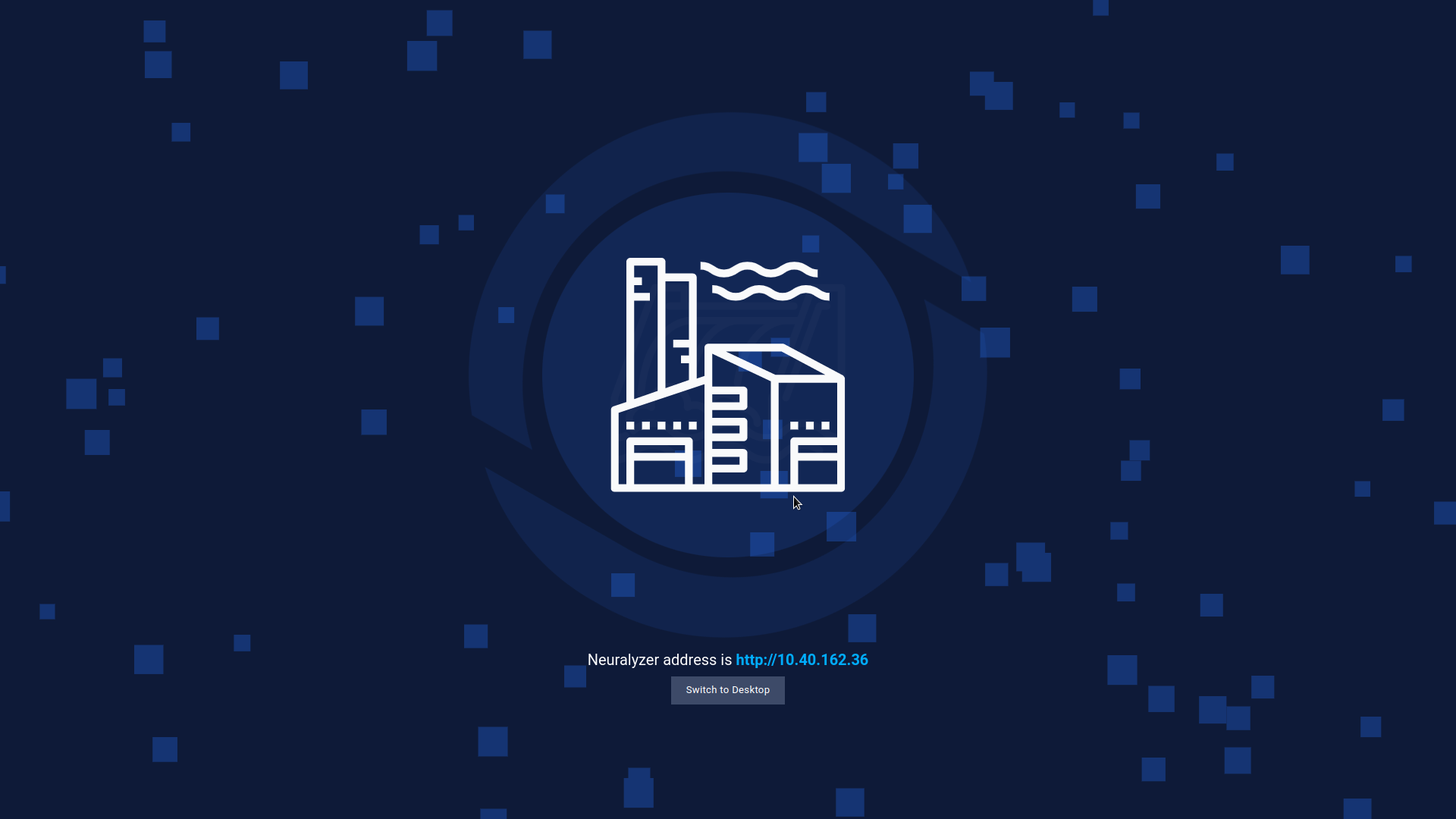
Note:
- Support package must be download to usb drive, downloading by web is not supported on this version.
- OT network forensic feature: user also need usb to import PCAP file to Neuralyzer.
System Settings
If user don’t want to monitor unnecessary connection from a specific device, they can add a specific MAC address with a specific or multiple ports. And the system will not capture any connection come from that MAC address and ports.
When turn on Anomaly Detection, there is a case that the connection of devices is re-opened. That will make the source port of connection is changed and violate the connection allow list. So an alert will be triggered at this time. So to prevent that, all of changed source port will not trigger by default. If user want to detect the source port changing, they can check on “Apply rule on source port” based on purdue model.
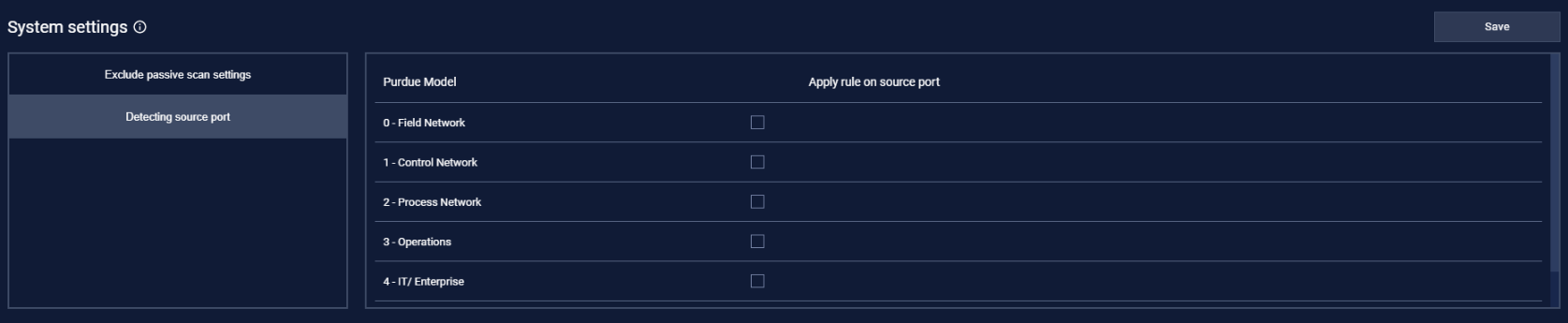
Archive connection settings
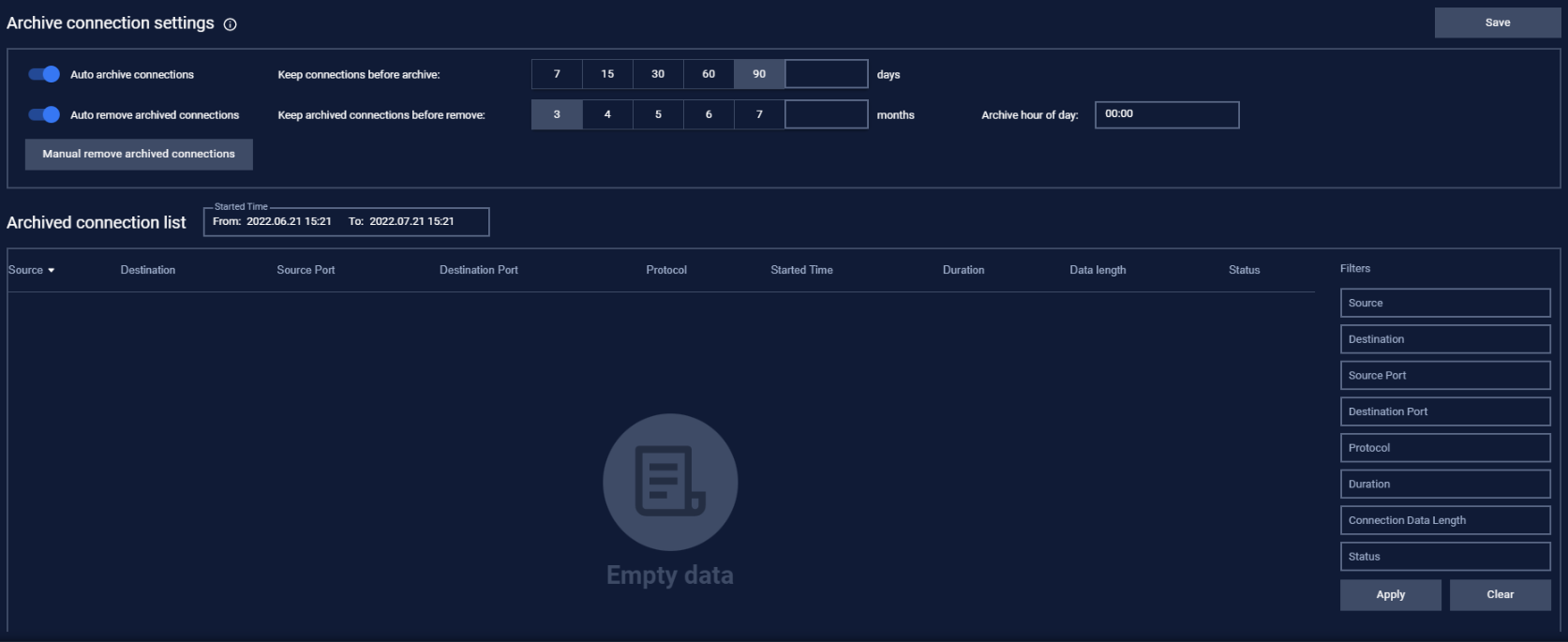
Neuralyzer will run all the time, so the number of connections will be huge (millions of records). That will make Neuralyzer take time to handle the very old connection that may not need for user anymore. So user can setup the archive connection to automatically remove the old connection.
User can set the days you want to keep the old connection by enable “Auto archive connection”.
For example: If user set the days is 90 and archive hour of day is 12:00. That mean the connection in the last 90 days will be kept at the 12:00 next day and the other that over 90 days will be stored in archive connection list.
User can completely remove the old connection by enable “Auto remove archived connection”.
User can filter the archive connection list with Started time from/to and also by using the filter at the right.

Note: Don’t forget to press the Save button for the changes to be applied. In case you are leaving without saving, Neuralyzer will display a reminder pop-up.
Reset all data
This function will reset all your data (device, connection, policies). Please careful before using it.