Step-by-step guide
MetaAccess NAC Enforcer IP Assignment
Once the appliance is powered on, connect to the console and login with the username “admin” and the password “admin”. After logging in, the console configuration utility will be launched. The resulting pages will prompt the user to update the admin password, configure the IP address settings and enter a license key. A License Key will need to be available prior to starting this step. If no license key is available, please contact OPSWAT Support for assistance. opswat-support@opswat.com
Reset Admin Password
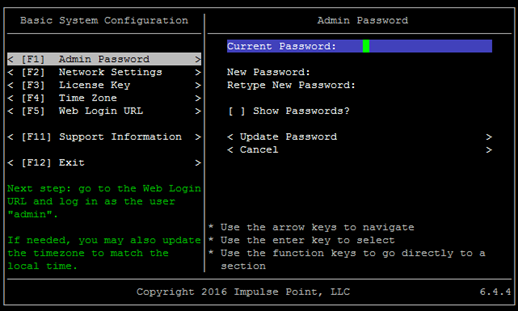
Configure Appliance Network Settings
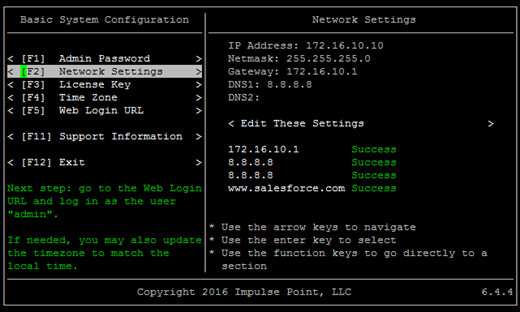
NOTE: If the initial attempt to save Network Settings fails, and you are confident your settings are correct, try saving again. Saving these settings involves bouncing the vNIC in the background, and this process can sometimes take longer than the timeout of the test utility.
Enter License Key
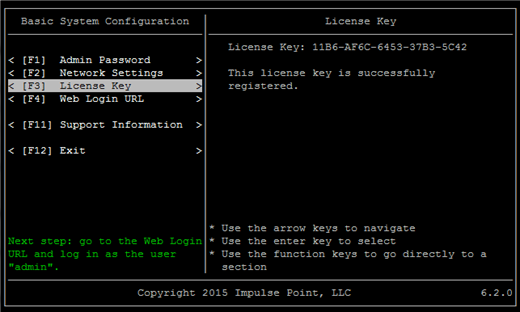
Write down the Web Login URL. The console utility displays formats for the default hostname and the IP address of the appliance. If this is a brand new installation, the IP address format will likely need to be used as DNS may not yet be configured.
Exit Appliance Basic System Configuration

