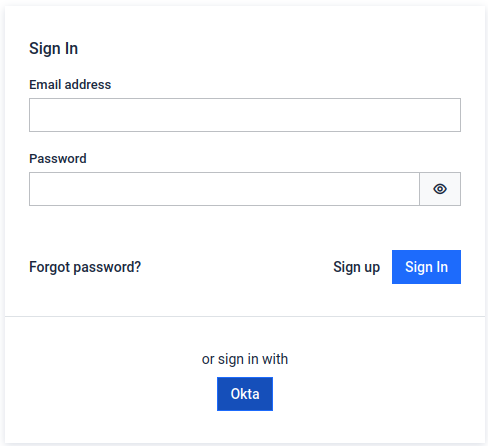Below you can find a step by step tutorial on how to integrate Okta with MetaDefender Sandbox using the OpenID Connect protocol.
Prepare the MetaDefender Sandbox for the OAuth integration
Let’s prepare the SSO settings in MetaDefender Sandbox as follows:
- Go to Admin panel > Settings > Authentication on MetaDefender Sandbox page.
- Click on + Add Service button
- Fill in the Name (e.g. "Okta") and Service key (should be "okta") values
- Do NOT click Save yet, the remaining values will be filled in later
- Please note down the Redirect URI at the bottom of the form
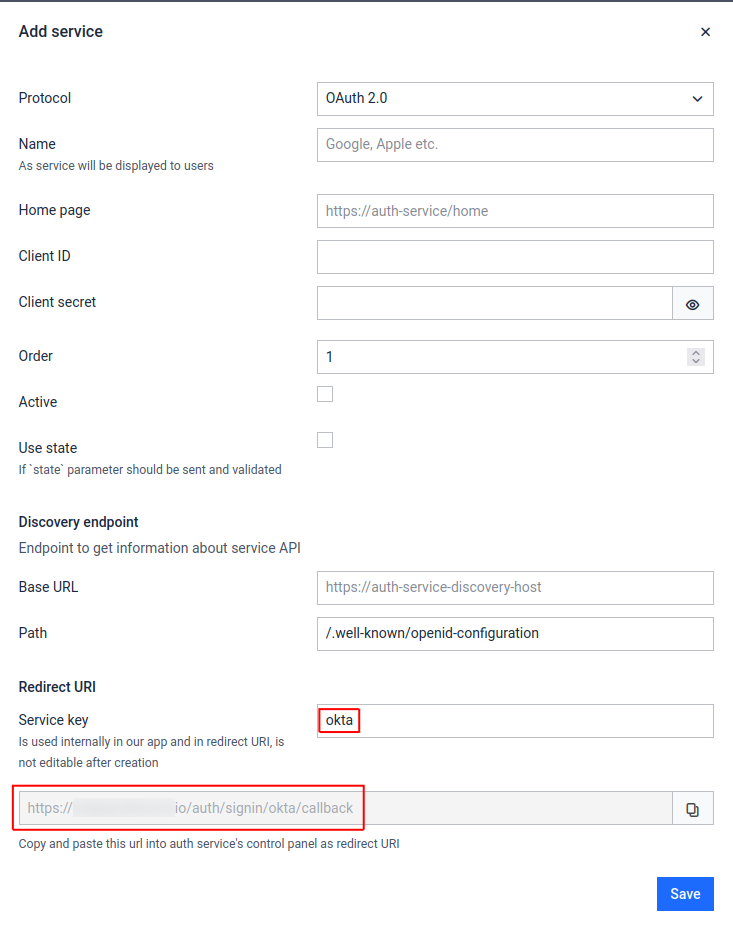
Register application in Okta
- Sign into Okta and navigate to admin dashboard
- Go to Applications and select Create App Integration
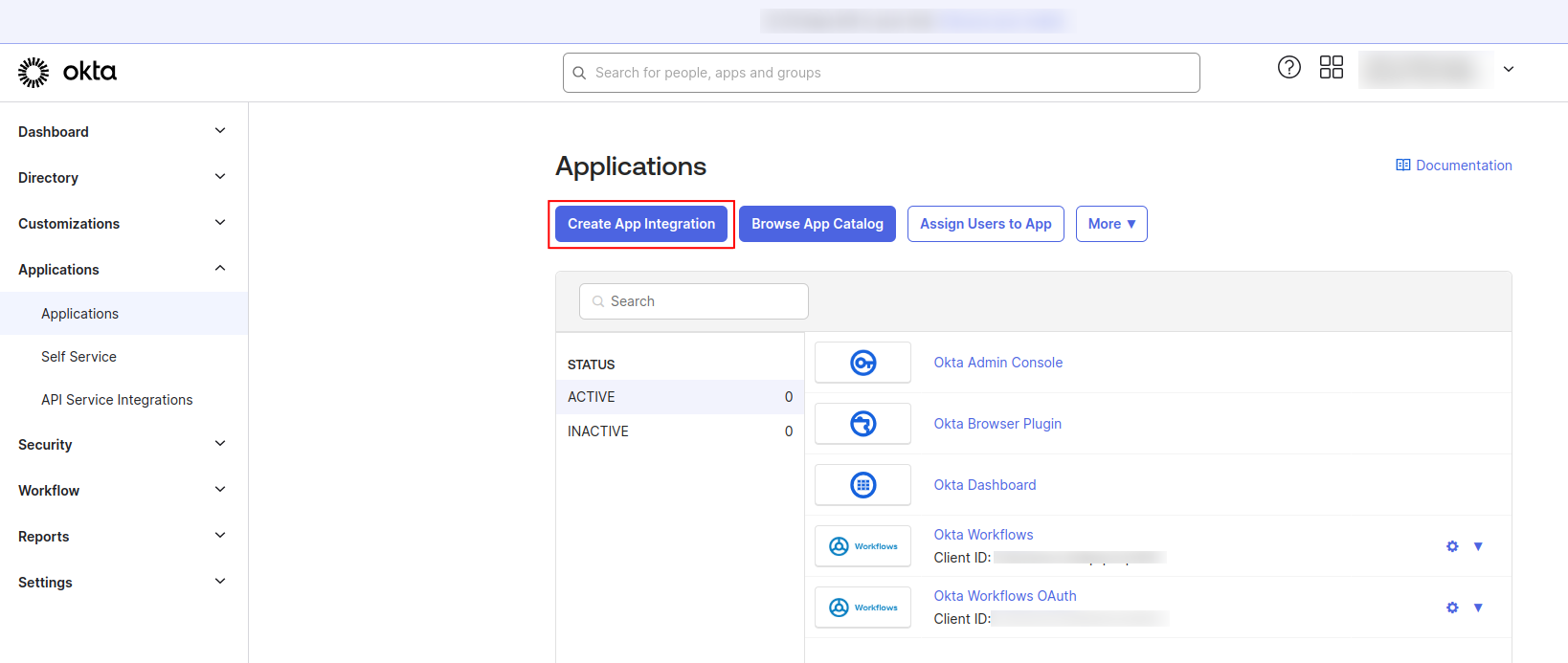
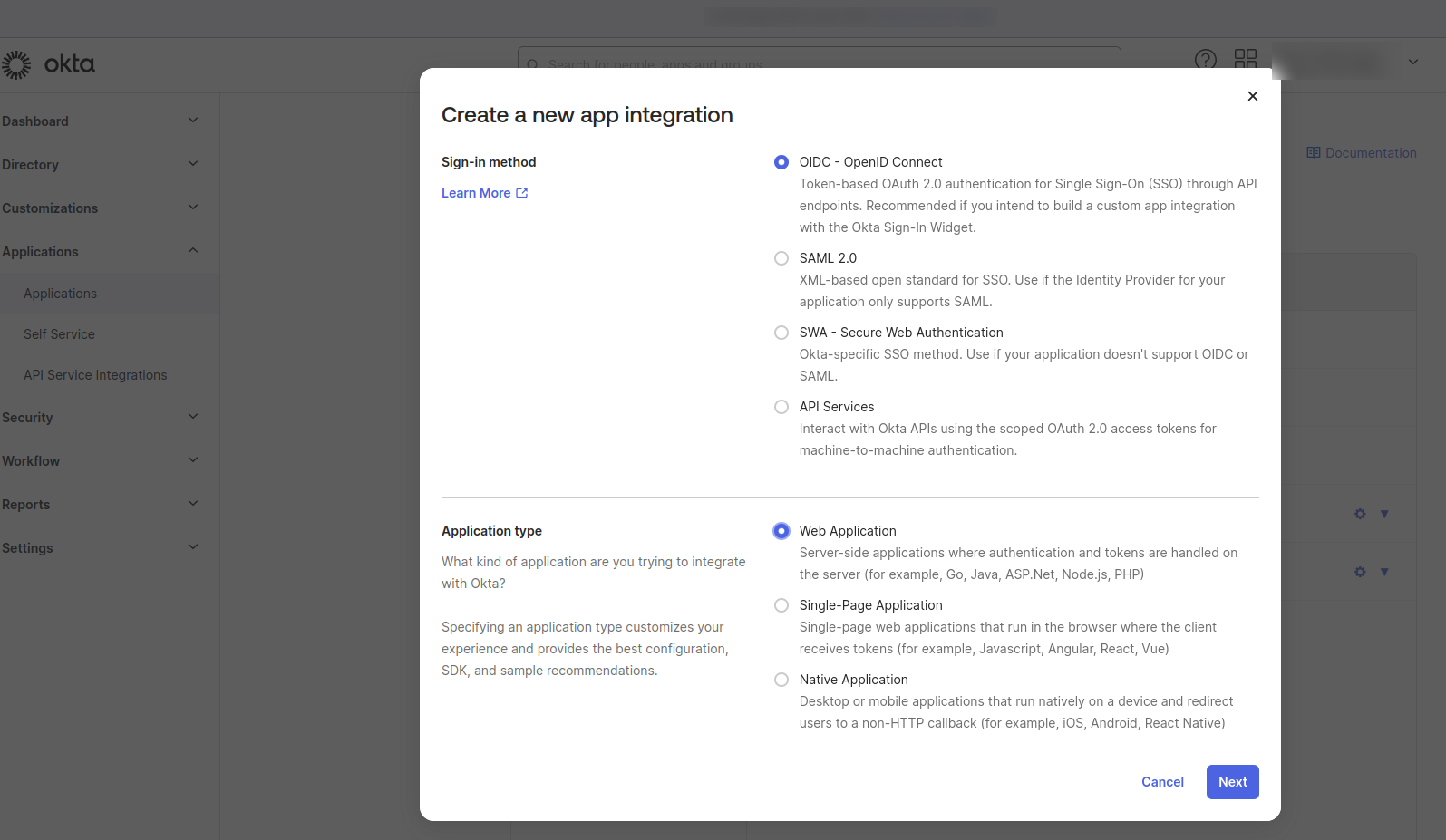
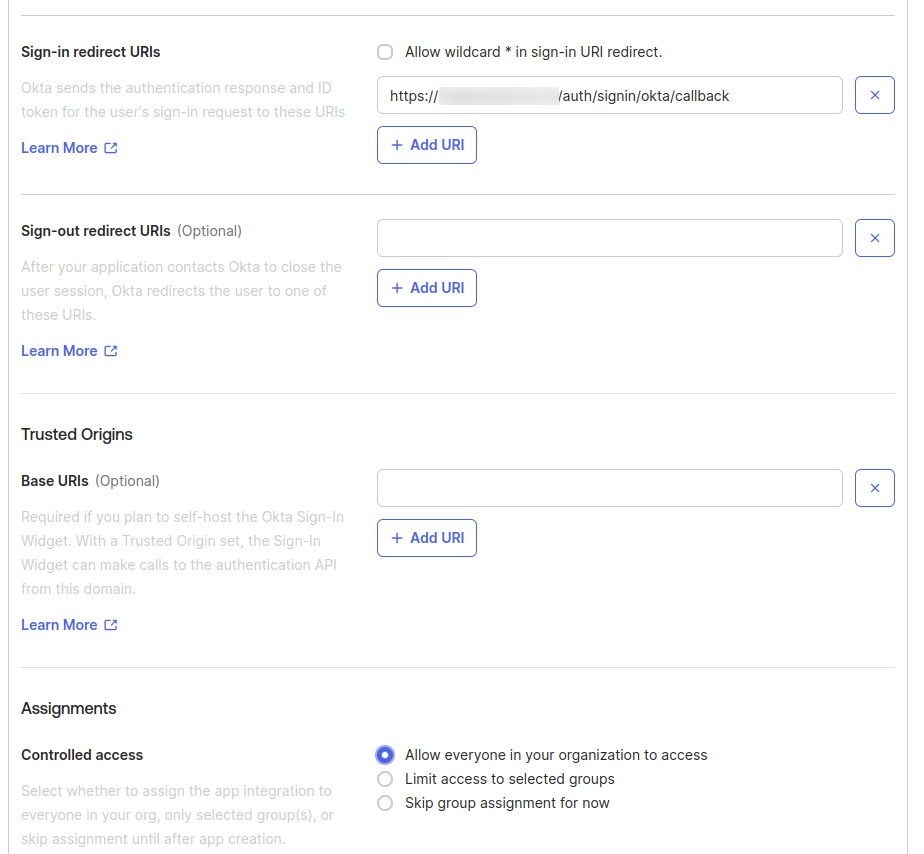
Please copy the Client ID and client secrets from the newly created application.
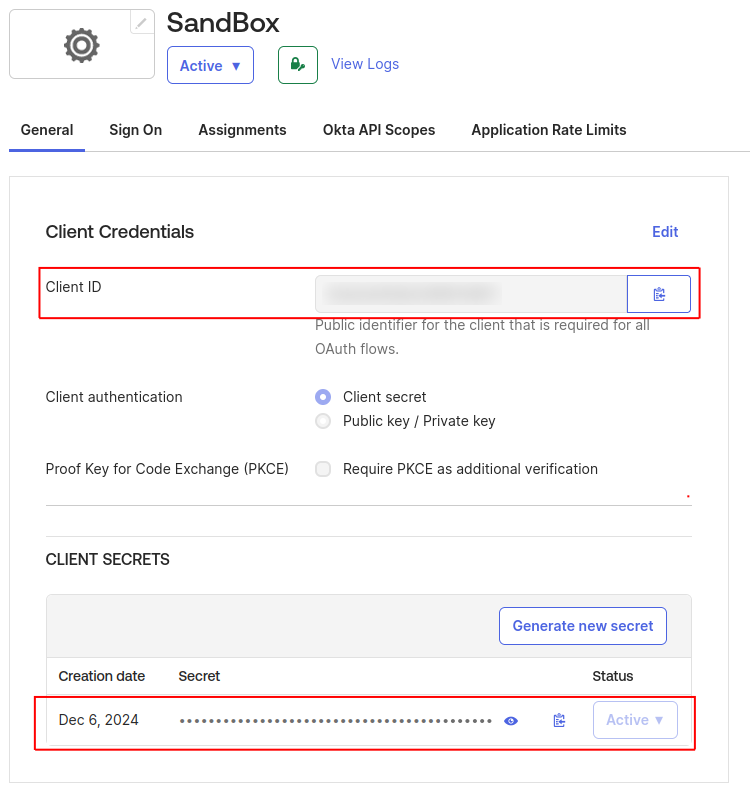
Configure MetaDefender Sandbox for Okta SSO
Let’s finish the configuration of the MetaDefender Sandbox SSO settings using the information collected above:
- Go back to the MetaDefender Sandbox UI
- Fill the form details for the newly created service using the reference below
- Save the form
| Field | Description | Example |
|---|---|---|
| Name | Integration name | Okta |
| Home page | First page after log in | https://sandbox.mycompany.com |
| Client ID | Application (client) ID , comes from Okta | 1234-5678-90123-4567 |
| Client secret | Comes from Okta | abcd1234!%# |
| Order | The order of authentication can be specified | 1 |
| Active | Enable or disable the authentication | on |
| Use state | Generate and validate OIDC state parameter - must be enabled for Okta | on |
| Base URL | Service base url | https://mycompany.okta.com |
| Path | Service URL postfix. Format should be: | /.well-known/openid-configuration |
| Service Key | Is used internally in our app and in redirect URI | okta |
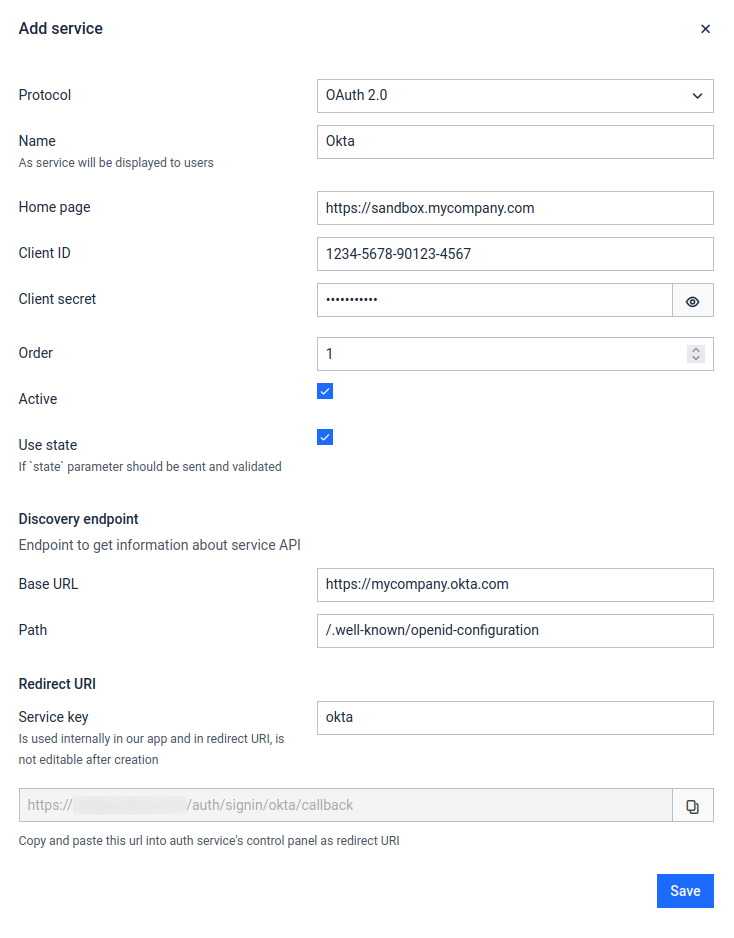
Testing the integration
- Log out of MetaDefender Sandbox
- You will notice that there is a new Sign In with Okta button on the login page