Please walk through the following steps:
Step #1 - Create a new user that will own all the release files and run the appliance
sudo adduser filescanioStep #2 - Download and unpack the release archive to a folder, e.g.: your home folder
Install 7zip:
sudo apt-get updatesudo apt-get install p7zip-full -yDownload the release archive from https://my.opswat.com/portal/products
Note that the release archive is password protected and needs to be unpacked. Please use the password that you received from your Customer Representative. Please adjust the x.y.z version numbers to match the downloaded file.
7z x -p"PASSWORD" OPSWAT_FileScan_vx.y.z-Standalone.zip7z x fsBootstrap.zip -ofsBootstraprm fsBootstrap.zipStep #3 - Ensure that the embedded installation scripts are executable and have the unix format:
cd fsBootstrapchmod +x *.shsudo apt-get install dos2unix -ydos2unix *Step #4 - Configure bootstrap.cfg and carefully set all options
Step #5 - Move the FileScanIO.zip archive into the current folder (fsBootstrap)
mv ../FileScanIO.zip .Step #6 - Run the bootstrap shell script
sudo ./bootstrap.shStep #7 - Configure the transform and broker components to your liking
Step #8 - Access the webserver (localhost, port 443) and setup the initial admin
Step #9 - Optional: run the transform and/or broker processes, if not running already
sudo service fsio startsudo service fsiobroker startStep #10 - Check the output to ensure that initialization succeeded:
fsiologfsiologbrokerStep #11 - Run the fsFingerprint.jar (distributed with the release archive)
Run this fingerprinting tool on your host machine to generate a unique fingerprint of your deployment host environment.
cd .. java -jar fsFingerprint.jarUpload the fingerprint contents or binary file via https://my.opswat.com, using 'Upload Large File' from the menu in the top right corner:
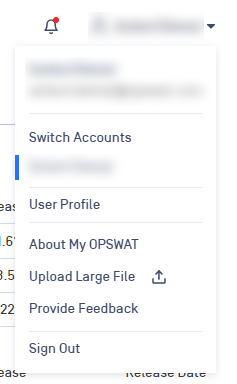
You will receive a license key file shortly. The license key will be needed after the deployment.
Step #12 - Put your license key (see Generate License Key) into the FileScanIO/fsTransform folder.
It will be picked up and loaded automatically.
Example:
Note: please refer to the API top level menu at the webservice to learn how files may be sent to the system for automated processing. For custom integrations (eg: email), please reach out to support.
Important notes to air-gapped systems
- Air-gapped systems will only receive updated features (like YARA) when installed and upgraded with an active internet connection. We recommend moving the system into a DMZ during these windows.
- All third-party integrations (e.g. Reputation API, geolocation/WHOIS lookup) require an internet connection.
- The "File download" feature are disabled in air-gapped environments.

