Configuration
You can view and modify your MetaDefender Kiosk L1001 instance's configuration by selecting a specific instance in the instance dashboard to open the instance detail view then select the Configuration tab.
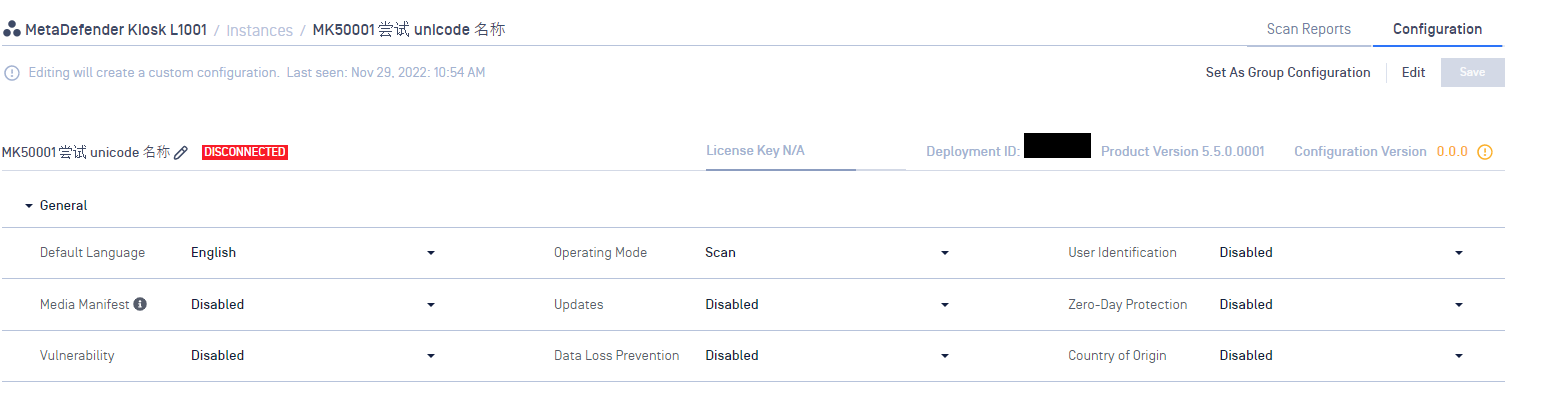
Select Edit to enable editing and select Save to confirm the edits.
Select Set As Group Configuration to set this instance's configuration as the group configuration for the product group that the instance belongs to. This will cause all instances in that group to share the same configuration. Please refer to Product Group for more information.
The available configurations for MetaDefender Kiosk L1001 are:
Default Language: The default language used by the instance.
Media Manifest: Setup Media Manifest generation. The Media Manifest is a digitally signed file that contains hashes of all the clean and approved files that were processed by MetaDefender Kiosk. You will need to provide a signing key pair to enable this feature.
Vulnerability: Enable vulnerability detection and setup the security threshold for alert.
- Low: Report Low, Moderate, Important, and Critical CVEs
- Moderate: Report Moderate, Important, and Critical CVEs
- Important: Report Important and Critical CVEs
- Critical: Report only Critical CVEs
Operating mode: Setup operating mode.
- Scan : Scan the entire contents of the inserted media and obtain results of files that were Blocked & Allowed.
- Transfer - USB: Users select specific files to scan and copy only Allowed, Sanitized or Redacted files to another USB device.
- Transfer - Vault: Users select specific files to scan and copy only Allowed, Sanitized or Redacted files to the configured MetaDefender Vault server.
Updates: Setup auto-update schedule.
Data Loss Prevention: Enable Personally Identifiable Information detection and setup the certainty threshold for alert.
- Low: Report results with Low, Medium, and High certainty of detection
- Medium: Report results with Medium, and High certainty of detection
- High: Report only results with High certainty of detection
User Identification: Enables the User Identification page in the MetaDefenderKiosk UI, which requires users to provide the selected information at the start of a MetaDefender Kiosk session. This information will be included in the session report available in Central Management.
Zero-Day Protection: Zero-Day Protection detects any active content embedded in a file such as macros, hyperlinks, etc... and attempts to reconstruct a file without such potential threat vectors. In Scan mode, files with active content will be marked as Blocked and detected items will be listed.
In Transfer - USB or Transfer - Vault mode, a copy of the original file without the active content will be created and copied over to the secondary media.
In all operation modes, the original file on the original media will remain un-changed.
- Country of Origin: The Country of Origin (COO) engine is utilized to detect Supply Chain Risk issues. The engine scans any executable files to determine the country the binary originated from. Any executable found to be originating from a country in the Forbidden list will be marked as Blocked.