My Organization
The My Organization tab displays all the product licenses owned by the organization associated with the current user session. To access this page, navigate to the License Management from the left menu then select "My Organization" tab.
No Organization or Licenses
If the user is not part of an organization or the organization does not have relevant product licenses, the following message will be displayed
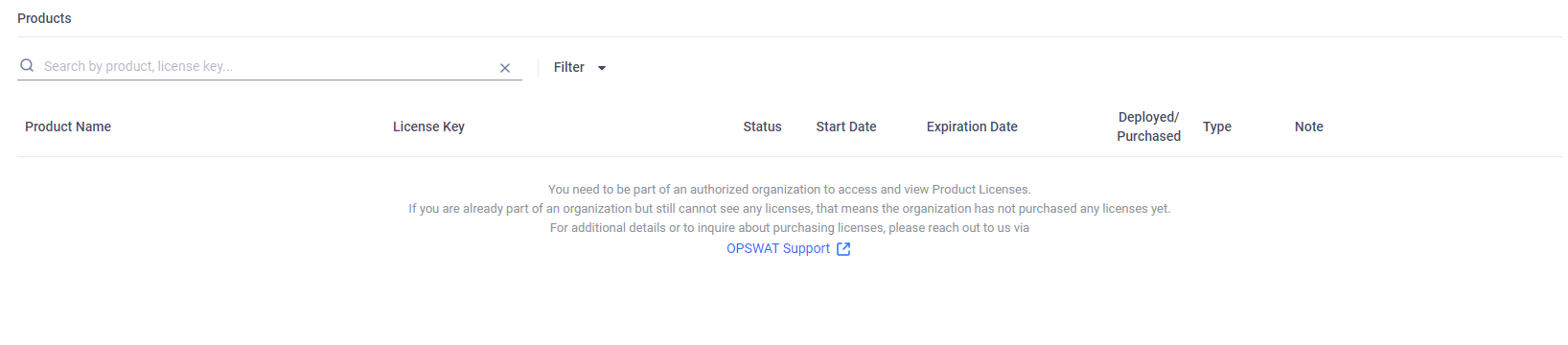
Valid Organization and Licenses
If the user belongs to an organization with relevant licenses, authorized users will see a detailed list of licenses for the current organization.
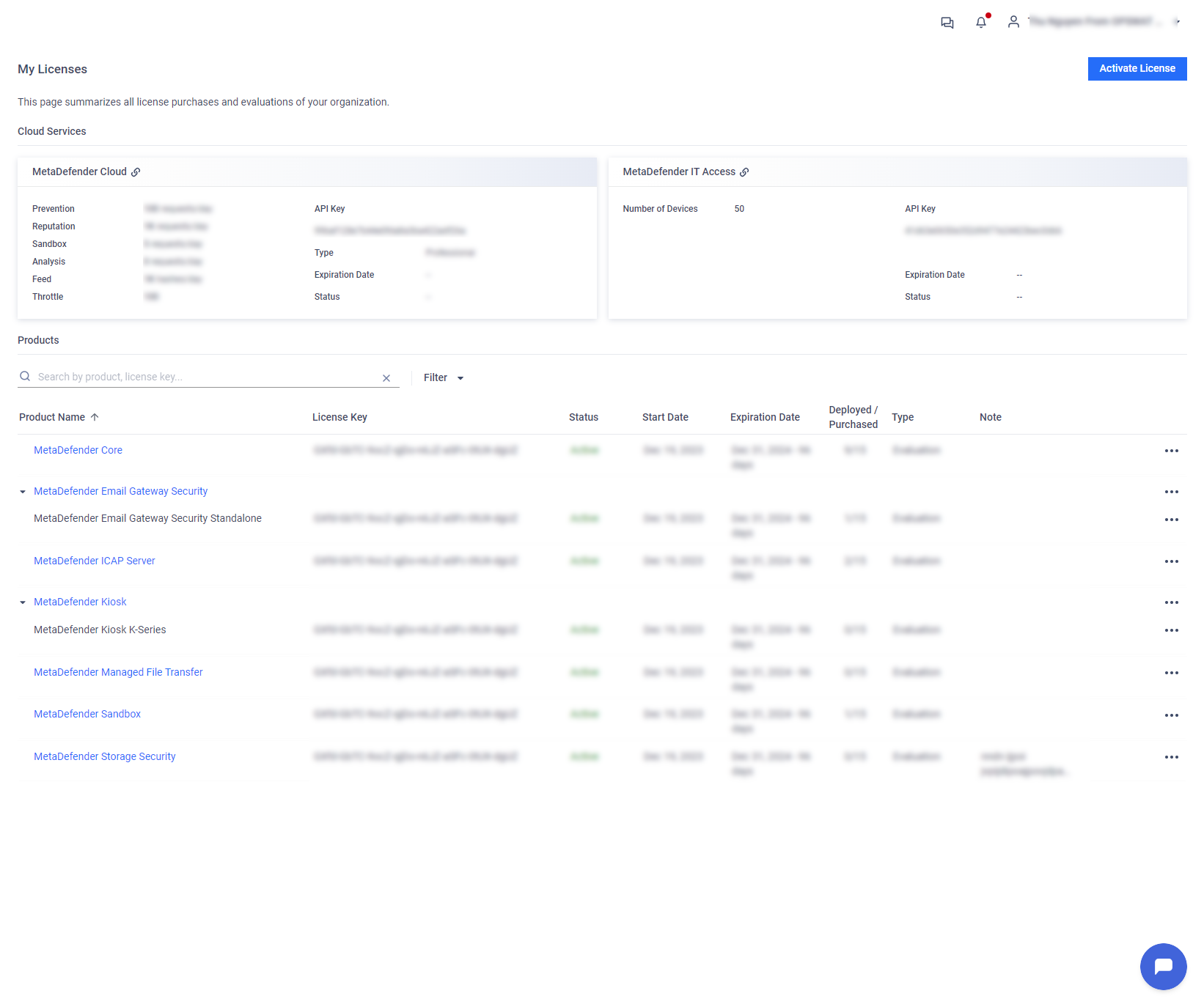
The licensed products are divided into two sections:
Cloud Services: Licenses for Cloud Services purchased by the user account. You can view the limitations associated with your licenses when interacting with the cloud services, such as the number of specific API requests per day.
On-Premises Product Licenses: The following information is displayed
Product: The name of the OPSWAT Product.
License Key: The license keys associated with the OPSWAT Product.
Status: The status of the license, either Active, Expiring or Expired.
Start Date: The date when the license becomes effective.
Expiration Date: The expiration date of the license.
Deployed / Purchased: The number of deployed product instances and the instance limit purchased for the license.
Type: Evaluation/Purchased
- Evaluated Licenses: Temporary licenses used for evaluating a product.
- Purchased Licenses: Licenses for on-premises products that have been purchased by the user account.
Note
The following actions are available in the three dots menu:
- Activate License: Activate a license for the selected product. Please refer to Activate License for details.
- See full License History: View the full license history. By default, Expired licenses are not displayed.
- Edit note: Edit the note attached to the license.
- Download Active Deployment Report: Download an Excel File containing all the License Key information and the list of active Deployments.
- Download Product Installer: Open a pop-up Product download dialog that allows users to download installers for the selected product.
Please note that if your user account does not belong to any organizations, this page will only display the cloud-based product licenses specifically associated with your user account.
For the MD Cloud license, it will only be displayed if you belong to any organizations and have full access permission on the My License page.
For organizations with sub-organizations, refer to additional details at My Organization and its sub-organizations