This section configures which media types MetaDefender Kiosk can process for the selected workflow.
CD/DVD
Processing files from a disc is supported when selected.
Specific requirements exist when using discs to copy files to.
Floppy
Processing files from a floppy disk is supported when selected.
When enabled, a button to detect the floppy disk is displayed on the Insert Media screen.
The floppy disk must be inserted prior to clicking the button.
Phone
Processing files from Android and iPhone devices is supported when selected.
Scanning media content on an iPhone is supported by default.
iTunes can be additionally installed to ensure even deeper scanning, such access to system files, downloads, etc...
In some instances, an iPhone may not be recognized upon connection. This may be due to trust settings configured between the device and system which may require to reset Location & Privacy settings on the device.
USB Allowlisting
The USB Allowlist functionality permits to define a list of USB devices that can be processed by MetaDefender Kiosk.
Any USB that has a device ID that either equals or contains any of the items in the allowlist will be permitted for processing.
The allowlists can include as many items as the administrator would like to define.
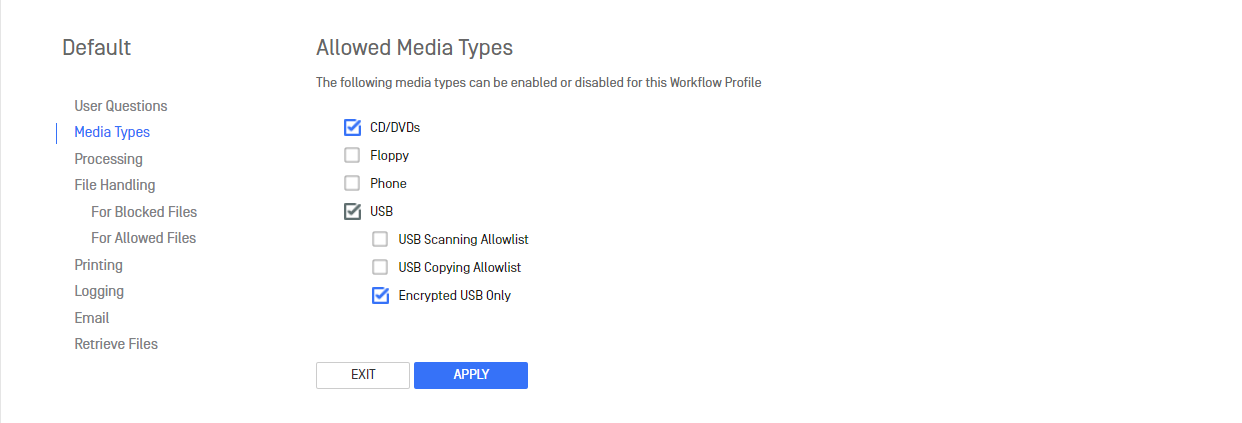
USB Scanning Allowlist
Only USBs that match the allowlist are accepted for scanning.
USB Copying Allowlist
Only USBs that match the allowlist can be used as a media destination to copy/move files to.

Example of an allowlist entry and devices whose IDs would either result in them being allowed or denied:
Allowlist entry: USBSTOR\DISK&VEN_GENERAL&PROD_UDISK&REV_5.00 | |
|---|---|
| Device ID | Allowed |
USBSTOR\DISK&VEN_GENERAL&PROD_UDISK&REV_5.00\208&0 | |
USBSTOR\DISK&VEN_GENERAL&PROD_UDISK&REV_5.00\336&0 | |
USBSTOR\DISK&VEN_GENERAL&PROD_UDISK&REV_**5.01**\404&0 |
Encrypted USB Only
Only encrypted USBs are accepted for scanning and copy-to.
The admin can combine this option with USB Scanning Allowlist and USB Copying Allowlist
Device IDs of USBs from previous scan sessions can be found in the Session History page

