Support Package
A support package contains essential information regarding the Kiosk system operation. For any issues encountered with the Kiosk, please generate a support package and provide it when reaching out to Customer Support.
Creating the package
Prepare a USB with a folder named
Gather OPSWAT support packageat the root directoryInsert the USB at the Insert media page (i.e. not during a running scan)
Wait at least 5 minutes or, if your USB has an activity light, wait until the USB activity light stops flashing
Unplug the USB
- The package will be located on the USB at
Gather OPSWAT support package/MK5-SupportPackage
- The package will be located on the USB at
Vault Connection
When configuring a MetaDefender Vault for the Transfer-Vault mode, there are two areas to ensure the configuration was successful.
For any failure cases, check the Kiosk's Vault configuration if the url is correctly typed, the Kiosk has access to the url or the apikey has admin permissions and not expired.
Kiosk Linux dashboard in Central Management
In Central Management, Dashboard -> MetaDefender Kiosk Linux, in the Resources column that displays the connected instances, the system indicator will continue to show Optimized if connection was successful or Not Good if connection failed.
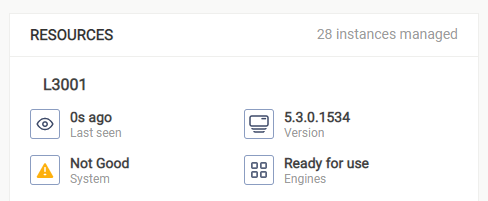
Kiosk Linux Info display
Touch the OPSWAT MetaDefender Kiosk logo at the bottom-middle of the screen. A window will display the details of the Vault connection. An error message will be displayed if the system cannot connect to Vault. If the connection is successful, the Vault version will be displayed.


