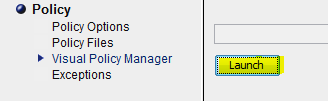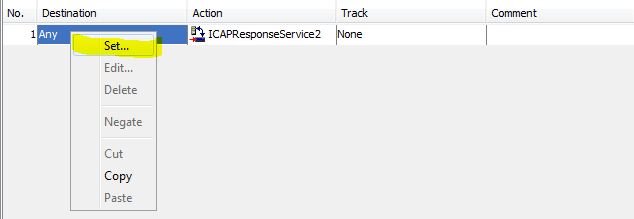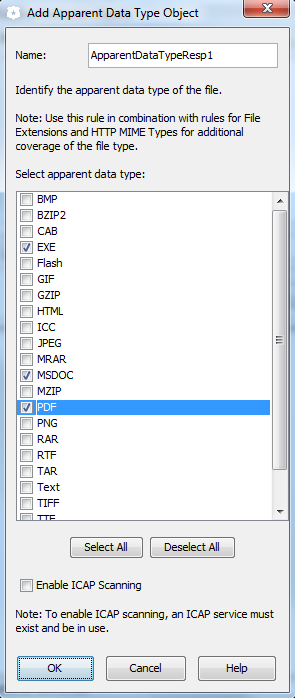In addition to technically necessary cookies, we use cookies to improve your experience, personalize content and ads, and analyze traffic. For these purposes we process your personal data, such as your IP-address and your online behavior on our website. By clicking “Accept All,” you agree to your personal data being processed by all cookies and other technologies on our website, including transfers to third-party providers outside your country with appropriate safeguards. Click “Reject All” to refuse, or “Cookie Settings” to manage your choices. Consent is voluntary, not a condition of use, and can be withdrawn anytime via browser settings.
See our Cookie Policy for more details on the how we process your data through cookies and similar technologies.
Cookie Policy