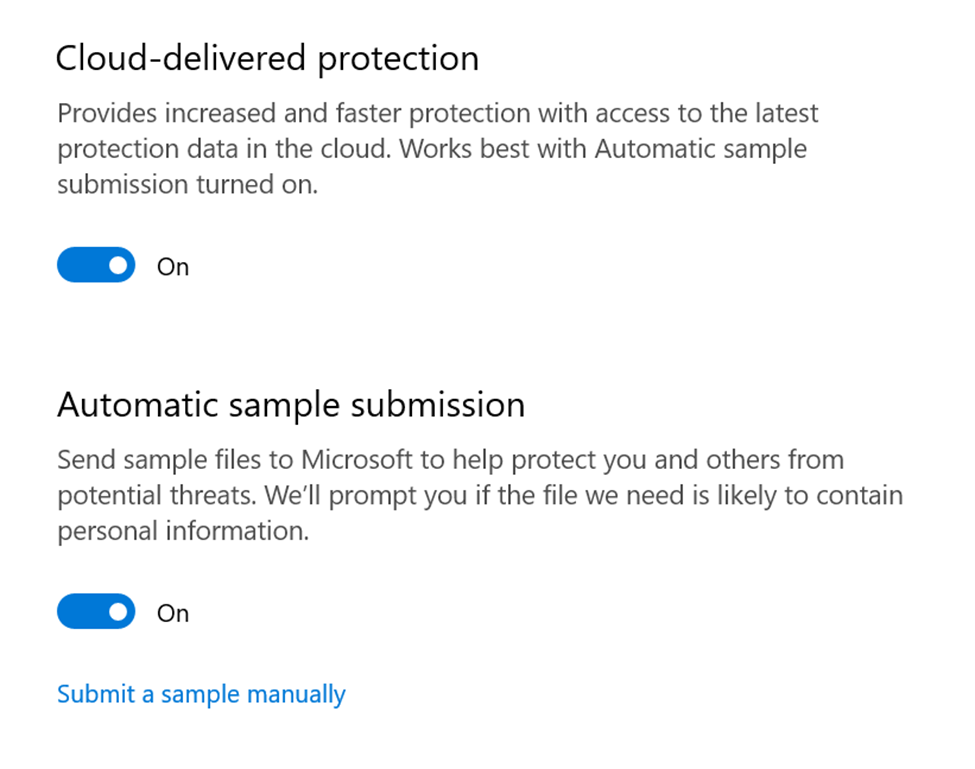In order to set up and use Windows Defender as a custom engine in MetaDefender Core, the following conditions must be met:
- The native Windows Defender / Windows Security must exist on the Windows OS.
- Real-Time Protection must be turned on.

- The MetaDefender Core Installation folder must be Allowlisted:


- Passive
Mode must be enabled for Windows Defender:
- download the Windows_Defender_Passive_Mode archive and extract it.
- execute the enable_windows_defender_passive_mode.reg to automatically add the following two keys to the registry.
- If you want to change Windows Defender back to active mode, execute the disable_windows_defender_passive_mode.reg or modify the two above registries to 00000000.
[HKEYLOCAL MACHINE\SOFTWARE\Policies\Microsoft\Windows Advanced Threat Protection]"DisableRoutinelyTakingAction"=dword:00000001"ForceDefenderPassiveMode"=dword:00000001Considering that this custom engine uses the native Windows Defender available on your system, the behavior of the engine relies on your Windows Defender local settings.
So, for example, if you do not want to submit files to Microsoft servers using the cloud feature, you should turn these settings off in the Windows Defender configuration.