About this task
Use this procedure to deploy the MetaDefender OT Security Enterprise Manager & Site Manager & Network Sensor - Bundle 3 in 1 image file
Before you begin
- Obtain the latest Enterprise Manager & Site Manager & Network Sensor - Bundle 3 in 1 Linux image file from https://my.opswat.com/home/metaDefender-ot-security
Procedure
1. Create MetaDefender OT Security USB
The installation of MetaDefender OT Security requires using a USB boot created from a downloadable image file: 1.1. Download the MetaDefender OT Security zip file that stores the mdots-aio-bundle_x.x.x.img disk image. You must extract the zip file using an extracting tool from Windows.
1.2. Download the Rufus tool for USB burning.
1.3. Plug in a flash USB with at least 32GB of storage.
1.4. Format the USB using the exFAT file system type with Windows' format tool. Only use quick format if the USB file system is already exFAT.

1.5. Open Rufus, select the USB device and choose the MetaDefender OT Security image file. The select file system is Large FAT32.
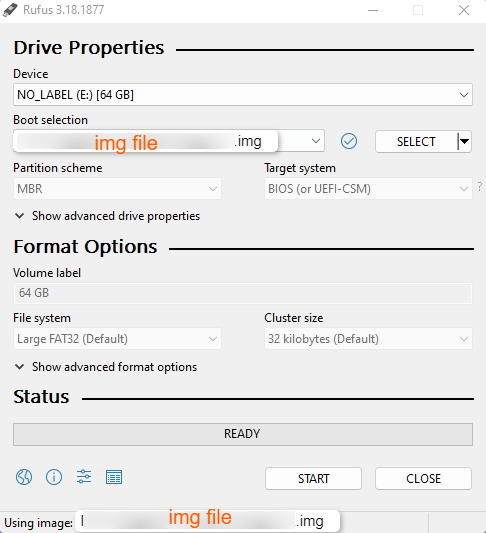
1.6. Start to burn the USB.
1.7. Wait for the process to finish.
1.8. Plug out the USB.
2. BIOS Configuration
OptiPlex 7400 All-In-One - Storage configuration
This section is only required if the installing machine is OptiPlex 7400 All-In-One.
Before installation, the user needs to configure the BIOS setting of that All-In-One machine for the MetaDefender OT Security USB boot setup.
2.1. Start the machine.
2.2. After starting for a few seconds, press the F2 button to enter the BIOS menu interface.
2.3. At the BIOS menu, go to the Storage tab, section SATA/NVMe Operation.
2.4. Click option AHCI/NVMe to enable the storage device to be configured for AHCI/NVMe mode.
3. MetaDefender OT Security Enterprise Manager & Site Manager & Network Sensor - Bundle 3 in 1 flashing and installation
In the last section, the only thing left is to install MetaDefender OT Security onto the machine, which is accomplished almost automatically by the system.
3.1. Plug in the MetaDefender OT Security USB that the user created in the first step.
3.2. Boot to the USB from the BIOS. Pay attention to the USB brand name to avoid choosing the wrong one.
3.3. Wait for the first stage installation until the popup asking to wipe all data shows up.
3.4. Select Yes and wait until the flashing completed popup shows.
3.5. Press OK and wait for the machine to turn off.
3.6. Unplug USB (Important!!!)
3.7. Turn on the machine again.
From now on, users only need to wait for approximately 10-15 minutes for the final installation. It is essential not to turn off the machine until the installation is complete.
After this, the MetaDefender OT Security Enterprise Manager & Site Manager & Network Sensor - Bundle 3 in 1 will automatically start and enter the management console application
Next Steps
- Configuration for Enterprise Manager & Site Manager & Network Sensor - Bundle 3 in 1 on local management console application.

