The "Shared Space" feature allows administrators to create controlled shared folders where group members can collaborate.
Each group member has the same level of access to files and folders, meaning they can delete, rename, and download content. All actions are audited and tracked to the specific user who performed them, allowing administrators to trace any activity back to the responsible individual.
The Shared Space is only available for custom groups.
When a user becomes a member of a group with "Shared Space" enabled, they lose access to their regular "My Files" section. They can only access the shared space as long as they remain part of the group.
Previously uploaded files will remain in the user's "My Files" section. Files uploaded to the "Shared Space" will belong to the shared space.
A user can only be a member of one group with "Shared Space" enabled at a time. If you try to add a user who already belongs to a "Custom Group" with shared space, a notification will appear.
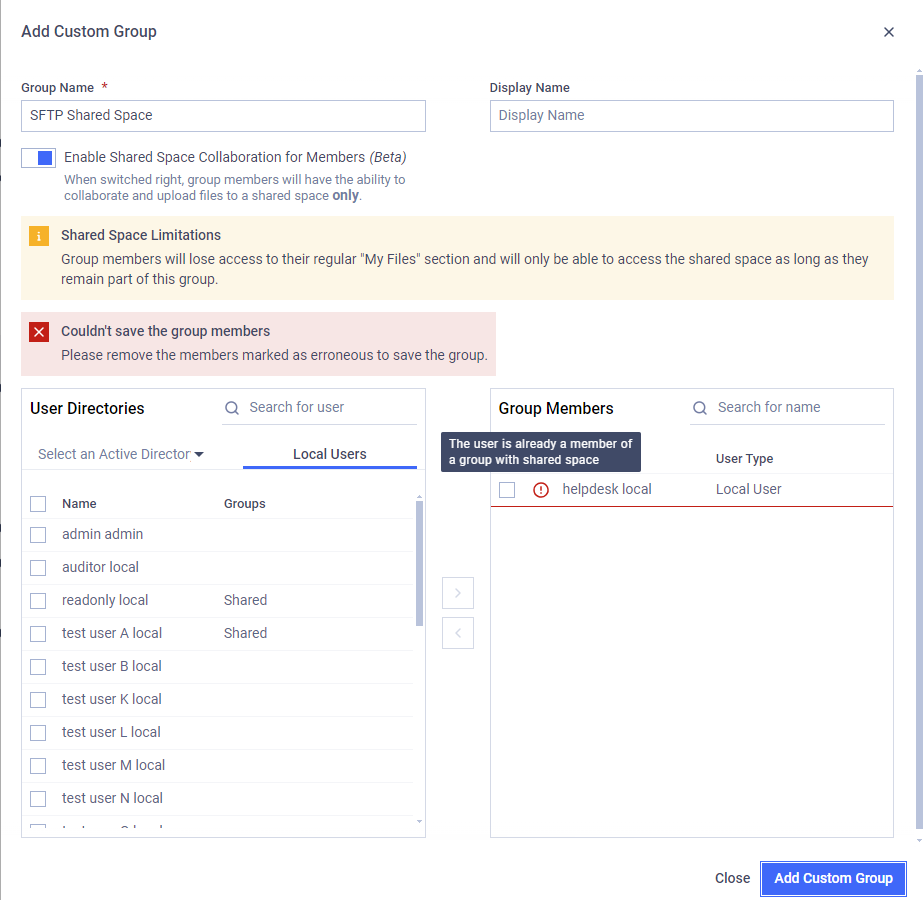
An error message appears when the user is part of an another group with Shared Space.
Enabling Shared Space
Click on the "Users" segment, which opens the User Management dropdown options, then click on "Groups".
- If you don't have a custom group, you must create on by clicking the "Add Custom Group" button.
- If you already have a custom group, click the "..." button at the end of the row and select "Edit."
In the modal that opens, click on "Enable Shared Space Collaboration for Members (Beta)" to turn on the feature. Save the changes by clicking either the "Add Custom Group" or the "Save Changes" button.
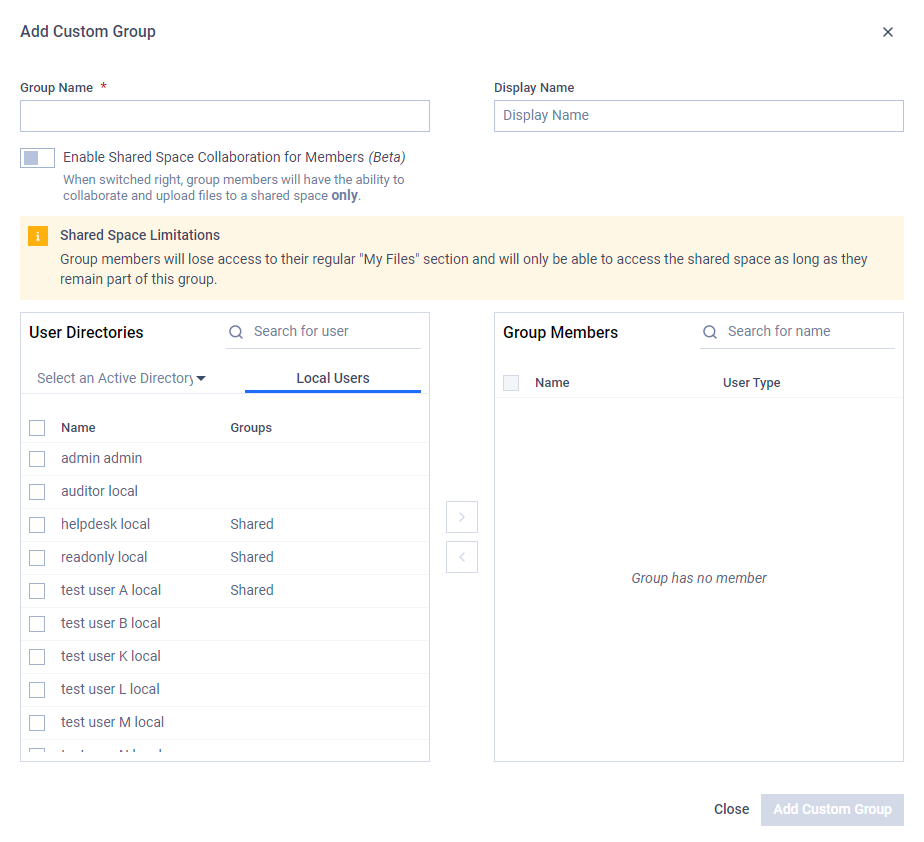
Add Custom Group modal
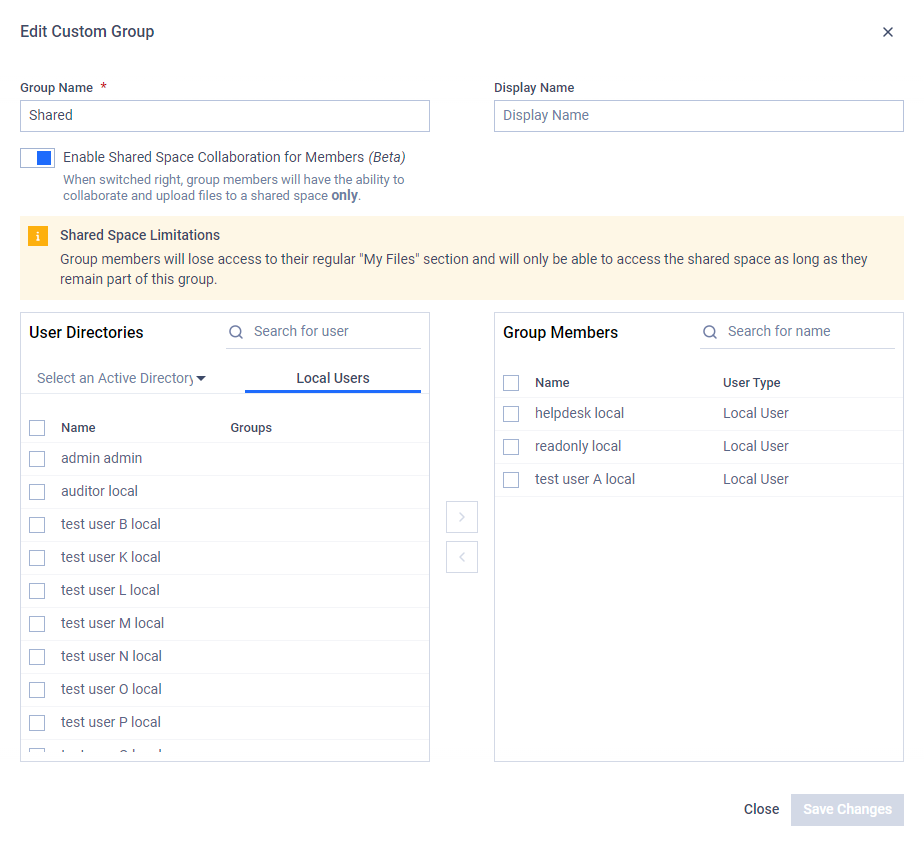
Edit Custom Group modal

