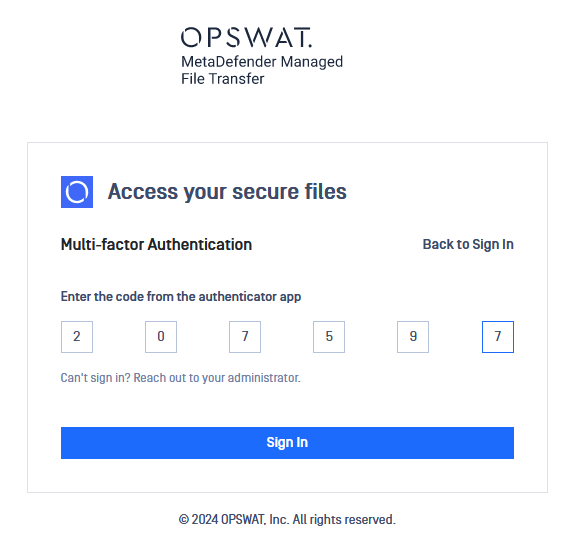If Multi-factor Authentication (MFA) is enabled, setting up your or your company's preferred authenticator is mandatory for all authentication sources, including local user and guest, in addition to SSO. This process occurs independently of OPSWAT MetaDefender Managed File Transfer.
First time setup
On the sign in page, provide your correct credentials and press the Sign In button.
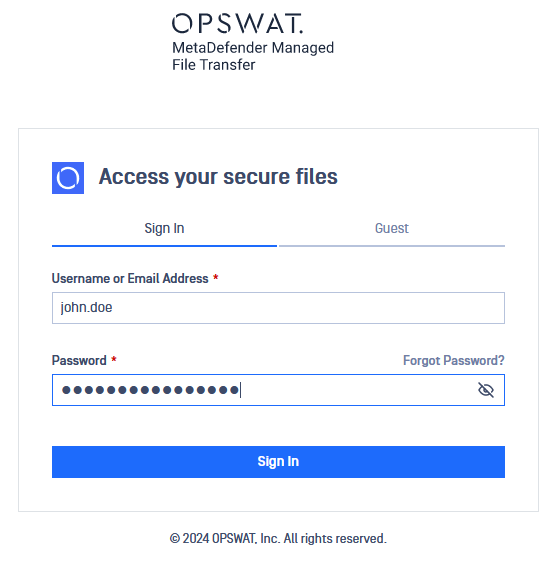
The application will redirect you to the Multi-factor Authentication set up page. On this page, you are being told about the steps you have to take in order to activate your MFA. First step is to download an authenticator application.
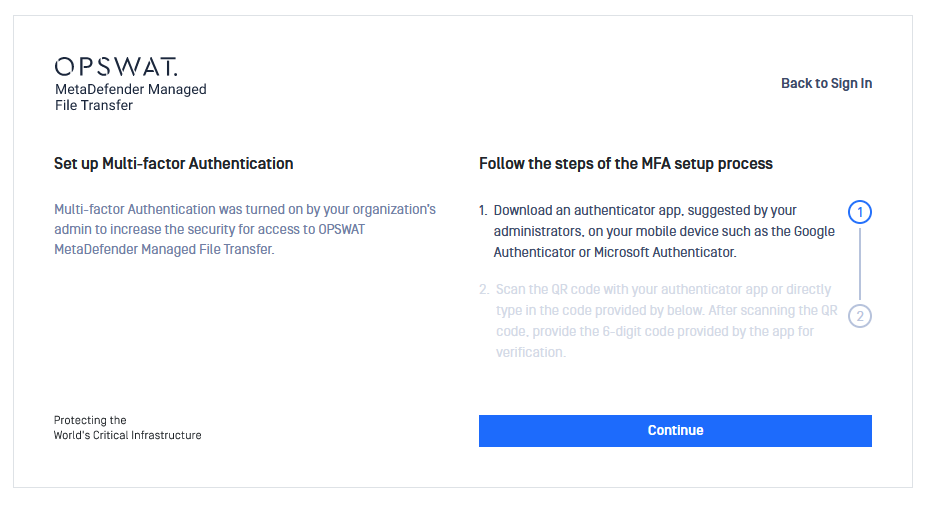
To go to the second step, click on the Continue button. To activate your MFA, either scan the shown QR code with the chosen authenticator application or manually type in the MFA Access Key into the application.
After successfully adding MFT into application, then MetaDefender Managed File Transfer should show up as OPSWAT MD MFT and your username in the application list. Type in your 6 character long one time password into the designated fields and click on Continue.
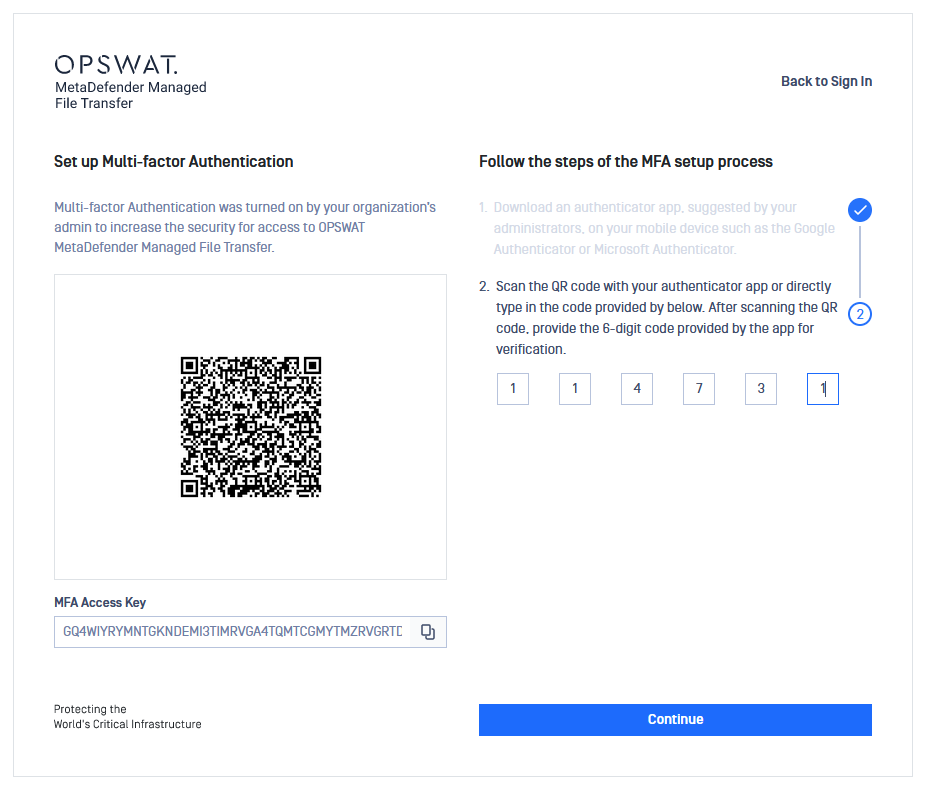
If you have typed in the correct one type password, you will be redirected to the MFA setup successful page and will be further redirected to the Product page.
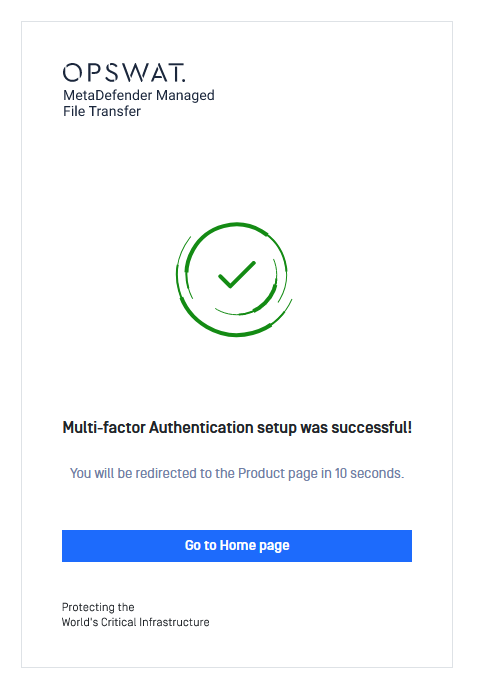
Login with MFA
Type in your credentials and authenticate.
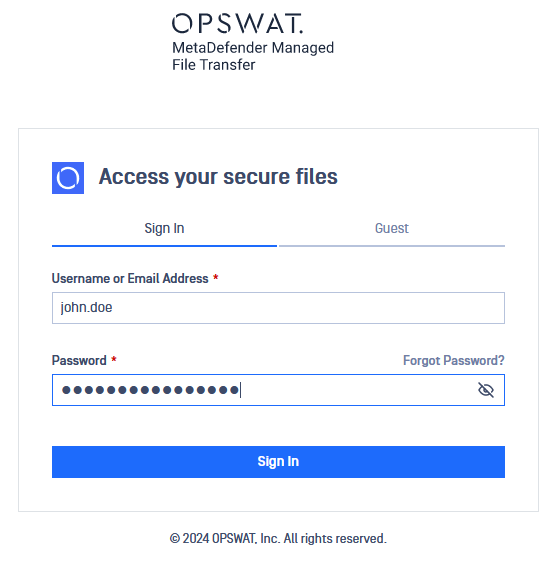
You will be asked to enter your one time password/code from your authenticated app. Please type the one time password, then click Sign In.
If you have given your correct code, you will be redirected to the Product's home page.