Outbreak Prevention ensures that your organization can handle false negative results and that your users are not exposed to zero-day vulnerabilities by locking any new file and re-scanning it automatically for a specified period of time. An overview regarding file processing and detection activity can be seen in Outbreak Prevention as well.
In order to enable Outbreak Prevention, you first need to navigate to Settings → Core Integration and enable integration with MetaDefender Core. Outbreak Prevention feature cannot be used without MetaDefender Core.
Upload files to create a report.
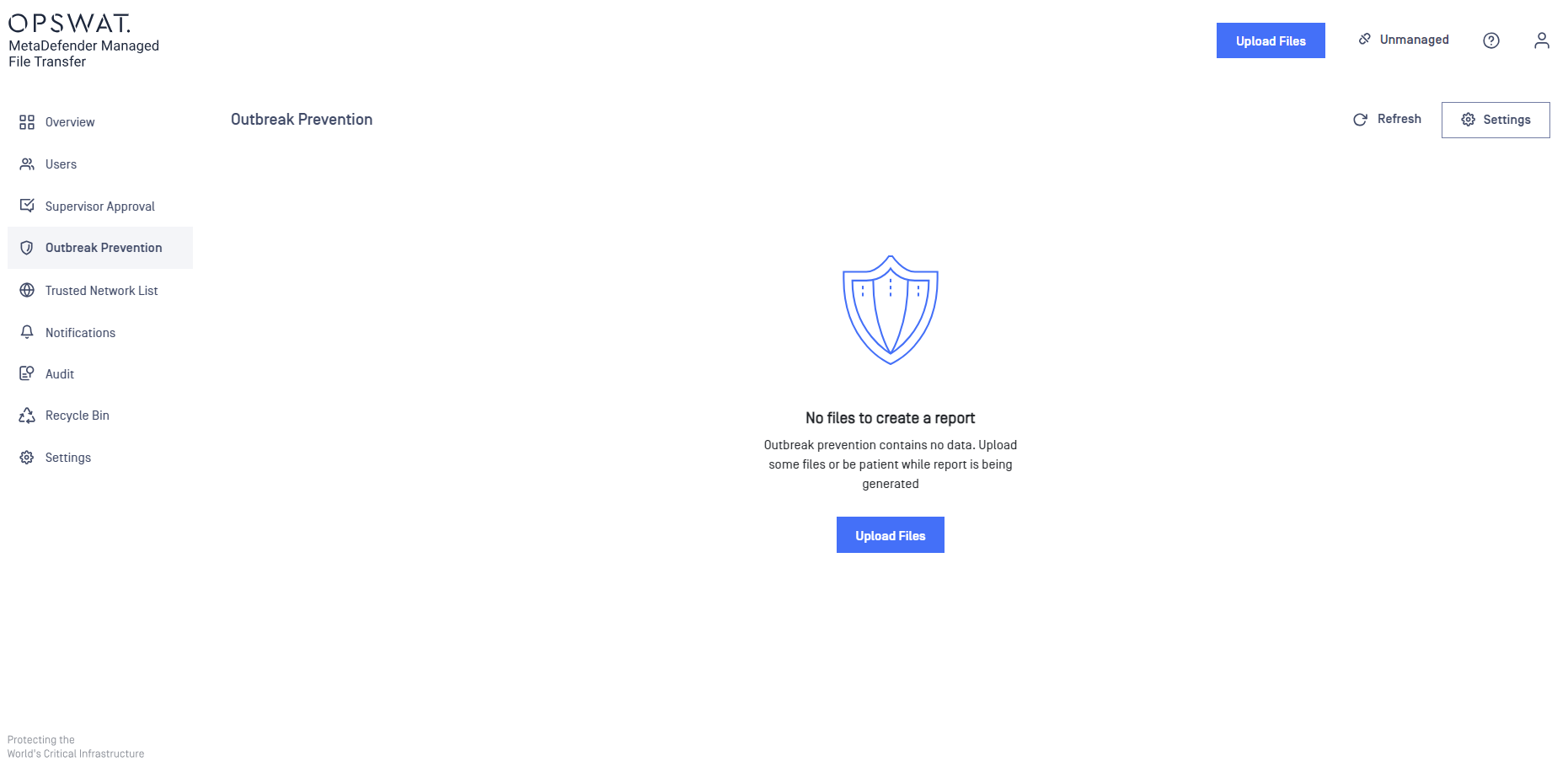
Enable file locking
In order to enable file locking, you need to go to Outbreak Prevention page and go to Setting button.
Lock interval represents the period of time for which the files will remain locked (unavailable for download) before they are automatically unlocked by MetaDefender Managed File Transfer. For example, if you specify 30 minutes, a new file will be locked for half an hour and then automatically unlocked. Please note that a locked file will be processed again by MetaDefender Core before unlocking it.
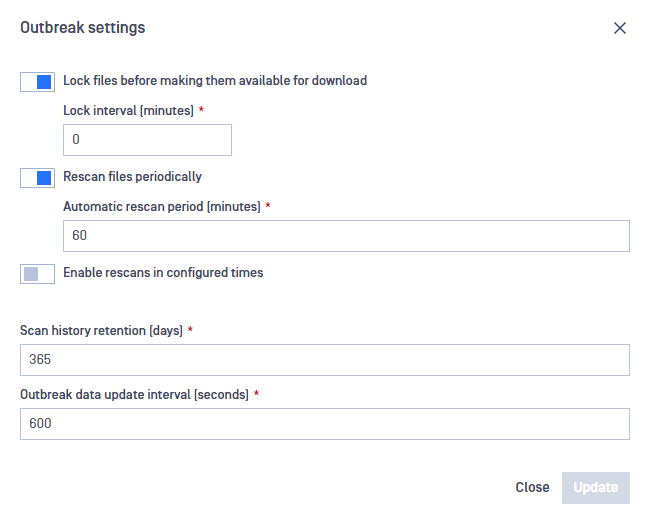
Enable periodic automatic rescan
In order to enable automatic re-scanning of files, you need to go to Outbreak Prevention page and navigate to Settings button.
Automatic rescan period represents the period of time after which a file should be processed by MetaDefender Core again. In other words, if a file's analysis is older than the configured value, it should be rescanned. For example, if you specify 60 minutes, any stored file will be processed again if its last scan occured more than one hour ago.
After users will upload files, you will be able to see information about Total Files Processed, Detection Activity and Last Processed Files.
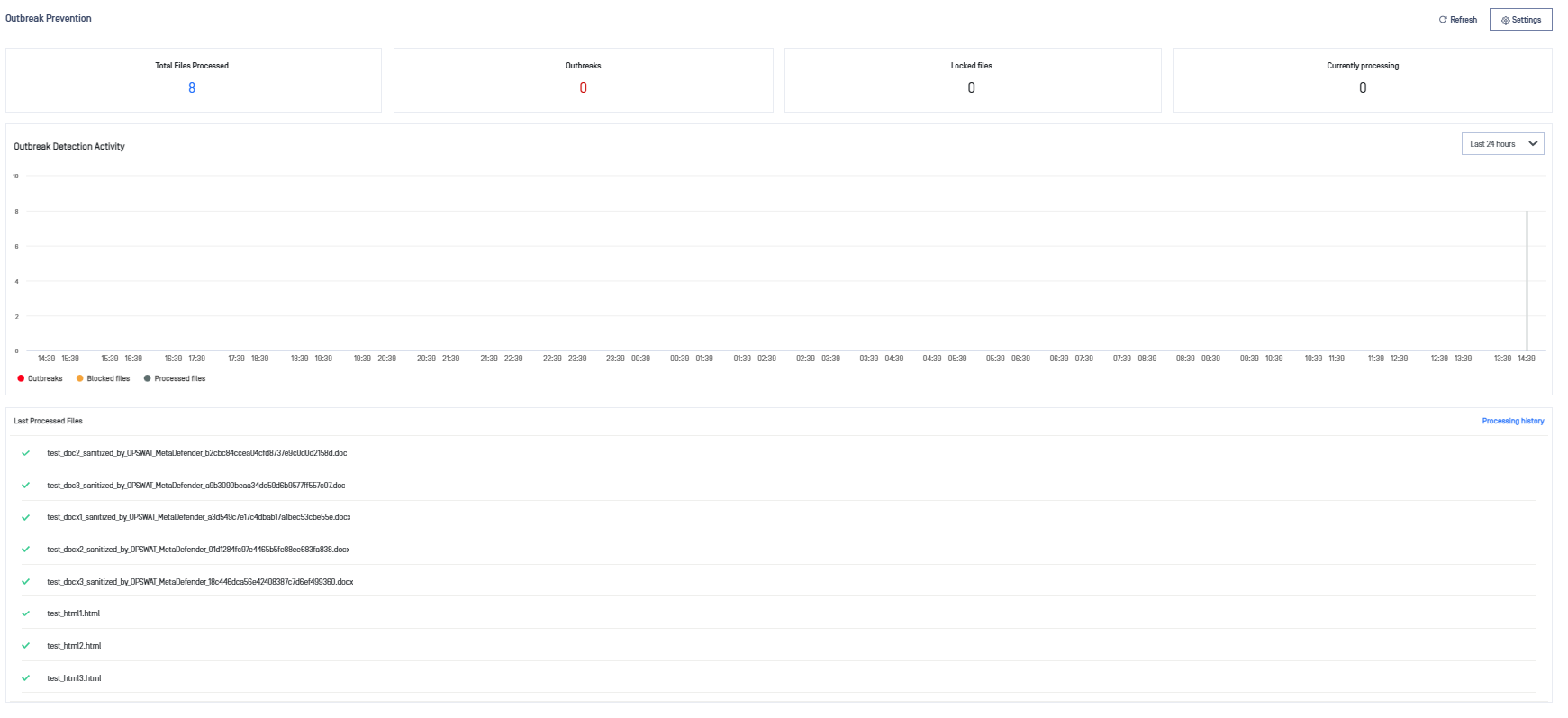
Configure allowed times
It is possible to configure what time the automatic rescans should take place if the enable rescans in configured times option is enabled. It can be defined at what time the rescans should start and how long they are allowed to run on the selected days. This configuration allows the definition of multiple allowed time slots.
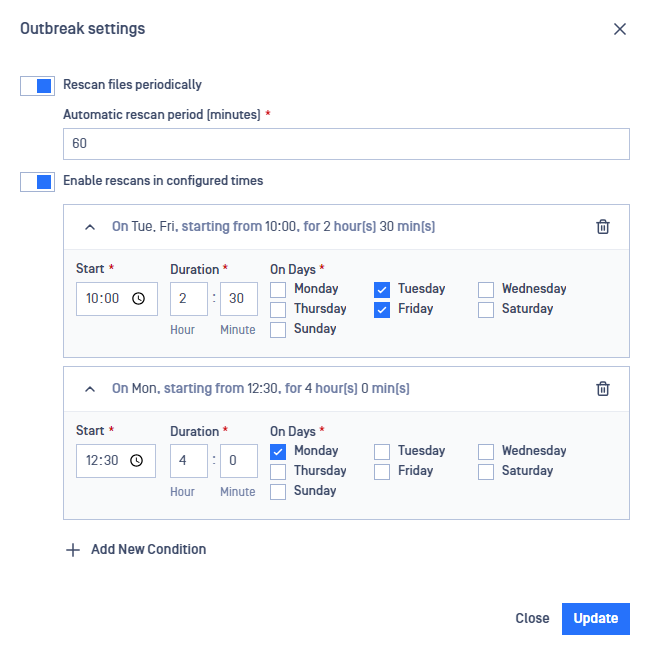
In the above example, rescans of files for which the analysis is older than 60 minutes can occur on Tuesdays and Fridays from 10:00 for the duration of two and a half hours and on Mondays from 12:30 for the duration of four hours.

