The Jobs menu provides an overview of the jobs created by the user. Automations are listed in a table, organized in chronological order of their creation.
Displayed Data

For each Job the following details can be seen:
Job Name: The name of the Job given by the user and the type of the Job.
Job Status: The current status of the job, which can be one of the following
- Active: Job is enabled and is able to execute.
- Disabled: Job is disabled
- Incomplete: Job is enabled but its configuration is either invalid or incomplete.
Running Status: Whether the Job is currently under execution.
- Running: The job is currently in progress.
- Not Running: The Job is waiting for the scheduled execution.
Progress: The current state of the Job execution.
- Progress in percentage: If the Job is running, displays the progress in percentage of the current execution.
- Time until execution: If the Job is not running, displays the time until the next execution starts.
Contextual Actions
For each Job in the grid there is a contextual menu at the end of each line providing actions for the selected Job.
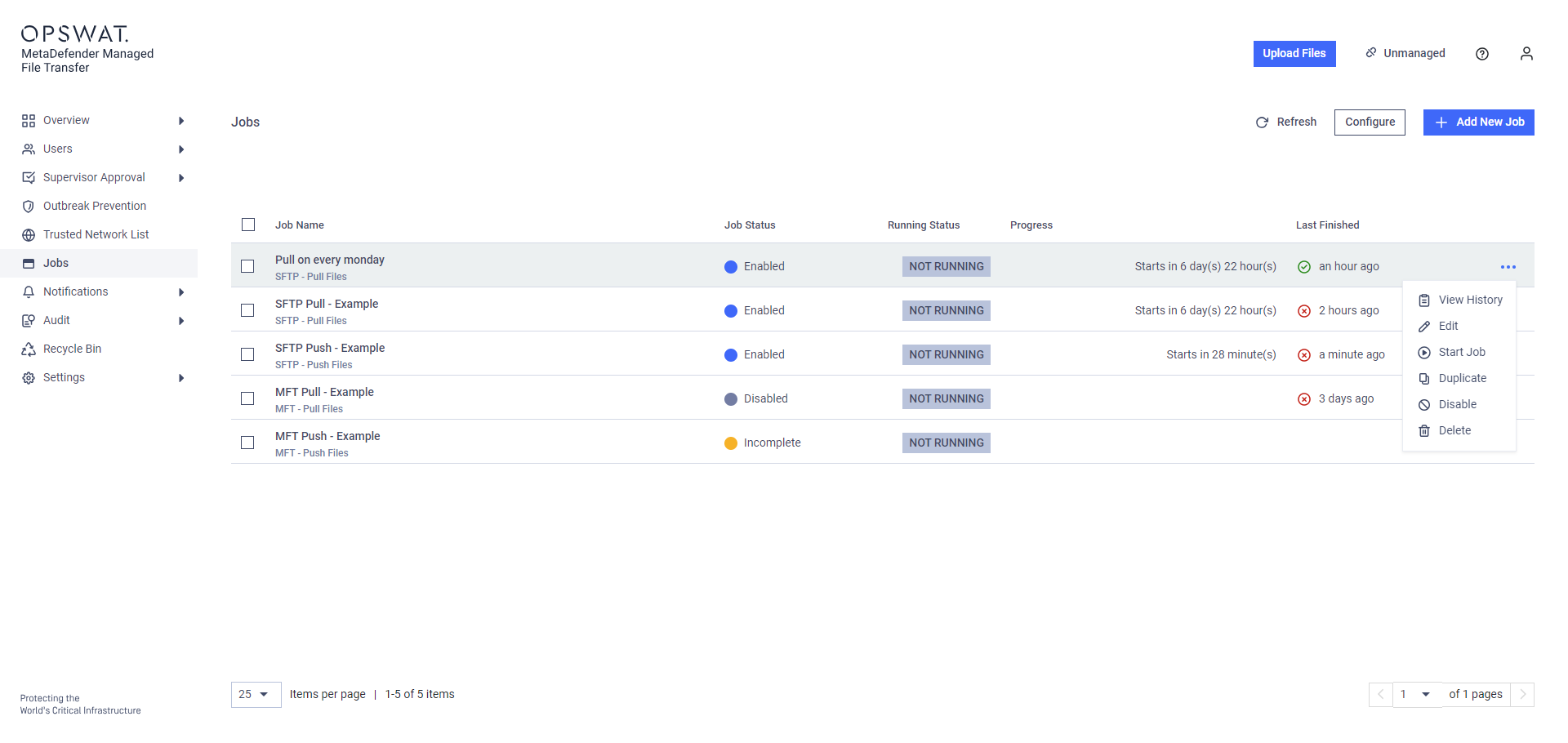
The actions are the following:
- View History: Navigates to Job Execution History view
- Edit Job: Opens the Edit Job modal to let the user modify the underlying Job.
- Start Job: Instead of waiting for the next schedule, execute the Job now. (this does not influence the schedule)
- Duplicate: Create a new Job by copying this one.
- Activate: Activate a disabled Job.
- Disable: Disable an active Job.
- Delete: Delete the Job.
Creating Jobs
To create a new Job click on the Add New Job button.
Jobs are not shared between users, each user has to create its own set of Jobs. An executed Job is always acting as the same persona who created the Job.

