Overview
The archiving feature allows administrators to mark certain files for permanent storage in a dedicated location.
The dedicated storage can be modified by following the steps documented in Storage.
Archiving files
Administrators can archive files from the Processing History and My Files tabs.
A file can be archived by clicking on the Archive File icon located in the actions dropdown situated on the rightmost column of each row.
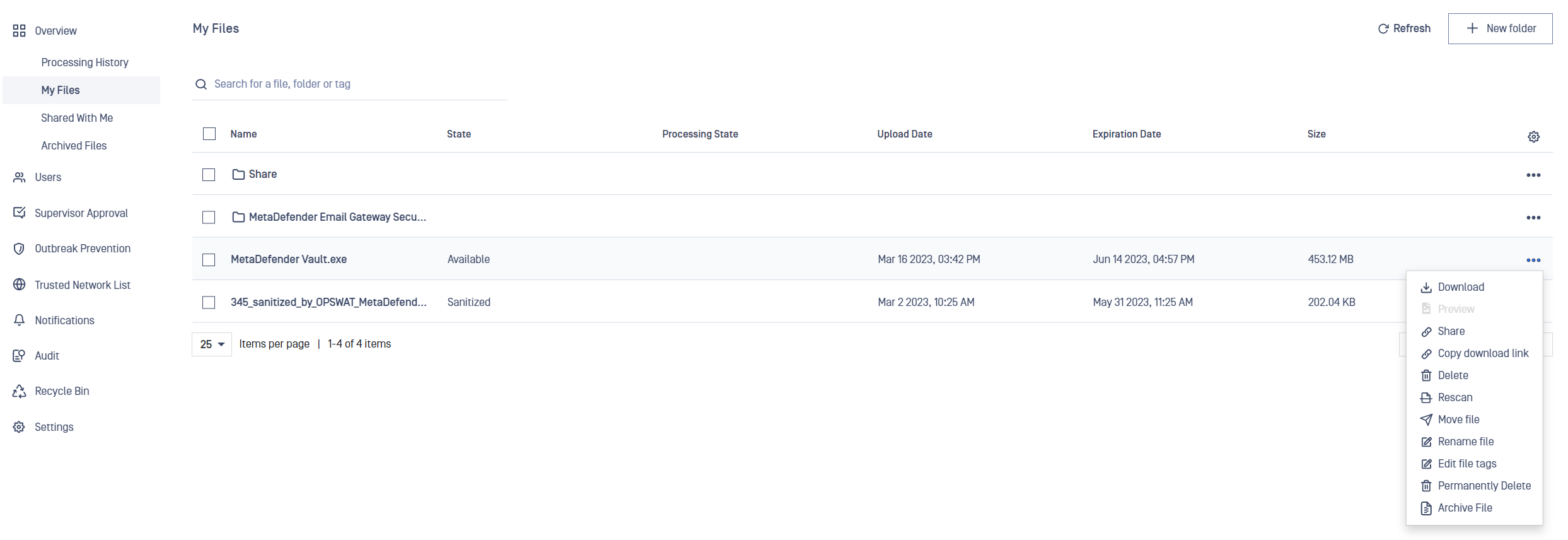
Multiple files can be archived at once by selecting them and clicking on the Archive File button situated in the bulk actions area on the upper right of the grid.
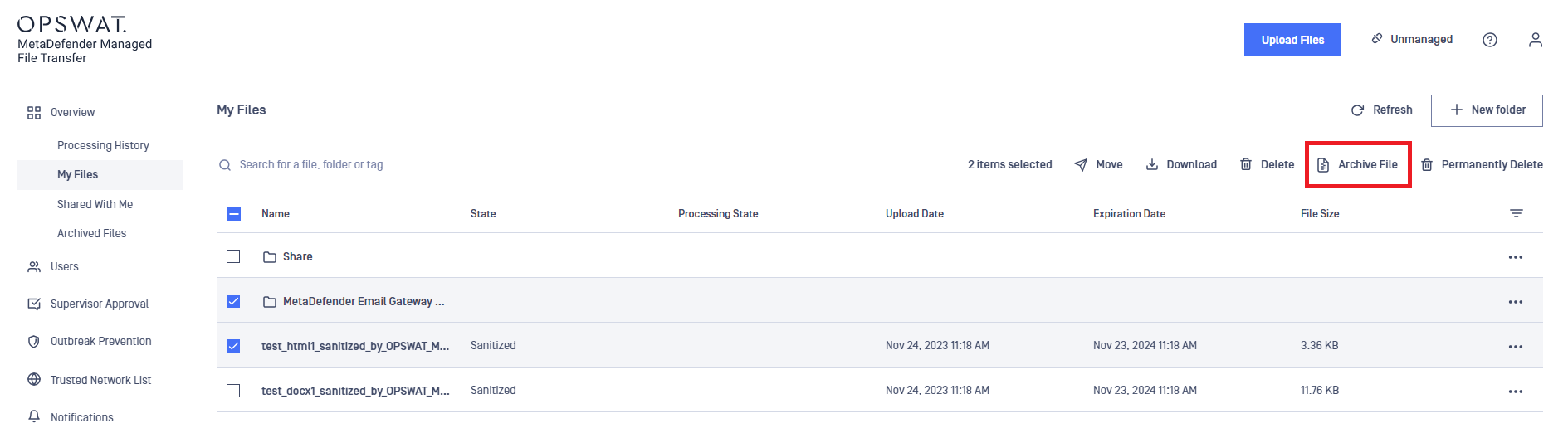
Only files marked as available can be archived. This feature is meant to improve security by not allowing potentially harmful content to be proliferated.
In the case of sanitized or DLP processed files, only the converted files will be archived; the original file will be purged.
Managing archived files
Archived files can be managed by navigating to the Overview → Archived Files tab.
Administrators can choose to download or permanently delete selected files.

Unlike recycle bin, archived files cannot be restored.
Also, files marked as archived are never purged automatically; they are meant to be stored for an indeterminate period of time.

