In order to save files to a mapped drive from MetaDefender Kiosk, the mapped drive must be created under the SYSTEM account.
To do this, please follow the directions below:
Place the psexec.exe tool on the machine where you want the mapped drive to be created (e.g., C:\Sysinternals\psexec.exe).
Note:* You can download the psexec.exe file from the "Sysinternals Security Utilities" suite at https://docs.microsoft.com/en-us/sysinternals/downloads/security-utilities
Go to the command prompt icon, right-click and select “Run as Administrator”.
In the command prompt, go to the directory where psexec.exe was copied (e.g., "cd C:\Sysinternals").
Enter the following command to open a command prompt as the SYSTEM user: “psexec.exe –i –s cmd.exe”
In the new command prompt window that just opened, enter the following command: “whoami"
Confirm that the current command prompt is running as “nt authority\system”.
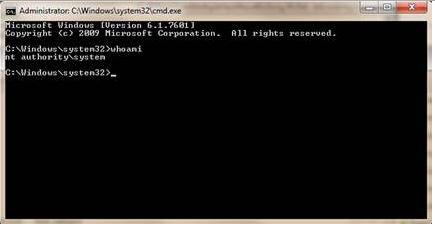
Execute the following command to mount the mapped drive: net use <desired drive letter> <UNC path to map to> (e.g., “net use Z: \\file-server-1\share”).
Once the mapped drive is in place, go to the MetaDefender Kiosk Management Workflows page: http://localhost:8009/management/#/workflows.
Choose the profile you want to change.
In the File Handling section select the "Copy to" radio button and enter the mapped location.
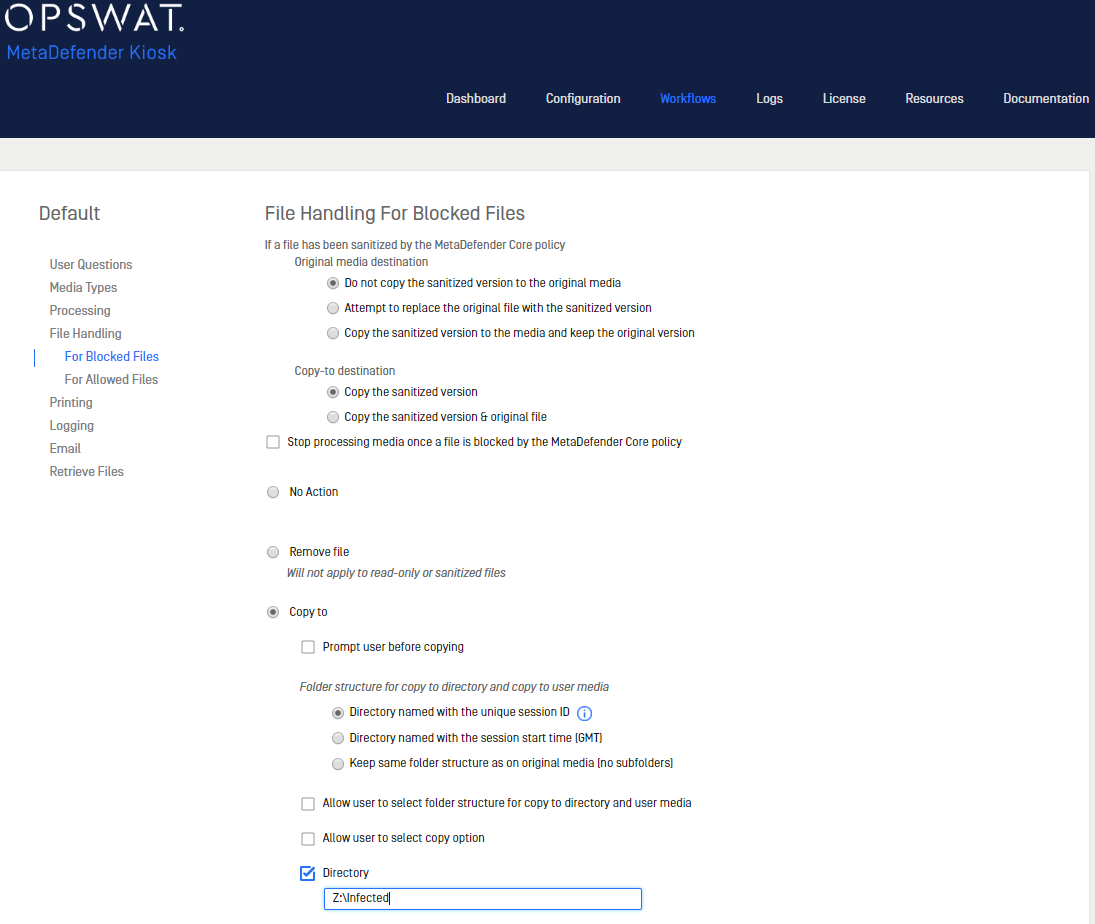
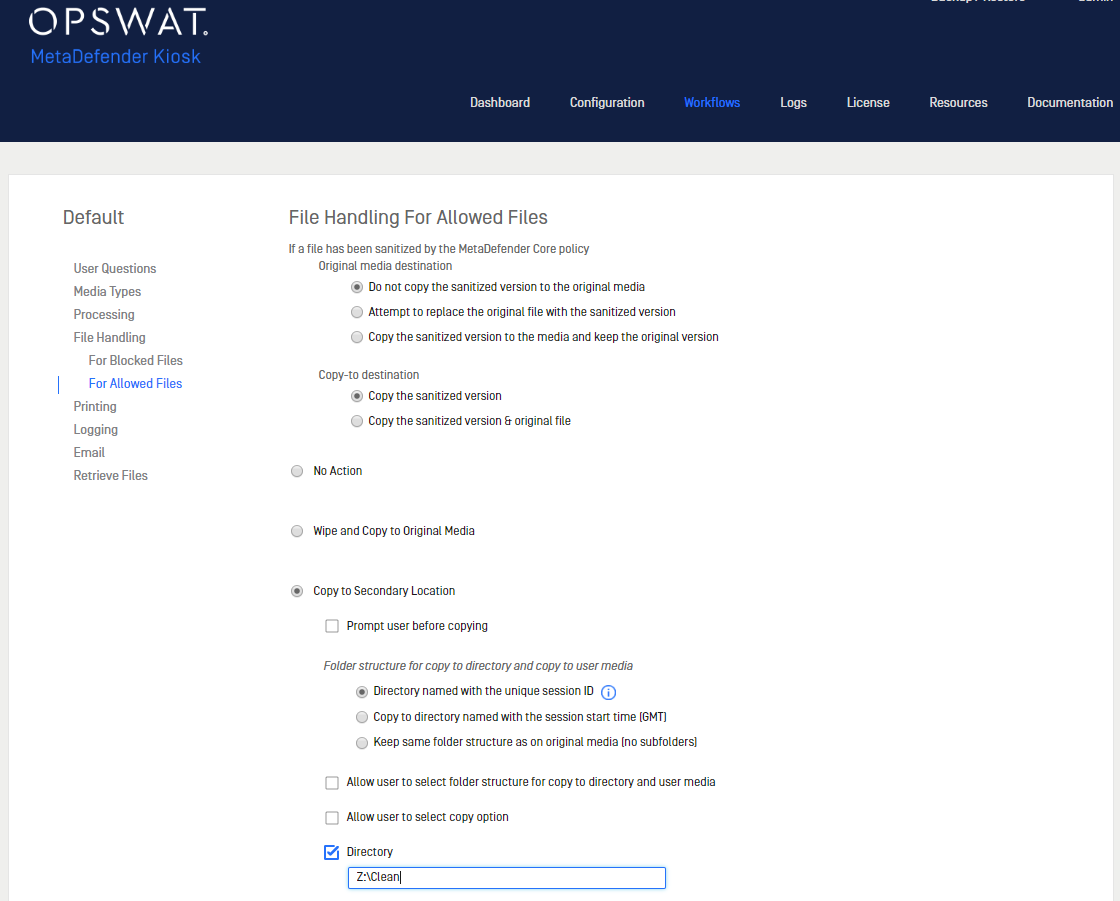
- Click Finish. MetaDefender Kiosk can now copy both Blocked and Allowed files to the network drive.
This article pertains to MetaDefender Kiosk __This article was last updated on 2019-10-07 __AG

