Web Management Console
Overview
Email Gateway Security supports translating its Web Management Console.
Currently the product is shipped with translations for British English (en-GB), US English (en-US) and Japanese (ja-JP).
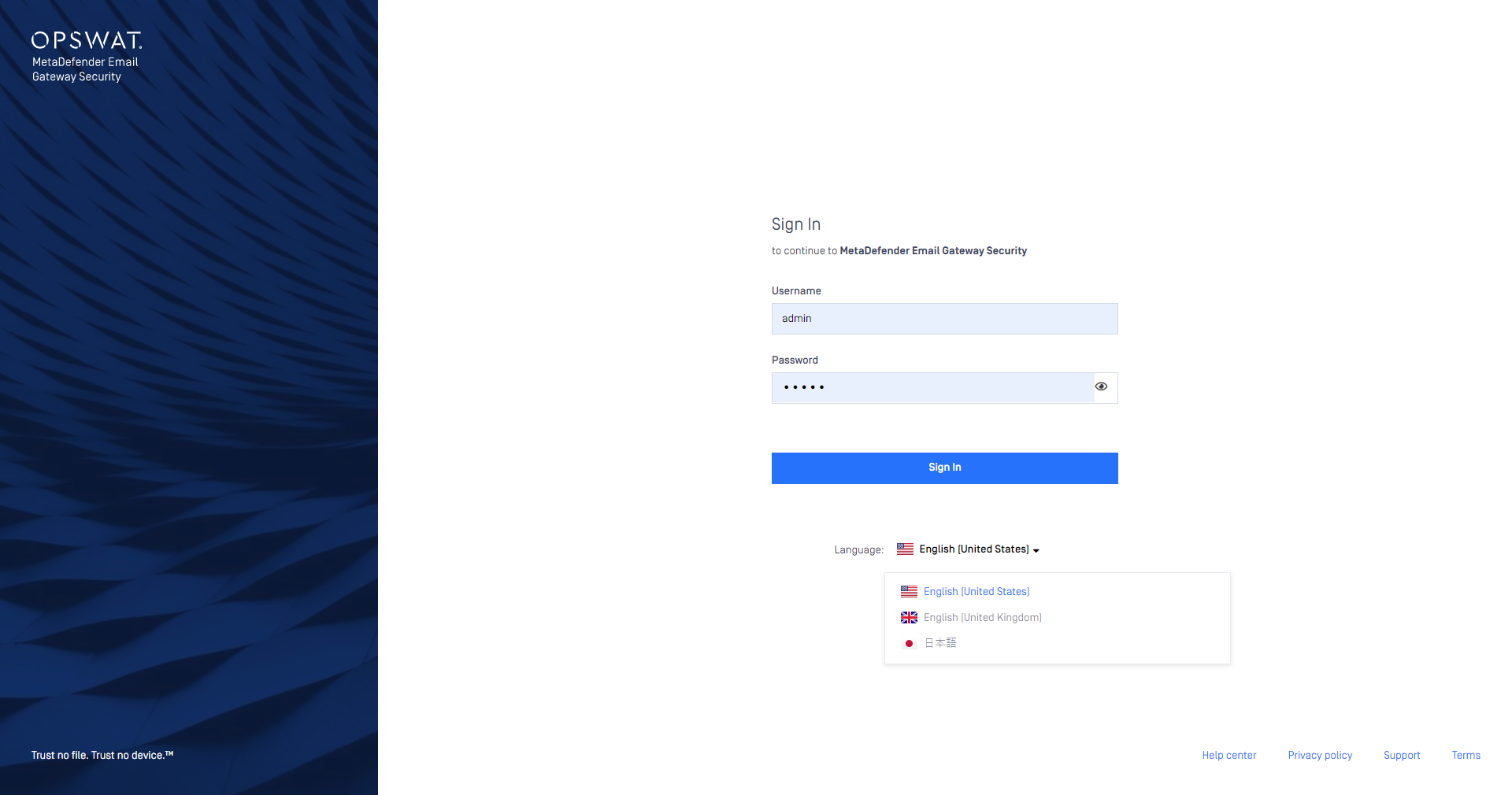
To translate the product to a new language does not require upgrading the product at all. It does not even require restartgin the product services.
After configuring and translating the new locale only the browser needs to be reloaded.
Configuration
Email Gateway Security uses JSON format files to store the translation configurations and the actual translations for each supported language.
The configuration and translation files can be found in :
Default:
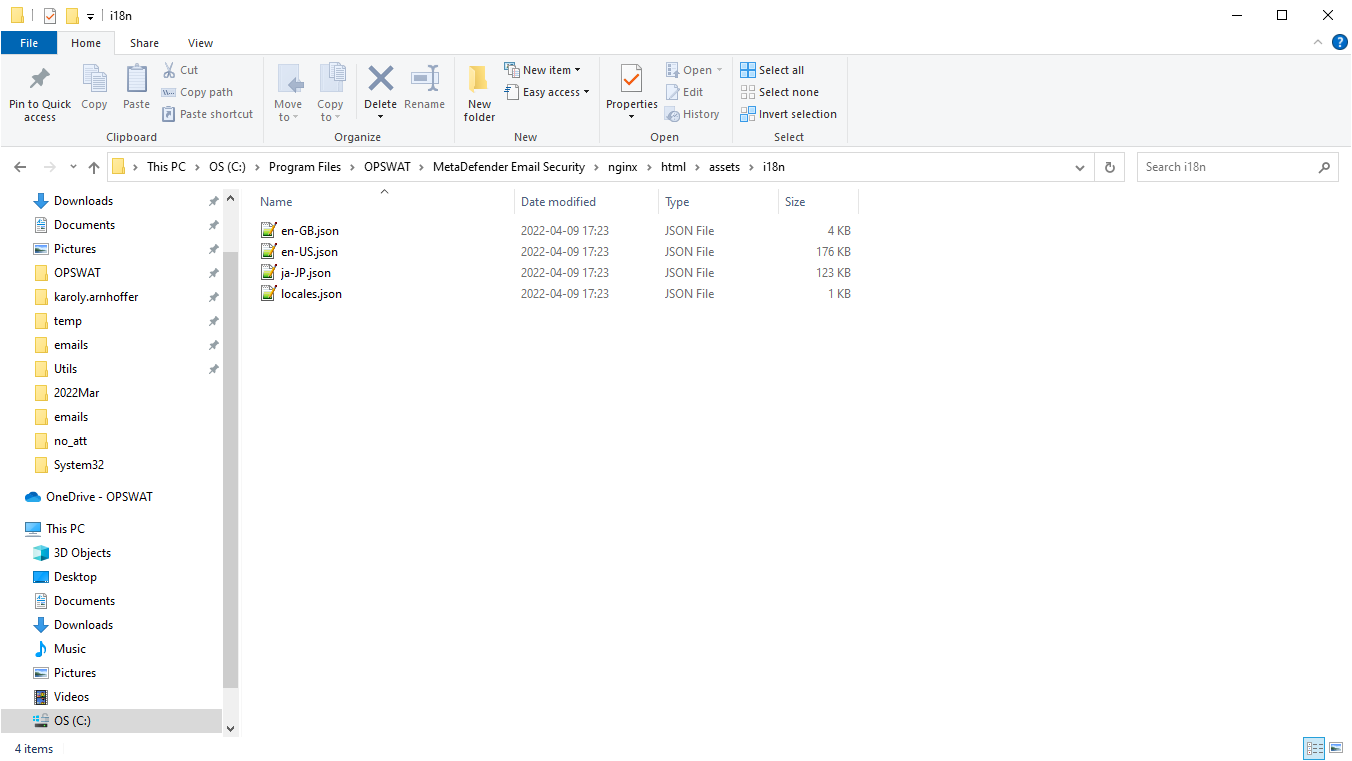
The configuration is done in the locales.json file.
| Entry | Description |
|---|---|
availableLocales | Contains the list of available locales (translations) as key and value pairs.
The keys are the codes of each locale (e.g. en-US). A key consists of a language code (e.g. en for English) and a territory code (e.g. US for United States).
The values are the labels of each locale in the Web Management Console. |
rtl | An array containing the codes of languages that read right-to-left. These languages will be displayed accordingly in the Web Management Console. Every language that is not on this list will be treated as left-to-right. |
Translation
New locales
Translation for a new locale may be created by duplicating and appropriately renaming an existing (e.g. en-US.json) translation file.
The new locale must be added to the locales.json file.
As an example the translation for the Hungarian language in Hungary (hu-HU) may be created by:
Clone the
en-US.jsontranslation fileRename the cloned file to
hu-HU.jsonAdd an entry to the
locales.jsonfor the Hungarian language- To the
availableLocalesentry:"hu-HU": "Magyar" - (Hungarian is left-to-righ, no need to add it to the
rtlentry)
- To the
Do the actual translation in the
hu-HU.jsonfile.Open the Web Management Console and observe the new locale appearing.
Changing existing translations
Translations for existing locales may be changed simply editing the appropriate translation file.
Editing translation files
The json format files are plain text files. Texts in these files may be edited using any plain text editor.
The json syntax of the configuration and translation files must be maintained.
In case of syntax errors the Web Management Console may not render.
As an alternative translation file editor applications may be used, like:
- BabelEdit (proprietary): https://www.codeandweb.com/babeledit
- i18n Manager (freeware): https://www.electronjs.org/apps/i18n-manager
Product upgrades
During a product upgrade, changes to translations that are shipped with the product and changes to the locales.json may be lost. Back up these file before the upgrade, and restore after.
Translation files added on top of the ones that are shipped with the product are kept by an upgrade.
Flags
Email Gateway Security has pre-installed the flags for most of the territories.
Flags that are missing from the collection may be added to <installation directory>\nginx\html\assets\img\flags (default C:\Program Files\OPSWAT\MetaDefender Email Security\nginx\html\assets\img\flags) in SVG format.

Not to translate or change
Changing variables, references and pipes give unexpected results. Care must be taken to keep these tokens unchanged.
| Token | Details | Example |
|---|---|---|
| Variable | Syntax: "{variableName}"
A name in curly brackets inside the text represent a variable.
Variables, as usual, hold values that gets inserted into the text at runtime. |
In this example |
| Reference | Syntax: The fully qualified name of an other value after an at ( |
In this example |
| Pipe | Syntax: |
This is a separator character that separates the singular and plural form of texts. |
In this example the singular and plural versions of the label are separated by the pipe. |
Notification, alert and report emails
Overview
Templates of the notification, alert and report emails can be found in:
Default:
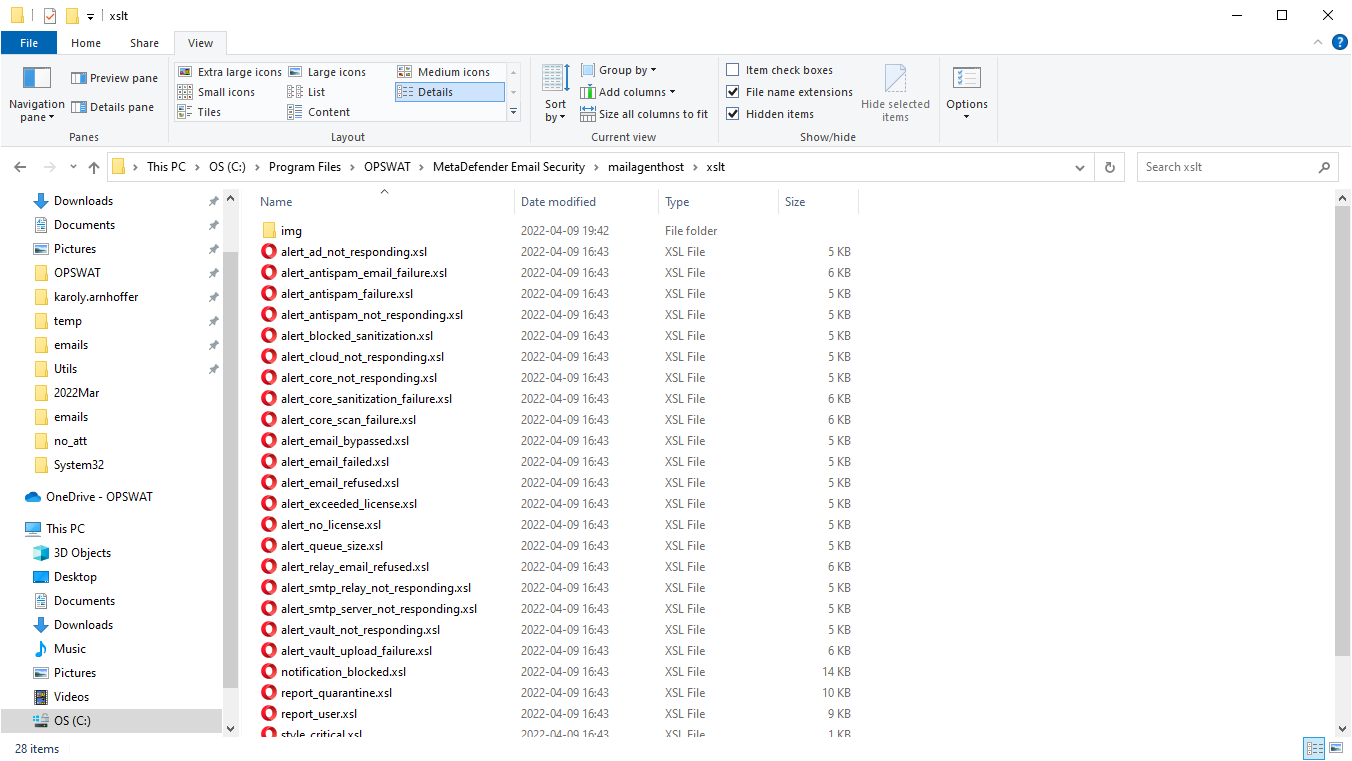
These files are plain text xslt (Extensible Stylesheet Language Transformations) files, that can be edited using plain text editors or xslt editors.
The alert email for the event MetaDefender Core not responding looks like this:
The source code of this alert's template is in the file alert_core_not_responding.xsl:
Translation
The xslt template that belongs to the appropriate alert, notification or report email needs to be edited and the appropriate strings translated.
This is how translating a part of the _MetaDefender Core not responding _notification to Hungarian looks like in the alert_core_not_responding.xsl file:
And this is the actual alert email when this change is applied:
After applying the translations to the xslt files, there is no need to reinstall or restart the product.
Not to translate or change
Given by the nature of XML transformations, any part of the xslt files can be changed for example to restructure the alert emails.
If no restructuring in the scope, then only the text literals (that are readable in the email) should be changed.

