About this task
Use this procedure for Enterprise Manager & Site Manager & Network Sensor - Bundle 3 in 1 Configuration Login and Network Configuration for the Enterprise Manager & Site Manager & Network Sensor - Bundle 3 in 1 on the local management console application.
Before you begin
Ensure that you have completed the installation of the Enterprise Manager & Site Manager & Network Sensor - Bundle 3 in 1 on the local management console application.
Prepare display screen, keyboard, and mouse physically attached to the Site Manager & Network Sensor - Bundle 3 in 1 server to serve during the configuration process.
Procedure
After installation, the MetaDefender OT Security Enterprise Manager & Site Manager & Network Sensor - Bundle 3 in 1 on the local management console application starts.
Enterprise Manager & Site Manager & Network Sensor - Bundle 3 in 1 Configuration Login
1. Login with the default username/password
Steps:
- Input username and password for the admin default user
- Click Login
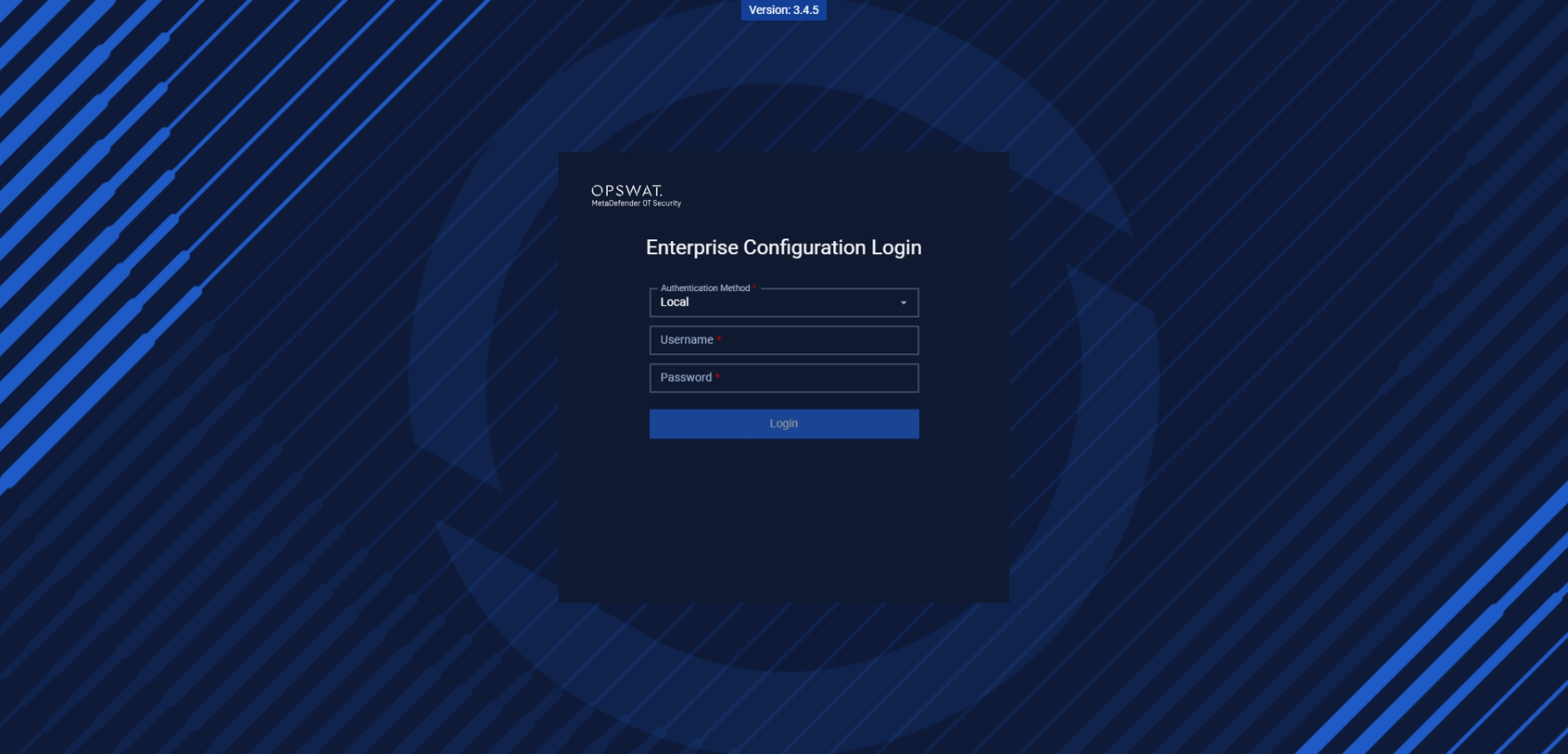
Log in with the default credentials
2. Reset the password on the first login
After successfully logging in with the default username and password, it is necessary to reset the password:
- Input new password
- Input to confirm new password
- Click Submit button
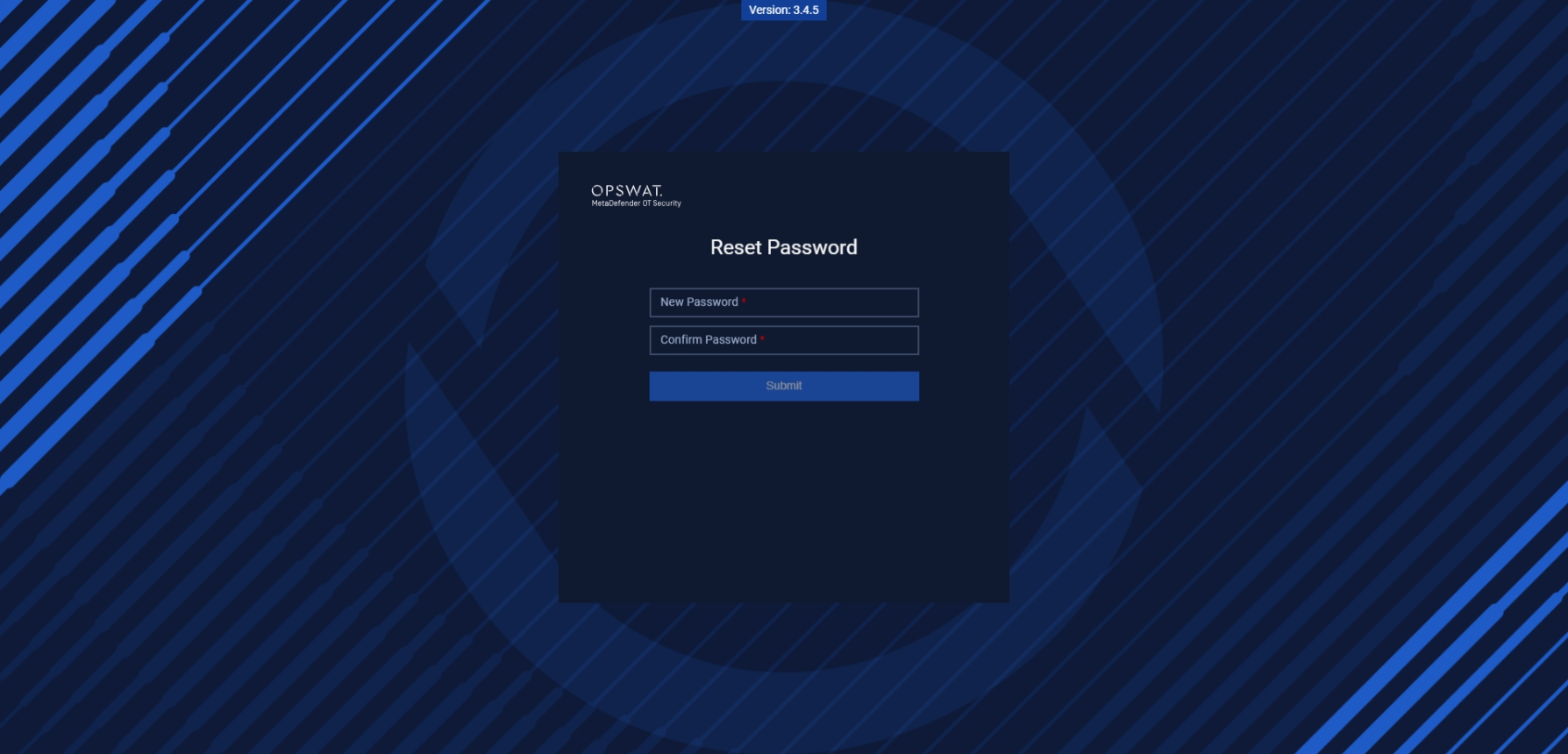
Reset password
Enterprise Manager Info
In this step, the user will name the Enterprise Manager.
After inputting the name, click Save and Continue to go to the next step.
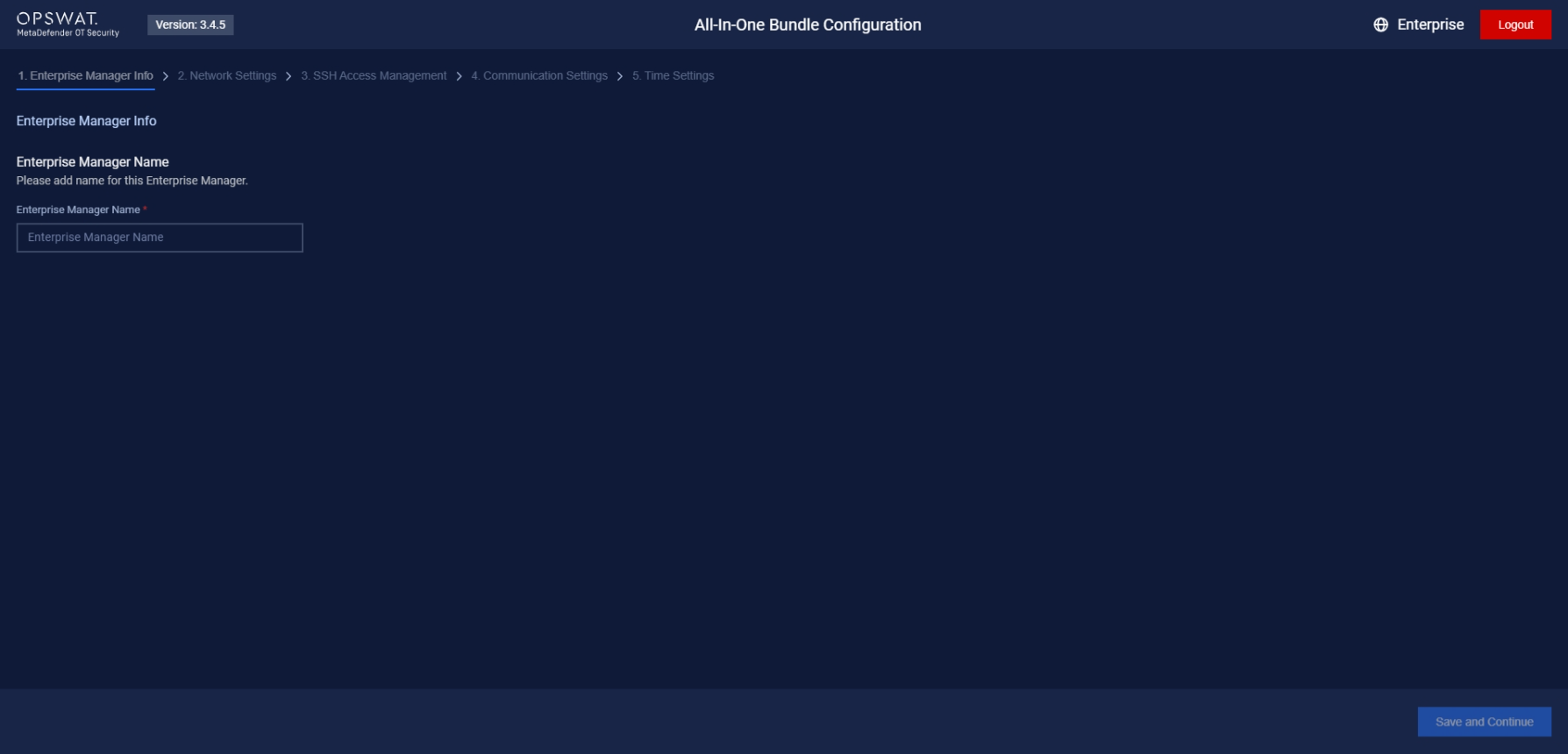
Enterprise Manager & Site Manager & Network Sensor - Bundle 3 in 1 Network Settings
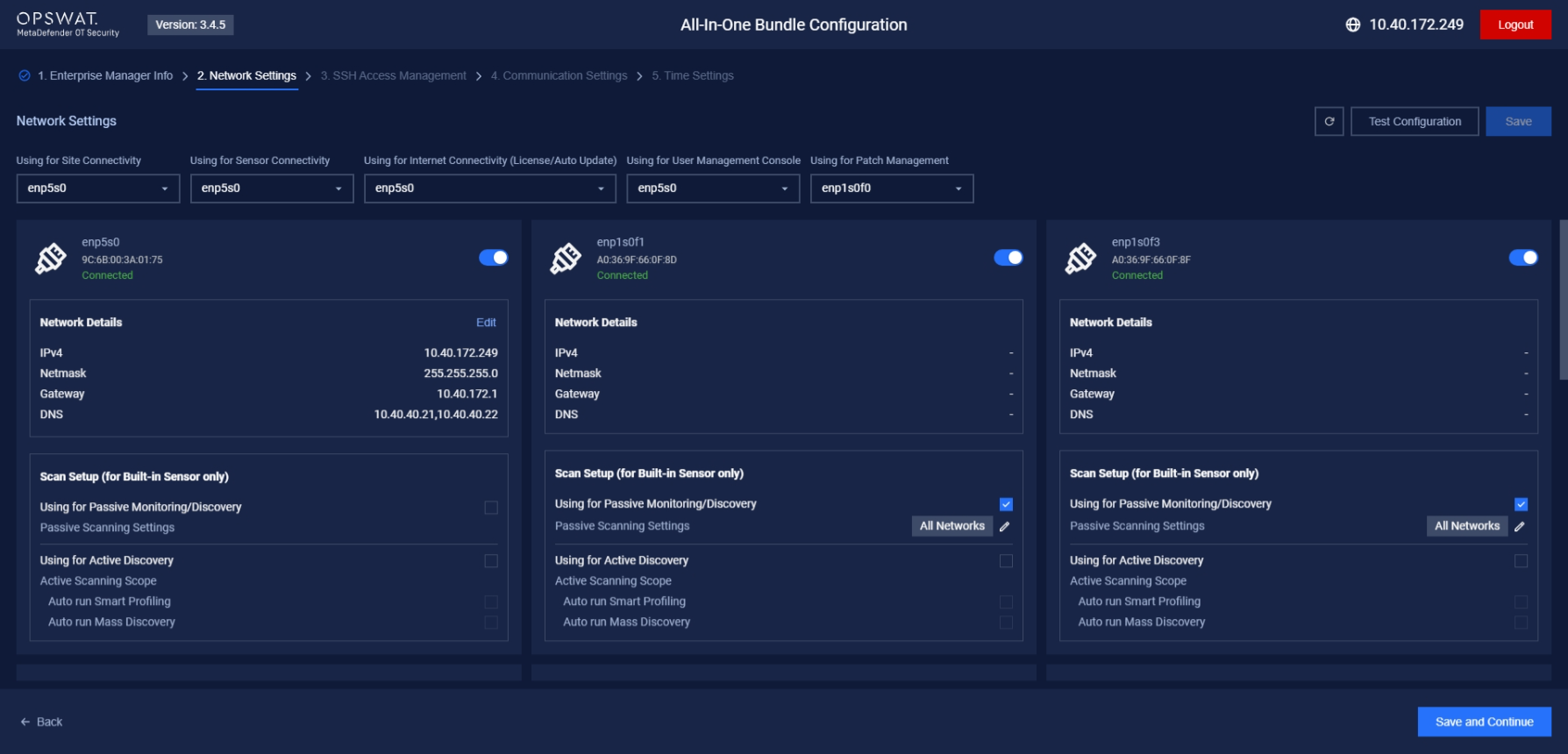
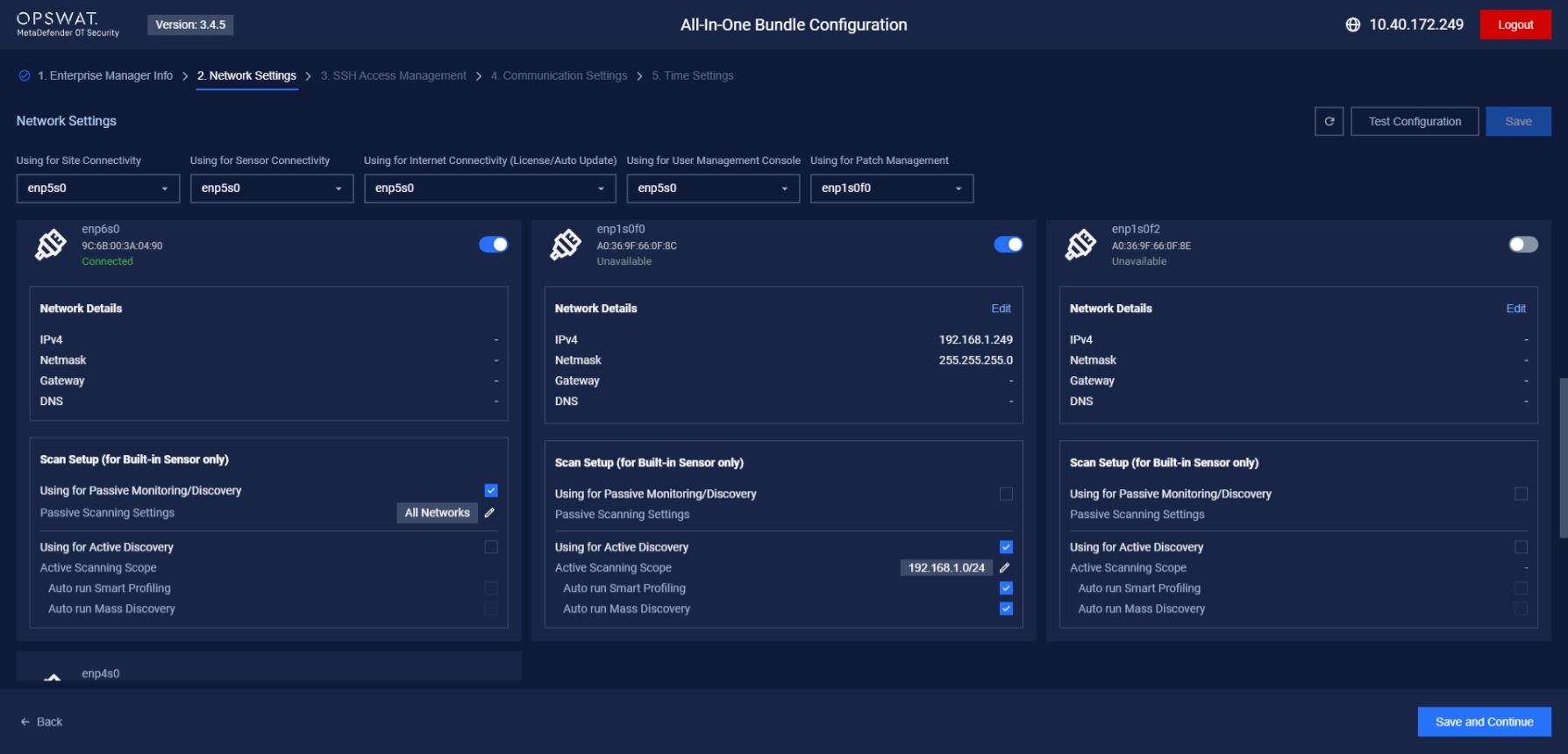
Overview Enterprise Manager & Site Manager & Network Sensor - Bundle 3 in 1 Network Settings
1. Checking Network Interface
During this step, our application will detect the Network Interface Cards (NICs) that are currently plugged into your computer. This allows our application to determine which NICs are available for use with our software.
If you have multiple NICs connected to your computer (such as a Built-in NIC, USB NIC 1, and USB NIC 2), our application will display all available NICs on the screen. To help you identify which port each NIC is connected to, you can unplug the cable, and the status of the NIC will be changed to Unavailable in our application.
If our application fails to detect all of your available NICs, you can click the Recheck button in the top right corner of the screen to rescan for all NICs.

Recheck button
To use an NIC with our software, toggle the button next to its name. You can disable NICs you don't want to use.
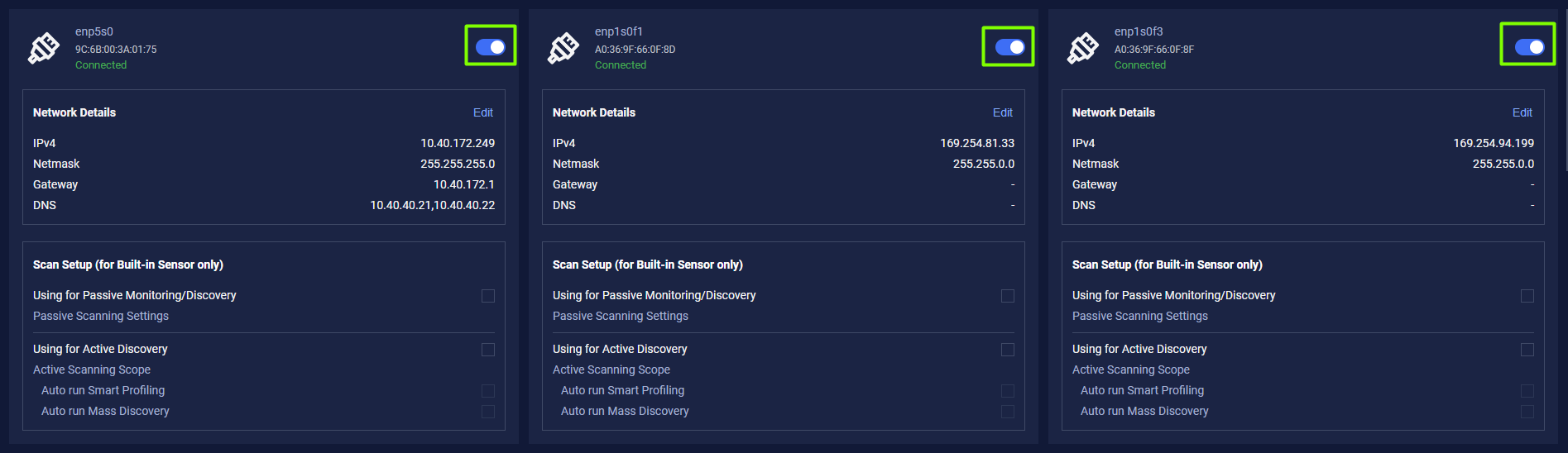
Enable/Disable Network Interface
Click on the Save button to save the changes.
2. Select NIC for Site Connectivity
The purpose of this is to select a specific NIC for connecting between the Enterprise Manager and the Site Manager.
Click Select a NIC under Using for Site Connectivity to choose a specific NIC from the drop-down list. This list displays all the NICs we enabled earlier, and we only need to select one.
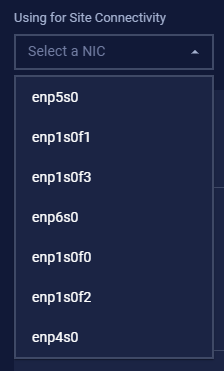
Select NIC for Site Connectivity
3. Select NIC for Sensor Connectivity
The purpose of this is to select a specific NIC for connecting between the Site Manager and the Network Sensor.
Click Select a NIC under Using for Sensor Connectivity to choose a specific NIC from the drop-down list. This list displays all the NICs we enabled earlier, and we only need to select one.
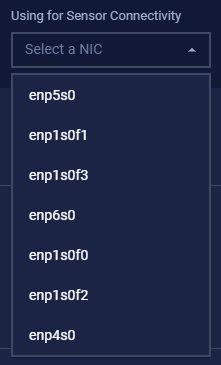
Select NIC for Sensor Connectivity
4. Select NIC for Internet (License/Auto-Update)
The purpose of this is to select a specific NIC for Internet connection to serve the activation license or auto-update.
Click Select a NIC under Using for Internet (License/Auto-Update) to choose a specific NIC from the drop-down list.
This list displays all the NICs we enabled earlier, and we only need to select one.
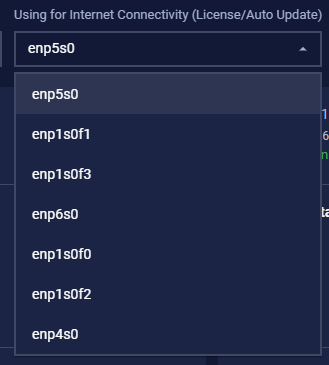
Select NIC for Internet Connectivity (License/Auto Update)
5. Select NIC for User Management Console
The purpose of this is to choose a specific NIC to access the MetaDefender OT Security web administration portal using the URL that corresponds to the IP address of that NIC.
Click Select a NIC under Using for User Management Console to choose a specific NIC from the drop-down list.
This list displays all the NICs we enabled earlier, and we only need to select one.
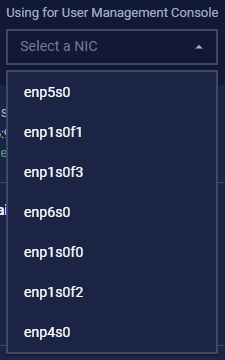
Select NIC for User Management Console
6. Select NIC using for scanning
You can set up discovery settings for each NIC by selecting either Passive Discovery or A ctive Discovery. The system will do the scanning based on the network configuration for NICs that you set up (for both active and passive scanning). Particularly:
- Passive Discovery: This setting allows the NIC to receive packets from the Switch. This is useful for monitoring network traffic without disrupting it. Passive discovery requires the selected NIC to be connected to the SPAN (mirror) port of the switch. We recommend that users use the built-in NIC for passive scanning to have better performance.

Select NIC for Passive Discovery
- Active discovery: This setting sends packets to probe the network and discover other devices. This is useful for identifying network topology and detecting potential issues. The NIC for Active Discovery is recommended NOT to be connected to the SPAN (mirror) port of the switch.
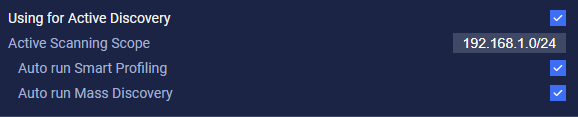
Select NIC for Active Discovery
7. Select NIC using for Patch Management
This aims to select a specific NIC for Integrated patching capabilities for firmware from the Siemens vendor to streamline updates and manage vulnerabilities.
Click Select a NIC under Using for Patch Management to choose a specific NIC from the drop-down list.
This list displays all the NICs we enabled earlier, and we only need to select one.
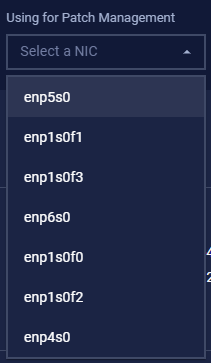
Select NIC for Patch Management
8. Configure Network Interfaces
In this step, you can access and configure a list of available network interfaces (NICs). To configure a NIC, click on the Edit button to access the configuration options of the NIC selected in the previous steps.
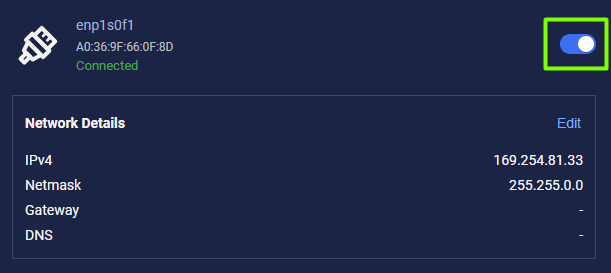
Click on the Edit button to access the configuration options
By default, the option is Auto (DHCP), In case your system has a DHCP server, just enter additional DNS.
Then click the Apply button to save the changes.
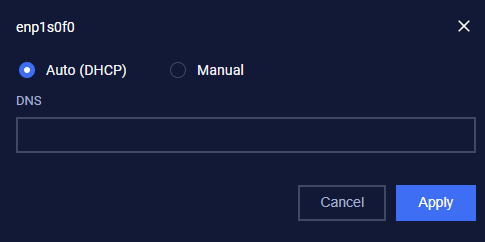
Config Auto(DHCP) for NIC
For optimal performance, static IP addresses are recommended. Therefore, we should switch to Manual configuration.
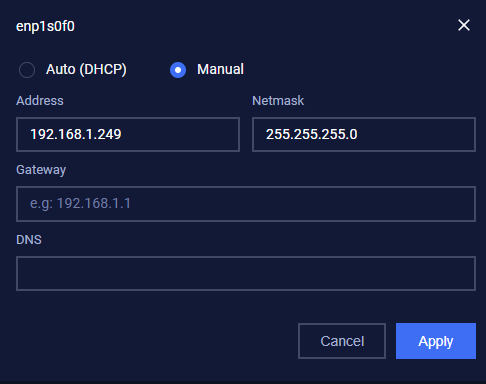
Config Manual for NIC
Please enter the required details - your address, netmask, gateway, and DNS, in the provided fields. After entering all the details, click on the Apply button to save the changes.
Finally, save your configuration, simply clicking on the Save button located at the top right corner of the screen.
Click on the Save button to save the configuration.
SSH Access Management
At this step, we can manage SSH access rights by adding IPs to the allowed list and adding a password if needed.
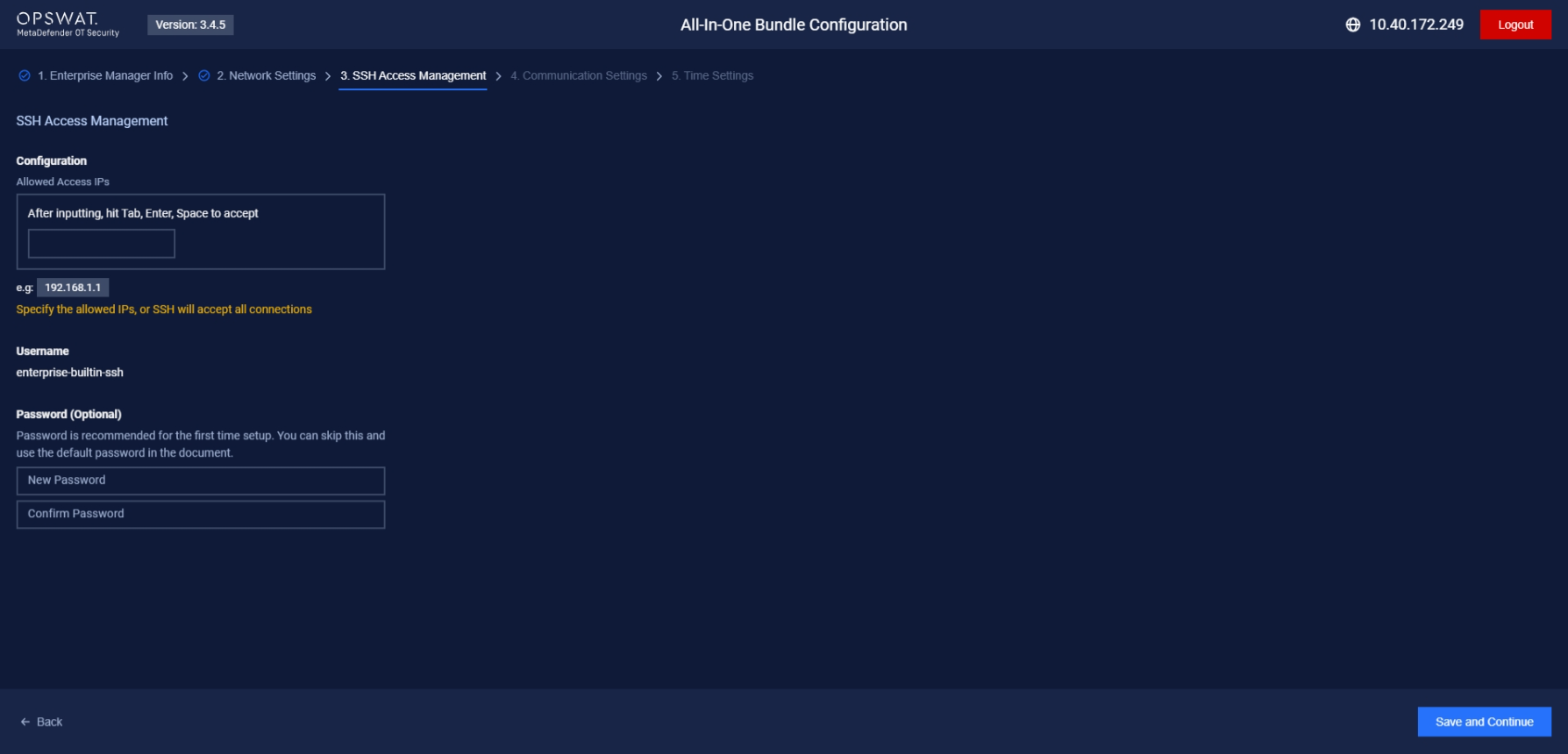
Network Connectivity - Enterprise Manager & Site Manager & Network Sensor - Bundle 3 in 1 and Site Manager/Network Sensor communication
Note: Make sure to select the matching communication model between all components involved: Enterprise Manager & Site Manager & Network Sensor - Bundle 3 in 1, Site Manager, and Network Sensors. This ensures consistent and reliable communication across the system.
1. Enterprise Manager and Site Manager communication
- Model #1: Site Manager specifies the IP Address of this Enterprise Manager

- Model #2: Use this Enterprise Manager Console to enroll Site Manager to this Enterprise Manager
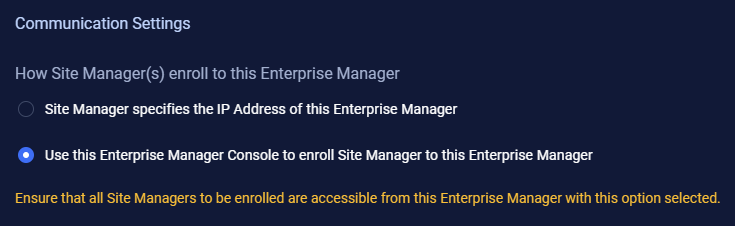
2. Built-in Site Manager & Network Sensor communication
- Model #1: Network Sensor specifies the IP Address of Site Manager
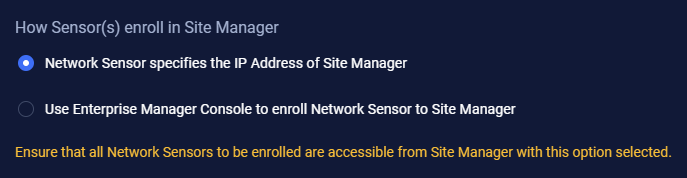
- Model #2: Use Enterprise Manager Console to enroll Network Sensor to Site Manager
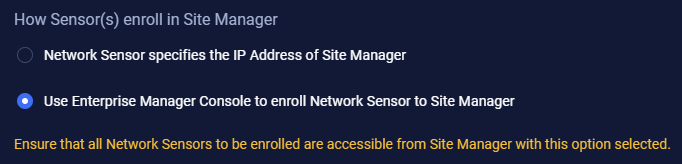
Time Settings
Configuring the system time can be done using two methods: manual time setting and synchronizing time via an NTP (Network Time Protocol) server. You can choose the most suitable option based on your system’s requirements.
1. Manual setting for Time Settings
In this method, users can manually set the system's time and select the appropriate time zone.
Steps to configure time settings manually:
Step 1 - Select option Manual
Step 2 - Click Select timezone* to open drop-down list:
- Choose your desired time zone from the list of available options. For example, you can select Asia/ Ho Chi Minh, etc.
- Once you’ve entered the correct time zone, click on the Apply button to store your changes.
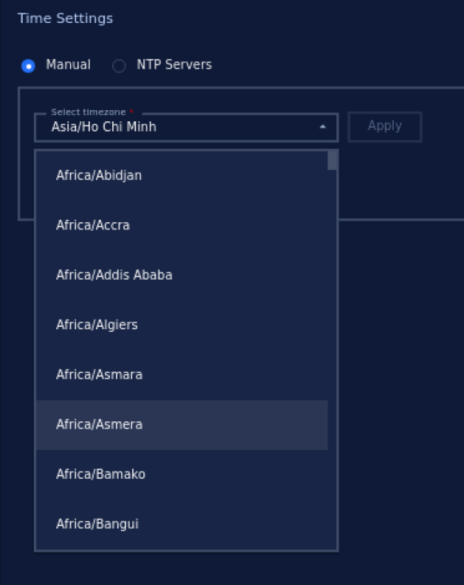
Select time zone
Step to manually set the Date and Time if it is not correct:
Step 1 - Click the Click here button to open the change system time popup:
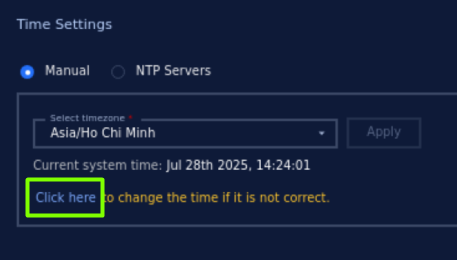
Step 2 - Click Add system time:
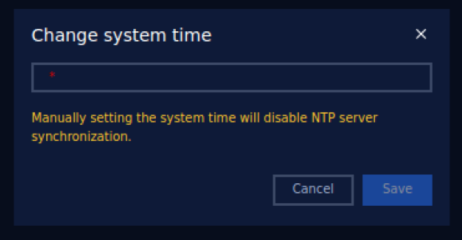
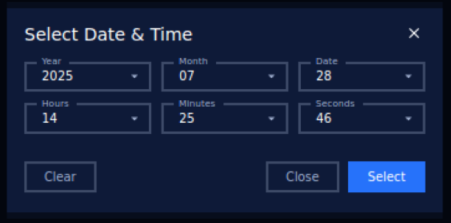
In the Date and Time fields, manually input the current date and time:
- Date Format: Typically follows YYYY-MM-DD (e.g., 2024-08-29).
- Time Format: The time format follows the pattern HH:MM:SS (e.g., 11:01:19) using the 24-hour clock format.
Step 4 - Save the settings:
Once you’ve entered the correct date, time, and time zone, click on the Save button to store your changes.
Step 5 - Verify the changes:
Ensure that the system reflects the correct date, time, and time zone on the interface.
2. NTP Servers
NTP (Network Time Protocol) is a protocol designed to synchronize the clocks of networked devices to a global standard time, usually via online servers. This method ensures that the system time is accurate and automatically updated.
Steps to configure NTP Servers
Step 1 - Select option NTP Servers
Step 2 - Click on NTP Servers to add NTP Server:
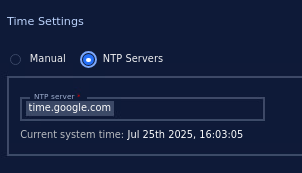
Step 3 - Input NTP Server Address:
You will be prompted to input an NTP server. Examples of commonly used NTP servers are:
- pool.ntp.org
- time.google.com
- time.windows.com
Enter the preferred NTP server URL or IP address into the NTP Server field.
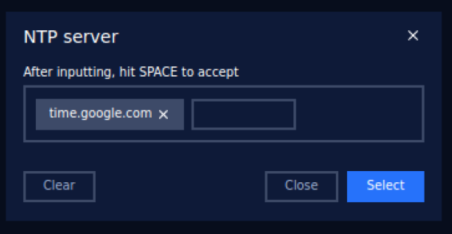
Step 4 - Apply the Settings:
After entering the NTP server information, click the Save button to store the settings. The system will now synchronize its time with the NTP server at regular intervals.
Step 5 - Verify NTP Synchronization:
Check the system time to ensure it matches the correct time after synchronization.

