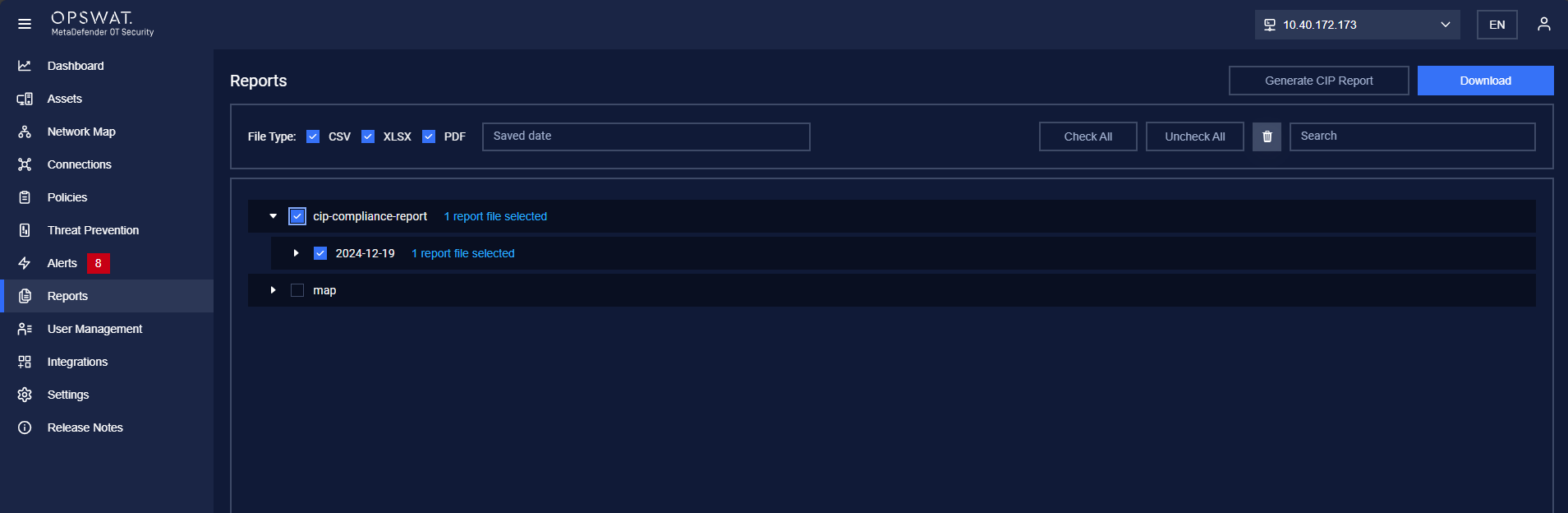How to Generate CIP Report
This guide provides step-by-step instructions on generating a CIP (Critical Infrastructure Protection) report using the system.
1. Navigating to the Reports Page
- Locate the Reports page from the main menu or navigation bar.
- Click on the Reports page to proceed
2. Initialing CIP Report Generation
- On the Reports page, locate the Generate CIP Report button in the top-right corner of the screen.
- Click the Generate CIP Report button to start the process.
3.Capturing the Network Map
Before generating the CIP report, you must capture the Network Map as prompted:
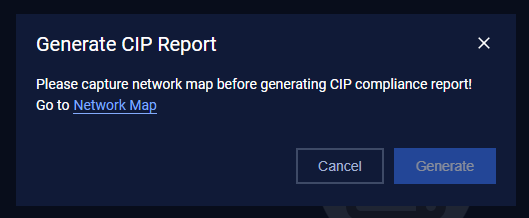
- After clicking the Generate CIP Report button, a popup will appear with instructions.
- Navigate to the Network Map page from the main menu or navigation bar.
- On the Network Map page, clicking on the icon to capture.
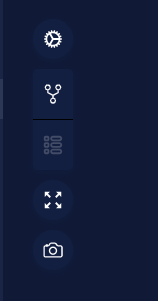
- Once the Network Map is successfully captured, you can proceed to the next step.
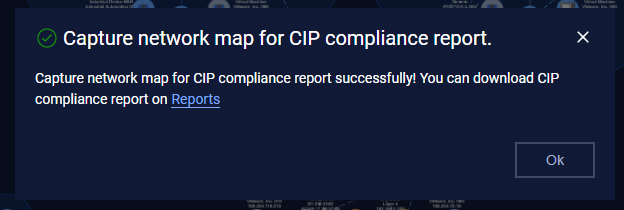
4. Completing the CIP Report Generation
- Return to the Reports page.
- Click the Generate CIP Report button again to finalize the report.
- The system will process the request and generate the CIP report.
5. Downloading the CIP Report
This is the same with Downloading Report of Report Export and Management Guide.