In the Neuralyzer application, user can take one of the three following roles : Super admin, Admin and Operator.
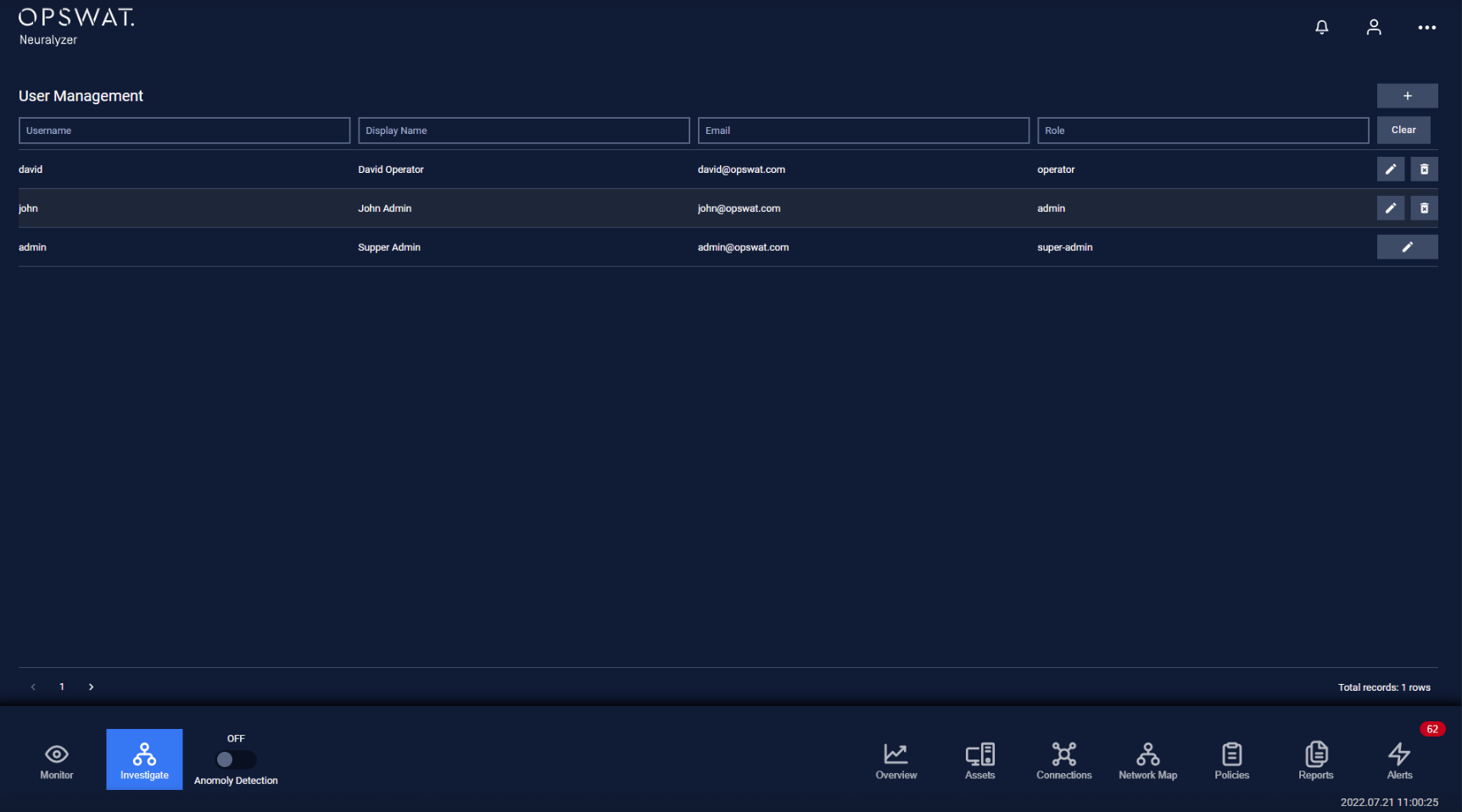
The table below will give you information about the permissions of each role in the Neuralyzer system:
| Category | Sub-category | Permission | Super admin | Admin | Operator |
|---|---|---|---|---|---|
| User Management | Access Users page for user management | x | |||
| Assign new Admin | x | ||||
| Assign new Operator | x | ||||
| Edit other users' information (username, display name, email) | x | ||||
| Change role of other users | x | ||||
| Remove other users (including Admins and Operators) | x | ||||
| Filter for users on Users page | x | ||||
| Application Operations | Overview | Access Overview page | x | x | x |
| Change time period | x | x | x | ||
| View information on the dashboard page | x | x | x | ||
| Interact with pie charts, half pie charts, line charts (tap to access filtered device/connection list, hover to see detail at a time point), device icon (tap to see device's detail), list of devices (tap to switch to new page of devices) | x | x | x | ||
| View information on the dashboard page | x | x | x | ||
| Add/Hide widget | x | x | x | ||
| Interact with widgets: Drag & drop, Resize, Hover to see detail information (connection line chart), Tap to access graph page (Mini-graph widget), Tap to access filtered device list (device management widget) | x | x | x | ||
| Assets | Access Assets page | x | x | ||
| Assets manipulation | x | x | |||
| Graph Visualization | Access Graph page | x | x | x | |
| Adjust display preferences | x | x | x | ||
| Interact with graph and nodes: Zoom in/out, Drag and drop nodes, Tap on nodes to see device detail, Tap on connection to see connection detail, Tap on link to see link detail. | x | x | x | ||
| Policies | Access Policies page | x | x | ||
| Create/Edit/Delete policies | x | x | |||
| Settings | Access Settings page | x | x | x | |
| Edit settings page | x | x |

